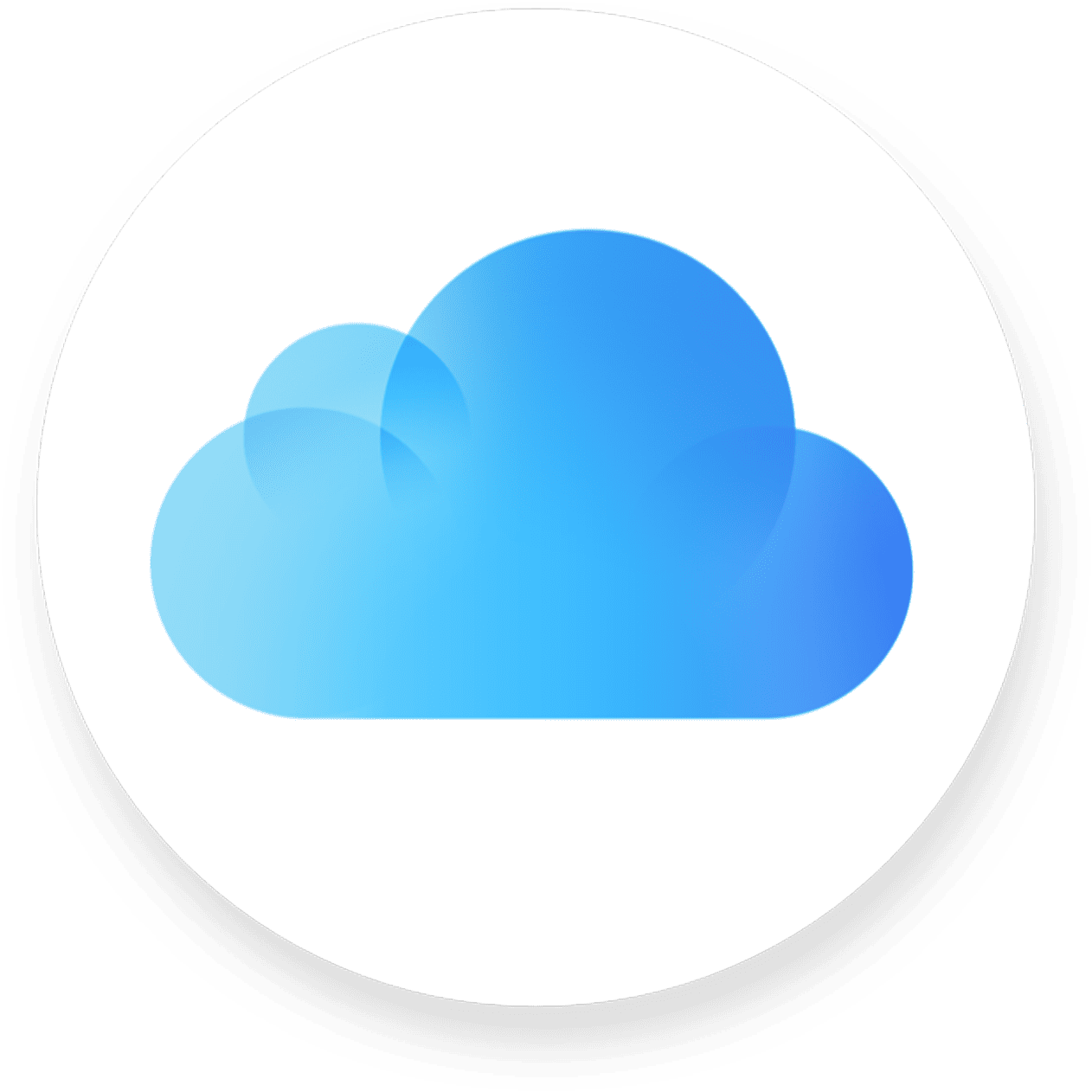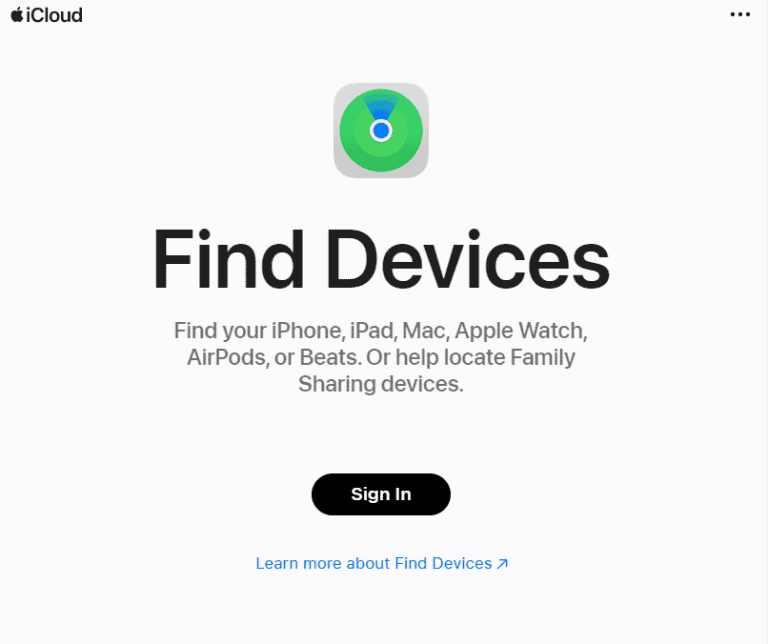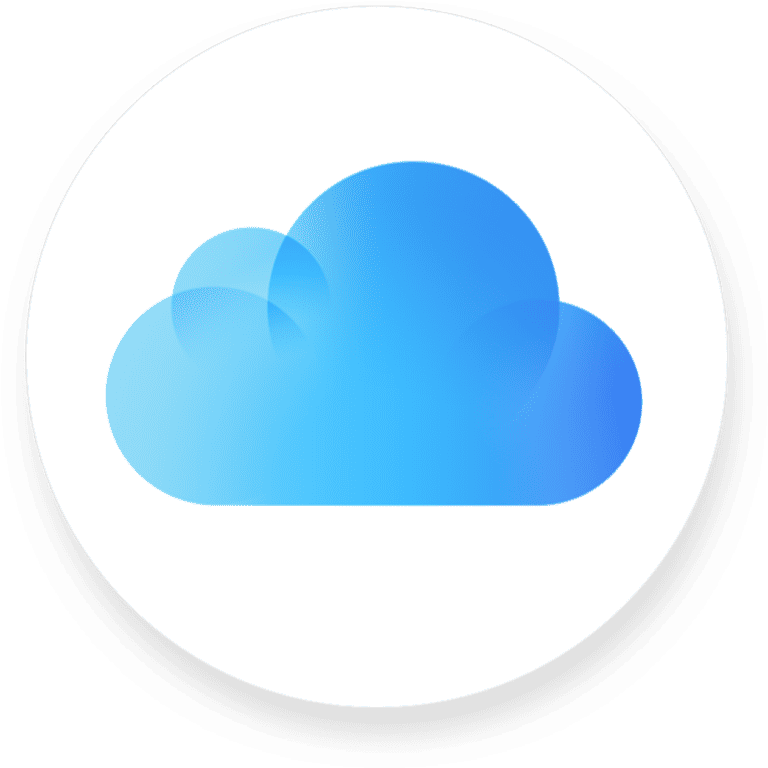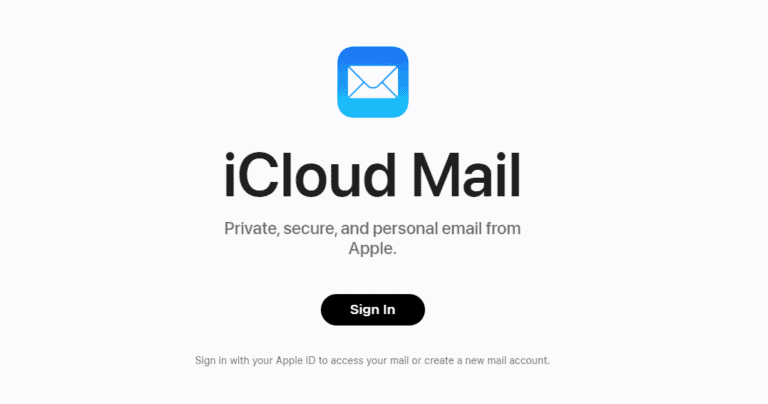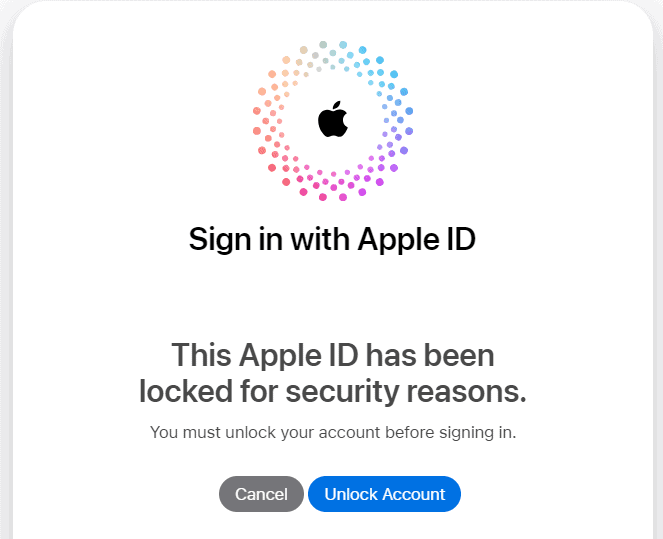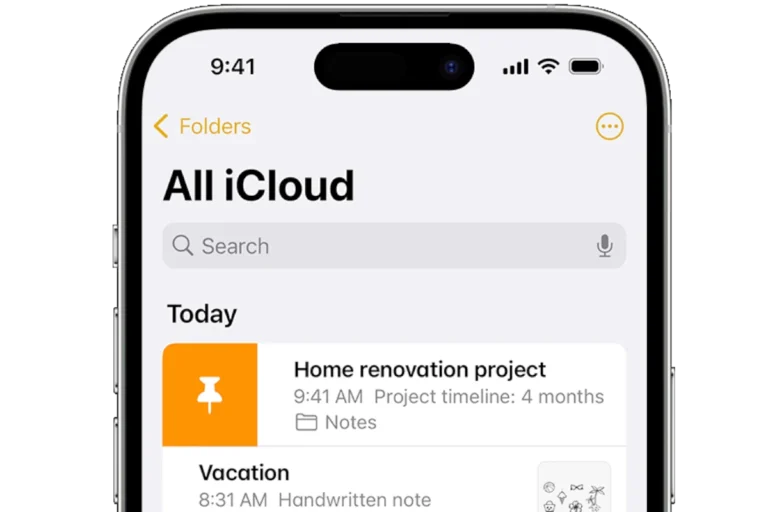Keeping contacts safe and easy to access across devices matters for anyone who relies on their phone or computer to stay connected. iCloud makes this possible by storing contact information online and syncing it automatically to all linked Apple devices. To upload contacts to iCloud, sign in to iCloud.com or enable Contacts in iCloud settings, then import or sync them from your device.
This process ensures that phone numbers, emails, and other details are backed up and ready to restore if a device is lost or replaced. It also removes the need to manually update contacts on each device. Whether the contacts are stored locally, in another account, or in a file, iCloud offers a straightforward way to bring them together in one place.
By understanding the steps and options available, anyone can move their contacts to iCloud with minimal effort. Once uploaded, contacts remain updated across iPhone, iPad, Mac, and even web browsers, making them accessible whenever needed.
Upload Contacts to iCloud
iCloud makes it easy to securely store and sync your contacts across your iPhone, iPad, Mac, and even Windows PC. Once uploaded, any changes you make on one device will automatically update everywhere.
1. Upload Contacts to iCloud from iPhone or iPad
- Open Settings on your iPhone or iPad.
- Tap your Apple ID name at the top.
- Select iCloud.
- Toggle Contacts ON.
- When prompted, choose Merge to upload existing contacts to iCloud.
✅ Your contacts will now sync automatically to iCloud and be available on all devices signed in with the same Apple ID.
2. Upload Contacts to iCloud from Mac
- Open System Settings (macOS Ventura or later) or System Preferences (older macOS).
- Click your Apple ID > iCloud.
- Enable Contacts.
- Open the Contacts app on Mac, and ensure your contacts are visible under “iCloud.”
3. Upload Contacts to iCloud from Windows PC
- Download and install iCloud for Windows from Apple’s website.
- Sign in with your Apple ID.
- Select Contacts, Calendars, and Tasks.
- Click Apply.
Your Outlook contacts will now sync with iCloud.
4. Upload Contacts Directly via iCloud.com
If you have a .vcf (vCard) file of contacts you want to upload:
- Go to iCloud.com and sign in.
- Select Contacts.
- Click the gear icon (⚙️) in the bottom-left corner.
- Choose Import vCard.
- Select your .vcf file from your computer.
✅ The contacts will be uploaded and synced across all devices.
5. Verify Contacts are Synced
- On iPhone/iPad: Open Contacts app → check if contacts appear under “iCloud.”
- On Mac: Open Contacts app → select “iCloud” from the sidebar.
- On iCloud.com: Log in → check Contacts.
🔑 Tips for Smooth Syncing
- Make sure all your devices are signed in with the same Apple ID.
- Keep devices connected to Wi-Fi during the initial sync.
- If contacts don’t appear, toggle Contacts off and on again in iCloud settings.
- Regularly back up your iPhone to iCloud for extra safety.
✅ That’s it! Your contacts are now safely uploaded to iCloud and will stay in sync across all your Apple devices.
Key Takeaways
- Uploading contacts to iCloud keeps them synced across devices
- Contacts can be added through iCloud.com or device settings
- A single upload ensures a secure, accessible backup
Frequently Asked Questions
Users can move contacts between devices and formats by using built-in features on iPhones, iCloud.com, and third-party tools. iCloud supports importing vCards, syncing with iPhones, and managing contacts directly online.
What are the steps to transfer contacts from Android to iCloud?
Export the contacts from the Android device as a VCF file.
Sign in to iCloud.com on a computer, open Contacts, and use the import option to upload the VCF file.
Once imported, the contacts will sync to any iPhone or Apple device signed in with the same Apple ID and with Contacts enabled in iCloud settings.
How can I import contacts to iCloud using a CSV file?
Convert the CSV file to VCF format using a contact management tool or online converter.
Log in to iCloud.com, open Contacts, and choose Import vCard to upload the converted file.
iCloud does not support direct CSV imports, so conversion is required.
What is the process for importing a VCF file into an iPhone?
Email the VCF file to an account set up on the iPhone or transfer it via AirDrop.
Open the file on the iPhone and select Add All Contacts.
The contacts will be saved directly to the device’s address book and can sync to iCloud if enabled.
How do I download contacts from iCloud directly to my iPhone?
On the iPhone, go to Settings > [Your Name] > iCloud and turn on Contacts.
When prompted, choose Merge to combine iCloud contacts with those on the device.
The iPhone will then download and display the iCloud contacts in the Contacts app.
Is it possible to import a VCF file to an iPhone without using iCloud?
Yes.
Open the VCF file on the iPhone from an email, message, or file storage app.
Select Add All Contacts to store them locally on the device without syncing to iCloud.
How can I access and manage my iCloud contacts online?
Sign in to iCloud.com with an Apple ID.
Open Contacts to view, edit, add, or delete entries.
Changes made online will sync to all devices using the same Apple ID with iCloud Contacts enabled.