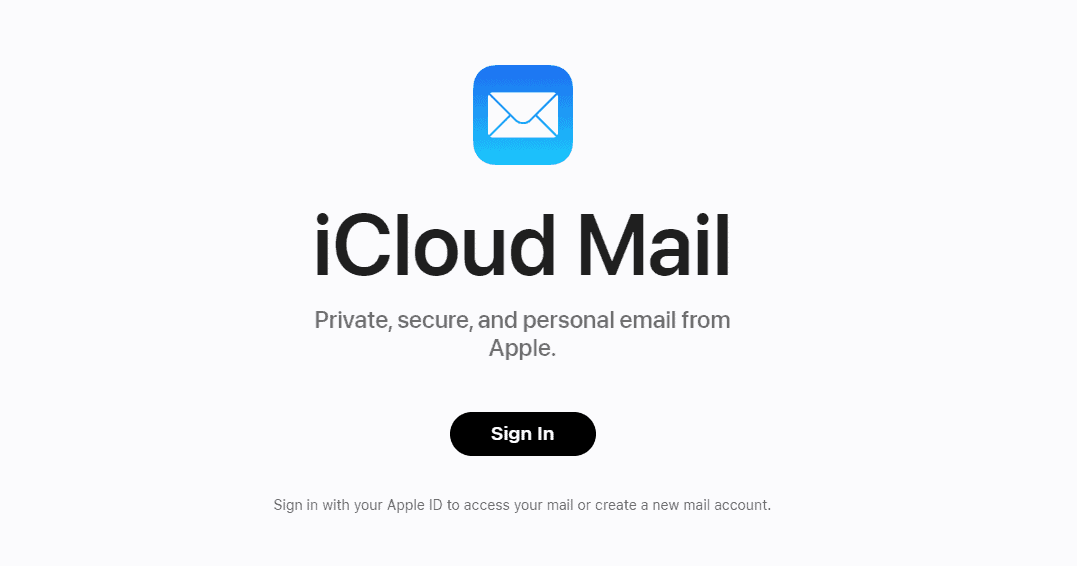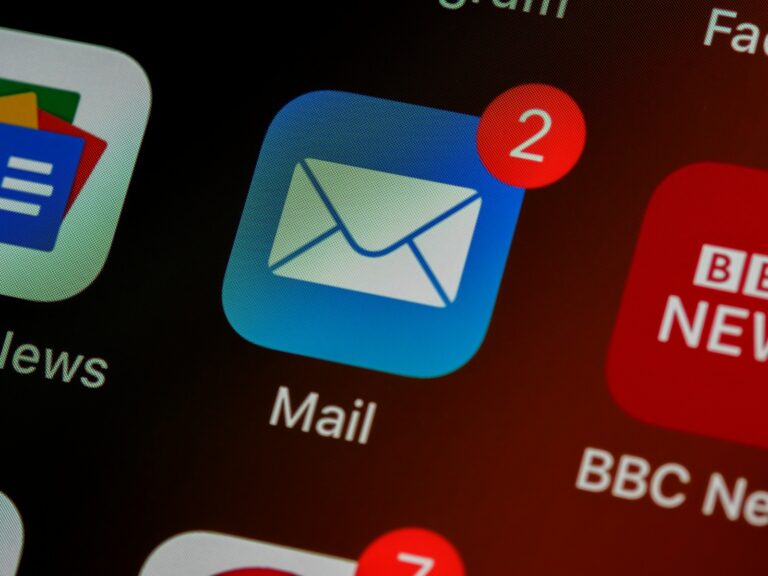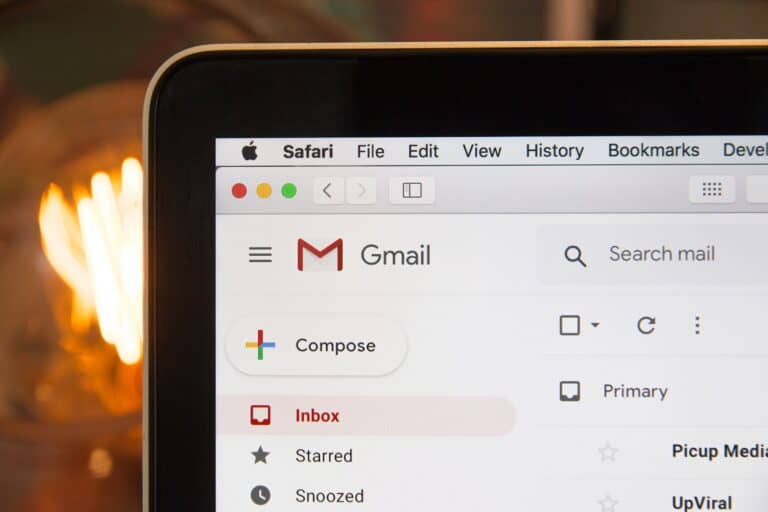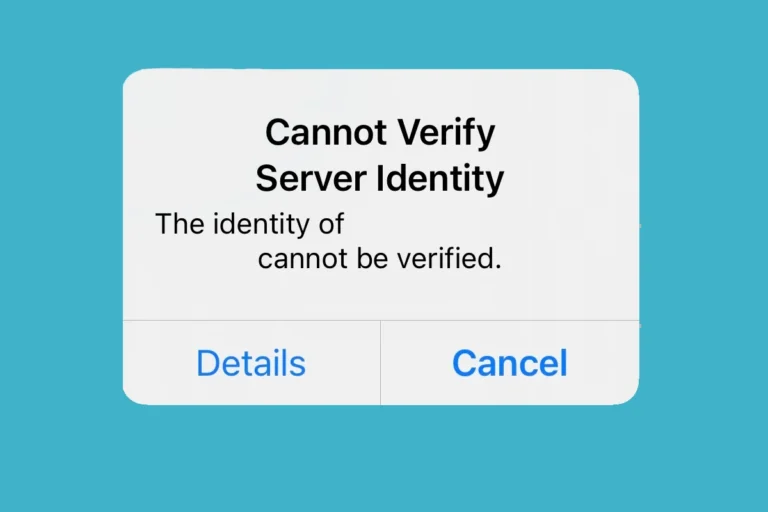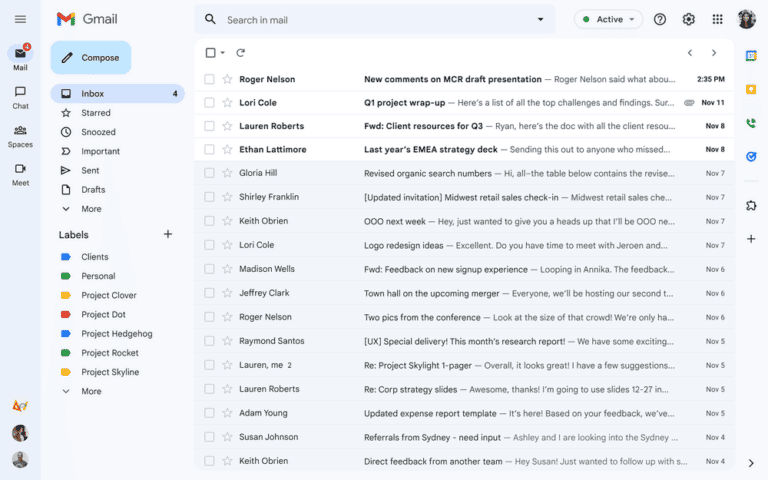iCloud Mail is a convenient email service offered by Apple that can be accessed on various devices. Whether you prefer to check your emails on a computer or your mobile device, iCloud Mail provides a user-friendly interface and essential features for managing your inbox.
How To Access iCloud Mail Online
iCloud Mail can be accessed through any modern web browser, so you don’t need a Mac or iPhone to check your messages.
1. Go to the iCloud Website
- Open a web browser (Safari, Chrome, Edge, or Firefox).
- Visit iCloud.com/mail directly, or go to iCloud.com and click the Mail icon.
2. Sign In with Your Apple ID
- Enter your Apple ID email address (e.g.,
example@icloud.com) and password. - If prompted, complete two-factor authentication by entering the code sent to your trusted device.
3. Access Your Inbox
- Once signed in, you’ll see the iCloud Mail interface.
- From here, you can:
- Read and send emails
- Organize messages into folders
- Search your inbox
- Delete or archive messages
4. Sign Out When Finished
- For security, especially on public or shared devices, click your name in the top-right corner and select Sign Out.
Tips & Troubleshooting
- Forgot your password? Reset it at Apple ID Account Recovery.
- No iCloud Mail icon? Make sure Mail is enabled in Settings > iCloud on your Apple device.
- Using Windows or Android? The web version works the same on non-Apple devices.
Accessing Your iCloud Inbox Online
Using iCloud.com
The most straightforward way to check your iCloud Mail is through the official iCloud website. Simply visit iCloud.com and log in with your Apple ID and password. Once you’re in, click on the “Mail” icon to access your inbox.
Features of iCloud Mail on the Web
iCloud Mail on the web offers a user-friendly interface with all the essential features you need. You can read, compose, reply to, and forward emails. You can also organize your emails into folders, flag important messages, and mark emails as read or unread.
Additional Features
The web version of iCloud Mail includes features like:
- Search: Quickly find specific emails using keywords or filters.
- Rules: Set up automatic rules to filter and organize your emails.
- Signatures: Create personalized email signatures.
- Vacation Responder: Let people know you’re away and when you’ll be back.
Accessing iCloud Mail from Other Devices
If you don’t have access to a computer, you can still check your iCloud Mail on your iPhone, iPad, or iPod Touch using the Mail app. Simply make sure you’re signed in with your Apple ID and have iCloud Mail enabled in your device’s settings.
Troubleshooting Tips
If you’re having trouble accessing iCloud Mail, try these tips:
- Check your internet connection: Ensure you have a stable internet connection.
- Double-check your Apple ID and password: Make sure you’re entering the correct credentials.
- Clear your browser cache and cookies: Sometimes, clearing your browser data can help resolve issues.
- Try a different browser: If one browser isn’t working, try another one.
- Contact Apple Support: If you’re still having problems, Apple Support can assist you.
Table: Ways to Access iCloud Mail
| Method | Device | How to Access |
|---|---|---|
| iCloud.com | Computer | Visit iCloud.com and log in with your Apple ID. |
| Mail app | iPhone, iPad, iPod Touch | Make sure you’re signed in with your Apple ID and have iCloud Mail enabled in settings. |
iCloud Mail: Access Steps
| Device | Steps |
|---|---|
| iPhone, iPad, or iPod touch | 1. Go to Settings. 2. Tap on your name at the top. 3. Tap on iCloud. 4. Turn on Mail. |
| Mac | 1. Open System Preferences. 2. Click on Apple ID. 3. Select iCloud in the sidebar. 4. Check the box next to Mail. |
| Windows PC | 1. Download and install iCloud for Windows. 2. Open iCloud for Windows. 3. Sign in with your Apple ID. 4. Select Mail and click Apply. |
| Web browser | 1. Go to icloud.com. 2. Sign in with your Apple ID. 3. Click on Mail. |
iCloud Mail URL: https://www.icloud.com/mail
Getting Started with iCloud Mail
To use iCloud Mail, first, ensure you have an Apple ID with a primary iCloud Mail address. If you don’t have one, visit icloud.com to create your account. Remember, your Apple ID credentials are essential to sign in to iCloud. If you’ve previously set up an Apple ID, your existing email address is likely already your iCloud email.
Once you have your Apple ID set up, you can access iCloud Mail on various devices, including your iPhone, iPad, iPod touch, Mac, or Windows computer. Turning on iCloud Mail in your device’s settings is a breeze. Just go to Settings, tap on your name, select iCloud, and then toggle on Mail.
Here’s a quick checklist to ensure a smooth sign-in:
- Your Apple ID and password are on hand.
- You’ve enabled two-factor authentication (a security step Apple requires).
- You are connected to a stable internet connection.
Visiting icloud.com/mail, you can view and send emails from any web browser. Type in the URL, and you’ll be prompted to enter your Apple ID credentials. Keep in mind that if you’re signing in for the first time or on a new device, Apple may ask for a verification code, which adds an extra layer of security.
Access to your iCloud Mail means you can seamlessly sync your emails across all your devices, ensuring that you never skip a beat when keeping up with your messages. If you ever run into trouble, Apple Support is just a click away with helpful guides.
Accessing iCloud Mail on Different Devices
To keep in touch through email, you can readily access iCloud Mail on practically any device. Whether you’re using an iPhone or a non-Apple device, the process is streamlined for convenience.
On iPhone and iPad
To check your iCloud Mail on an iPhone or iPad, open the Mail app – it’s ready for you from the get-go. Just make sure you’re signed in with your Apple ID under Settings. Syncing is automatic, allowing you to view new messages as they come in.
On Mac
Mac users can find iCloud Mail in the Mail app, too. Head over to System Preferences, click on Internet Accounts, and select iCloud. Ensure your Apple ID is connected and that Mail is checked off to sync your inbox across devices.
On Apple Watch
If you own an Apple Watch, your iCloud mail is viewable directly on your wrist. In the Mail app on your watch, the messages sync from your paired iPhone, keeping you updated without reaching for your phone.
On Other Phones or Computers
Got a different brand of phone or computer? No problem. Use any web browser to go to icloud.com. Sign in with your Apple ID, and you’ll see your iCloud Mail ready to be accessed.
Via Icloud.Com
Even when away from your Apple devices, icloud.com offers a swift path to your email. Any web browser can be your gateway—simply sign in and start managing your emails right there.
On PC
PC users, you’re not left out. Install iCloud for Windows and sign in with your Apple ID. You can then access your iCloud Mail via the Mail app in Windows, syncing your emails much like on a Mac.
Use Calendar on iCloud.com
Wish to use Calendar with iCloud Mail? Visit icloud.com, sign into your account, and click on Calendar. This feature lets you manage appointments alongside reading emails, keeping your schedule tight.
Contacts on iCloud.com
Manage your contacts easily on icloud.com. After signing in, click Contacts to view, import, export, and print your contact list. It’s a smooth process that keeps your address book in sync across your Apple devices.
Managing Your iCloud Mail
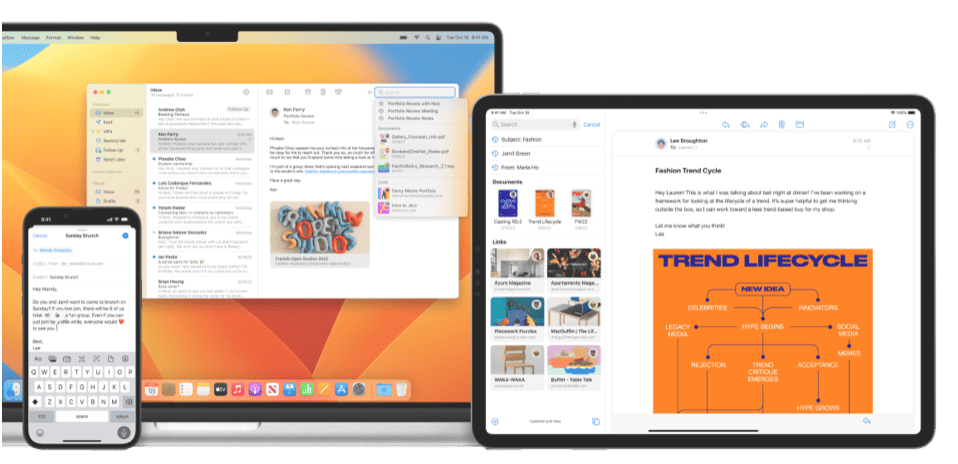
iCloud Mail offers a robust platform for staying connected with friends and colleagues. Users can leverage iCloud’s suite of features to effectively control their electronic communications.
View and Organize Mail
With iCloud Mail, viewing and organizing your mail is straightforward. Users can search for specific emails, move emails to folders, or delete messages they no longer need. It’s possible to recover deleted emails through the recently deleted folder, ensuring that no important information is lost by accident.
Customize Mail Settings
Users have the flexibility to tailor the iCloud Mail experience to fit their needs. They can customize and use the homepage to their liking, change their photo, and set up notifications for iCloud apps. Adjusting iCloud settings on iCloud.com is also simple, which allows users to have their mail function the way they prefer.
Troubleshooting and Support
Occasionally, users might encounter issues with their iCloud Mail. In such cases, help is available through the iCloud user guide or Apple’s support resources. Detailed user guides will assist with common problem-solving, including how to recover and prevent the permanent loss of emails.
Security and Privacy Features
Security is a top priority for iCloud Mail. Two-factor authentication adds an extra layer of protection for users’ accounts. Additionally, services like iCloud Private Relay and Hide My Email enhance privacy by masking users’ IP addresses and email, respectively. These features ensure that personal information remains secure and private.
Enhancing iCloud Mail Experience
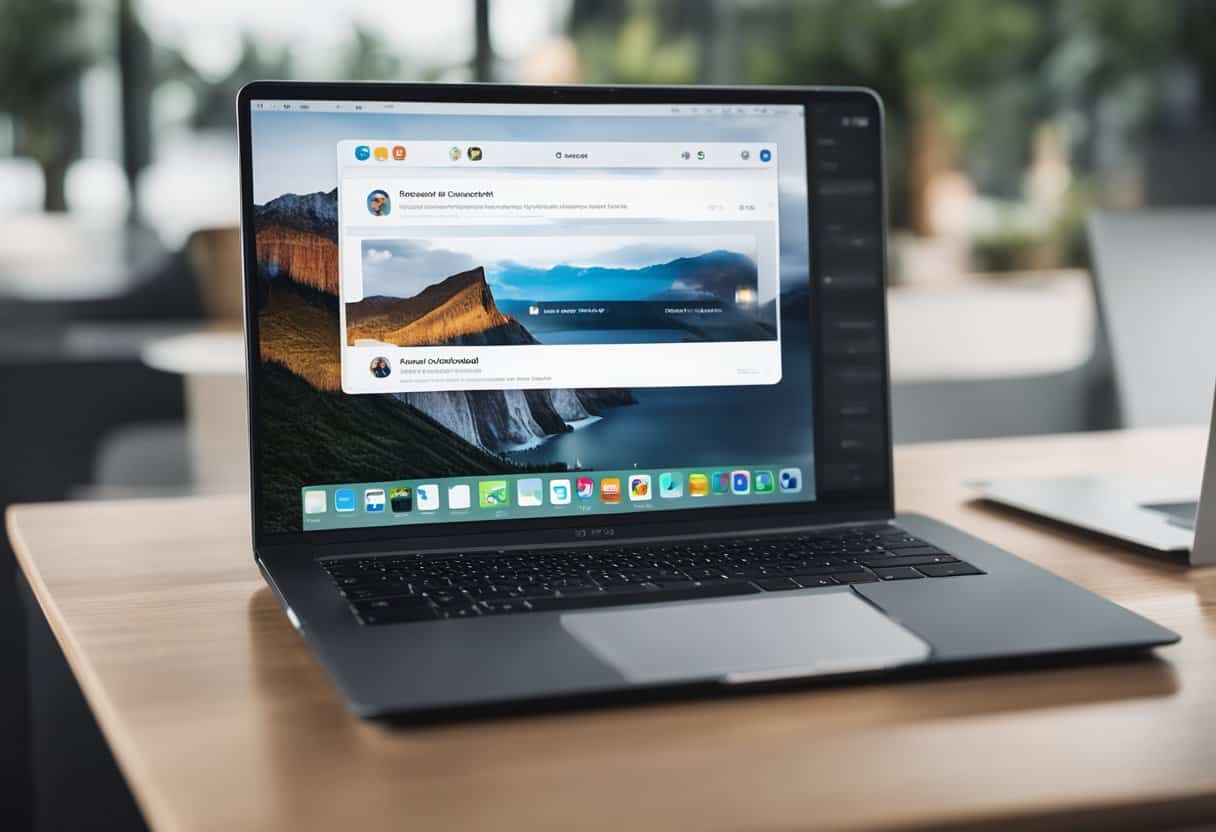
iCloud Mail is more than just an email service; it’s a gateway to seamless communication and organization. By leveraging the following features, users can get the most out of their iCloud Mail experience.
Use iCloud Drive on iCloud.com
Accessing iCloud Drive via iCloud.com offers users a convenient way to manage their emails, documents, photos, and more directly from a web browser. It allows them to download and upload files, ensuring their important data is always within reach. Whether it’s a photo from last weekend’s party or a presentation for class, iCloud Drive keeps everything in one place and readily accessible.
Sync Across Devices
For individuals owning multiple Apple devices, iCloud Mail keeps everything in harmony. When they compose an email on their iPhone, it can be finished on their Mac or iPad. All contacts, calendars, notes, and reminders also stay in sync. This means if a contact is saved on an iPhone, they’ll also find it on their iPad or Mac, cutting down the time it takes to search for email addresses.
Sharing and Collaboration
iCloud Mail also steps up the game when it comes to teamwork. With iCloud Drive, users can easily share files with others and even collaborate in real-time on Pages, Numbers, and Keynote documents. Whether it’s planning a group project or sharing notes, iCloud’s sharing features make collaboration a breeze.
Working with Other iCloud Features
Mail isn’t the only tool that gets supercharged by iCloud. Users’ browsing bookmarks and Safari tabs can be available across their devices seamlessly. With iCloud Photos, all images are synced so that beautiful snapshot taken with an iPhone is waiting on a Mac. All these features utilize iCloud storage efficiently, providing a cohesive experience. Integration with third-party apps also means that data stays consistent across all platforms.
Frequently Asked Questions
When it comes to accessing iCloud Mail, users often have similar questions. This section provides clear and concise answers to some of the most common inquiries.
How can I log in to my iCloud Mail account?
To log in to your iCloud Mail account, visit the iCloud website and enter your Apple ID and password. Once signed in, you can access your mail by clicking on the Mail icon.
What steps are needed to sign up for an iCloud Mail account?
First, you need an Apple ID. With your Apple ID, sign in to the iCloud website or set up iCloud on your Apple device to create your primary iCloud email address.
What should I do if I can’t access my iCloud Mail?
If you’re having trouble accessing your account, make sure you’re entering the correct login details. If the issue persists, use Apple’s troubleshooting guide or contact their support team.
How can I set up iCloud email on my iPhone?
On your iPhone, go to “Settings” > [your name] > “iCloud,” and toggle on Mail. Follow the prompts to create a new iCloud email address if you don’t have one.
Is it possible to use iCloud Mail on an Android device?
Yes, you can set up your iCloud email on an Android device by adding your iCloud account to the email app and using specific server settings.
How do I access emails from a different iCloud account?
To access emails from a different iCloud account, sign out of the current account on your device or web browser and sign in to the other iCloud account.