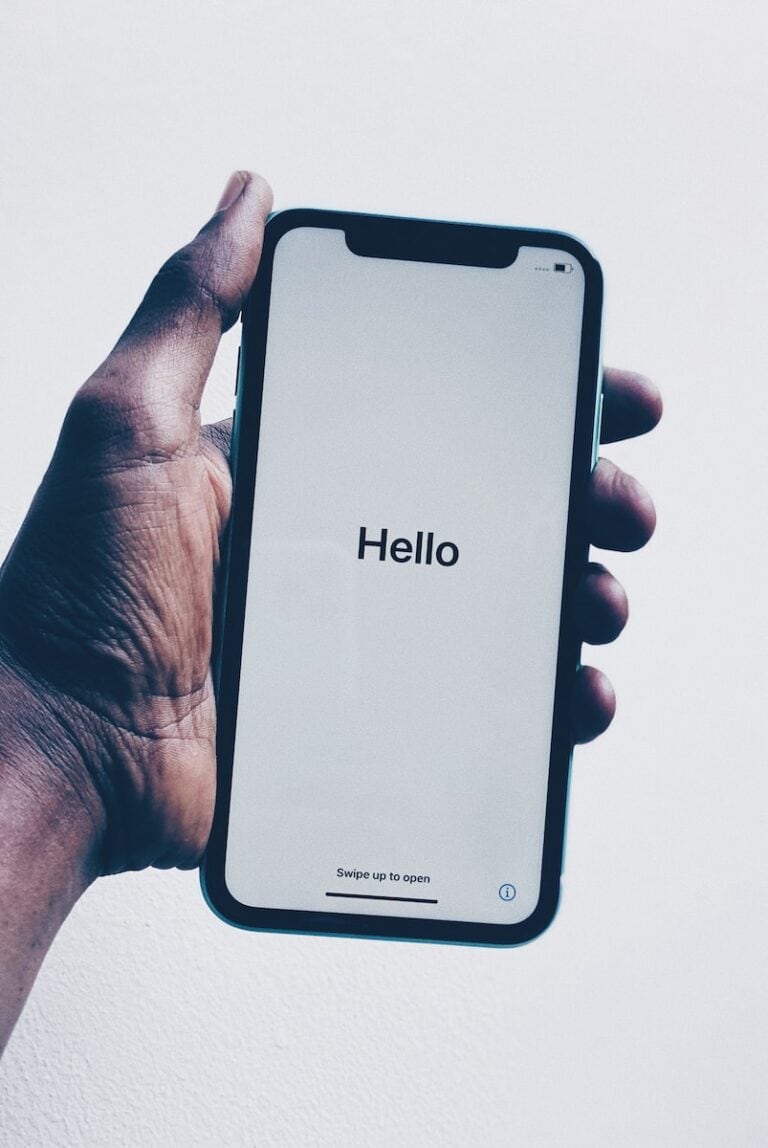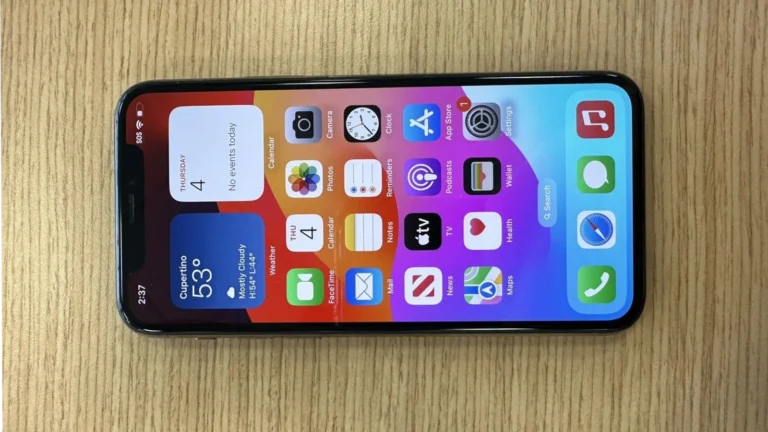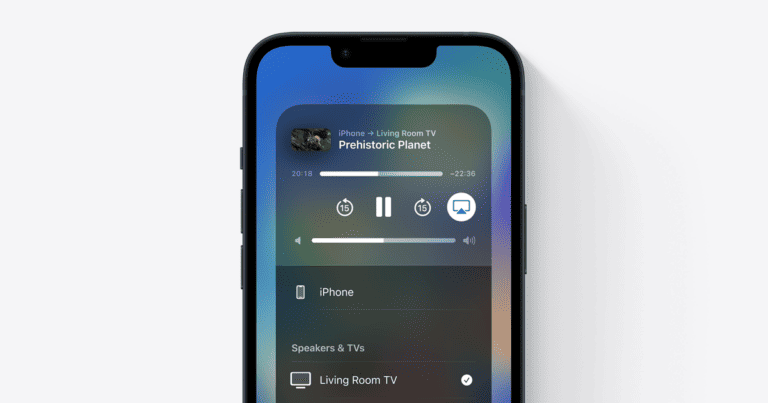Maintaining your iPhone for optimal performance involves regular cleanup and organization. As time passes, iPhones tend to accumulate various files and apps that consume storage space and can affect device operation. Cleaning your iPhone ensures that it remains fast, efficient, and free from unnecessary clutter. The process of cleaning your iPhone includes managing data, deleting unneeded applications, and clearing cache that could slow down the system.
It’s important to identify the items taking up the most space when planning to clean your iPhone. These can include photos, videos, apps, and music. Knowing what to target makes the cleanup process more efficient. Additionally, optimizing how you use your iPhone can prevent future clutter. This includes offloading unused apps, managing photo storage, and being mindful of downloaded files.
Boost Your iPhone’s Performance
Is your iPhone feeling slow and sluggish? Are you constantly getting those annoying “Storage Almost Full” messages? Don’t worry – there are simple steps you can take to improve your iPhone’s speed and reclaim precious storage space.
Check Your iPhone Storage
To see what’s taking up all your space, follow these steps:
- Go to Settings.
- Tap “General.”
- Tap “iPhone Storage.”
Here, you’ll see how much space is used, and what’s using it.
Delete Unused Apps
We all keep apps we don’t use. Look at your iPhone storage to see which apps you use the least. Delete unused apps right there in the iPhone storage settings!
Clear Cache and Browsing Data
Your web browser and many apps store temporary files (cache) to help sites and apps load faster. Over time, this can eat up storage.
Here’s how to clear Safari’s data:
- Go to Settings.
- Scroll down and tap “Safari.”
- Tap “Clear History and Website Data.”
Manage Photos and Videos
Photos and videos are likely the largest space hogs on your phone. Here’s what you can do:
- Back up and delete: Transfer photos and videos to your computer or a cloud storage service like iCloud Photos or Google Photos. After backing them up, delete them from your iPhone.
- Reduce Photo Resolution: Go to Settings > Camera > Formats and consider switching to lower resolution formats.
Offload Unused Apps
This feature lets you remove an app without losing its data. Here’s how:
- Go to Settings > General > iPhone Storage.
- Choose the app you want to offload.
- Tap “Offload App.”
Manage Your Messages
Old messages with attachments can take up storage. Do this to reduce their impact:
- Go to Settings > General > iPhone Storage.
- Tap “Messages.”
- Review any large attachments in your conversations and delete if needed.
iPhone Storage Categories
Here’s a quick breakdown of what you might find in your iPhone Storage and how to address each:
| Category | What it Is | How to Manage It |
|---|---|---|
| Apps | The apps themselves – along with their data. | Delete or offload unused apps. |
| Media | Photos, videos, and music. | Backup and delete, use streaming services, optimize photo storage. |
| iOS | The operating system itself. | Keep your iPhone updated. Updates often include space-optimizing features. |
| System Data | System logs, caches, Siri voices, and other system-related data. | Can be hard to manage directly, often clears itself, or can be reduced by restarting your iPhone regularly. |
| Other | Files or data that don’t fit into the previous categories. | Usually requires manual review and deletion. |
Key Takeaways
- Regularly cleaning your iPhone helps to maintain its performance.
- Identifying large files and unused apps is crucial for freeing up space.
- Optimizing iPhone usage involves proactive management of storage and files.
Preparing Your iPhone for Cleaning
Cleaning your iPhone involves both tidying up its storage and addressing the device’s physical cleanliness. Before diving in, ensure your data is organized and understand how to care for your iPhone’s hardware.
Understanding iPhone Storage
Your iPhone categorizes storage into various types, such as apps, photos, and system data. Navigate to Settings > General > iPhone Storage to view a color-coded bar that represents different categories occupying your storage. It’s a visual guide to see where your space goes, from messages to media files.
Organizing and Deleting Unnecessary Files
Start freeing up space by reviewing your Photo Library and removing duplicate photos and unnecessary screenshots. Under Messages, delete old conversations and media that are no longer needed. Regularly clear the cache from Safari. For music and videos you don’t use, consider removing them or storing them in iCloud.
Managing Application Data
Each app generates data that can take up space. Check for apps you no longer use and delete them. In Settings, review apps individually and clear their cache if the option is available. Organize apps into folders for ease of use and to reduce clutter.
Cleaning Physical Components of Your iPhone
Before cleaning, disconnect all cables and power down your phone. Use a soft, lint-free cloth dampened with water to wipe the surface gently. Do not submerge your iPhone in any cleaning agents, and be cautious around openings like the charging port. For the screen’s oleophobic coating, avoid abrasive materials and harsh cleaning products. If necessary, a mix of water and isopropyl alcohol can be applied with a soft cloth to disinfect. Use compressed air to remove debris from ports gently.
Optimizing iPhone Usage
Making the most of your iPhone involves managing apps, media, and settings effectively. Tailored adjustments can help you save storage space and keep your device running smoothly.
Offloading Unused Apps
iPhones can offload apps you don’t use without deleting your data. To offload an app manually, go to Settings > General > iPhone Storage, find the app, and tap Offload App. The icon stays on your home screen, and you can reinstall the app anytime to regain access with your data intact.
Managing Media and Cloud Services
Media files like photos, music, and podcasts consume significant space. Use iCloud or Google Drive to store files online. For podcasts or music on apps like Spotify, only download episodes or playlists you’re listening to. Regularly clear browsing data in Safari or Chrome and delete old iMessages, voicemail, or Mail that you don’t need.
Personalizing Settings and Accessibility
Customize your settings to enhance the iPhone’s performance. Keep the home screen organized by long-pressing icons to enter jiggle mode for rearrangement, consolidate contacts, regularly clear Safari cookies, and monitor Health data storage. Utilize the fingerprint feature for fast access and enable settings that suit your accessibility needs.
Frequently Asked Questions
Maintaining ample storage on your iPhone ensures it runs efficiently. This section addresses common queries on freeing up space without deleting essentials, clearing cached data, and tips for optimizing iPhone performance.
How can I free up storage on my iPhone without deleting apps or photos?
To save space without losing apps or photos, try offloading unused apps in Settings under ‘iPhone Storage.’ This keeps the app data while removing the app itself. Compressing photos, clearing message attachments, and managing media downloads are also effective strategies.
What are the steps to clear cached data and files on an iPhone?
Clearing cache on an iPhone involves visiting ‘Settings,’ then tapping ‘Safari’ or the specific app you want to clear. For Safari, select ‘Clear History and Website Data.’ For other apps, look for a similar option or delete and reinstall them to clear their cache.
How can I improve the performance of my iPhone by cleaning unnecessary files?
Checking ‘iPhone Storage’ in ‘Settings’ shows what files are consuming space. Delete old messages, clear browser cache, and regularly offload unused apps. Keep iOS updated, as updates often include performance enhancements.
Is there a way to quickly remove junk files from an iPhone?
Quickly eliminate junk files by using inbuilt iPhone tools within ‘Settings’ under ‘iPhone Storage.’ Here, you can identify and wipe out large email attachments, duplicated photos, and other non-essential data cluttering your space.
What methods can I use to clear my iPhone from viruses or malware?
While iPhone viruses are rare, suspicious behavior can be tackled by updating iOS, deleting dubious apps, and resetting the device to factory settings if necessary. Regularly backup your iPhone to protect data in such events.
How does using iCloud help in managing and freeing up iPhone storage?
iCloud offloads your files and photos to the cloud, releasing physical storage on your iPhone. Use ‘Optimize iPhone Storage’ in ‘Photos’ settings to keep smaller versions on your device while the full-resolution ones stay safe in iCloud.