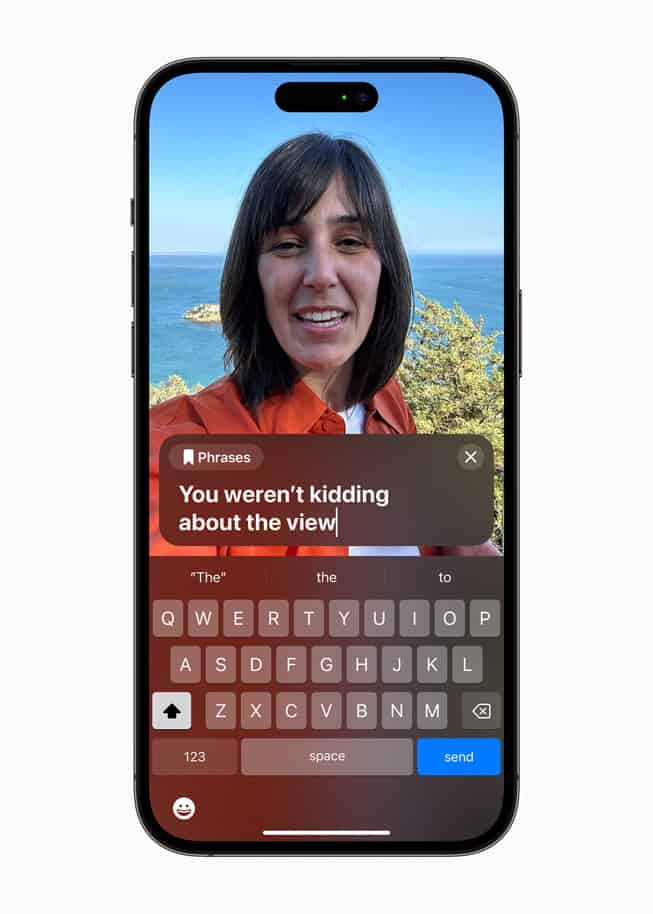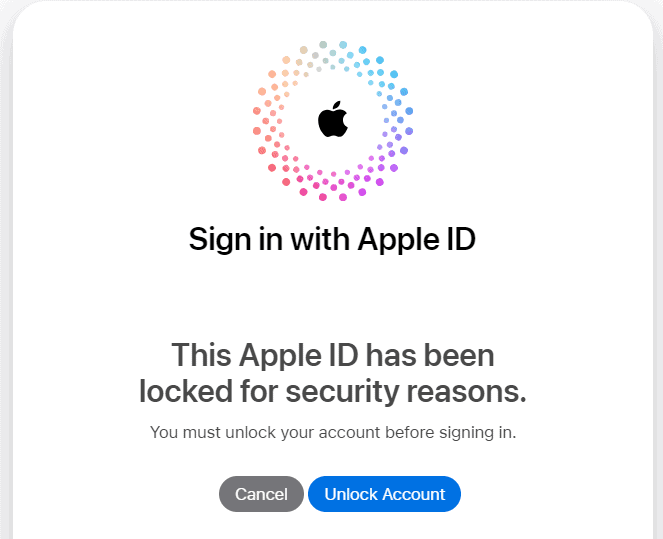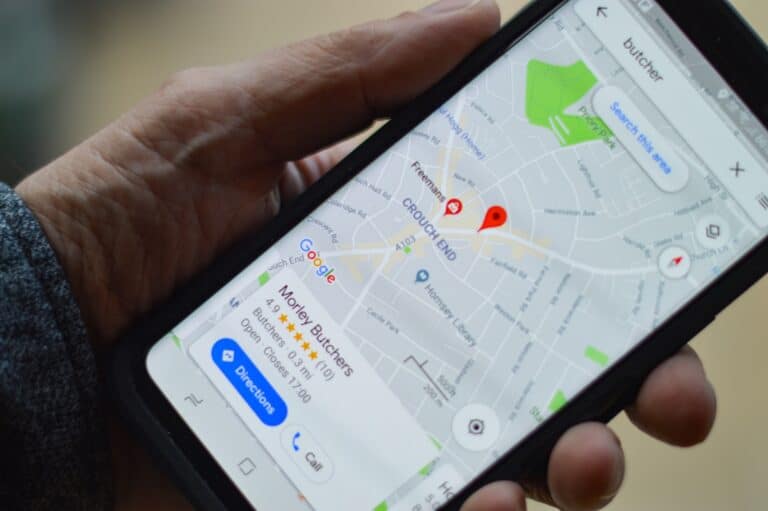An iPhone that charges but will not turn on can cause stress, especially when it seems stuck with no clear reason. The issue often comes down to simple causes like a faulty charging cable, a weak power adapter, or the need for a force restart. In many cases, the iPhone can turn back on after checking the charging setup and performing the correct button sequence for a restart.
Some devices may only need more time on the charger if the battery drained completely. Others might respond once the side button or a combination of buttons is held long enough for the Apple logo to appear. Hardware damage or software errors can also play a role, but these are less common compared to charging or restart problems.
Knowing the likely causes helps narrow down the next step instead of guessing. By understanding how the iPhone reacts to power, cable connections, and restart commands, it becomes easier to decide whether the issue can be fixed at home or if service is needed.
iPhone Charging But Not Turning On: Causes & Solutions Guide
It’s frustrating when your iPhone shows signs of charging but won’t power on. The good news is that in most cases, the issue can be fixed without professional repair. Below, we’ll break down the common causes and step-by-step solutions.
🔎 Common Causes
- Drained or Faulty Battery
- If the battery is completely drained, it may need extra time to recharge before turning on.
- A degraded or damaged battery may hold little to no charge.
- Faulty Charging Accessories
- Damaged cables, adapters, or dirty charging ports can prevent proper charging.
- Software Crash
- iOS can sometimes freeze or crash, leaving the screen black even though the phone is charging.
- Hardware Damage
- Drops, water exposure, or internal component failure can stop the iPhone from powering on.
- Firmware Corruption
- Failed updates or glitches can prevent iOS from booting normally.
🛠️ Solutions
1. Check Charging Accessories
- Use an Apple-certified cable and adapter.
- Inspect your cable for fraying or damage.
- Try charging from a different power source (wall outlet, computer, or power bank).
- Clean the charging port gently with a dry, soft brush or compressed air.
2. Give It Time to Charge
- Plug your iPhone into a reliable charger.
- Leave it charging for at least 30–60 minutes.
- If you see the low-battery icon, wait until it has enough power to turn on.
3. Force Restart Your iPhone
A force restart can fix a software crash:
- iPhone 8 or later: Quickly press and release Volume Up, then Volume Down, then hold the Side button until the Apple logo appears.
- iPhone 7 / 7 Plus: Hold Volume Down + Power button until the Apple logo shows.
- iPhone 6s or earlier: Hold Home + Power button until the Apple logo appears.
4. Try Recovery Mode
If the iPhone still won’t turn on, connect it to a computer:
- Open Finder (macOS Catalina or later) or iTunes (Windows/macOS Mojave or earlier).
- Put your iPhone into Recovery Mode (button combo depends on model).
- Choose Update (to reinstall iOS without erasing data). If that fails, try Restore (erases all data).
5. DFU Mode (Last Resort)
Device Firmware Update (DFU) mode reloads both software and firmware:
- Connect iPhone to your computer.
- Use the correct button sequence for your model (slightly different from Recovery Mode).
- Restore via Finder/iTunes.
⚠️ Note: This will erase all data unless you have a backup.
6. Check for Hardware Damage
- Look for signs of water damage or cracks.
- If the device heats up or makes unusual noises while charging, unplug it immediately.
7. Seek Professional Help
If none of the above works, you may need service:
- Contact Apple Support (Apple guide).
- Visit an Apple Store or authorized service provider.
✅ Quick Tips to Prevent Future Issues
- Always use certified charging accessories.
- Avoid exposing your iPhone to extreme heat, cold, or moisture.
- Keep your iOS updated.
- Replace your battery if it shows signs of swelling or rapid draining.
👉 In most cases, a force restart or charging with the right accessories solves the issue. If your iPhone still refuses to power on, it’s likely a battery or hardware problem that requires professional repair.
Key Takeaways
- An iPhone may not turn on due to charging or restart issues
- Checking the cable, adapter, and power source often solves the problem
- A force restart can bring the device back before service is required
Frequently Asked Questions
An iPhone that charges but does not turn on can point to issues with the battery, charging accessories, software, or hardware. Simple steps like a force restart, checking cables, or restoring through a computer often resolve the problem before professional repair is needed.
What steps can I take if my iPhone won’t turn on after charging overnight?
Check the charging cable and adapter first to confirm they work. Try a different outlet or USB port. Leave the iPhone plugged in for at least 30 minutes before attempting to power it on.
How do I force restart an iPhone that is charging but not turning on?
On iPhone 8 or newer, press and release Volume Up, then Volume Down, and hold the Side button until the Apple logo appears. On iPhone 7 models, hold Volume Down and the Side button together. On iPhone 6s or earlier, hold the Home and Top (or Side) button until the logo shows.
What should I do if my iPhone won’t turn on or charge at all?
Inspect the cable, adapter, and charging port for damage or debris. Try another certified charger. If the phone does not respond after extended charging and a force restart, connect it to a computer with iTunes or Finder. If it still does not show signs of life, service may be required.
Why is my iPhone stuck on the Apple logo and not turning on?
This often means a software problem during startup. Connecting the iPhone to a computer and using iTunes or Finder to update or restore the device can fix the issue. If restoring does not work, hardware repair may be necessary.
How can I troubleshoot an iPhone that is charging but not turning on?
Start with the basics: test another charging cable, adapter, and outlet. Perform a force restart. If the device still does not respond, connect it to a computer and check if it is recognized. Updating or restoring the software is the next step before seeking repair.
What are the common reasons an iPhone may charge but fail to turn on?
A drained battery, faulty charging accessories, or a damaged charging port are common causes. Software crashes or failed updates can also prevent startup. In some cases, internal hardware damage such as a failed battery or logic board issue may be the reason.