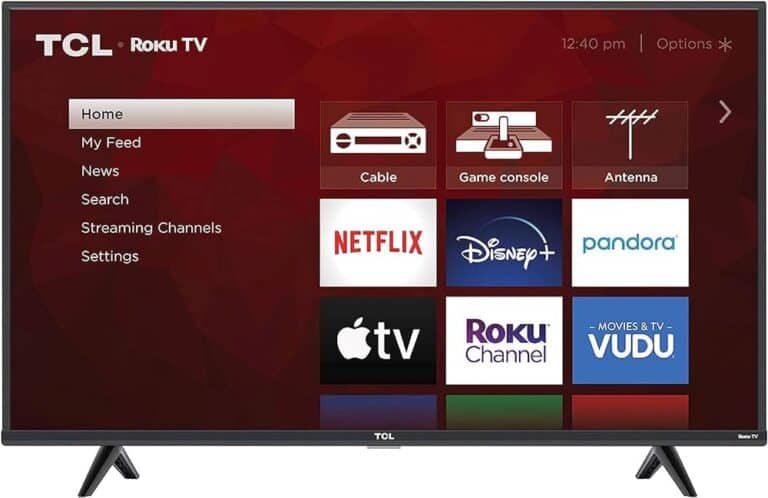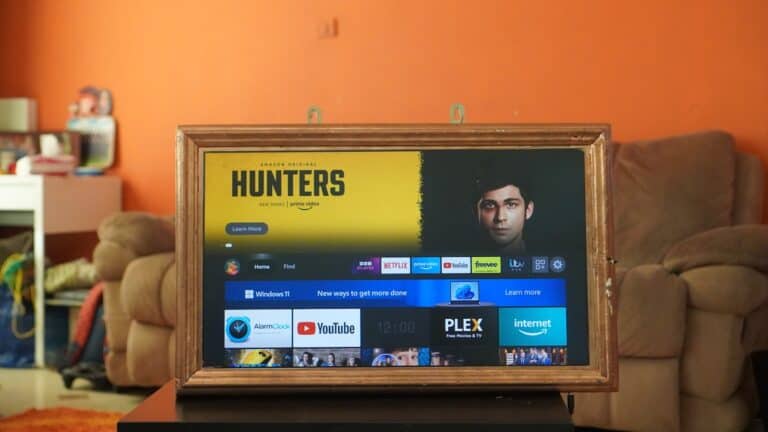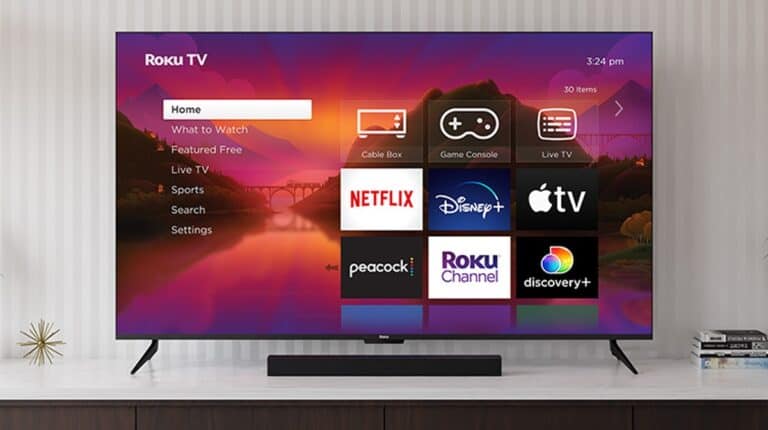Amazon Fire TV devices support screen mirroring (also called “display mirroring” or “casting”), allowing you to project your phone, tablet, or computer screen onto your TV. This is especially useful for presentations, watching videos, or sharing photos without cables.
✅ What You’ll Need
- A Fire TV Stick / Fire TV Cube / Fire TV Edition TV (with mirroring support)
- A compatible device (Android phone/tablet, Windows PC, or Miracast-enabled device)
- Wi-Fi connection (both devices must be on the same network)
⚠️ Note: iPhones and iPads don’t support Miracast directly. To mirror iOS devices, you’ll need a third-party app (like AirScreen).
1. Enable Screen Mirroring on Fire TV
- On your Fire TV remote, hold the Home button.
- Select Mirroring (or go to Settings → Display & Sounds → Enable Display Mirroring).
- Your Fire TV will now wait for a connection and display instructions on-screen.
2. Mirror from an Android Phone/Tablet
- Make sure your Android device is on the same Wi-Fi network.
- Open Settings → Connected Devices → Cast / Smart View / Screen Mirroring (name varies by brand).
- Samsung: Smart View
- Google Pixel: Cast Screen
- OnePlus/Xiaomi: Wireless Display
- Select your Fire TV device from the list.
- Your phone screen should now appear on your TV.
3. Mirror from a Windows 10/11 PC
- On your PC, press Windows + K (or go to Settings → System → Display → Connect to a wireless display).
- Select your Fire TV device.
- Choose Duplicate (mirror screen) or Extend (use TV as a second monitor).
4. Mirror from an iPhone or iPad (Workaround)
Since iOS doesn’t support Miracast:
- Install AirScreen (free on Fire TV Appstore).
- Open AirScreen and follow on-screen instructions.
- On your iPhone, open Control Center → Screen Mirroring → Select your Fire TV (AirScreen).
5. Cast Content Instead of Mirroring (Alternative)
If you don’t need full screen mirroring, many apps (YouTube, Netflix, Prime Video, Spotify) have a Cast icon. Tap it and select your Fire TV to stream directly without mirroring.
🔧 Troubleshooting Tips
- No Mirroring Option? Some Fire TV models (like Fire TV Stick Lite) may not support native mirroring. Use AirScreen instead.
- Laggy or low-quality stream? Move devices closer to the Wi-Fi router or switch to a 5GHz network.
- Device not showing up? Restart both Fire TV and your phone/PC, and ensure both are on the same Wi-Fi.
- Windows can’t connect? Update your PC’s wireless drivers and ensure Miracast is supported.
Fire TV screen mirroring is a powerful way to share your device’s screen on the big screen. Android and Windows devices connect easily via Miracast, while iOS users can mirror with third-party apps like AirScreen. For smoother streaming, casting directly from apps is often better than full mirroring.
Screen mirroring allows you to display the content of your smartphone, tablet, or computer on your Fire TV. Here’s how to easily set it up:
Connect Your Smartphone or Tablet to Your Fire TV
Before You Start
- Make sure your Fire TV and your device are connected to the same Wi-Fi network.
- Check if your device supports screen mirroring. Most modern Android and Windows devices do. Apple devices (iPhones, iPads, Macs) are not natively compatible.
How to Enable Screen Mirroring on Your Fire TV
- On your Fire TV, go to Settings.
- Select “Display & Sounds.”
- Choose “Enable Display Mirroring.”
How to Mirror Your Device to Fire TV
Android Devices
- Find the screen mirroring option in your phone’s Settings. It might be called “Cast,” “Smart View,” or “Wireless Display.”
- Select your Fire TV device from the list of available devices.
Windows Devices
- Open the Action Center (Windows key + A).
- Click “Connect.”
- Choose your Fire TV from the list of available devices.
For Macs & iPhones:
You will need a third-party app to mirror Apple devices to your Fire TV. Here are a few popular options:
| App Name | Compatibility |
|---|---|
| AirScreen | iOS, macOS, Android |
| ApowerMirror | iOS, macOS, Android, Windows |
| LetsView | iOS, macOS, Android, Windows |
Troubleshooting Screen Mirroring
- Restart your devices. A simple restart can often resolve temporary issues.
- Check Network Connection. Ensure both devices are on the same Wi-Fi network.
- Update Firmware/Software. Make sure your Fire TV and other devices are running the latest software.
Enjoy streaming your favorite movies, photos, and videos from your phone or tablet to your Fire TV!
Setting Up Fire TV Screen Mirroring
Screen mirroring to a Fire TV device allows viewing your smartphone, tablet, or computer screen on your TV. This feature turns your TV into a display for your personal device, making it great for sharing photos, videos, or even work presentations.
Enabling Screen Mirroring on Fire TV
To start screen mirroring, first make sure your Fire TV is on. Go to the Settings menu at the top of the home screen, then navigate to Display & Sounds. Select Enable Display Mirroring and your Fire TV will enter mirroring mode, waiting for a device to connect.
Connecting Android Devices to Fire TV
To connect an Android device:
- Ensure both your Fire TV and Android device are on the same Wi-Fi network.
- On your Android phone or tablet, swipe down to access the Quick Settings menu.
- Tap on Cast, Screen Mirroring, or Smart View (the name varies by manufacturer).
- Choose your Fire TV from the list of devices, and your screen should appear on the TV.
Using Airplay with Fire TV for iOS Devices
For iOS users, mirroring requires a third-party app compatible with Fire TV since native Airplay is not supported. After installing the app on both your iOS device (like an iPhone, iPad, or Mac) and your Fire TV:
- Connect your iOS device and Fire TV to the same Wi-Fi network.
- Open the third-party app on both devices.
- Follow the app’s instructions to establish a connection, which typically involves selecting your Fire TV from the available devices.
Remember, for seamless streaming to your Amazon Fire TV, always keep your devices within a reasonable distance to maintain a strong Wi-Fi signal.
Advanced Screen Mirroring Tips and Compatibility
In this section, you’ll learn about advanced settings and troubleshooting tactics to elevate your Fire TV’s screen mirroring experience with Windows and Mac devices.
Screen Mirroring with Windows and Mac Computers
To mirror from a Windows 10 laptop or computer, one must access the Action Center at the bottom-right of the taskbar or use the Quick Settings button to find the Connect option. Your device should have Miracast capabilities to link up with Fire TV. For Mac users, a third-party app might be necessary since macOS doesn’t support Miracast. Check the App Store for options like AirScreen which allows Macs to connect seamlessly to your Fire TV.
Troubleshooting Common Screen Mirroring Issues
When issues arise with screen mirroring, first confirm that your devices are on the same Wi-Fi network. Compatibility is key; check your Fire TV and the device you’re trying to mirror are indeed compatible. For persistent problems, explore the Settings menu on your device and ensure the display mirroring function is enabled. Adjusting the resolution settings on your Windows or Mac system may also help to achieve better connectivity and an improved viewing experience.
Optimizing Screen Mirroring Experience
This section focuses on enhancing your screen mirroring setup to ensure high-quality display and seamless streaming or gaming.
Maximizing Resolution and Quality
To get the most out of your Fire TV’s screen mirroring capability, start by ensuring your device’s resolution settings are optimized. High resolution contributes to crisp, clear images when you project YouTube videos, photos, or other content on a larger screen. Here’s how to do it:
- Find the mirroring icon or select Smart View, AirPlay mirroring, or similar options from the control center of your device.
- Ensure your Fire TV and the device you’re mirroring from share the same Wi-Fi network to prevent lag or connectivity issues.
- Adjust the device’s display settings to match the Fire TV’s native resolution, often available through the settings menu.
By doing so, you’ll enjoy higher quality visuals that are both vibrant and detailed.
Streaming Media and Playing Games Successfully
For uninterrupted streaming services and gaming, a solid connection and the right setup are key. Here’s what you can do to improve the experience:
- Streaming Devices: Use reliable streaming devices or apps that support high-quality media streaming. Opt for those that allow streaming at the highest resolution your Fire TV supports.
- Video Games: When mirroring gameplay, use a Bluetooth controller connected to your mirroring device for better response times and a more enjoyable gaming experience.
- Wireless Display: Maintain a strong and stable Wi-Fi connection. Slower connections can impact the mirroring performance, causing lag during crucial moments in a game or while streaming live content.
Keeping these aspects in check ensures your screen mirroring experience is top-notch whether you’re sharing content with friends or simply enjoying your favorites on a bigger screen.
Frequently Asked Questions
Screen mirroring to Amazon Fire TV devices has become a popular way to share content from mobile devices to the big screen. This section addresses some common questions regarding the process and provides straight-to-the-point answers.
How can I mirror my Android device’s screen to my Amazon Fire TV?
To mirror your Android device, go to your Fire TV’s settings and enable the mirroring option. Then, on your Android device, choose ‘Cast’ from the Display menu and select your Fire TV from the list of available devices.
What are the steps to mirror my iPhone screen to my Amazon Fire TV using AirPlay?
If you have a Fire TV Smart TV, it likely supports AirPlay. Simply select the ‘Screen Mirroring’ option from the Control Center on your iPhone, then tap to choose your Fire TV. Ensure both devices are on the same Wi-Fi network for a successful connection.
Can I use Chromecast functionality with my Fire TV and, if so, how?
Fire TV does not natively support Chromecast. However, there are third-party applications that enable similar functionality, allowing you to cast content from your mobile device or computer to your Fire TV through these apps.
How do I resolve issues when screen mirroring is not working on my Fire TV?
First, make sure that both your mobile device and Fire TV are connected to the same Wi-Fi network. Restart your devices and check for software updates. If the problem persists, consult Amazon’s troubleshooting guide for more specific steps.
Are there free options available for mirroring my iPhone to my Amazon Fire Stick?
Yes, certain third-party apps provide the ability to mirror your iPhone to your Fire Stick for free, though they may have limitations compared to paid versions. Always verify the compatibility of the app with your iOS version before use.
What is the best screen mirroring app to use with JVC Fire TV models?
While there isn’t a single “best” app, several apps like AirBeamTV are recognized for their compatibility and ease of use with various Fire TV models, including those from JVC. They offer quick setup without the need for additional hardware.