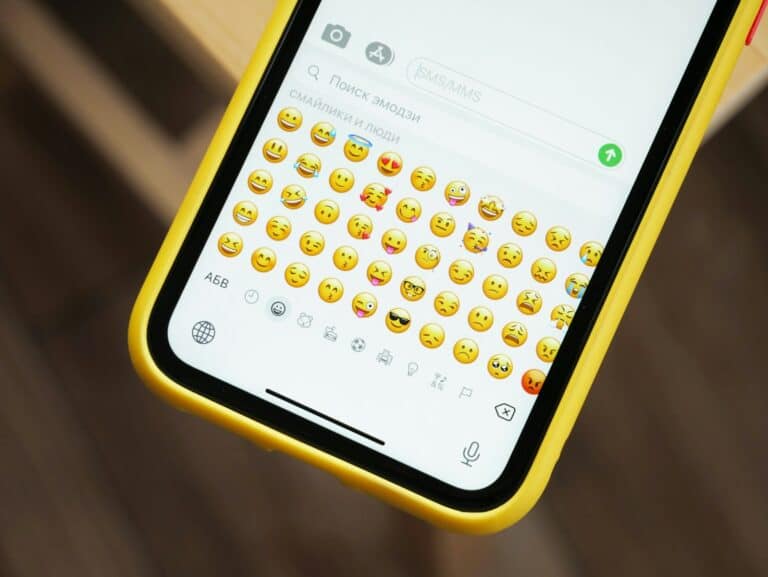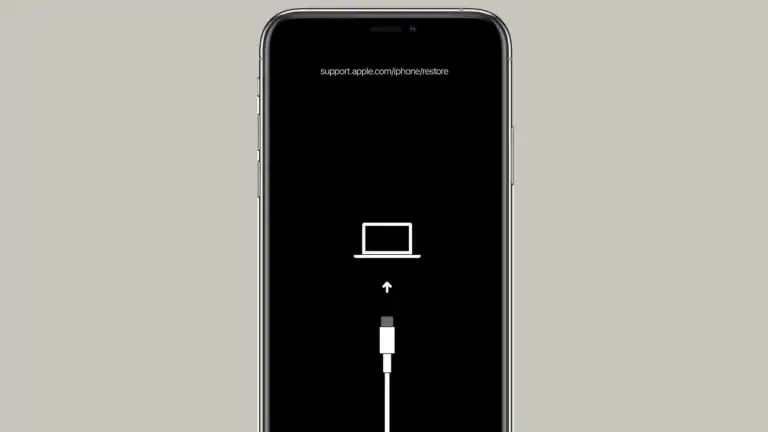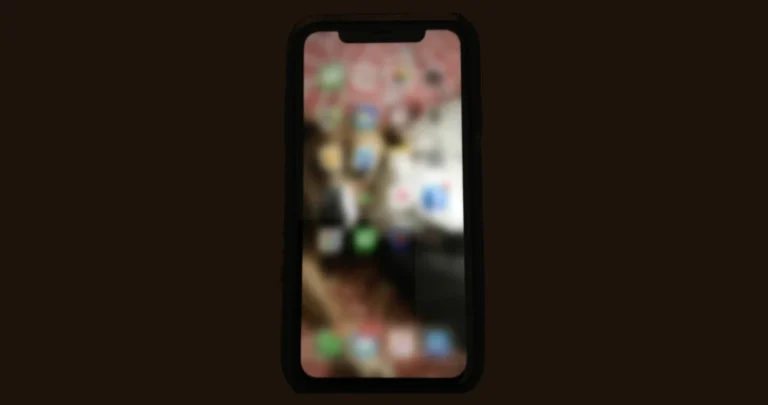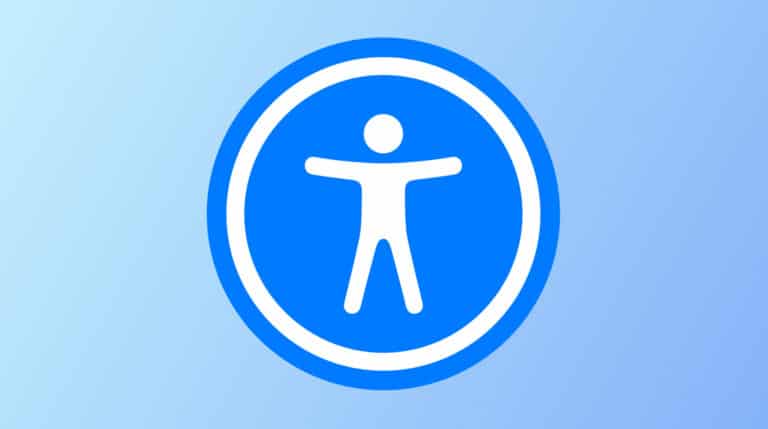When using an iPhone, it is essential to understand how storage works, as it determines how many apps, photos, videos, and files you can store on your device. Once you purchase an iPhone, you cannot change or upgrade its storage capacity. Therefore, your options are limited to external or cloud-based storage solutions.
iPhones come with fixed internal storage, meaning you cannot physically upgrade or add more built-in storage like you can with some other devices. However, there are several effective methods to expand or manage your iPhone’s storage capacity, helping you avoid the frustrating “Storage Almost Full” warning.
1. Understand iPhone Storage Limitations
- No hardware upgrade: The internal storage chips on iPhones are soldered onto the motherboard, so you cannot swap or add more internal storage after purchase.
- Choose wisely at purchase: When buying a new iPhone, select a storage tier that fits your needs (e.g., 128GB, 256GB, 512GB, or 1TB on newer models).
2. Use Cloud Storage Solutions
- iCloud+ Upgrade: Apple’s iCloud service lets you store photos, videos, documents, and backups in the cloud. You can upgrade your iCloud storage plan right from your iPhone’s Settings app to get more space (50GB, 200GB, 2TB, etc.).
- Third-party cloud services: Apps like Google Drive, Dropbox, and OneDrive offer additional cloud storage options to offload files from your device.
3. Manage Storage Smartly
- Optimize Photos: Enable “Optimize iPhone Storage” in Photos settings to keep smaller versions on your device and full-resolution images in iCloud.
- Delete unused apps and files: Regularly review and remove apps, videos, and files you no longer need.
- Clear cache and temporary files: Some apps accumulate data over time which can be cleared in their settings or by reinstalling the app.
4. Use External Storage Devices
- Lightning or USB-C external drives: You can connect compatible external storage devices (flash drives or SSDs) to your iPhone via the Lightning or USB-C port to transfer and store files externally.
- Wireless external storage: Some wireless drives allow you to access additional storage over Wi-Fi without physically connecting to your iPhone.
5. Consider Upgrading Your iPhone
- If you consistently need more storage and external solutions aren’t convenient, the most straightforward option is to purchase a new iPhone model with higher internal storage capacity.
Summary
While you cannot physically upgrade or add internal storage to an iPhone, you can expand your usable space by upgrading iCloud storage, using external drives, and managing your data smartly. For a permanent increase in internal storage, buying an iPhone with more built-in storage is necessary.
Storage Upgrade Options for iPhones
| Feature | Can you do it? | Description |
|---|---|---|
| Upgrade Internal Storage | No | iPhone’s internal storage is fixed at the time of purchase. You cannot increase it later. |
| Add Storage with Memory Card | No | iPhones do not have expandable storage slots for SD cards or similar media. |
| Cloud Storage | Yes | Services like iCloud, Google Drive, and Dropbox provide additional storage space to save photos, videos, and documents, accessible over the internet. |
| External Storage Accessories | Limited | Some accessories with Lightning or USB-C connectors exist, but offer limited functionality compared to internal storage. |
Key takeaway: You cannot physically upgrade or expand the internal storage of your iPhone.
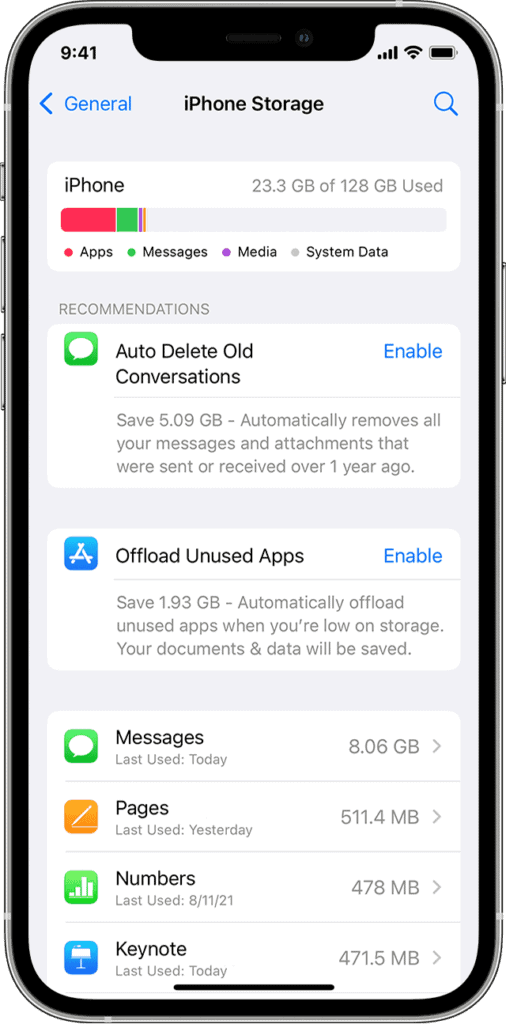
Solutions:
- Optimize existing storage: Delete unused apps, offload data, clear cache.
- Utilize cloud storage: Subscribe to a service for additional online storage.
- Consider a new iPhone: If all else fails, purchase a new iPhone with a larger storage capacity.
Understanding iPhone Storage
Types of iPhone Storage
Device Storage: This is the physical storage capacity of an iPhone. When you purchase an iPhone, it comes with a fixed storage space ranging from a minimum of 64GB to 512GB or more on certain models. You cannot expand this space with external memory cards as you might with some other smartphones.
iCloud Storage: Separately, Apple offers iCloud storage, which is a cloud service where you can store your content online. iCloud storage is often used as a backup for photos, videos, documents, and app data. Every Apple user gets 5GB of iCloud storage for free, and you have the option to pay for more storage if needed.
Managing Existing iPhone Storage
Check Your Storage: To see how much storage you’ve used and what’s taking up space, go to Settings > General > iPhone Storage. Here, you’ll see a list of your apps and how much storage each one occupies.
Optimize Storage: Within the iPhone Storage settings, you can enable features like “Offload Unused Apps” or “Optimize Photos” to save space. Enabling “Optimize iPhone Storage” under Photos will keep smaller versions of your pictures on the iPhone and the full-size versions in iCloud.
Manage Files and Apps: Regularly review and delete unnecessary files or uninstall apps you no longer use. Keep an eye on large videos and files as they can quickly eat up space. Remember, as you free up space, your iPhone will have more room for updates and new content.
External Storage Options for iPhone
With the increasing need to store more data, iPhone users have several options to expand storage beyond the device’s built-in capacity. This can be achieved by using external storage devices or external drives, which can be especially useful for those with high storage demands.
Utilizing External Storage Devices
External storage devices, such as flash drives designed for iPhones, come with dual connectors—usually a Lightning connector to plug into the iPhone and a USB or USB-C connector for computers. For instance, the SanDisk iXpand Flash Drive is a popular choice for expanding iPhone storage. It easily transfers photos, videos, and other files between the iPhone and computers. An external power source is not required for these flash drives, as they draw power from the iPhone when connected.
Connecting External Drives to iPhone
To connect external hard drives or other USB storage devices to an iPhone, typically an adapter is necessary. Newer iPhone models with USB-C ports can directly connect to USB-C external drives. For iPhones with Lightning ports, an adapter, such as the Apple Lightning to USB Camera Adapter, can be used to connect USB-A devices. When using a card reader for SD cards, it’s important to gently insert the card into the reader to avoid damage. Connecting external storage devices can provide a significant amount of additional space, and they’re particularly handy for transferring large files or backing up important data.
Transferring Files and Media
Managing storage on an iPhone might seem challenging, but with the right tools and methods, moving and copying files can be quite systematic. Whether it’s between personal devices or utilizing cloud platforms, there are effective solutions for keeping your media and documents organized.
Moving Content Between iPhone and Other Devices
When it’s time to transfer files between an iPhone and a computer, there are several approaches to consider. For Mac users, one can synchronize files easily via AirDrop or by using a USB cable combined with Finder or iTunes. On Windows, iTunes is also a commonly used program for file transactions. Simply connect your iPhone to the PC and follow the device’s prompts to move your wanted content.
For files too large to send over email or messaging apps, wireless storage solutions or SD card readers compatible with iOS devices are practical options. These devices often have their own apps that streamline the transfer process from your iPhone to the external storage—and vice versa.
Leveraging Cloud Services for iPhone Storage
Cloud services such as iCloud, Google Drive, Dropbox, and OneDrive offer vast storage solutions for iPhone users. iCloud, integrated into iOS, automatically stores backups, documents, and photos. However, users can also manually move or copy files to iCloud Drive through the Files app, freeing up physical storage space on their devices.
Third-party services like Google Drive and Dropbox also interface well with iOS, allowing users to upload or download files directly through their respective apps. These platforms typically provide a free tier of storage, with the option to expand space for a fee. Cloud storage is especially useful for sharing large files with others or for having a safe backup of your most important data.
Frequently Asked Questions
When it comes to iPhone storage, users commonly have a handful of questions. Here are the answers to the most frequently asked ones.
What are the available options for expanding storage on an iPhone?
Users can either use external storage devices, such as flash drives with a Lightning or USB-C connection, or subscribe to iCloud for additional cloud storage. Transferring files onto other devices or cloud services is another way to free up space.
How can I purchase additional iCloud storage for my device?
To buy more iCloud storage, go to “Settings” on your iPhone, tap your name, then “iCloud,” and select “Manage Storage.” From there, you can choose “Change Storage Plan” to upgrade your plan.
What steps should be taken when the iPhone indicates that the storage is full?
First, check the usage in “Settings” under “General” and “iPhone Storage” to identify which apps are using the most space. Then, consider deleting unnecessary apps, clearing cache, or offloading apps you rarely use.
Is it possible to upgrade the internal storage capacity of an iPhone after purchase?
Unfortunately, iPhones do not offer a way to upgrade the internal storage post-purchase. Users need to consider their storage needs before buying their device or use alternative storage options.
Are there any methods to increase iPhone storage without incurring extra costs?
Yes, users can manage their storage by regularly deleting unused apps, clearing browser cache, removing old messages, and offloading unused apps to maintain their storage without spending money.
What are the benefits and limitations of using third-party iPhone storage apps?
Third-party storage apps can offer convenient backups and additional storage options. However, they may have limitations in terms of privacy, security, and may also require subscription fees for full functionality. Always research and use trusted apps.