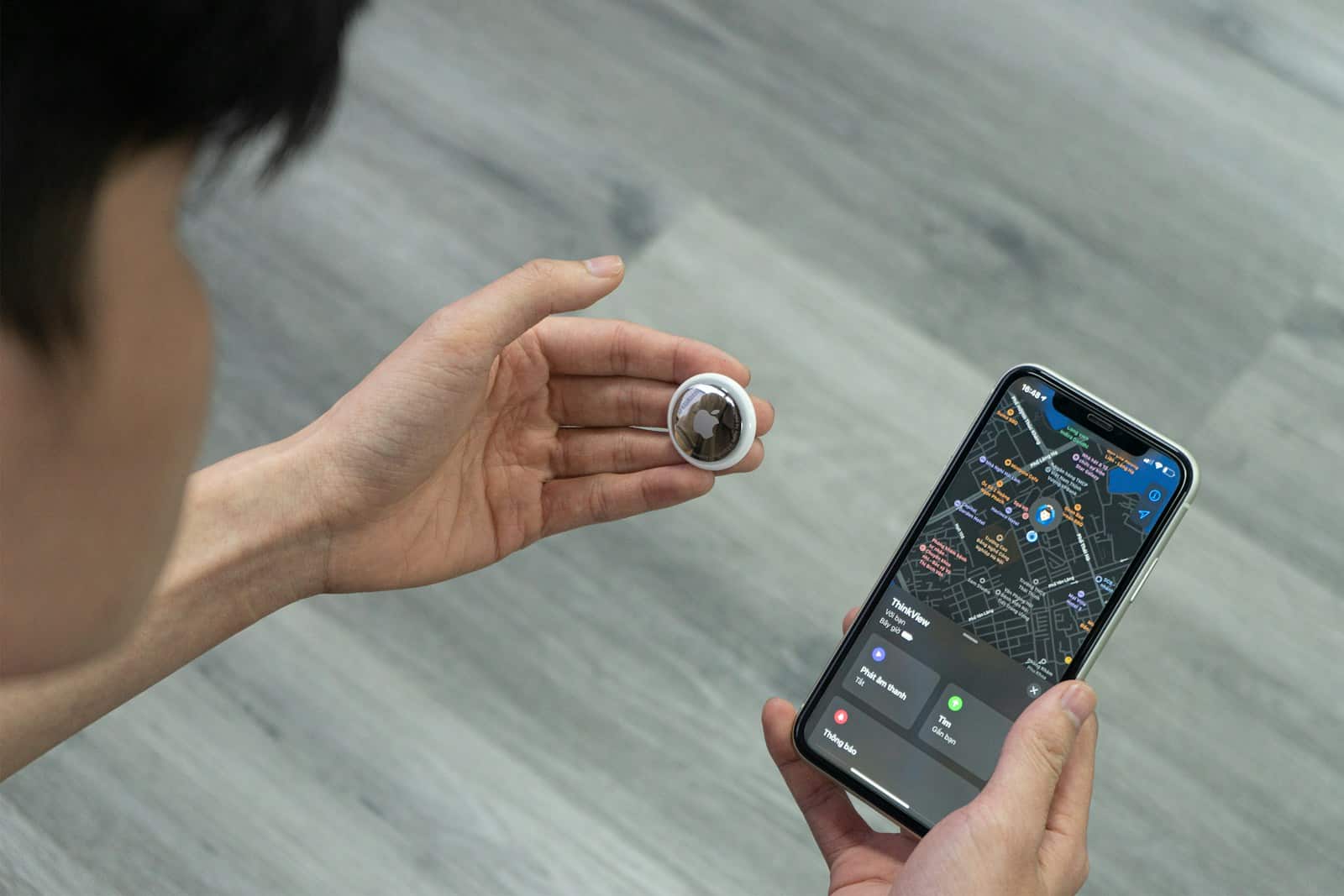Apple’s AirTag is a small device that helps you keep track of your belongings. It uses the ‘Find My’ network, so iPhone, iPad, and Mac users can find misplaced items. With iOS 17, you can now share AirTags with family and friends. Before, an AirTag was connected to a single Apple ID, but now you can invite others to access your AirTag’s location.
Here’s how Family Sharing with AirTags works:
- Open the Find My app on your iPhone.
- Select the Items tab and choose the AirTag to share.
- Under Share This AirTag, tap Add Person.
- Enter the Apple ID of someone you trust, like family members or friends.
Sharing AirTags with Family
Sharing an AirTag with family members is a fantastic way to keep track of shared items like car keys, luggage, or even a family pet. With iOS 17 and later, Apple made this process much simpler. Here’s an easy setup guide:
Before You Start – Important Requirements:
- iOS 17 or later: Both the AirTag owner and the person you’re sharing with must have an iPhone running iOS 17 (or iPadOS 17, or macOS 14 for Macs) or newer.
- Apple ID with Two-Factor Authentication: Both users need to have an Apple ID with two-factor authentication enabled.
- iCloud Keychain Enabled: Both users must have iCloud Keychain turned on in their iCloud settings.
- No Child Accounts: You cannot share an AirTag with a child account.
- Find My App: Ensure the Find My app is enabled and location services are on for both devices.
- Up to Five Borrowers: You can share an AirTag with up to five other people, in addition to yourself (total of six users per AirTag).
Steps to Share an AirTag:
On the AirTag Owner’s iPhone:
- Open the Find My App: Locate and open the “Find My” app on your iPhone.
- Go to the Items Tab: At the bottom of the screen, tap on the “Items” tab.
- Select the AirTag: Tap on the specific AirTag you wish to share from your list of items.
- Tap “Add Person”: Scroll down on the AirTag’s information screen. Under the “Share This AirTag” section, tap on “Add Person” (or “Add Person to Share This Item”).
- Confirm Sharing: You might see a pop-up explaining what sharing means (e.g., the recipient won’t receive tracking notifications when the AirTag moves with them). Tap “Continue.”
- Choose a Contact: Type the name of the person you want to share with. As you type, suggestions from your contacts will appear. Select the correct contact.
- Send the Invitation: Tap “Share” (or “Send”) in the top-right corner.
An invitation will now be sent to the person you selected. On the AirTag’s detail screen in your Find My app, you’ll see a list of invited people and the status of their invitations (e.g., “Pending”).
On the Recipient’s iPhone:
- Receive the Notification: The recipient will receive a notification on their iPhone that an AirTag has been shared with them.
- Open Find My App: Tap on the notification, or manually open the “Find My” app.
- Go to the Items Tab: Go to the “Items” tab at the bottom of the screen.
- Accept the Invitation: The invitation will appear in their “Items” list, often with a badge indicating a pending invitation. Tap “Add” or “Accept.”
- Confirm Acceptance: They might be prompted to confirm again. Tap “Add” or “Accept” to finalize.
Once the recipient accepts, the AirTag will appear in their “Items” list in the Find My app, under a section like “[Sharer’s Name]’s Items.” They will now be able to see its location on the map, play a sound on it (if nearby), and use Precision Finding (on supported iPhone models).
To Stop Sharing an AirTag:
On the AirTag Owner’s iPhone:
- Open the Find My App: Open the “Find My” app.
- Go to the Items Tab: Tap on the “Items” tab.
- Select the AirTag: Tap on the AirTag you are sharing.
- Select the Person: Scroll down and tap on the name of the person you wish to stop sharing with under the “Share This AirTag” section.
- Tap “Stop Sharing”: Tap “Stop Sharing,” then confirm the action when prompted.
The person will no longer see the AirTag’s location in their Find My app and may start receiving tracking notifications if the AirTag is moving with them and not the owner.
| Feature | Description | How-To |
|---|---|---|
| Sharing Features | Share location and notifications with family members. | Requires everyone to have an Apple ID and be part of the same Family Sharing group. |
| Viewing Shared AirTag | Family members can see the AirTag’s location on their Find My app. | They will receive notifications when the AirTag is found or lost. |
| Managing Sharing | You can stop sharing at any time by going back to the AirTag settings and tapping “Stop Sharing.” | Family members can also remove themselves from sharing. |
| Limitations | Only the AirTag owner can change its name or disable location sharing. | Shared AirTags don’t count towards the user’s individual Find My device limit. |
| Additional Notes | Sharing AirTags with non-family members is not currently possible. | AirTags attached to people without their knowledge raise privacy concerns. Use responsibly. |
Understanding AirTags and Family Sharing

Steps to Share
- Open Find My app on your iPhone.
- Tap the “Items” tab.
- Select the AirTag you want to share.
- Tap “Share This AirTag” below the AirTag name.
- Enter the Apple ID of the person you want to share with or tap “Add from Contacts” to choose someone.
- Tap “Share” in the top right corner.
Sharing your AirTag allows your loved ones to see where the item is through their own devices. This is especially handy for shared items like car keys or a family backpack.
Safety and privacy are crucial. Only share with people you trust because once shared, that person can see the item’s location. You might want to keep some things private, like your wallet or purse.
Remember, for sharing to work, each family member or friend must use iOS 17 or later. They also need to be in your iCloud Family Sharing group to make the process smoother. This feature enhances not just the functionality but also the versatility of the Apple ecosystem’s tracking capabilities.
Setting Up AirTag Sharing
Sharing your AirTag with family and friends allows them to locate items just as you do. This feature enhances the usefulness of your AirTag, making it a collaborative tool for keeping track of shared possessions.
Adding a Family Member to AirTag
To add a family member to your AirTag, start by opening the Find My app on your iPhone. Select the Items tab and choose the AirTag you wish to share. Tap on “Add Person” under the Share This AirTag section. You will need to enter the Apple ID of the family member you are adding. This process grants them permission to view the AirTag’s location.
Inviting Contacts to Access AirTag
If you’re looking to invite a friend or contact who isn’t part of your family sharing group, the steps are similar. Open the Find My app and navigate to the Items tab. Choose the AirTag and locate the option for Share This AirTag. By tapping on “Add Person,” you can send an invitation to their Apple ID. Once they accept, they’ll have access to the AirTag’s location through their own device.
Using the Find My App
The Find My app is central to setting up and managing shared AirTags. It’s the tool that brings everything together, allowing you to share AirTags efficiently with just a few taps. Through the app, you can manage who has access, and your contacts can view the location of the shared AirTag on their iPhones. It’s essential to ensure your AirTag is already added to the Find My app before attempting to share it.
Managing AirTag Access
Sharing an AirTag allows selected individuals to view its location, providing a simple method for family members to keep track of personal items. It’s important for the owner to know how to manage who has access to this information.
Editing Shared AirTag Access
To edit who can see your AirTag’s location, go to the Find My app and select the Items tab. Then, choose the AirTag you wish to manage. Here, you’ll find an option to Add Person under Share This AirTag. After entering a person’s Apple ID, they’ll have access to the AirTag’s location. It’s crucial to review and update these settings regularly to ensure only current trusted individuals have access.
Removing a Person from AirTag Access
If you decide to stop sharing an AirTag’s location with someone, it’s a straightforward process. In the Find My app under the Items tab, select the AirTag you’re sharing. You’ll see a list of people with whom the AirTag’s location is shared. To remove someone, simply tap on their name and choose Remove. This action will prevent them from further tracking the AirTag’s location, thus upholding your privacy and control over your belongings.
Securing Your AirTags

When it comes to integrating AirTags into your family’s daily life, security is a top priority. Apple’s AirTags are designed with various safety and privacy features to ensure peace of mind.
Two-factor authentication is a must for securing your Apple ID. This extra layer of protection ensures that only you can access your account, even if someone else knows your password. Ensure it’s enabled before sharing your AirTag.
Apple designed AirTags with privacy in mind, making it difficult for these devices to be used for unwanted tracking. If an AirTag that isn’t registered to you is moving with you, your iPhone will send you an alert. If you’re unable to find the tag, the built-in speaker will play a sound to help locate it.
For family safety, share AirTags responsibly. Here are key points to keep in mind:
- Activate Family Sharing to securely share AirTags with up to six family members.
- Manage Permissions: Choose who can see your AirTag’s location and ensure those with access are trusted individuals.
- Regular Checks: Occasionally review the list of people with access to your AirTags to confirm it’s current and secure.
By taking these steps, you can help prevent misuse or abuse of AirTags. Remember that while AirTags are a powerful tool for keeping track of belongings, they should be used respectfully to uphold everyone’s privacy.
Using AirTag for Personal Items
When traveling or simply going about your day-to-day life, keeping track of personal items can sometimes be a challenge. Apple’s AirTag, designed for iPhone users, addresses this issue. It’s a small, coin-shaped device that attaches to items, making them easier to locate via the Find My app.
For items that are often misplaced, like keys or a purse, attaching an AirTag can save time and avoid the frustration of a lengthy search. An AirTag can be slipped onto a keychain or tucked into a wallet. When an item goes missing, the associated iPhone’s Find My app will reveal its last known location on a map.
Travelers often worry about their luggage during journeys. By placing an AirTag inside a suitcase, one can track their belongings in real-time from their iPhone. This adds a layer of security and peace of mind, especially when navigating busy airports or transit hubs.
Here are a few simple steps to share AirTag with your family:
- Open the Find My app on your iPhone.
- Go to the ‘Items’ tab and select your AirTag.
- Choose ‘Share This Item’ and input the Apple ID of your family member.
Remember, an AirTag can be shared with multiple people, allowing a group to keep tabs on a shared asset like a family car. Thus, whether you’re trying to find your keys, safeguarding your travel luggage, or keeping an eye on your car while you’re away, adding an AirTag provides convenience and reassurance.
Best Practices for Sharing AirTags
Sharing AirTags with family and friends offers convenience and peace of mind when keeping track of important items. When you initiate sharing, select family and friends from your contact list with discretion. Ensure that each person you share with is someone you trust, as they’ll have access to the location of whatever the AirTag is attached to.
Group Sharing: A single AirTag can be shared with up to five contacts. This feature is handy when you’re part of a group that uses a shared item, like keys or a family car.
To share an AirTag:
- Open the Find My app on your iPhone.
- Select the Items tab.
- Choose the specific AirTag you wish to share.
- Tap on “Share with Family & Friends” and select contacts.
With these steps, your specified group will have the ability to locate the shared item via their own devices. This streamlined process brings a harmonious blend of usability and security.
For added security, it’s wise to keep in mind:
- Regularly Audit Shares: From time to time, check who has access to your AirTags and make adjustments if the group dynamics change.
- Maintain Privacy: Be cautious about attaching AirTags to personal items that you may not want broadly tracked.
By following these best practices, sharing AirTags with your inner circle will yield both convenience and peace of mind, all while keeping the simplicity and effectiveness of the tool intact.
Understanding Notifications and Alerts

When someone uses an AirTag, iPhone, iPad, Mac, or Apple Watch in the Find My network, notifications play a crucial role in keeping track of the items. For instance, if an unknown AirTag is traveling with a person, their iPhone will send an alert to ensure they are aware of the potentially unwanted tracker.
Understanding these alerts is simple:
- Upon receiving a notification: If it’s an AirTag you recognize, you can tap to dismiss the alert.
- If the AirTag is unknown: Your device gives you steps to follow, like emitting a sound from the AirTag to find it.
Here’s what to do if you’re notified about an AirTag, or another tracker:
- On your iPhone or Apple device, the Find My app sends you a tracking notification.
- If the AirTag belongs to someone you know, you can contact them directly from the alert.
- For unknown AirTags moving with you, the alert includes actions like playing a sound to locate it or instructions about privacy and safety.
Remember, the Find My network respects user privacy so someone can’t see the location of your device unless you choose to share it. In case of an unknown AirTag, safety protocols are set in place to aid and guide you through the process. Keep an eye on notices from your devices; they’re there to ensure you stay in command of your tracking and privacy.
AirTag Accessibility for Various Users
Sharing an Apple AirTag with family and friends has become a straightforward process on iPhones (iOS 17). While the capability to share an AirTag directly through Family Sharing isn’t available, individuals can add users one at a time to ensure their loved ones—parents, children, or roommates—can locate shared items.
For iPhone Users:
- Open the Settings app and tap on your Apple ID.
- Select ‘Set Up Family Sharing’ and follow the prompt to create a group.
- Use the Find My app to add family members.
Steps for AirTag Sharing:
- Choose the AirTag to share.
- Swipe up to find and tap ‘Add Person’.
- Enter the name of the family member or friend.
This process helps keep track of shared items like car keys—handy on family road trips with CarPlay—or a backpack for a day out.
Elderly Family Members:
For older adults, sharing AirTags can be beneficial. It offers a way to locate personal items that are easily misplaced, and the process is just as simple.
Accessibility with Android:
For non-iPhone users, options are limited as AirTags are designed for the Apple ecosystem. However, Android users can still locate AirTags using NFC in lost mode.
Pro Tip: Always confirm with the person before sharing or accepting an AirTag to ensure privacy and trust within your circle.
Traveling with Shared AirTags
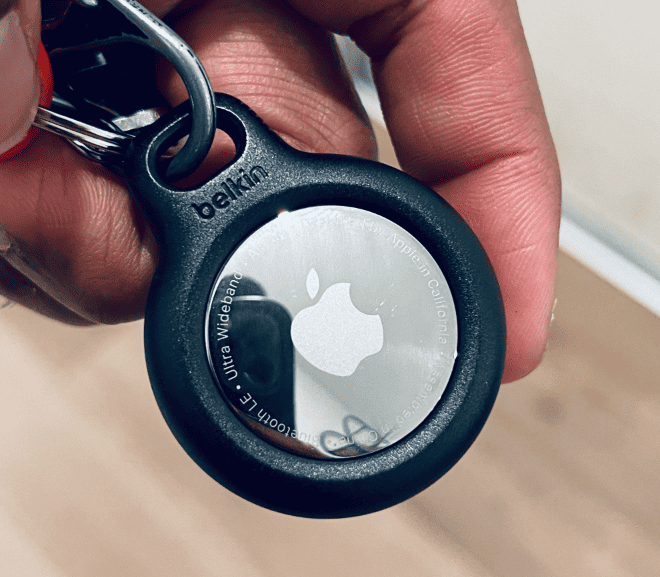
When families set off on their travel adventures, keeping tabs on luggage can be a breeze with shared AirTags. Thanks to the new feature in iOS 17, each member can see the same tagged item’s location in the Find My app. This fosters a sense of security, knowing that everyone can aid in tracking down a wandering suitcase.
Imagine a family navigating through a bustling airport. Each person’s suitcase is tagged with an AirTag. If one goes missing, a quick glance at the Find My app can show its last known location, tapping into the vast Find My network that locates tagged items.
The process is straightforward:
- Open the Find My app.
- Select Items.
- Tap on the chosen AirTag.
- Hit Add Person under Share This Item.
- Input the Apple ID of family members.
Furthermore, in scenarios where a family travels with multiple vehicles, AirTags can also be shared and viewed in CarPlay systems, ensuring luggage isn’t left behind or goes to the wrong destination.
| Benefits of Shared AirTags |
|---|
| Simplified tracking of luggage |
| Peace of mind for all family members |
| Easy alignment with travel plans via CarPlay |
| Power of Find My network at each traveler’s fingertips |
This sharing capability is especially useful on those long trips or quick airport transitions, allowing travelers to focus more on enjoying the journey and less on worrying about their belongings. Luggage becomes one less thing to fret over when families harness the power of AirTags, making traveling a smoother experience.
Addressing Privacy Concerns with Family Tracking
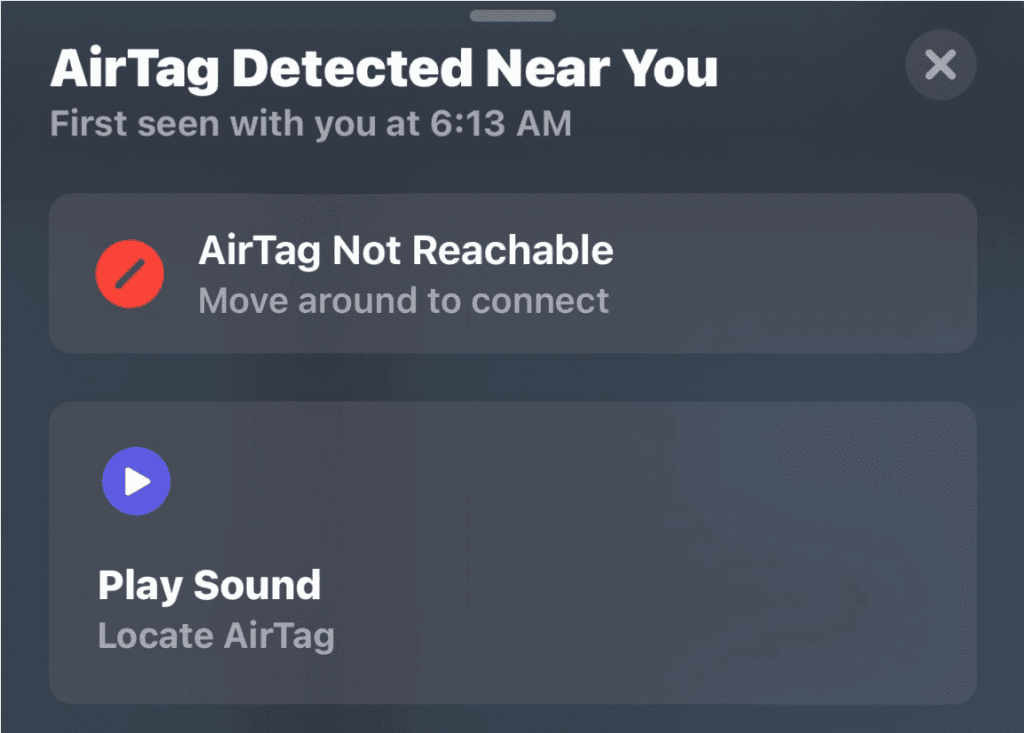
When it comes to keeping tabs on family members, AirTag technology introduces both convenience and potential privacy worries. The security of loved ones is a priority, yet it’s vital to maintain respect for privacy. Balancing these aspects is key, especially as location sharing becomes more prevalent in family settings.
Privacy becomes even more critical in sensitive contexts like abusive relationships. It’s imperative that AirTag and other tracker usage includes strong anti-stalking measures. To safeguard against misuse, here are some measures to consider:
- Explicit Consent: Always obtain clear permission before sharing an AirTag. Apple’s iOS update facilitates this by requiring users to actively agree to have their whereabouts tracked.
- Family Sharing Setup: Utilize features like Apple’s Family Sharing, where location sharing is transparent among members.
- Periodic Checks: Conduct regular reviews of shared access to ensure that location tracking remains consensual.
- Safety Alerts: Devices should prompt alerts if an unknown tracker is detected, protecting against unwanted following.
When used thoughtfully, trackers can offer peace of mind, helping to locate lost items and confirm family members are safely at their destinations. However, it’s essential that these tools come with adequate safeguards to guarantee that everyone’s right to privacy is preserved.
Remember, respect for an individual’s right to move freely without feeling watched is fundamental. Ensure that all family members understand the purpose of shared tracking and agree to it before proceeding. Communication is the cornerstone of trust in the use of such personal technology.
Engaging with AirTag Accessories
When stepping up one’s organization and tracking game with Apple’s AirTag, the experience isn’t complete without the right accessories. A keychain, for example, is a practical add-on. Not only does it offer a secure fit for the AirTag, but it also conveniently attaches to everyday items like keys or backpacks.
For those with wanderlust, a luggage tag that integrates an AirTag can be a travel essential. With such an accessory, one can easily keep an eye on their bags through the Find My app, adding a layer of security to their travels.
For car keys, a dedicated AirTag holder hooked to a keychain becomes an unobtrusive companion that keeps tabs on their location, ensuring they are not easily lost or misplaced. This level of item management exemplifies the utility of blending functionality with design in AirTag accessories.
Here’s a quick guide on what to look for in AirTag accessories:
- Durability: Select materials that can withstand daily wear and tear.
- Design: Choose accessories that complement personal style and usage.
- Practicality: Ensure the accessory is useful for the intended item, like a car, keys, or luggage.
- Ease of Use: Accessories should make attaching and removing an AirTag straightforward.
In short, pairing an AirTag with the right accessory can significantly elevate its convenience and functionality, making the tracking of important items a seamlessly integrated part of daily life.
Reconsidering AirTag Sharing for Non-Family Members
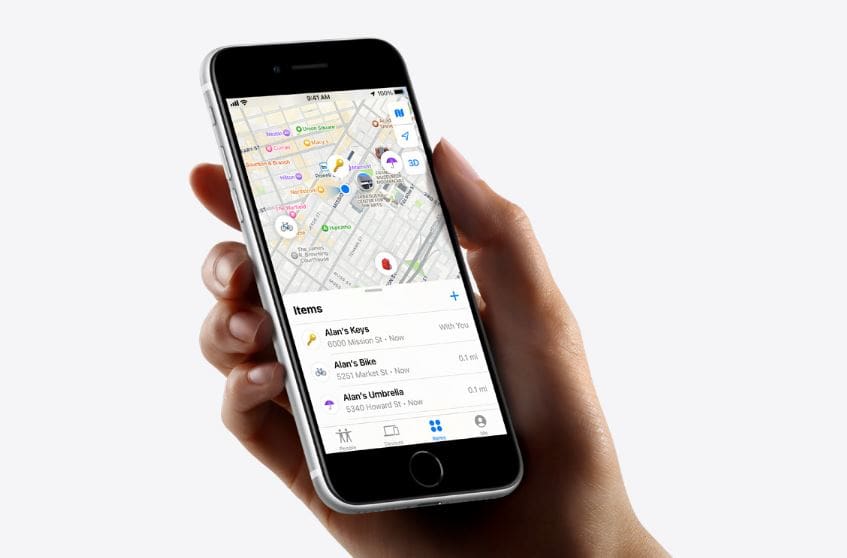
Apple’s AirTag technology has become a popular tool for keeping track of personal items. Initially restricted to personal use, Apple now allows sharing AirTags with others. This new feature has caught the eye of not just families but also groups of friends or contacts.
When considering sharing an AirTag with friends or non-household contacts, it’s crucial to understand the process and implications. To share an AirTag, a user must open the Find My app, select an AirTag, and navigate to “Share This AirTag”. They can then add a person by entering their Apple ID.
Privacy Concerns:
Sharing an AirTag with someone outside your household brings up privacy considerations. Every individual in the group will have access to the tracker’s location data. Therefore, before adding a person to your AirTag, think about your trust level and the nature of the item being tracked.
Group Dynamics:
AirTag allows adding up to five individuals to a group for a shared tracking experience. This can be useful for common items among friends, like a piece of equipment used by a local sports team. However, group sharing should be managed responsibly. It’s important to keep the group informed when someone new is added.
Best Practices for Sharing:
- Confirm that all members in the group consent to sharing the AirTag.
- Regularly review who has access and remove those who no longer need it.
- Only share with trusted friends and contacts.
Remember, sharing an AirTag is opening a window to its location at all times. Use this powerful feature wisely to ensure safety, trust, and privacy remain intact.
Support for Lost or Stolen Items
When an AirTag goes missing with your personal belongings, the Find My app becomes a crucial resource. The app allows users to track the location of their items. To locate a lost item, one follows these steps:
- Open the Find My app on an iPhone.
- Select the Items tab.
- Choose the AirTag associated with the lost item.
If the AirTag is nearby, Precision Finding can precisely guide you to its location using input like distance and direction, which is displayed on the iPhone screen. If the AirTag is not close by, the app provides a map location. Lost Mode can be activated for additional support. Here’s how:
- In the Find My app, choose the lost AirTag.
- Swipe up to select Activate under Mark As Lost.
- Complete the instructions provided, which includes leaving contact information.
When Lost Mode is on, anyone who finds the AirTag can see the contact details by tapping the AirTag with an NFC-capable device. The owner then receives a notification that someone has found their AirTag.
For added peace of mind, if the item is moved, Find My sends a notification to the owner with the updated location. This feature allows for real-time tracking, helping to recover items more swiftly. Remember, the goal is always to reunite you with your lost belongings promptly and efficiently.
Dealing with Discrepancies in AirTag Locations

When family members use AirTags to keep track of items, they may sometimes find that the locations shown on their devices don’t match up perfectly. Precision Finding is a feature that provides a more accurate location by using the device’s camera, ARKit, accelerometer, and gyroscope, but it requires certain iPhone models to work. If one person in the family has an older model, this might explain why their information is different.
To troubleshoot discrepancies in AirTag locations, consider these steps:
- Check the Find My Network: Ensure all family members’ devices are connected to the Find My network. This allows for the sharing of location information between devices.
- Verify Device Compatibility: Only certain iPhones have access to the Precision Finding feature. If one family member can’t see the exact location, their device might not support this feature.
Tips for Consistent Tracking:
| Action | Explanation |
|---|---|
| Update Devices | Keep all family devices updated to ensure compatibility with the Find My network. |
| Calibrate | Regularly calibrate the Precision Finding feature when prompted. |
| Test Locations | Periodically check the AirTag locations from different devices to understand any variations in tracking. |
If the family consistently encounters discrepancies, they might consider if the AirTag’s battery is low or if environmental factors are affecting the signal. In most cases, however, Apple’s Find My network is robust and discrepancies are quickly resolved through the above steps.
AirTag Use for Tracking Pets
Apple’s AirTag provides a helpful solution for pet owners who want to keep tabs on their furry friends. When attached to a pet’s collar, an AirTag can help you track your pet’s location using the Find My app. This is particularly useful if a pet should wander outside the safety of the household.
Setting up an AirTag for your pet is straightforward:
- Attach the AirTag to the pet’s collar.
- Pair the AirTag with your Apple device via Bluetooth.
- Once paired, the AirTag will appear in the Find My app under ‘Items’.
With the iOS 17 update, Apple introduced a feature that allows multiple users to track a single AirTag. Here’s how you can share your pet’s AirTag with members of your household:
- Go to the Find My app on your Apple device.
- Select ‘Items’ and tap on your pet’s AirTag.
- Choose ‘Add Person’ and proceed to select contacts.
Remember, for accurate location tracking, the AirTag relies on a network of Apple devices. When your pet is within range of these devices, its location is updated in the Find My app. However, AirTags may not be as effective in areas with fewer Apple products, such as rural settings.
When utilizing AirTags with pets, keep these points in mind:
- Always secure the AirTag properly to ensure it doesn’t fall off.
- Regularly check the battery to maintain tracking capabilities.
- Consider privacy concerns about sharing location details.
While an AirTag can provide peace of mind, it’s not a replacement for vigilant supervision and proper fencing. Use this technology as one part of your pet safety strategy.
Frequently Asked Questions

The following section addresses common queries related to sharing AirTags with family members using iPhones. These questions guide you through sharing, connecting, and transferring AirTags among different users, with specific steps catered to the iOS 17 update.
How can I enable AirTag sharing with family members on an iPhone?
To allow family members to track an AirTag on their iPhone, open the Find My app, select ‘Items’, choose the AirTag to share, and then use ‘Share This Item’ to add a person. The family member should also be using iOS 17 and have an active Apple ID.
What steps are involved in sharing an AirTag between two different iPhones?
First, both iPhones need to have the Find My app and iOS 17. Then, on the iPhone linked to the AirTag, go to Find My, select ‘Items’, pick the AirTag, and tap ‘Share This Item’ to add a second iPhone user by choosing them from contacts.
Is there a way for multiple people to be connected to a single AirTag?
Yes, multiple people can view an AirTag’s location. The original owner can add people by using the ‘Share This Item’ option in the Find My app. Each person added will need an Apple ID and appropriate device settings to view the AirTag.
How do I transfer ownership of an AirTag to another individual?
To change an AirTag’s owner, the current owner must remove the AirTag from their Find My app. The new owner can then pair the AirTag with their iPhone by placing the device near the AirTag and following on-screen instructions.
Are there any limitations to AirTag family sharing with the latest iOS 17 update?
With iOS 17, there may be restrictions on the number of people you can share an AirTag with, and all users need to have compatible devices with the latest operating system. Keep in mind, features may vary by region or device.
What should I do if I experience issues sharing my AirTag with family?
If sharing an AirTag isn’t working, ensure all involved iPhones are updated to iOS 17 and have a good internet connection. Check the Find My app settings and Apple ID configurations. If the problem persists, consult Apple’s support resources.