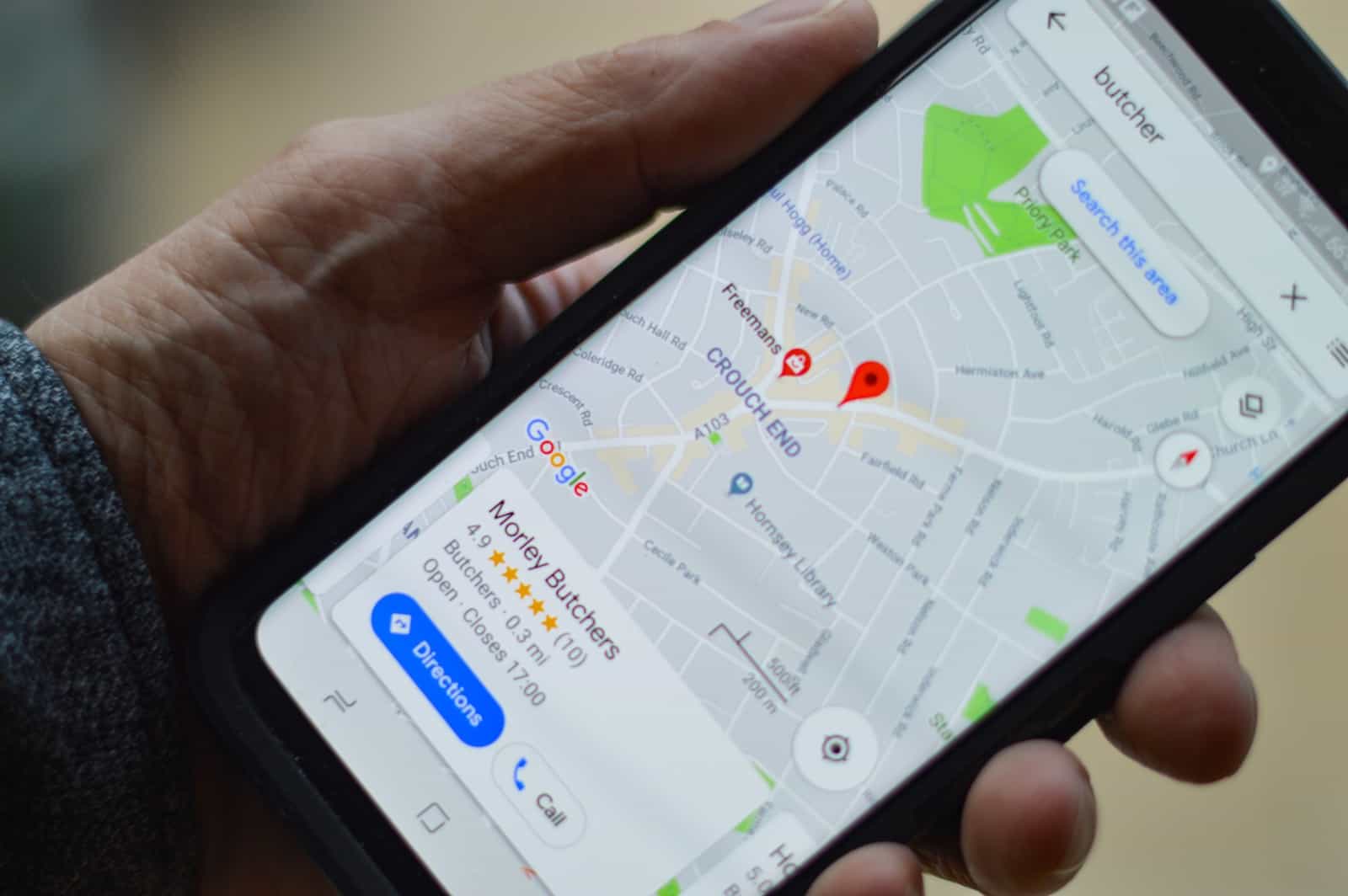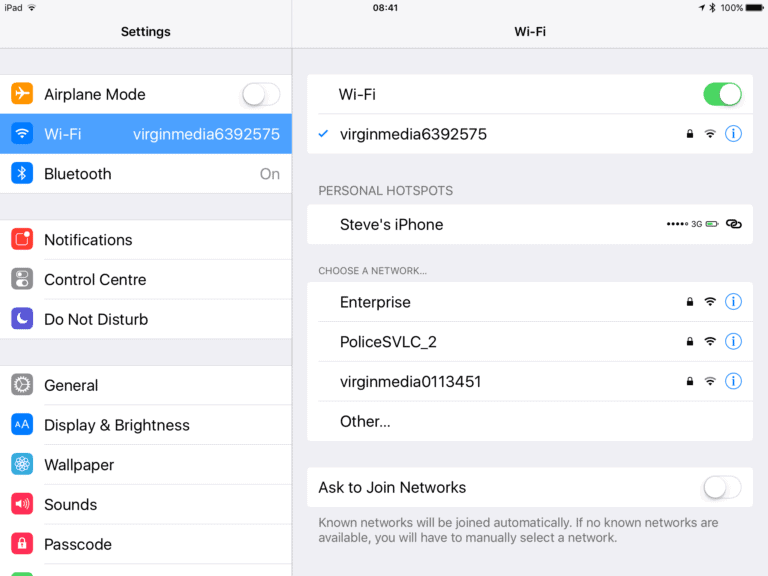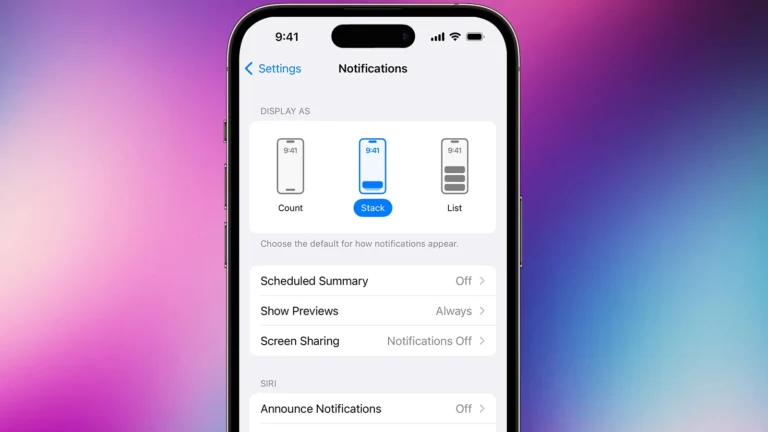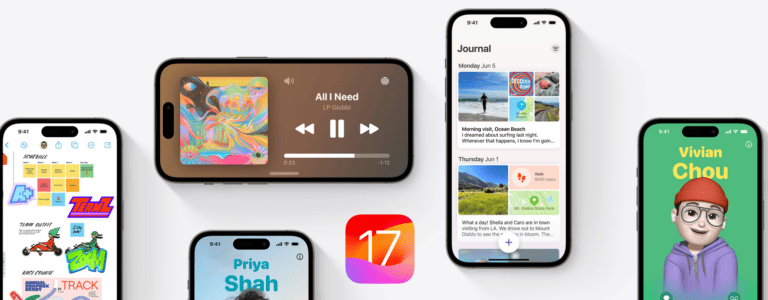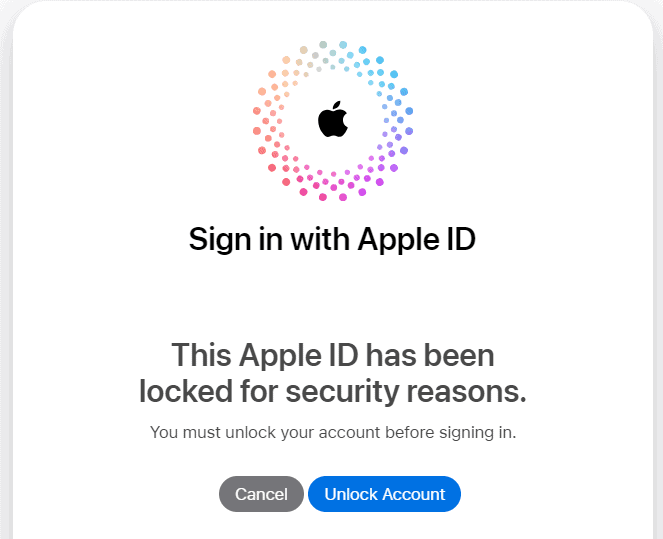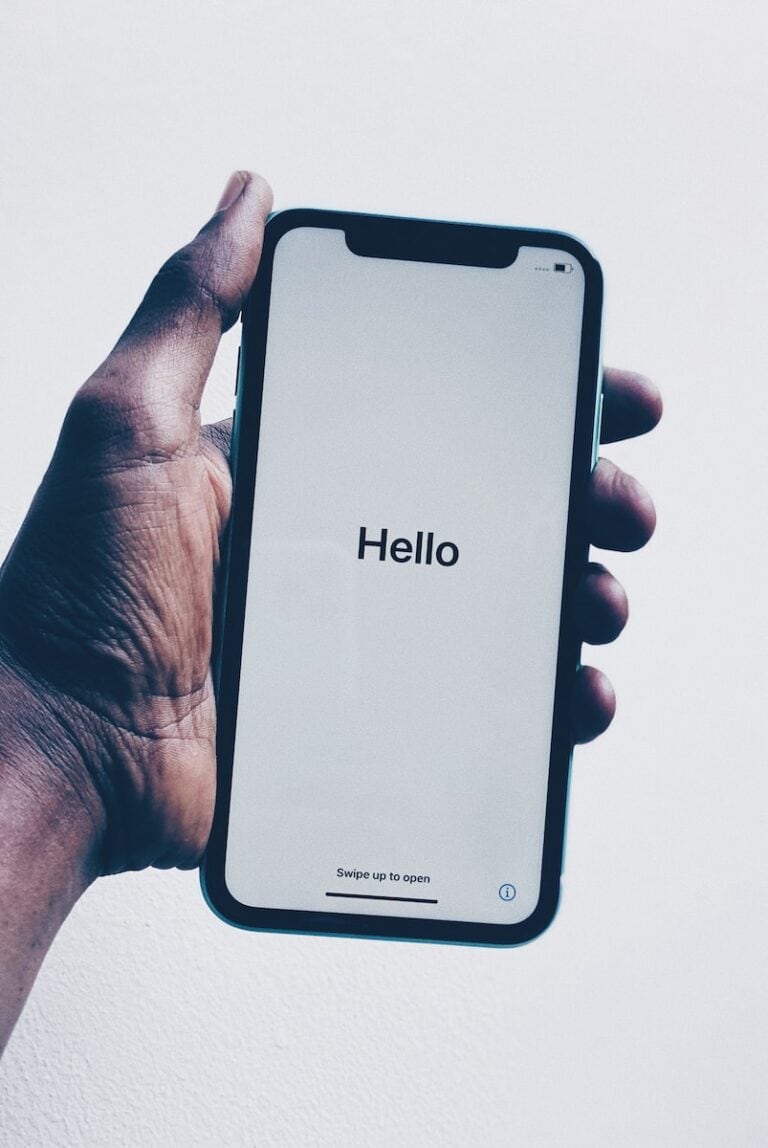Faking your location on an iPhone might be necessary for a range of reasons. From securing privacy online to accessing geo-restricted content, the ability to change your perceived location can be useful. The iOS platform is known for its robust security features, which makes altering your GPS data a bit more challenging compared to other operating systems. However, innovative solutions have been developed to bypass these restrictions, allowing users to set a virtual location.
Before attempting to fake your location on an iPhone, it’s important to consider the potential implications. Certain apps rely on accurate location data to function properly. Moreover, using software to alter your GPS location can void the warranty of your device, so it’s critical to proceed with caution. Once you’ve weighed these factors, a step-by-step guide can help you accomplish this task successfully.
How to Fake Your Location on iPhone
There are many reasons you might want to change or fake your iPhone’s location — from protecting your privacy to testing location-based apps or accessing region-specific content.
Whatever your reason, this guide walks you through safe, legal methods to spoof your GPS location on iPhone — no jailbreak required.
⚠️ Before You Begin
Important: Faking your iPhone’s location can interfere with apps that rely on GPS (like Maps, Find My, or banking apps).
Use these methods responsibly — for testing, privacy, or entertainment purposes only.
🧭 Method 1: Use a Location Spoofing App (Easiest Way)
The simplest and most reliable way to fake your iPhone’s location is by using a trusted third-party location changer app.
These apps connect to your iPhone via computer and allow you to set a virtual GPS location anywhere in the world.
✅ Recommended Tools
- iMyFone AnyTo (imyfone.com)
- Dr.Fone – Virtual Location (iOS) (drfone.wondershare.com)
- Tenorshare iAnyGo (tenorshare.com)
🪜 Steps
- Download and install one of the above apps on your Mac or PC.
- Connect your iPhone via USB and trust the computer when prompted.
- Open the software and select “Change Location” or “Teleport Mode.”
- Enter a location (city or coordinates) in the search bar.
- Click Move or Apply — your iPhone’s GPS location will instantly change.
💡 Tip: You can simulate movement between two points to mimic walking, cycling, or driving — useful for testing navigation or AR apps.
🧰 Method 2: Use Xcode (For Developers)
If you’re a developer or tech-savvy user, Apple’s Xcode tool lets you simulate different GPS locations on your iPhone for app testing.
🪜 Steps
- Install Xcode from the Mac App Store.
- Connect your iPhone to your Mac.
- Launch Xcode → go to Window > Devices and Simulators.
- Select your iPhone from the sidebar.
- Click the “Simulate Location” dropdown and choose a preset location (like London or San Francisco).
You can also create custom GPX files to simulate specific coordinates.
✅ Pros: 100% free and Apple-approved.
⚠️ Cons: Requires a Mac and some technical setup.
🧩 Method 3: Use a VPN (for Region-Based Apps)
While a VPN doesn’t change your GPS location, it can spoof your IP address — making it appear as though you’re in another country.
This is especially useful for:
- Streaming region-locked content (e.g., Netflix, YouTube, Spotify)
- Accessing regional websites or app stores
🪜 Steps
- Download a reputable VPN app from the App Store (e.g., NordVPN, ExpressVPN, or ProtonVPN).
- Open the app and sign in.
- Connect to a server in your desired country.
- Open your target app — it will now think you’re located in that region.
💡 Combine a VPN with a GPS spoofing tool for full location masking.
🧱 Method 4: Use iPhone Settings for Limited Location Control
You can’t fully fake your GPS location from iPhone settings alone, but you can limit or customize how apps access your location.
🪜 Steps
- Go to Settings → Privacy & Security → Location Services.
- Toggle Location Services off to stop all apps from tracking you.
- Or, for individual apps, choose:
- Never
- Ask Next Time
- While Using the App
- Precise Location (on/off)
Turning off Precise Location makes your location less accurate — useful for privacy without spoofing.
🌎 Method 5: Jailbreak (Not Recommended)
While jailbreaking your iPhone allows full control, including GPS spoofing via tweaks like LocationHandle or Relocate Reborn, it also:
- Voids your warranty
- Reduces device security
- Can break system updates
⚠️ Only consider this if you’re an advanced user who understands the risks.
🧩 Bonus: Faking Location in Specific Apps
Some apps allow limited location customization without full spoofing:
- Snapchat: Use “Travel Mode” or filters for certain cities.
- Find My Friends: You can temporarily hide your location instead of faking it.
- Pokémon GO: Works with location spoofers, but may violate game terms — proceed cautiously.
🧠 Pro Tips
- Always turn off “Find My iPhone” before using a spoofing app, then turn it back on afterward.
- To restore your real location, simply restart your iPhone or disconnect from the spoofing software.
- Use Airplane Mode briefly to reset GPS signals if your phone doesn’t update right away.
❓ FAQ
Q: Is it legal to fake your location on iPhone?
✅ Yes — as long as you’re using it for privacy, testing, or entertainment purposes.
🚫 No — if you’re using it to deceive apps, commit fraud, or violate terms of service.
Q: Will Apple ban me for spoofing my location?
Apple doesn’t ban users for using spoofing tools, but some apps (like games or dating platforms) may restrict your account if detected.
Q: Can I fake my location without a computer?
Yes — some apps like iAnyGo and iMoveGo offer wireless spoofing via Wi-Fi, though results may vary.
✅ Summary: Best Options by Use Case
| Goal | Best Method | Tools Needed |
|---|---|---|
| Privacy | VPN or Location Services | iPhone only |
| App testing | Xcode | Mac |
| Gaming or AR | Spoofing software | PC or Mac |
| Streaming | VPN | iPhone only |
| Developer use | Xcode GPX files | Mac |
📚 Sources
- Apple Developer: Simulating Locations in Xcode
- Dr.Fone – Fake GPS Location iOS Guide
- iMyFone AnyTo: Change iPhone GPS Location
- Digital Trends: How to Fake GPS Location on iPhone
How to Change Your iPhone’s Location
There are several scenarios where you might want to change the location your iPhone reports. Maybe you need to access content that’s region-blocked, or you simply want more privacy. Luckily, there are a few ways to spoof your iPhone’s GPS location. Here’s a breakdown of the most popular methods:
VPN
A VPN (Virtual Private Network) is one of the simplest and safest ways to change your iPhone’s location. A VPN encrypts your internet traffic and routes it through a server in a different location. As a result, websites and apps will think you’re browsing from the location of the VPN server.
- Many good VPN services are available, offering servers in various countries.
- VPNs usually offer a subscription model.
Location Spoofing Software
Location spoofing software is designed specifically for changing your iPhone’s GPS coordinates. These tools typically connect to your computer and allow you to manually select a new location on a map.
- Be cautious with location spoofing software, especially free options. Research their reputation thoroughly, as some may contain malware or compromise your privacy.
Jailbreaking
Jailbreaking your iPhone gives you root access and allows for advanced customization, including the ability to install location spoofing apps. However, proceed with caution.
- Jailbreaking voids your Apple warranty.
- It can make your iPhone more vulnerable to security risks.
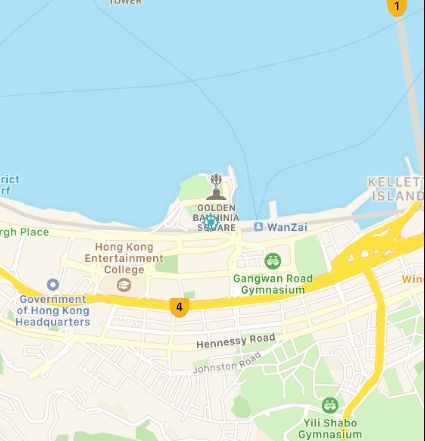
Important Considerations
Before faking your iPhone’s location, keep the following in mind:
- App detection: Some apps and websites have sophisticated methods for detecting fake locations. They might cross-reference your GPS data with other information like your IP address.
- Account bans: Certain online games and services may ban your account if they detect the use of location spoofing tools.
Recommended Steps
Here’s a quick guide on how to use a VPN to fake your iPhone’s location:
- Choose a VPN service: Research reputable VPN providers like NordVPN, ExpressVPN, or Surfshark.
- Install: Download and install the VPN app on your iPhone.
- Connect to a server: Open the app and select a server in the location you want to spoof.
- Verify: Open a maps app or website like “What is my IP” to confirm that your location has changed.
Table of Differences
| Method | Ease of Use | Security | Effectiveness | Cost |
|---|---|---|---|---|
| VPN | High | High | Good | Subscription |
| Spoofing Apps | Moderate | Varies | Varies | One-time or Subscription |
| Jailbreaking | Low | Low | High | Free |
Key Takeaways
- Altering iPhone’s location can access content or protect privacy.
- Assess the risks before changing your GPS data.
- Follow detailed instructions for setting a virtual location on iOS.
Essential Considerations Before You Begin
Before you start to fake your location on your iPhone, consider the legal and ethical aspects. Also, keep in mind the privacy risks and potential impact on your device’s warranty.
Understanding the Legal Implications
It is crucial to know that while location spoofing is not outright illegal, using it to deceive or commit fraudulent activities is against the law. Individuals should only use location spoofing for valid reasons like testing or privacy. If you use spoofing to trick systems or people, you could face legal troubles.
The Importance of Privacy in Location Spoofing
When you spoof your location, you take control of your digital footprint. This act can protect your privacy from apps and services that track your real location. However, it can also create risks. Misusing location spoofing might violate terms of service agreements, and some apps could ban you. Be careful not to share your spoofed location accidentally, as this can lead to confusion or concern.
Step-by-Step Guide to Fake Your Location on iPhone
Crafting a fake location on your iPhone can be crucial for privacy or testing. This section outlines popular methods for simulating your location.
Using VPN Services for Location Spoofing
VPN apps are a common way to mask your iPhone’s location. For example, NordVPN offers the option to choose an IP address from a list of global servers. This process gives the impression that your device is in a different place. Start by downloading a VPN app and choosing a server in your preferred location. Then, check if the location change is reflected in your device’s map application.
Leveraging Jailbreak Methods to Spoof GPS
Jailbreaking your iPhone allows you to use apps like Cydia’s iOS Location Faker. This method provides more control over your GPS settings. After jailbreaking, open Cydia, install the location faker app, and select your new location directly on the app’s map. Keep in mind that jailbreaking could void warranties and has risks.
Employing Third-Party Apps and Desktop Programs
Third-party apps like AppGeeker’s iPhone Location Changer offer a desktop solution. These programs usually require a connection to your iPhone via USB cable. Launch the program, connect your device, and follow the prompts to set a new location.
Spoofing Location Without Jailbreaking: The Xcode Method
For users with access to a Mac, Apple’s Xcode can simulate locations without jailbreaking. Connect your iPhone to your Mac, open Xcode, and use the Developer mode to select a simulated location. Ensure your iPhone trusts your computer to allow the location change.
Frequently Asked Questions
When using an iPhone, you might want to change your GPS location for privacy or to access region-restricted content. Here’s how you can manage this with commonly asked questions.
What are the steps to simulate a different GPS location on an iPhone?
To simulate a different GPS location, you usually need an app. First, download a GPS spoofing app. Then, in the app, enter your desired location. Some apps let you select a location on a map.
Can I modify the location on my iPhone using my computer?
Yes, you can modify your iPhone location using your computer. Connect your iPhone to the computer and use location-changing software. Choose your new location and apply the change via the software interface.
Is it possible to detect if a GPS location has been spoofed on an iPhone?
Detection of GPS spoofing is not straightforward. Some apps have systems to check if the location seems authentic. However, a well-simulated spoof may pass undetected.
How can one alter the Find My iPhone location?
To change your Find My iPhone location, you can use third-party tools. Install the tool on your computer, connect your iPhone, and select a new location through the tool’s interface.
What method can I use to set a fictitious location on Find My Friends?
For Find My Friends, use an app that allows virtual location setup. After installing the app, choose your preferred location. As you run the app, Find My Friends will show the selected location.
How can I keep my location on Find My iPhone stationary without alerting anyone?
To keep your location stationary, you can use a location spoofing app to set a fixed fake GPS location. This makes it appear as if your iPhone is not moving.