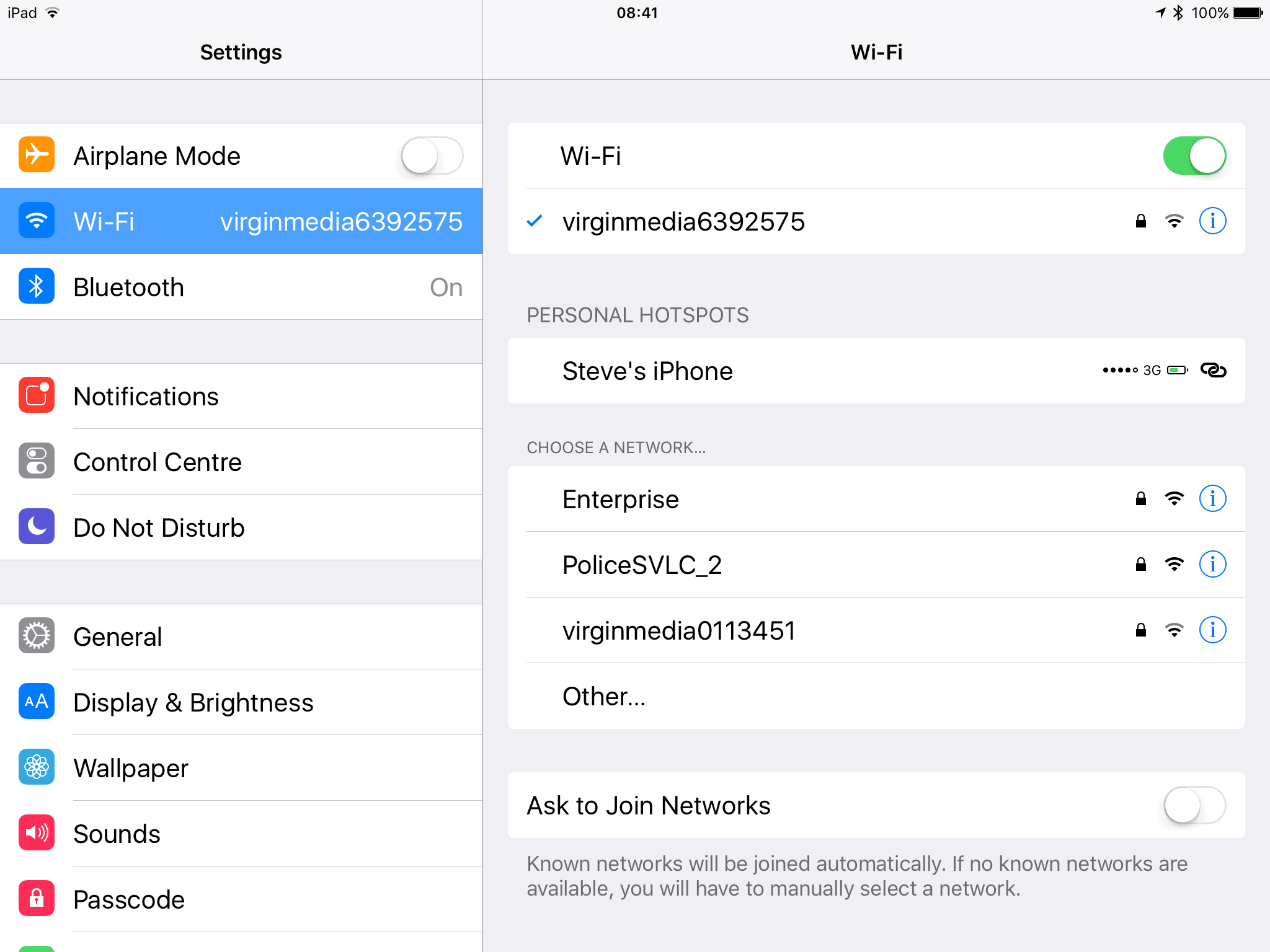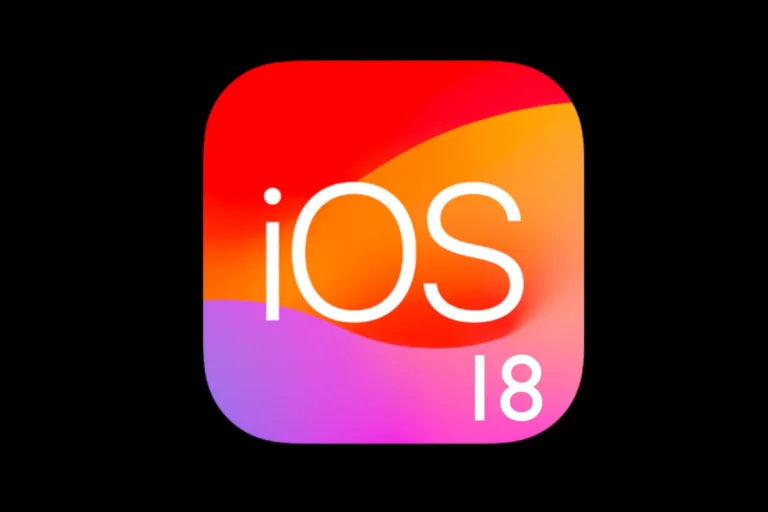Are you tired of struggling to switch Wi-Fi networks on your iPhone when you move around your home or office? Many people face this issue, especially in areas with multiple networks nearby. Fortunately, there are easy strategies and hidden features in your iPhone’s settings that can help you do this quickly and efficiently.
In this article, you will be presented with all the ways you can quickly change your Wifi network on an iOS device (iPhone).
Fastest Way to Change Wi‑Fi Networks on iPhone
1. Open Control Center
- On iPhone with Face ID: swipe down from the top‑right corner of the screen.
- On iPhone with Home button: swipe up from the bottom edge of the screen.
2. Expand the Wi‑Fi Menu
- In Control Center, press and hold (or long‑press) the Wi‑Fi icon in the top‑left connectivity box.
- This expands the connectivity menu (showing Wi‑Fi, Bluetooth, AirDrop, etc.).
- Now, press and hold the Wi‑Fi icon again.
3. Choose Your Network
- A list of available Wi‑Fi networks will appear.
- Tap the network you want to connect to.
- If it’s secured, enter the password (or use saved credentials/Keychain).
4. Done 🎉
You’ve switched networks without opening Settings → Wi‑Fi.
🔑 Tips
- Quick Disconnect: If you just tap the Wi‑Fi icon in Control Center, it disconnects temporarily but doesn’t forget the network.
- Forget a Network: To remove a Wi‑Fi entirely, you’ll still need to go through Settings → Wi‑Fi → (ℹ︎ next to network) → Forget This Network.
- iOS Versions: This method works on iOS 13 and newer, including iOS 17 and iOS 18 (latest releases).
👉 This method is much faster than going into Settings every time
Fastest Ways To Change Wi-Fi Networks On iOS
| Method | Steps | Notes |
|---|---|---|
| Control Center | 1. Swipe down from the top-right corner (iPhone X or later, iPad with iOS 12 or later) or up from the bottom (older iPhones). 2. Long press on the network settings card (the square with Airplane mode, Cellular, Wi-Fi, and Bluetooth icons). 3. Tap on the “Wi-Fi” icon. 4. Select the desired Wi-Fi network and enter the password if required. | This is the fastest and most convenient method for most users. |
| Settings App | 1. Open the Settings app. 2. Tap on “Wi-Fi”. 3. Select the desired Wi-Fi network and enter the password if required. | This method is slightly slower than using Control Center but offers more information about available networks. |
| Lock Screen (iOS 16 or later) | 1. Long press on the battery icon in the top-right corner of the lock screen. 2. Tap on the desired Wi-Fi network and enter the password if required. | This method is only available on iPhone models with iOS 16 or later and requires the Wi-Fi network to be within range. |
Additional Notes:
- You can also connect to previously used Wi-Fi networks automatically by enabling the “Auto-Join” option next to the network name in the Wi-Fi settings.
- If you frequently connect to the same Wi-Fi networks, you can add them to your “Favorites” list for easier access.
Fastest Method (Long-Press)
Step 1: Open Control Panel
Swipe down from the top-right corner (iPhone X or later, iPad with iOS 12 or later) or up from the bottom (older iPhones).
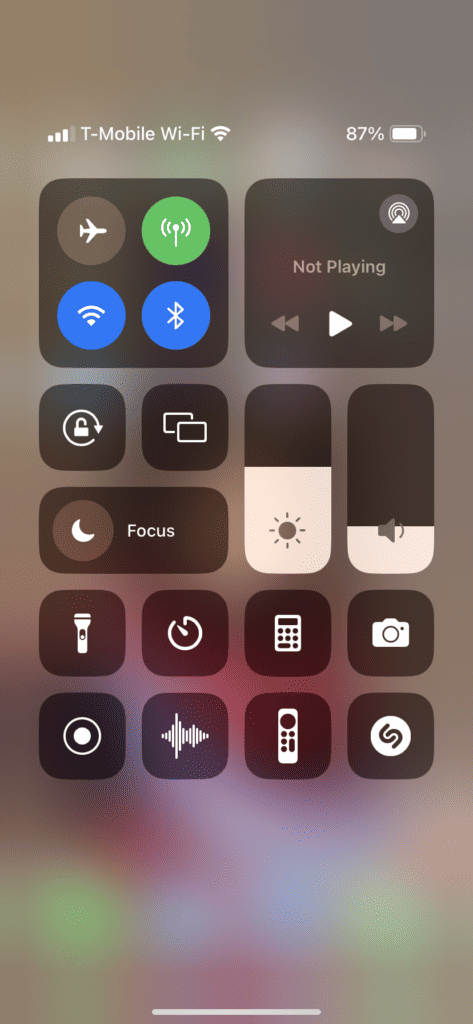
Step 2: Long Press On The Wifi Icon
Long press on the network settings card (the square with Airplane mode, Cellular, Wi-Fi, and Bluetooth icons).
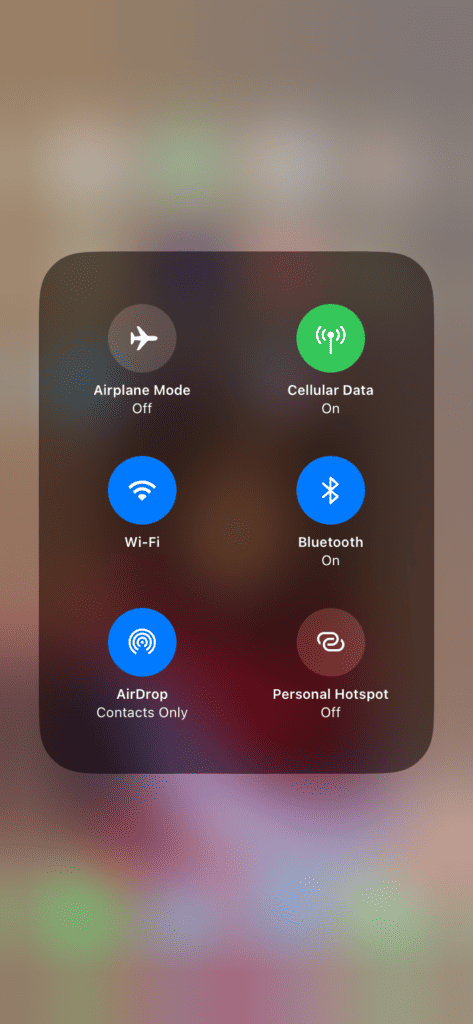
Step 3: Long Press On The Wifi You’re Connected To
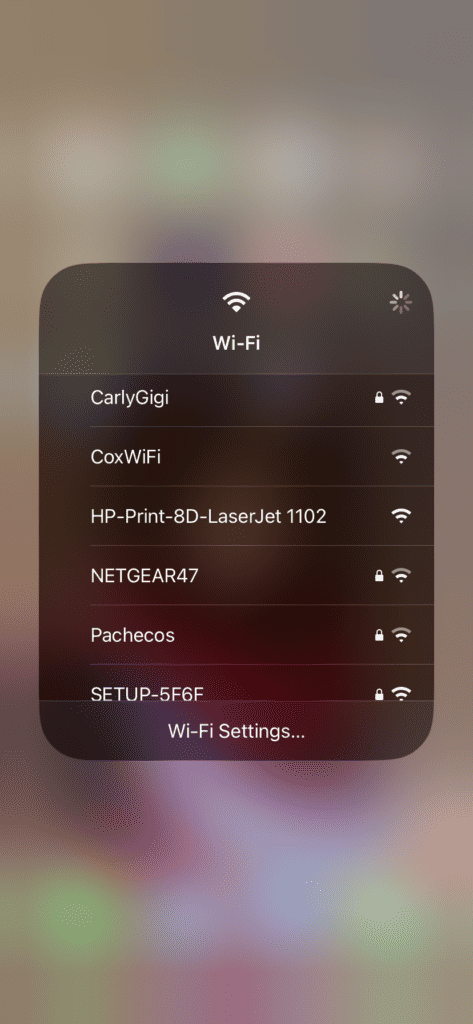
Step 4: Select the desired Wi-Fi network
Choose the new network you want to connect to and enter the password if required.
Understanding Your iPhone’s Wi-Fi Settings
Your iPhone is smarter than you might think when it comes to managing Wi-Fi connections. By default, it attempts to connect to the most recently used network that’s available. But what happens when that network’s signal weakens, and a stronger one is nearby?
Making the Switch: Manual or Automatic?
Manual Selection: The traditional way to switch networks involves diving into your iPhone’s Wi-Fi settings. You tap Wi-Fi, choose a network, and connect. Simple, right? But not exactly quick or convenient when you’re on the move.
Automatic Switching: For a more seamless experience, your iPhone can automate this process to some extent. It prioritizes networks based on your connection history. However, it may not always hop to a stronger network if the one it’s connected to remains available, albeit with a weaker signal.
Tips for a Smoother Wi-Fi Transition
- Uniform Network Names (SSID): A practical tip shared by users involves naming all your Wi-Fi access points with the same SSID. This encourages your iPhone to treat them as a single network, moving more smoothly from one access point to another based on signal strength.
- Forget Less Used Networks: Occasionally, your device might cling to a less optimal network because it was the most recent connection. Forgetting these networks in your Wi-Fi settings can nudge your iPhone to choose stronger, more relevant connections.
- Utilize Shortcuts and Automation: The creative minds in the Apple community have devised shortcuts and automation tricks to prompt your iPhone to reevaluate its Wi-Fi connection. These can range from toggling Wi-Fi off and on to using NFC tags for location-based switching.
Real-World Scenarios: Community Insights
From Reddit discussions to Apple Support Community threads, users have shared their challenges and solutions for Wi-Fi switching woes. One common piece of advice is the strategic placement of Wi-Fi extenders and the use of mesh networks to ensure coverage without the need for manual switching.
iOS Updates and Features
Apple’s iOS updates occasionally introduce new features or adjustments to Wi-Fi settings. Staying updated can ensure you’re making the most of your iPhone’s capabilities, including any new automation options for managing Wi-Fi connections.
Summary of Facts
- iPhones prioritize Wi-Fi connections based on history, not signal strength.
- Naming Wi-Fi access points with the same SSID can facilitate automatic switching.
- Manual intervention is sometimes necessary for optimal connection.
- Community forums and discussions are valuable resources for practical advice.
FAQ
How can I make my iPhone switch to the strongest Wi-Fi signal automatically?
Although iPhones automatically connect to known networks, they don’t always switch to the strongest signal. Using the same SSID for all access points can help.
Can iOS shortcuts automate Wi-Fi switching?
Yes, shortcuts can toggle Wi-Fi or execute specific actions, but they might require manual initiation or specific conditions to be met.
Will future iOS updates improve Wi-Fi switching?
Apple periodically updates iOS with new features and improvements, which may include enhanced Wi-Fi connectivity options.