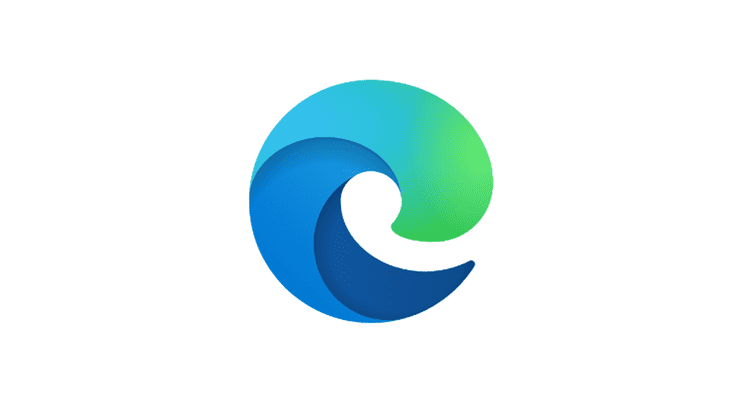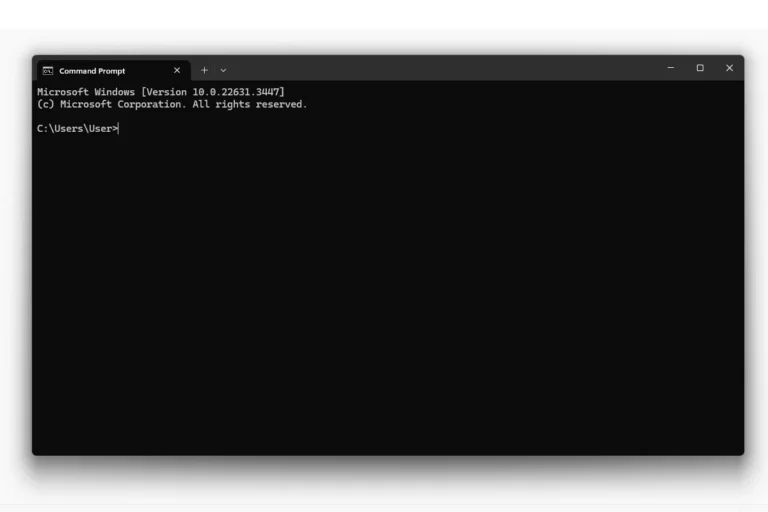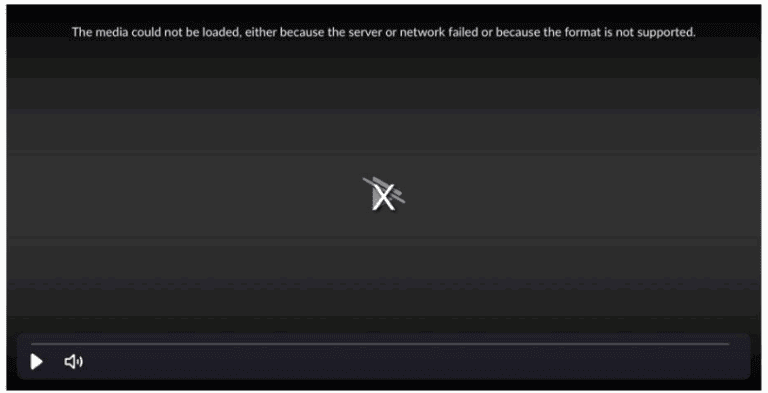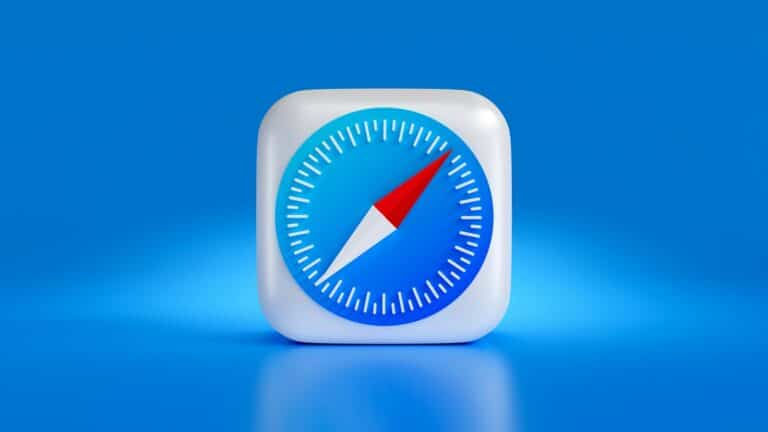Discord is widely used for voice, video, and text communication, but sometimes users encounter the “Unsupported Browser” error when trying to join voice channels or use the web app. This issue usually occurs when your browser doesn’t meet Discord’s requirements or when certain settings/extensions interfere with it.
Below are the most common causes and step-by-step fixes.
Why You See the Error
- Using an outdated browser version
- WebRTC (the technology behind voice/video) is disabled
- Browser extensions blocking audio/video features
- Hardware acceleration or privacy settings interfering
- Incompatible browsers (e.g., older Safari, Opera Mini)
Fixes for the “Unsupported Browser” Error
1. Update Your Browser
Discord supports the latest versions of Google Chrome, Microsoft Edge, Firefox, and Safari.
- Go to your browser’s settings → check for updates → restart the browser.
- On Edge or Chrome, type
chrome://settings/helpto update.
2. Enable WebRTC
Discord voice and video rely on WebRTC. If it’s disabled, you’ll get errors.
- In Firefox, some privacy add-ons disable WebRTC. Switch them off or allow WebRTC (source: Mozilla Support).
- In Chrome/Edge, check extensions like ad blockers or VPNs that may block WebRTC.
3. Try a Different Browser
If updating doesn’t work, switch browsers:
- Chrome or Edge (recommended)
- Firefox (latest version)
- Safari (macOS/iOS only, updated)
4. Clear Cache and Cookies
Corrupted cache can cause compatibility problems.
- Chrome/Edge/Firefox:
Ctrl + Shift + Delete→ clear browsing data (cache + cookies).
5. Disable Problematic Extensions
Extensions like ad blockers, script blockers, or VPNs can break Discord’s web features.
- Disable extensions one by one and test Discord.
6. Check Hardware Acceleration
Sometimes hardware acceleration causes conflicts.
- Disable it in your browser settings → restart browser → retry Discord.
7. Use the Discord Desktop or Mobile App
If the web app keeps giving errors, download the Discord desktop app or mobile app. These apps bypass browser issues entirely.
Final Thoughts
The “Unsupported Browser” error on Discord is usually easy to fix by updating your browser, enabling WebRTC, or disabling conflicting extensions. If nothing works, switching to the desktop app is the most reliable solution.
Understanding Unsupported Browsers
When someone runs into an “unsupported browser” message on Discord, it’s usually because the web browser doesn’t meet the needed technical requirements. Each browser, like Chrome, Firefox, or Edge, has a unique way of showing web pages, known as a rendering engine. Discord, like other web applications, is crafted to work best with specific browsers.
Common reasons for browser incompatibility:
- Outdated browser version: Discord might not work if the browser isn’t updated to the latest version.
- Different rendering engine: Some browsers operate on engines that are not in sync with Discord’s technology.
Popular browsers supported by Discord:
- Google Chrome
- Microsoft Edge
- Firefox
What stands out about these browsers?
- They’re built on robust platforms like Chromium (for Chrome and Edge).
- They receive regular updates, which helps with maintaining compatibility.
If Discord indicates an unsupported browser error, checking for updates or switching to a compatible browser often solves the issue. The key is using a browser that aligns with Discord’s technical standards. Remember, an updated browser not only ensures smoother voice and video chats on Discord but protects against security vulnerabilities.
Resolving Compatibility Issues
When using Discord, ensuring that your web browser is up to date or switching to a compatible one can often rectify any compatibility problems you are encountering.
Updating Your Browser
Keep your web experience smooth by regularly updating your browser. For Discord users, this means ensuring that browsers like Chrome, Firefox, or Edge are running on their latest versions. Here’s how to update them:
- Chrome: Open the browser, click on the three-dot menu in the upper-right corner, go to “Help,” and select “About Google Chrome.” Chrome will automatically check for updates.
- Firefox: Click the menu button, go to “Help,” and select “About Firefox.” If updates are available, Firefox will download them automatically.
- Edge: Click on the three-dot menu, navigate to “Help and feedback,” then “About Microsoft Edge.” Edge will then search for any available updates.
Switching to a Supported Browser
Not all browsers play nice with Discord. If compatibility issues persist, consider switching to a widely supported browser:
- Chrome
- Firefox
- Microsoft Edge
These browsers are known to work well with web-based applications like Discord.
Using Discord on Different Platforms
Discord is versatile and runs on various platforms. If your browser is giving you trouble, try these alternatives:
- Discord App: Available for Windows 7, Windows 11, and other operating systems, the desktop app can provide a more stable experience.
- Mobile App: Use Discord on the go with the mobile app for iOS and Android, bypassing browser issues altogether.
Besides keeping browsers up to date and trying different ones, users might also solve some issues by changing their DNS settings to a service like Google DNS, as this sometimes improves connectivity and performance with online services.
Optimizing Discord on Supported Browsers
Using Discord efficiently relies on the performance of the browser. Whether you’re using Chrome, Firefox, or Edge, understanding how to optimize your browser can lead to a smoother Discord experience.
Enhancing Browser Performance
To improve your browser’s performance, start by clearing cache and cookies regularly. This helps the browser run faster by removing old data that can slow it down. Additionally, check for and install any updates for your browser to ensure you have the latest features and security improvements.
- Chrome: Access settings from the menu, go to “Privacy and security,” and select “Clear browsing data.”
- Firefox: Click the hamburger menu, choose “Options,” then “Privacy & Security,” and then “Clear Data” under “Cookies and Site Data.”
- Edge: Click the three dots in the upper right, select “Settings,” click “Privacy, search, and services,” and under “Clear browsing data,” choose “Choose what to clear.”
Another pro tip is to adjust your DNS settings for quicker website lookups. Consider using public DNS servers that are known for their speed, like Google’s 8.8.8.8 or Cloudflare’s 1.1.1.1.
Managing Browser Extensions
Browser extensions can greatly enhance your Discord usage but can also be a source of issues if not managed properly. Too many extensions can slow down your browser, so it’s important to:
- Keep extensions up to date to avoid security risks and performance issues.
For Chrome:
- Go to “Extensions” by clicking on the menu and then “More Tools.”
- Use the “Update” button to refresh all your installed extensions.
For Firefox:
- Open the menu, go to “Add-ons,” and click on “Extensions.”
- Check for updates in the “Gear” icon menu.
For Edge:
Select “Extensions” from the menu.
Look for the “Manage extensions” option to update installed add-ons.
Remove unnecessary extensions that you don’t use. This will lighten the load on your browser’s resources. Just go to the extensions page in your browser and look for options to disable or remove the ones you don’t need.
Following these specific steps can help ensure that Discord and your browser run together as smoothly as possible, enhancing your overall experience.
Frequently Asked Questions
Encountering an ‘unsupported browser’ message on Discord can be puzzling, but it’s often a sign that your browser may need an update or is not fully compatible. Below are some common questions and straightforward answers to help you get back on track.
Why does Discord say my browser is unsupported?
Discord may display an ‘unsupported browser’ message if your web browser is outdated, doesn’t have the necessary features, or is not on Discord’s list of supported browsers.
Which web browsers can be used to access Discord?
Discord is compatible with the latest versions of Chrome, Firefox, Microsoft Edge, and Opera. It is important to keep your browser updated to ensure the best experience.
What steps should I take if Discord isn’t loading in my browser?
First, refresh your browser. If that doesn’t work, clear the cache and cookies, check for any browser updates, or try accessing Discord from an incognito window.
Is there a way to use Discord on a gaming console’s web browser?
Currently, Discord is not designed to work on gaming consoles’ web browsers due to their different operating systems and browser capabilities.
How can I fix the ‘unsupported browser’ issue on Discord for mobile devices?
On mobile devices, make sure your browser is updated. If the issue persists, using the Discord mobile app, which is optimized for mobile platforms, is the best alternative.
What are common troubleshooting methods for browser-related Discord issues?
For browser-related issues, try disabling extensions, resetting browser settings to default, or switching to a different browser. Additionally, checking your internet connection can also resolve various issues.