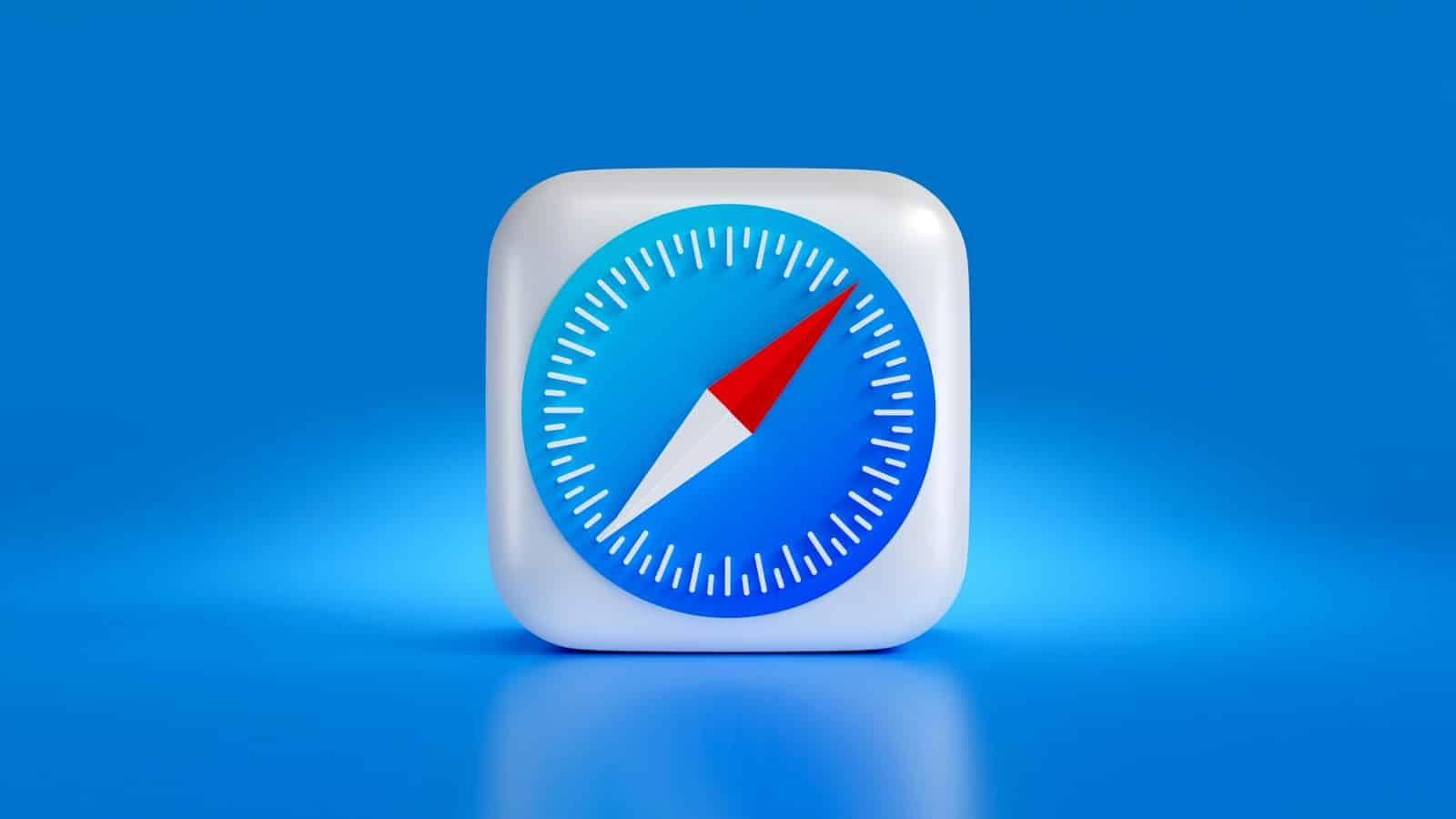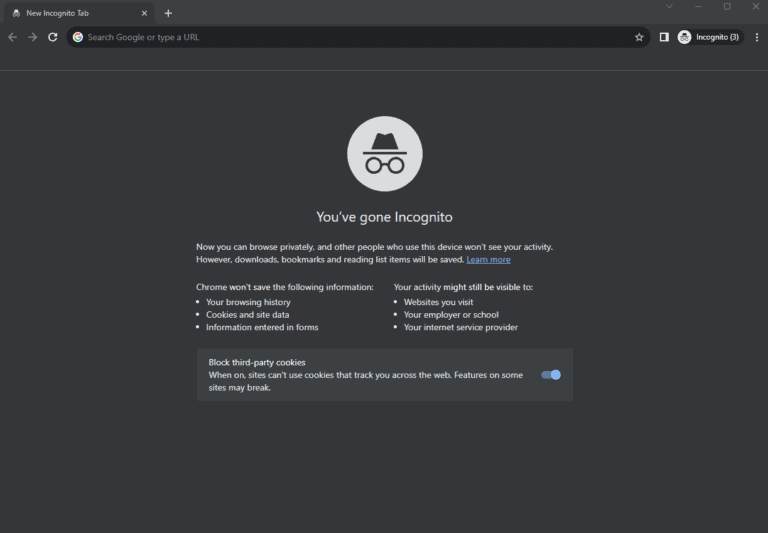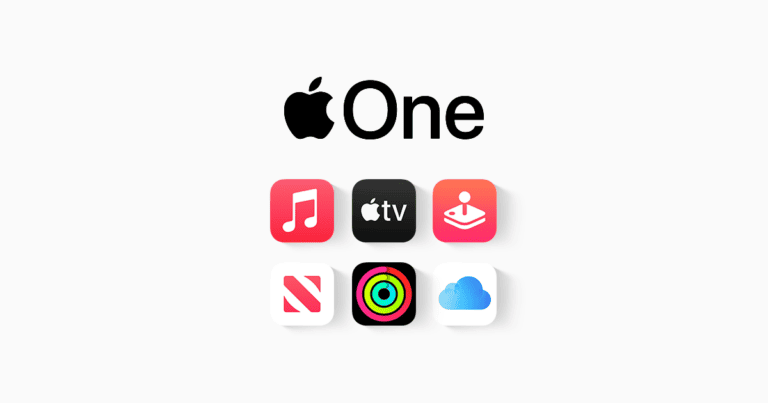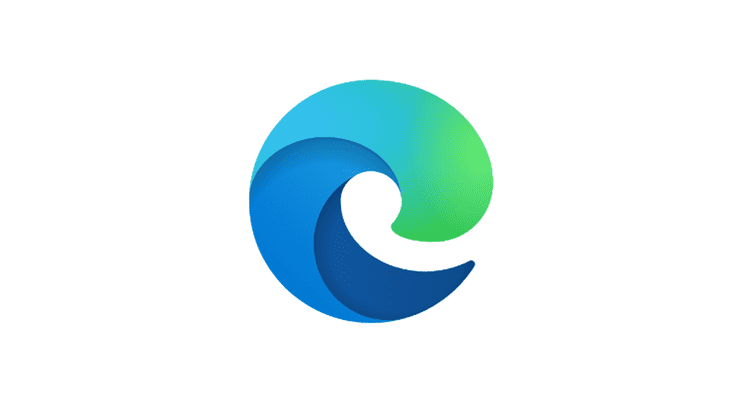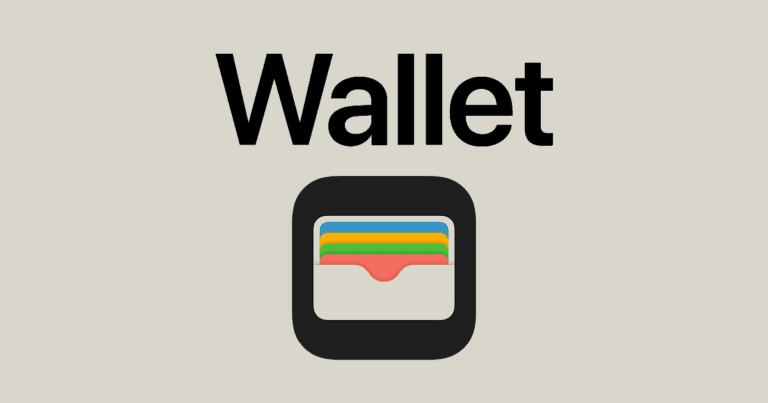Safari’s Listen to Page feature in iOS 17 is a helpful tool for iPhone users. It allows text on web pages to be read aloud, which is useful for multitasking or listening while on the go. To use this feature, open Safari, go to the desired webpage, and tap the ‘Aa’ icon in the address bar to find the Listen to Page option. You can also use Siri for a hands-free experience. Adjusting settings like the speaking rate and voice choice can enhance the listening experience. Users can easily pause and resume playback for added flexibility.
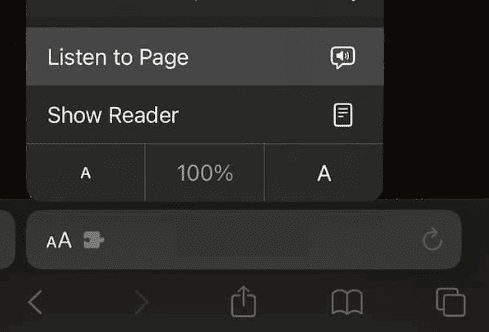
Using Safari for a Better Reading Experience
Safari, Apple’s web browser, has a handy feature called “Listen to Page”. It reads web pages aloud, letting you listen instead of straining your eyes. This is great for multitasking, accessibility, and even just relaxing while enjoying web content. Here’s how to use it.
Finding and Starting the ‘Listen to Page’ Function
- Open Safari: Go to the Safari app on your iPhone or iPad.
- Go to a Web Page: Visit any website you’d like Safari to read.
- Look for the ‘aA’ icon: Find this icon in the address bar of your browser.
- Tap ‘Listen to Page’: In the menu that appears after tapping the ‘aA’ icon, choose ‘Listen to Page’.
Controlling the Reading Experience
You can easily adjust how Safari reads the page:
- Pause/Play: Use the playback controls at the bottom of the screen to pause or resume the reading.
- Skip Paragraphs: Use the ‘skip forward’ and ‘skip backward’ buttons to move quickly between sections of the text.
- Set the Speed: Go back to the ‘aA’ menu and tap “Listening Controls” while the page is being read. Choose a comfortable reading speed.
Benefits of ‘Listen to Page’
| Feature | Benefit |
|---|---|
| Multitasking | Listen to articles while doing chores, commuting, etc. |
| Accessibility | Aids users with visual impairments or reading difficulties |
| Relaxation | Enjoy content without eye strain |
Let Safari read the web to you and experience a whole new dimension of browsing!
Key Takeaways
- Safari has a Listen to Page feature for reading webpages aloud.
- Activate the feature by tapping the ‘Aa’ icon or using Siri.
- Customize the playback to improve the listening experience.
Enabling and Using Listen to Page
When browsing the web on your iPhone, the Safari app’s Listen to Page feature can read aloud the text on the screen. This guide walks through activating the feature, managing the playback, and using Siri for a hands-free experience.
Activating Read Aloud Feature
To start using Listen to Page in Safari, open the browser and navigate to your chosen webpage. Next, look for the Aa icon in the address bar. Tap it and a menu will appear. Here, select Listen to Page to begin the audio playback of the page’s content.
Managing Playback Controls
Once the feature is active, you will have access to playback controls that allow you to pause or resume the audio as needed. These controls are straightforward to use. If you want to stop listening, simply tap once to pause. To continue, just tap again to resume.
Using Siri for Hands-Free Listening
For an even easier way to enjoy web content, ask Siri to help. Activate Siri by saying “Hey Siri“ or holding down the home button, then give a command like “Read this page out loud.” This activates the Listen to Page feature without the need to manually navigate through the Safari menus. Remember to enable Siri through the Siri & Search settings on your device if you haven’t already done so.
Optimizing Listening Experience
When using Safari’s “Listen to Page” feature, a few adjustments can greatly improve the listening session. These settings let users enjoy articles and webpages with ease, even on the go.
Customizing Voice and Speed
Users can alter the voice and speed of the spoken text to match their listening preferences. In the Settings app under Accessibility and then Spoken Content, they will find options to change the speaking rate from fast to slow. Here, a variety of voices are available, enabling them to choose one that is most pleasant for their ears. Adjusting these options ensures that the listening experience is comfortable and tailored to their needs.
Listen While Multitasking
The convenience of this feature extends beyond just the Safari browser. Users can engage “Listen to Page” and then switch to other tasks. This means they can listen to their chosen webpage while answering emails or browsing other apps. On supported webpages, a speaker icon appears which controls playback—tap once to start listening and tap again to pause. When locked, iPhone shows playback controls on the lock screen just like music apps, allowing for easy access while driving or during other activities.
Avoiding Interruptions and Ads
To keep the listening experience smooth, it’s important to reduce interruptions. Users can activate Do Not Disturb mode from the control center or the settings to prevent calls and notifications from breaking in. If they are using Private Browsing mode in Safari, this can also help avoid unwanted ads in-between the textual content of articles. Additionally, using Face ID or touch recognition features helps users avoid manual disruptions, maintaining a seamless listening flow.
Frequently Asked Questions
This section aims to resolve common issues and provide guidance for using Safari’s Listen to Page feature effectively.
Why is the ‘Listen to Page’ feature greyed out in Safari?
Sometimes the Listen to Page button is greyed out because the webpage doesn’t have text to read. Make sure you are on a page with text content.
What should I do if the ‘Listen to Page’ option isn’t working on my device?
First, check that your iPhone runs iOS 17 or later as this is needed for the Listen to Page function. Then restart Safari and try again.
Is there a fix for the ‘Listen to Page’ feature not working in iOS 17?
Ensure iOS 17 is up to date. If problems persist, restart your iPhone and try accessing the feature again. This can fix temporary glitches.
How can I make Safari read text aloud on my iPhone?
Open Safari, go to the webpage, tap the “Aa” icon in the URL field, and select “Listen to Page.” Safari will then read the text aloud to you.
What steps should I follow to enable Safari to read aloud PDFs?
To have PDFs read aloud, open the PDF in Safari, tap the screen to show the menu, and choose the speak option from the available choices.
How can I activate the reading feature on Safari for my iPad?
The steps are like the iPhone. Open Safari, navigate to the webpage, tap the “Aa” icon, and choose “Listen to Page” to start the reading feature.