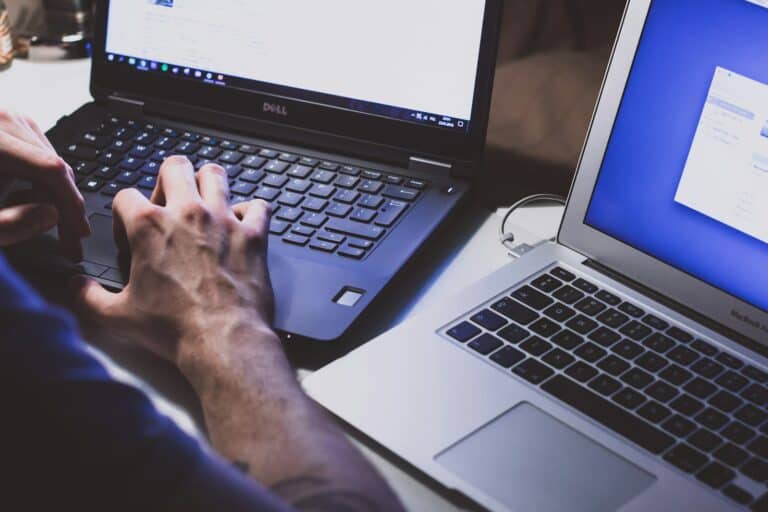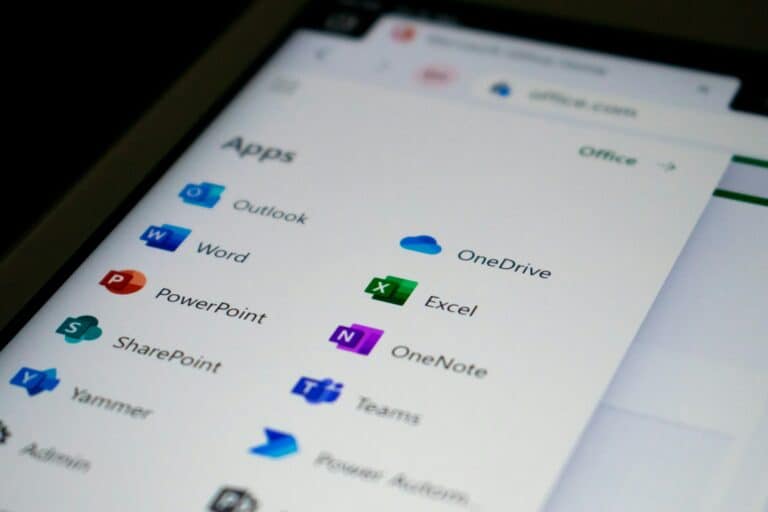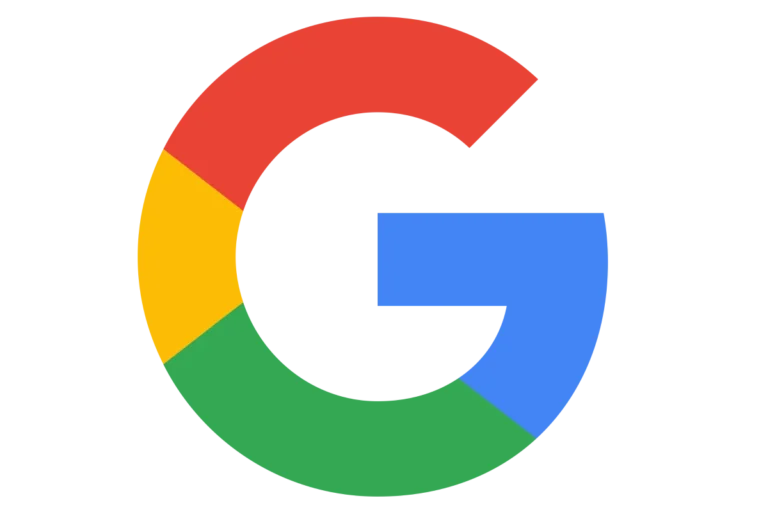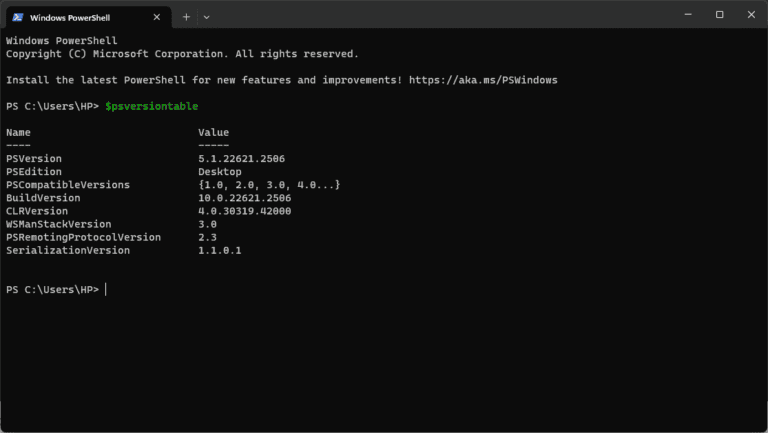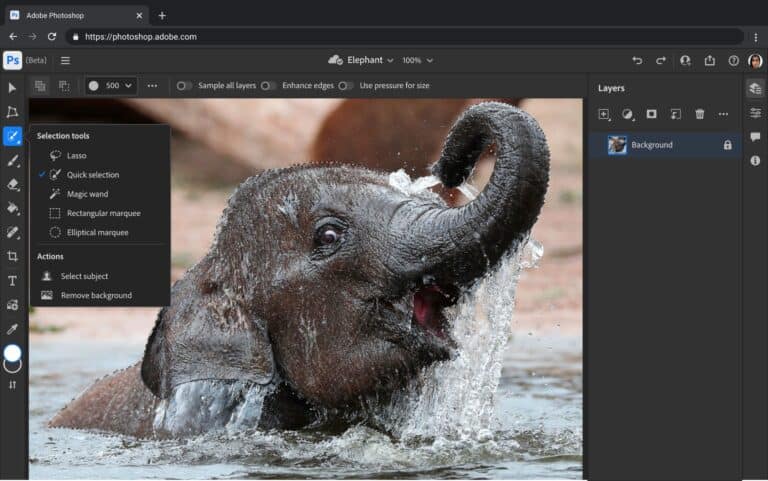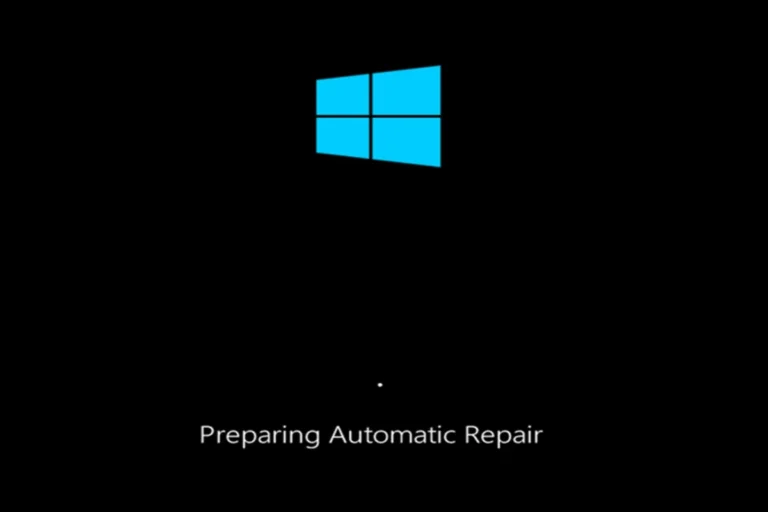If you’ve ever tried to play a video online and saw the message “The media could not be loaded, either because the server or network failed or because the format is not supported,” you’re not alone. This is a common browser error that prevents videos from playing on websites like news outlets, blogs, or social media platforms.
In this guide, we’ll explain what causes this issue and how you can fix it quickly.
What Does “The Media Could Not Be Loaded” Mean?
This error usually appears in your browser’s built‑in video player when it fails to retrieve or play a video file. It can occur for several reasons:
- Server-side issues: The website’s server hosting the video is down or temporarily unavailable.
- Network problems: Your internet connection is unstable or blocked by a firewall, VPN, or ad blocker.
- Unsupported format: The video’s file format (e.g.,
.avi,.mov,.webm) isn’t supported by your browser or lacks the proper codecs. - Browser cache or cookies: Corrupted cache data can prevent media from loading properly.
- Ad-blockers or extensions: Some browser extensions block video scripts or streaming requests.
(Source: Appuals, WindowsReport, TheWindowsClub)
How to Fix “The Media Could Not Be Loaded” Error
Here are the most effective solutions depending on the cause of the problem:
1. Check Your Internet Connection
Make sure you’re connected to a stable network. Try refreshing the page or switching to a different Wi‑Fi or mobile network.
2. Disable Browser Extensions
Ad blockers or privacy extensions can interfere with video playback.
- In Chrome: go to
chrome://extensions/and disable extensions temporarily. - Reload the page and see if the video plays.
3. Clear Browser Cache and Cookies
Old cache files can conflict with new video data.
- In Chrome: go to Settings → Privacy and Security → Clear browsing data.
- Select “Cached images and files” and “Cookies,” then click Clear data.
4. Try a Different Browser
If the issue persists, open the same page in another browser like Firefox, Edge, or Safari. Each browser supports different video codecs, so switching can reveal whether it’s a format issue.
5. Update Your Browser
Outdated browsers may lack modern video codec support. Make sure you’re using the latest version of Chrome, Edge, or Firefox.
6. Disable Hardware Acceleration
Hardware acceleration can sometimes conflict with media playback.
- In Chrome: Settings → System → Use hardware acceleration when available → Turn off.
7. Check for Ad Blocker Conflicts
Some websites host videos through ad-supported players. Disabling your ad blocker or whitelisting the site can fix playback issues.
8. Verify the Video Source
If you’re the website owner, make sure the video file is hosted correctly and encoded in a widely supported format (like MP4 with H.264 codec).
(Source: TechViral, ThingLabs)
For Website Owners: Preventing the Error
If you manage a website and users report this issue, here’s what to check:
- Ensure your video files are encoded in MP4 (H.264) or WebM formats.
- Verify that your server supports range requests (important for streaming).
- Use a content delivery network (CDN) to improve reliability.
- Test your media player across different browsers and devices.
Final Thoughts
The “The media could not be loaded, either because the server or network failed or because the format is not supported” error may seem frustrating, but it’s usually easy to fix. Start by checking your connection, clearing your cache, and disabling extensions. If you’re a site owner, ensure your videos are properly encoded and hosted on a reliable server.
By following the steps above, you should be able to get your videos playing smoothly again in no time.