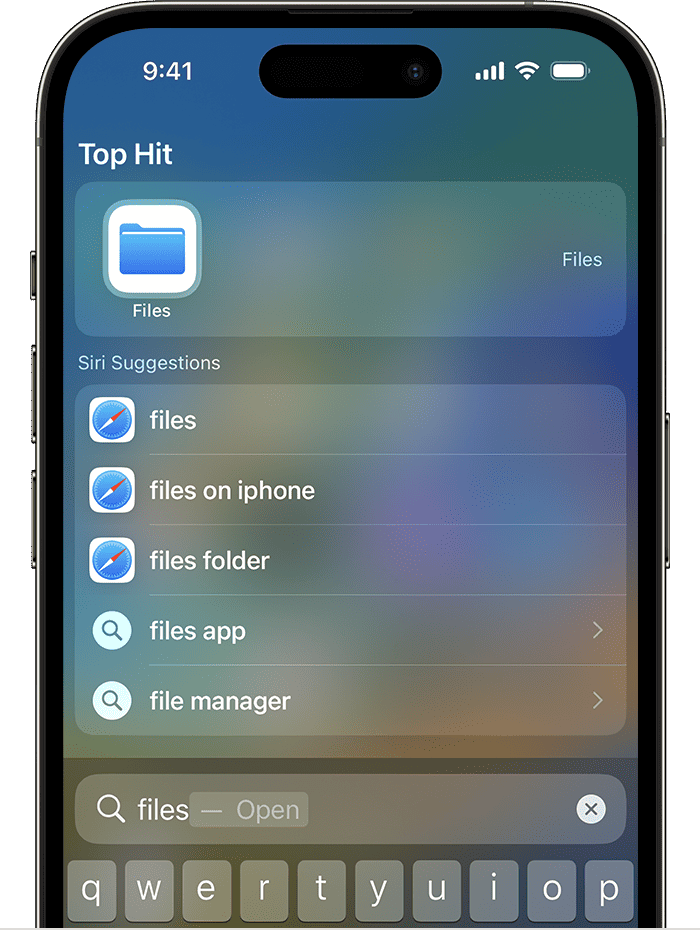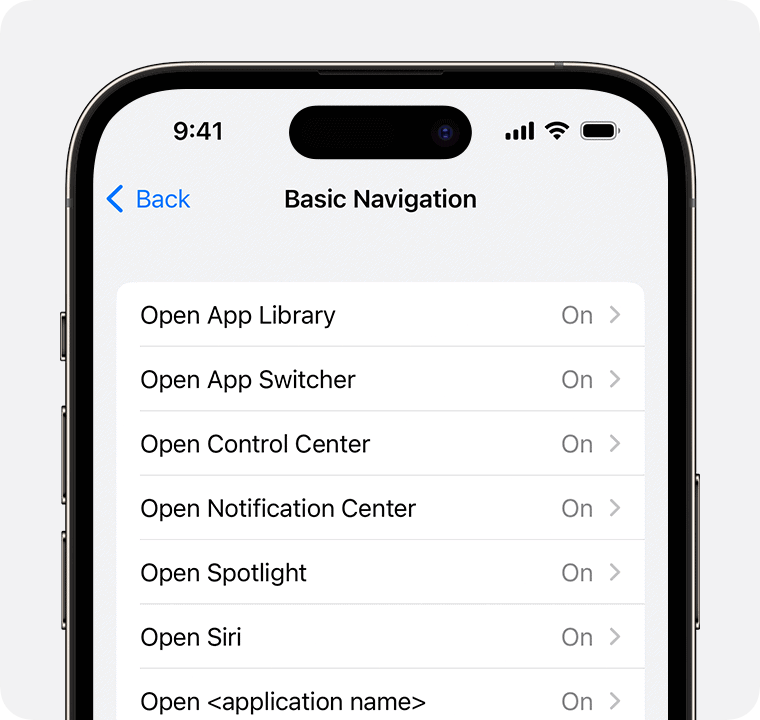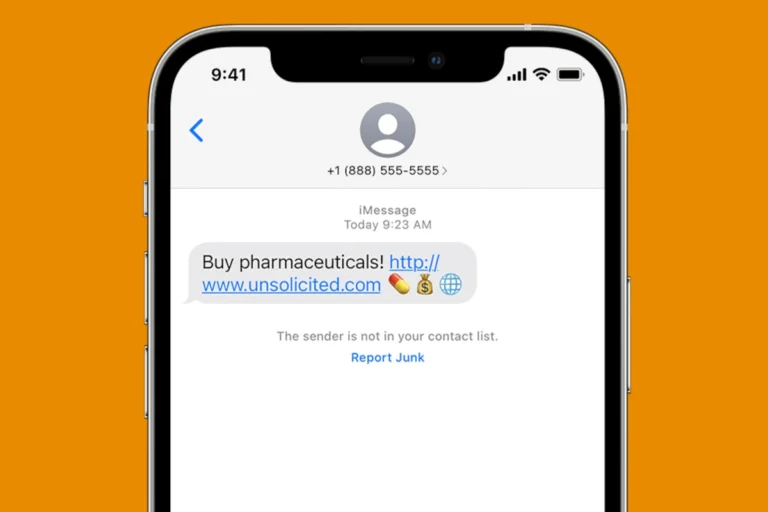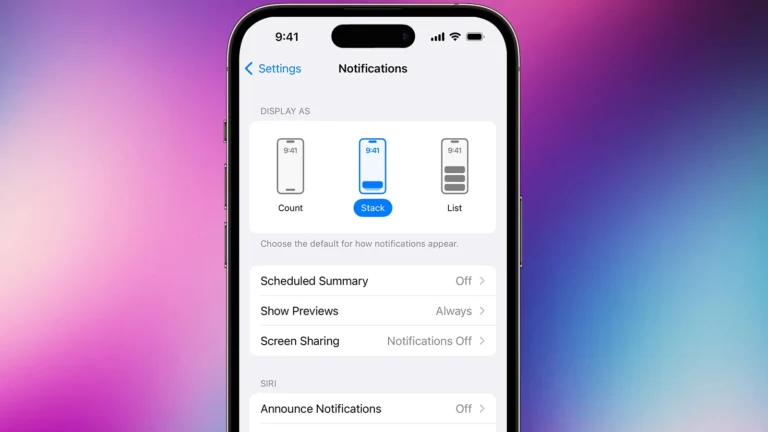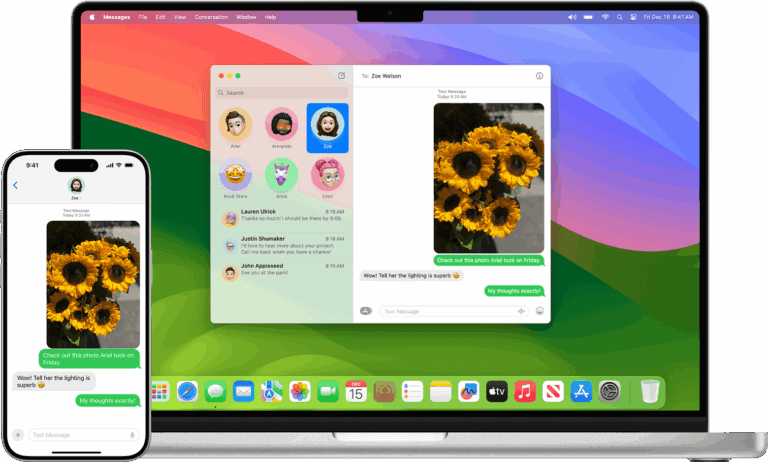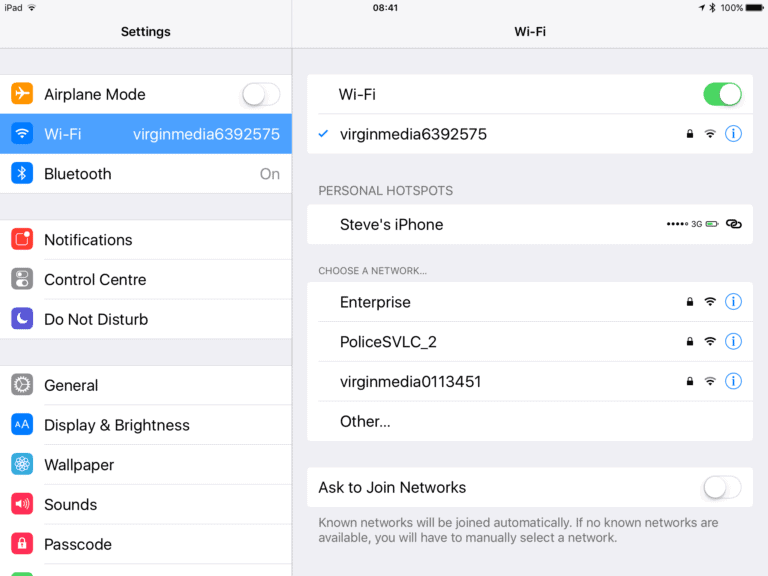The Files app on iOS has been a topic of much discussion among Apple device users. From Reddit threads to Google search results, the narrative is clear: while some appreciate the app’s integration with iOS and cloud services, others find it lacking in features, especially when compared to file management systems on other platforms like Android or Windows.
The Files app is Apple’s built-in file manager, letting you access, organize, and share documents, downloads, and cloud storage all in one place.
1. Opening the Files App
- Look for the blue folder icon on your Home Screen.
- If you don’t see it, swipe down on the Home Screen and search “Files.”
- Tap to open.
2. Main Sections
When you open the app, you’ll see two main tabs:
- Browse → Navigate through folders and storage locations.
- Recents → Quickly access files you’ve recently opened or edited.
Under Browse, you’ll find:
- On My iPhone/iPad → Files saved directly on your device.
- iCloud Drive → Files synced with your Apple ID across devices.
- Third-party storage (optional) → Google Drive, Dropbox, OneDrive, etc., if you’ve connected them.
3. Managing Files
- Create a folder → Tap ⋯ (More) → New Folder.
- Move files → Tap and hold a file → Move → Choose destination.
- Rename → Tap and hold → Rename.
- Delete → Tap and hold → Delete (goes to Recently Deleted for 30 days).
4. Organizing & Searching
- Use the search bar at the top to find files by name, type, or tags.
- Sort files by Name, Date, Size, or Kind.
- Add Tags (colors/labels) for quick categorization.
5. Working With Files
- Preview documents, photos, PDFs, and videos directly in the app.
- Mark up PDFs or images using the built-in markup tools (pen, highlighter, signature).
- Share files via AirDrop, Messages, Mail, or third-party apps.
- Compress/Uncompress → Tap and hold a file/folder → Compress (creates a .zip).
6. Downloads & Safari Integration
- Files you download from Safari or Mail are saved in Downloads inside the Files app.
- You can move or rename them just like any other file.
7. Advanced Tips
- Offline Access → Tap and hold a file → Download Now to keep a copy available offline.
- Scan Documents → Tap ⋯ (More) → Scan Documents using your camera.
- Quick Actions → Long-press a file for shortcuts like Copy, Share, Markup, or Info.
✅ Pro Tip: If you use multiple devices, keep everything in iCloud Drive for seamless syncing.
Files App on iOS: Features and Functionality
| Feature | Description | Notes |
|---|---|---|
| Locations | Browse files stored on your device, iCloud Drive, third-party cloud storage (Dropbox, Google Drive, etc.), and external storage (connected hard drives). | iCloud Drive requires an iCloud subscription for more than 5GB of storage. |
| Browsing | Navigate folders and files using a list view or a grid view with thumbnails. | Grid view offers easy preview of images and videos. |
| Searching | Find specific files by name, content, or tags. | Spotlight search can also locate files within the Files app. |
| Organizing | Create folders, subfolders, and tags to categorize and organize your files. | Tags can be applied across different locations and file types. |
| Actions | View, open, share, rename, move, copy, delete, and compress files. | Additional actions may be available depending on the file type and app integration. |
| Quick Actions Menu | Long press on a file to access frequently used actions for that specific file type. | Edit photos, create PDFs, share with colleagues, etc. |
| Tags View | See all files tagged with a specific keyword, regardless of location. | Useful for grouping related files across different folders. |
| Sharing | Share files with others via email, AirDrop, text messages, social media, and other apps. | Some sharing options may require additional apps or subscriptions. |
| Third-Party App Integration | Open and edit files directly within other apps from the Files app. | Edit documents in Word, create presentations in Keynote, etc. |
| Automation | Use Shortcuts app to automate tasks like moving files, sharing documents, or converting formats. | Requires some technical knowledge and setup. |
Additional Notes:
- The Files app comes pre-installed on all iOS devices running iOS 11 or later.
- The specific features and functionality may vary depending on your iOS version and installed apps.
- Cloud storage services may have their own apps offering additional features not found in the Files app.
What Users Are Saying
On Reddit, users from communities like r/ipad, r/ipadmusic, and r/iphone have shared their grievances and wishes for the Files app. Common complaints include the app’s inability to natively open certain file types, prompting for alternative apps, inconsistency in file saving locations, and limited video format support. Additionally, users express frustration over the app’s reliability issues, especially when handling large files or batches of files.
Desired Improvements
- Full File System Access: Users desire more comprehensive access to the file system, akin to what’s available on macOS or Windows, for better organization and control over their files.
- Better Integration with Third-party Cloud Services: While the Files app supports third-party cloud services, users report inconsistent performance and demand better integration.
- Enhanced File Management Features: Requests include more intuitive navigation, the ability to download multiple files at once, and improved support for external storage devices.
- Reliability and Performance: There’s a call for improvements in the app’s stability and performance, particularly when dealing with large files or when network access is spotty.
Practical Scenarios
Imagine a musician using an iPad to produce music. The Files app becomes a pivotal tool for organizing samples, tracks, and projects. However, when the app freezes or fails to handle large batches of files efficiently, it disrupts the creative process. Similarly, professionals using their iPads or iPhones for work-related documents encounter difficulties in file organization, access, and sharing due to the app’s limitations.
Comparisons with Android
Android’s file management system is often cited as more flexible and user-friendly. Android devices typically allow for easier access to the file system, enabling users to organize and manage their files more freely. This comparison often comes up in discussions about switching from Android to iOS, with prospective users concerned about losing the level of control they’re accustomed to.
Technical Insights
The Files app was introduced to offer iOS users a centralized place to access all their files, including those in iCloud Drive and on third-party storage services. While it marks a significant step towards a more open iOS, it still embodies Apple’s approach to simplicity and user protection, sometimes at the expense of functionality and customization.
User Experiences from Reddit
- Frustrations with File Handling: Users recount experiences of the app freezing, especially when attempting simple tasks like moving a song to a different folder.
- Requests for Features: There’s a clear desire for features that would make the Files app more akin to traditional file managers, such as better “Open with” options and customizable viewing modes.
How to Make the Most of the Files App
Despite its limitations, there are ways to optimize your use of the Files app:
- Utilize Third-party Apps: Apps like Documents by Readdle offer more robust file management options.
- Leverage Cloud Storage: Integrating cloud services within the Files app can alleviate some storage and access issues.
- Customize Folders and Tags: Making the most of the app’s organizational tools can help mitigate navigation and access challenges.
YouTube Tutorials and Resources
For those looking to dive deeper into mastering the Files app, several YouTube tutorials offer tips and tricks:
- How to Use the Files App on iPad and iPhone
- Optimizing Your Workflow with the Files App
- Advanced File Management Techniques for iOS
Relevant Links from GadgetMates
- Best iOS Apps for Productivity in 2023
- How to Integrate Cloud Storage Services with Your iOS Devices
- Troubleshooting Common Issues with the Files App
FAQs
Q: Can the Files app on iOS handle external drives? A: Yes, the Files app supports external drives, but users may encounter limitations in file management capabilities compared to desktop systems.
Q: Is there a way to improve the Files app’s performance with large files? A: While user options are limited, ensuring your device’s iOS is up to date and utilizing third-party apps for heavy lifting can help.
Q: How does the Files app compare to file managers on Android? A: The Files app is designed with iOS’s simplicity in mind, offering less direct control over the file system compared to Android’s more open approach.
Q: Are there any third-party apps recommended for use alongside the Files app? A: Documents by Readdle is highly recommended for more comprehensive file management needs on iOS devices.