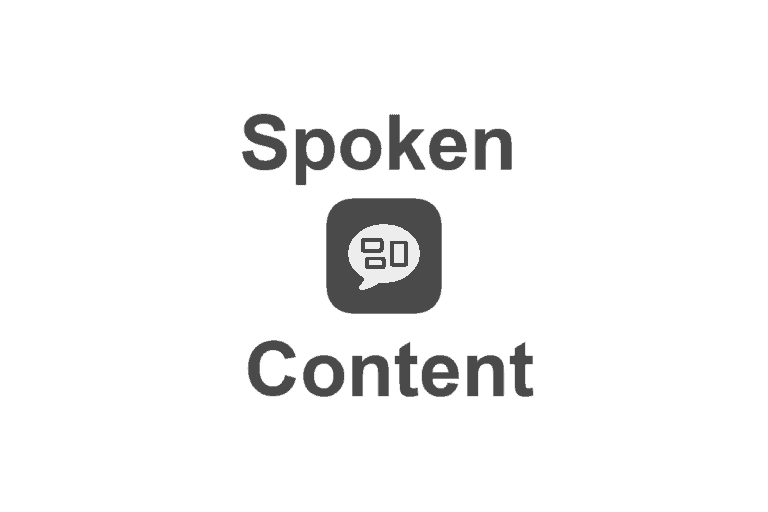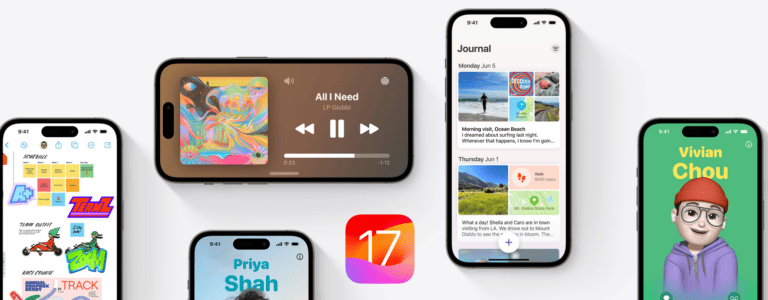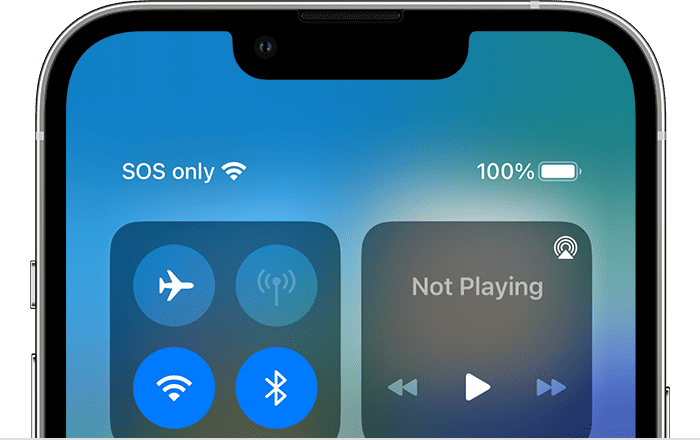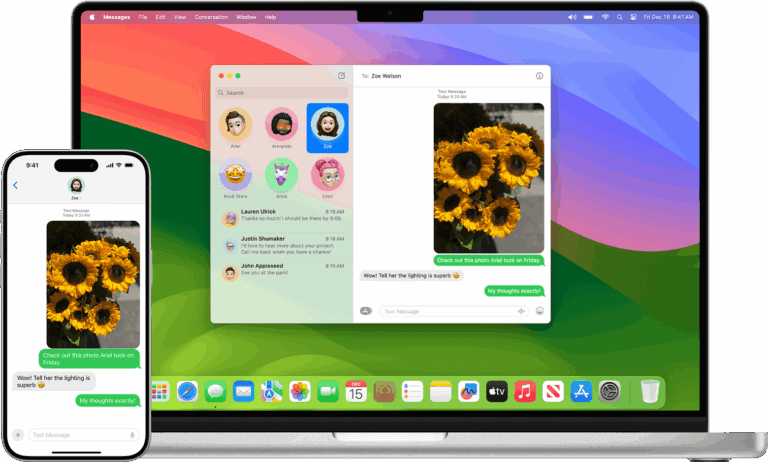iOS 16 brings new features, but it can also cause issues that affect daily use. Installation errors, battery drain, slow performance, and connection problems are among the most common. Most iOS 16 problems can be fixed quickly with simple settings changes or restarts. Knowing the right steps prevents wasted time and frustration.
Some fixes involve updating to the latest patch, while others require adjusting network settings, freeing storage, or disabling certain features. These solutions work for both minor glitches and more stubborn bugs. Clear instructions make it easier to get the device running smoothly again.
By understanding the root of each problem, anyone can restore normal performance without unnecessary repairs or support calls. This guide focuses on practical steps that solve real issues, so iPhones stay reliable after the update.
1. 🔋 Battery Drain
Symptoms: iPhone battery running out faster than usual.
Fixes:
- Give it a few days — after updates, iOS re-indexes data, which temporarily drains more power.
- Go to Settings > Battery and check which apps are using the most power.
- Disable Background App Refresh under Settings > General.
- Turn off Location Services for apps that don’t need it.
- If severe, try Settings > General > Reset > Reset All Settings.
2. 📶 Wi-Fi or Bluetooth Issues
Symptoms: Can’t connect, drops frequently, or slow speeds.
Fixes:
- Toggle Airplane Mode on and off.
- Forget the network (Settings > Wi-Fi > [Network] > Forget This Network) and reconnect.
- Reset network settings (Settings > General > Transfer or Reset iPhone > Reset > Reset Network Settings).
- For Bluetooth, unpair and re-pair the device.
3. 📱 App Crashes or Freezes
Fixes:
- Update apps in the App Store.
- Force quit and relaunch the app.
- Delete and reinstall the app.
- If multiple apps crash, restart your iPhone.
4. 🌡️ Overheating
Fixes:
- Avoid charging while gaming/streaming.
- Remove case while charging if it traps heat.
- Restart the device.
- If overheating persists, check for rogue apps in Battery settings.
5. 📉 Performance Issues (Lag, Freezing)
Fixes:
- Restart your iPhone.
- Free up storage (Settings > General > iPhone Storage).
- Turn off Background App Refresh and Motion Effects.
- Reset all settings if needed.
6. 📩 iMessage/FaceTime Not Working
Fixes:
- Make sure your iPhone is connected to Wi-Fi or cellular data.
- Go to Settings > Messages and toggle iMessage off and on.
- Sign out and back into your Apple ID under Settings > Messages > Send & Receive.
- Do the same for FaceTime.
7. 📲 Update Installation Problems
Fixes:
- Ensure at least 50% battery or keep your phone plugged in.
- Free up storage space.
- Restart and try again.
- If still stuck, update via Finder (Mac) or iTunes (Windows).
8. 🔄 General Troubleshooting
- Force Restart: Quickly press and release Volume Up, then Volume Down, then hold Power until you see the Apple logo.
- Reset All Settings: Doesn’t erase data, but resets Wi-Fi, Bluetooth, and preferences.
- Restore iPhone: If nothing works, back up your device and restore via Finder or iTunes.
9. 🛠️ When to Contact Apple
If problems persist (e.g., overheating, battery swelling, hardware malfunctions), contact Apple Support or visit an Apple Store.
✅ Pro Tip: Always keep iOS updated to the latest version since Apple often releases bug fixes after major updates
Key Takeaways
- Common iOS 16 issues often have quick, simple fixes
- Updating software and adjusting settings can solve most problems
- Knowing the cause helps choose the right fix faster
Frequently Asked Questions
Users often run into connection failures, power issues, and installation errors after installing iOS 16.
Many of these problems can be fixed through settings changes, restarts, or using a computer to manage the update process.
What are the steps to resolve Bluetooth connectivity issues on iOS 16?
Open Settings → Bluetooth and make sure it is turned on.
Tap the “i” icon next to the device, choose Forget This Device, then pair it again.
If that fails, restart the iPhone and retry.
Turning Bluetooth off and on again can also refresh the connection.
How can I fix battery drain problems after updating to iOS 16?
Check Settings → Battery to see which apps use the most power.
Close or remove apps that drain the battery heavily.
Turn off Background App Refresh and lower screen brightness.
If the issue started after the update, give the phone a few days to finish background indexing.
What should I do if my Wi-Fi is not working on iOS 16?
Go to Settings → General → Transfer or Reset iPhone → Reset → Reset Network Settings.
This removes saved Wi-Fi networks, so reconnect after the reset.
Restart the router if other devices also fail to connect.
If the problem is only on the iPhone, toggle Wi-Fi off and back on.
How can I troubleshoot app crashes on iOS 16?
Update the app from the App Store to ensure compatibility.
If crashes continue, delete the app and reinstall it.
Restart the iPhone to clear temporary memory issues.
If multiple apps crash, check for a pending iOS update.
What is the process for fixing iOS 16 update installation errors?
Restart the iPhone and try downloading the update again.
If storage is low, delete unused apps or large files.
For repeated failures, connect the iPhone to a Mac or PC and update through Finder or iTunes.
Disable VPN or proxy connections before retrying.
How do I restore lost data after an iOS 16 update?
Check if the data is in Recently Deleted folders for Photos, Notes, or Files.
If not, restore from an iCloud or iTunes backup made before the update.
If no backup exists, use third-party recovery software that supports iOS 16.
Act quickly, as overwritten data is harder to recover.