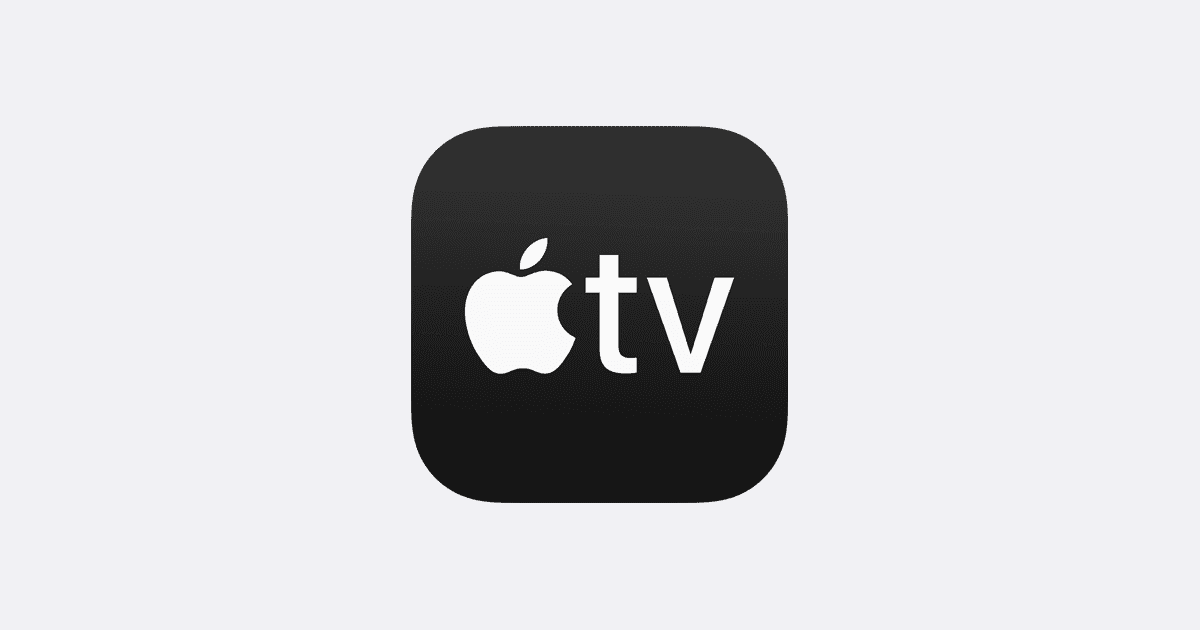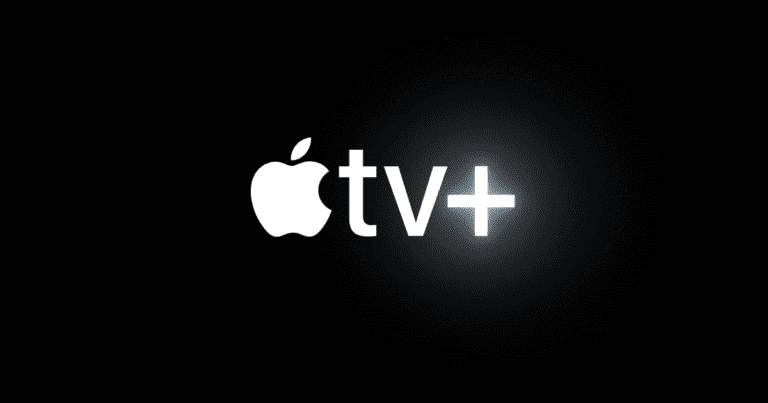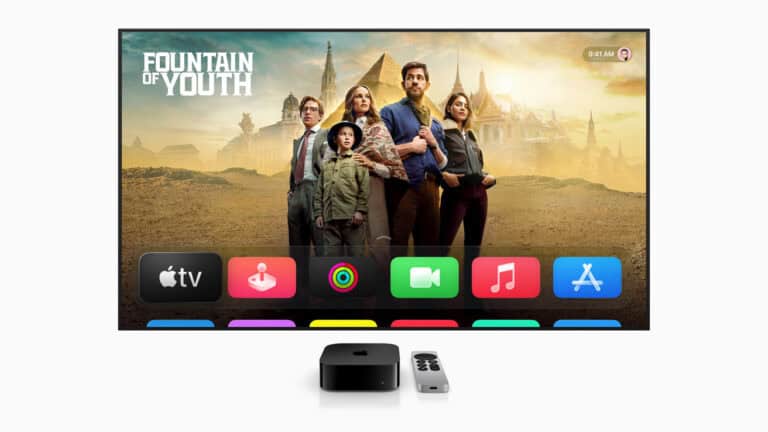Got a new iPhone and want to start using the Apple TV app? This guide will show you how to set up the app on your device, making it easy to access your favorite shows, movies, and streaming services all in one place. We’ll walk you through the setup process step by step, so you can start enjoying your entertainment in no time. Setting up a new device can seem overwhelming, but configuring the Apple TV app on your new iPhone is simple. Whether you’re a longtime Apple fan or new to iOS, we’ve got you covered.
1. Check Your iOS Version
- Make sure your iPhone is running the latest version of iOS.
- Go to Settings > General > Software Update and install any available updates.
2. Locate the Apple TV App
- On most new iPhones, the Apple TV app comes pre‑installed.
- If you don’t see it, download it for free from the App Store.
3. Sign In with Your Apple ID
- Open the Apple TV app.
- Tap Start Watching.
- Sign in using your Apple ID (the same one you use for iCloud, App Store, or Apple Music).
- If you don’t have one, you can create a new Apple ID during setup.
4. Set Up Apple TV+ (Optional)
- If you want Apple’s streaming service, tap the Apple TV+ tab in the app.
- You may see a free trial offer if you’re eligible (for example, when activating a new Apple device).
- Follow the prompts to subscribe or start your trial.
5. Customize Your TV App
- Connect Other Streaming Apps: In the Watch Now tab, you can connect supported apps (like Hulu, Prime Video, Disney+, etc.) so their content appears in one place.
- Enable Family Sharing: If you use Family Sharing, your family members can also access Apple TV+ or purchased content.
- Download for Offline Viewing: Tap the Download icon on shows or movies to watch offline.
6. Explore Key Features
- Watch Now: A personalized feed of shows and movies.
- Library: All your iTunes purchases, rentals, and Apple TV+ content.
- Search: Find content across apps and services.
- Up Next: Keep track of what you’re currently watching.
✅ That’s it! Your Apple TV app is now ready on your iPhone, and you can start streaming right away
Simplifying Apple TV Setup: A Quick Guide for New iPhone Users
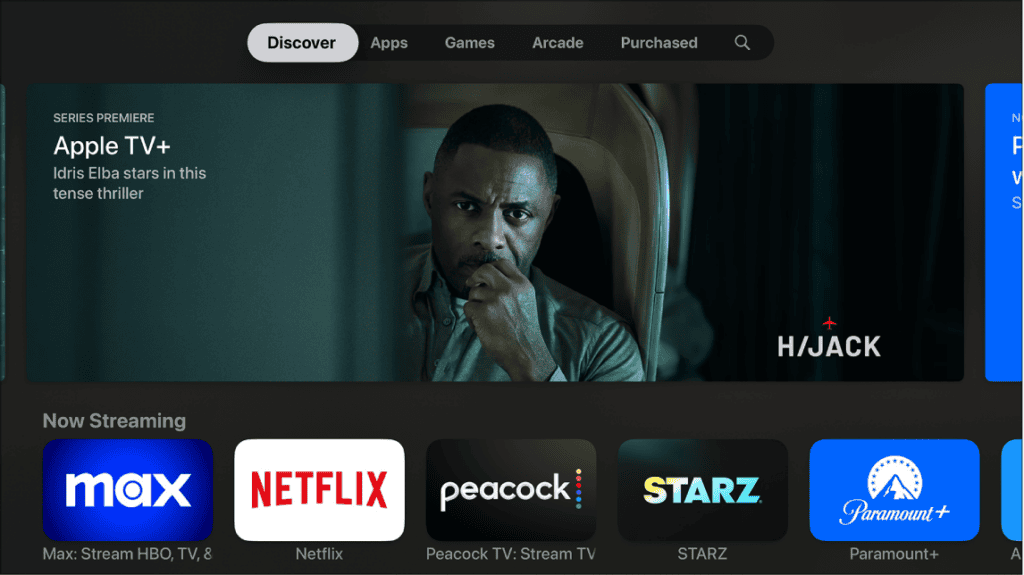
Downloading and Installing the App
First things first: ensure you have the Apple TV app. It comes pre-installed on newer iPhones, but if it’s missing, a quick trip to the App Store will remedy that. Simply search for “Apple TV” and hit the download button. Easy peasy.
Sign in with Your Apple ID
Upon opening the app, you’ll be greeted with a sign-in screen. Enter the Apple ID and password associated with your iCloud account. This is the same account you use for iTunes, the App Store, and other Apple services.
Customize Your Preferences
The Apple TV app is a hub for all your streaming content. Take a moment to personalize it. Choose your preferred streaming services, such as Apple TV+, Disney+, or Hulu. These choices will curate your “Up Next” list, making it easier to pick up where you left off on your favorite shows and movies.
Discover New Content
The app’s interface is designed for exploration. Browse through categories, check out personalized recommendations, and see what’s trending. There’s always something new to discover, from original Apple TV+ series to classic films.
Additional Tips and Tricks
- Family Sharing: If you have a family plan, enable Family Sharing to give everyone access to your subscriptions.
- Downloads: Download shows and movies for offline viewing when you’re on the go.
- AirPlay: Stream content from your iPhone to your TV using AirPlay for a larger viewing experience.
- Siri Integration: Ask Siri to find a specific show or movie for hands-free control.
| Feature | Description |
|---|---|
| Up Next | Keeps track of what you’re watching and suggests new content based on your preferences. |
| Library | Houses all your purchased or rented content. |
| Store | Browse and buy or rent movies and TV shows. |
| Search | Find specific titles or genres. |
| Watch Now | Highlights popular content and curated collections. |
By following these steps and exploring the app’s features, you’ll be well on your way to enjoying a seamless streaming experience on your new iPhone. Happy watching!
Getting Started With Apple TV and New iPhone
Connecting your new iPhone to Apple TV unlocks a world of high-definition content and seamless streaming. It’s the start of a thrilling entertainment experience with crisp visuals and vast library of content right at your fingertips.
Setting Up Your Apple TV and iPhone
Setting up your Apple TV with a new iPhone is straightforward. Firstly, ensure both devices are powered and within range. On your iPhone, go to the Settings menu and make sure you are signed in with your Apple ID. Then, plug your Apple TV into both power and your 4K-capable TV using an appropriate HDMI cable. If it’s an Apple TV 4K, using an HDMI 2.1 cable is best for making the most of 4K HDR content.
For a wireless setup, connect both the iPhone and Apple TV to the same Wi-Fi network. Alternatively, for a more stable connection, you can use an Ethernet cable to connect your Apple TV directly to your router. Once connected, follow the onscreen prompts on your Apple TV, and opt to set up with a device when your iPhone detects your Apple TV. Instructions will appear on both devices, guiding you through the setup.
Understanding Apple TV 4K Features
The Apple TV 4K elevates your home theater experience with its power to deliver stunning 4K HDR visuals. This feature enhances the contrast and color of your favorite shows and movies, providing a much richer viewing experience. To enjoy this, you need a 4K HDR television that supports these enhanced features.
With the Apple TV app on your device, a wide range of streaming services are easily accessible without the need to download additional apps. This includes content from services you subscribe to, and even cable TV providers. By visiting tv.apple.com and signing in with your Apple ID, you can explore available shows and films and redeem offers, such as the three-month Apple TV promotion that comes with new Apple devices. Remember that to fully experience 4K content, your home internet needs to have enough bandwidth to stream high-definition video smoothly.
Maximizing Your Entertainment Experience
Enhance your leisure time significantly by utilizing the full potential of your Apple TV with your new iPhone. Discover a streamlined entertainment setup that brings a world of content to your fingertips.
Exploring Apple TV+ and Subscription Content
Apple TV+ is a treasure trove of entertainment, offering award-winning series, compelling documentaries, and box-office films across every genre from heartwarming comedies to intense dramas. Subscribers can stream exclusive Apple Originals in stunning 4K HDR quality or download favorites to watch movies on the go. With Apple TV+, you get a personalized experience, catering to your tastes and interests with tailored recommendations.
- Discover exclusive Apple Originals
- Watch in premium quality: 4K HDR and HDR
- Personalized recommendations
- Ability to download for offline viewing
Integrating Apple Devices With Apple TV
Synchronize your entertainment seamlessly across your devices. Using an iPhone, you can set up your Apple TV, manage subscriptions, and even serve as a sophisticated remote. The Apple ecosystem allows you to keep your viewing progress in sync, so you can start a show on your iPhone during your commute and switch to your TV once you’re home without missing a beat.
- Sync viewing progress across devices
- Manage settings and subscriptions with iPhone
- Use iPhone as a remote control
Using AirPlay for Streaming and Sharing
AirPlay transforms the way you share content among your devices. Stream videos, music, and photos from your iPhone to your Apple TV with just a tap. Your playlists and photo albums come alive on the big screen, and with AirPlay, hosting movie nights or sharing your recent vacation photos is a breeze. It also integrates with your smart home setup, bringing audio throughout your living space with speakers that support AirPlay.
- Stream media with a simple tap using AirPlay
- Share content between iPhone and TV
- Integrate seamlessly with smart home devices
The Apple TV and iPhone duo presents a comprehensive system for those looking to personalize their entertainment and smart home experience. Take advantage of Apple TV+ subscriptions, and enjoy a variety of content across all your Apple devices with ease.
Enhancing Your Apple Ecosystem
Integrating your new Apple TV with an iPhone can unlock a range of benefits that enhance your experience within the Apple ecosystem.
Leveraging Family Sharing and Apple One
When you set up an Apple ID on your new Apple TV and iPhone, you’re taking the first step towards a connected home experience. With Family Sharing, up to six family members can share access to Apple services without sharing accounts. Family members can freely enjoy each other’s purchases from iTunes, the App Store, and books, all while keeping personal data private.
Apple One bundles offer a convenient way to subscribe to multiple Apple services at a discounted rate. Services like Apple Music, Apple TV+, Apple Arcade, and extra iCloud storage are included in these packages. Not only does it simplify billing, but it also offers a better value compared to purchasing each service separately.
Family Sharing Group includes:
- Shared access to Apple Services
- Personalized recommendations and parental controls
Apple One packages:
- Individual: Includes services for one person
- Family: Share with up to six family members
- Premier: Adds more services and the family sharing feature
Exclusive Offers for Apple Device Users
Bringing an iPhone into the mix with your Apple TV can lead to exclusive offers that enhance your experience. Purchasing a new Apple device may come with a promotion, like 3 months free of Apple TV+ or Apple Arcade, based on eligibility. This gives you a substantial period to explore new content at no extra cost. It’s important to note that after the end of the free trial, these services automatically renew until cancelled.
Additionally, new device owners can snag a 7-day trial for other users within their Family Sharing plan. This means that if you’re the first to embrace the latest generation device, you can share the love with your family members too.
Promotion details:
- 3 months free Apple TV+ with a new Apple device purchase
- Automatic renewal after trial ends
Eligibility:
- Must be a new Apple TV or eligible Apple device owner
- Apple Support can provide details based on your situation
By consciously choosing to take advantage of these programs and offers, users can significantly enrich their experience with Apple devices and services. Integrating the convenience of an iPhone with the entertainment prowess of an Apple TV can bring everything together seamlessly in your living space, powered by the HomeKit integration for a futuristic and streamlined home automation system.
Frequently Asked Questions
Discover the essentials of activating and enjoying your Apple TV+ subscription with your new iPhone. This straightforward guide will walk you through various aspects, including starting your trial period and exploring available content.
How can I activate my complimentary Apple TV+ subscription with a recent iPhone purchase?
When you buy a new iPhone, you might get a free period of Apple TV+. To activate this, open the Apple TV app on your iPhone, sign in with your Apple ID, and follow the prompt to begin your subscription.
What steps are necessary to redeem the free Apple TV+ trial available with my new device?
To redeem your Apple TV+ trial, make sure your iPhone is running the latest iOS version. Then, open the Apple TV app, and you should see the offer to claim your free trial. Simply follow the on-screen instructions.
Where can I find the available content catalog for Apple TV+?
You can browse the Apple TV+ content catalog directly within the Apple TV app. There’s a range of original shows, movies, and documentaries to choose from.
Can I access a free Apple TV+ subscription with devices other than the iPhone?
Yes, other Apple devices may also be eligible for a free Apple TV+ offer. Check the terms and conditions for each device as offers can be specific to certain models or purchase dates.
What are the current pricing options after my Apple TV+ free trial ends?
After the trial ends, Apple TV+ generally requires a monthly subscription fee. Pricing can vary, so it’s best to check the latest details on the Apple website or in the Apple TV app.
Why might my Apple TV+ offer not be showing after purchasing a new iPhone?
If the offer isn’t showing up, ensure that you’re signed in with the right Apple ID and that your device is eligible. If issues persist, contact Apple Support for assistance.