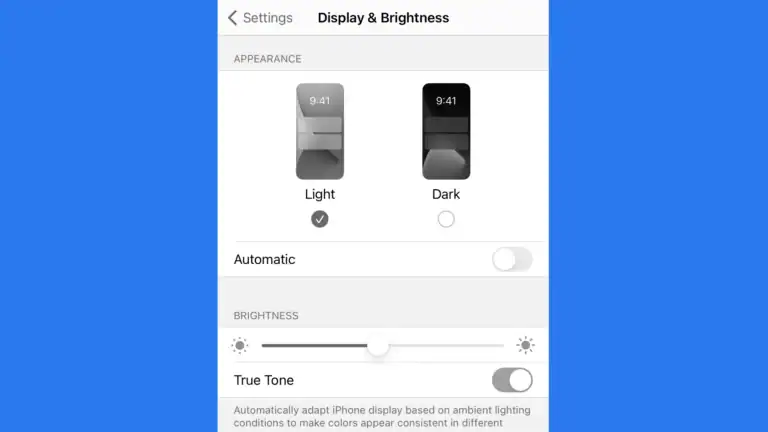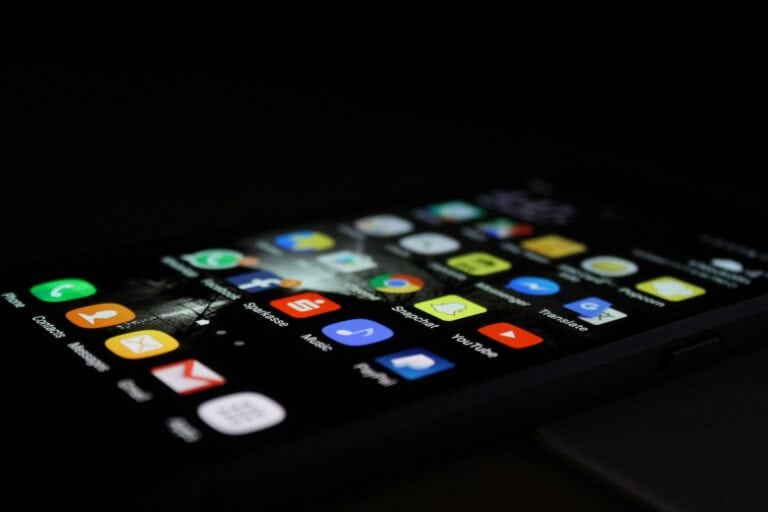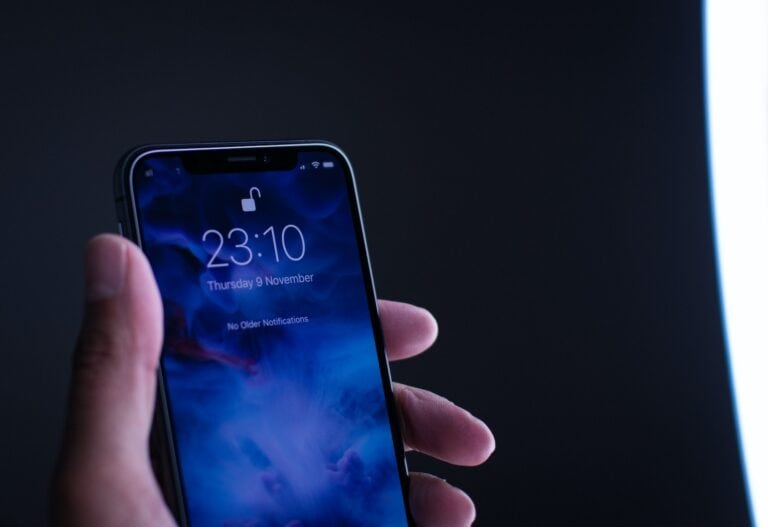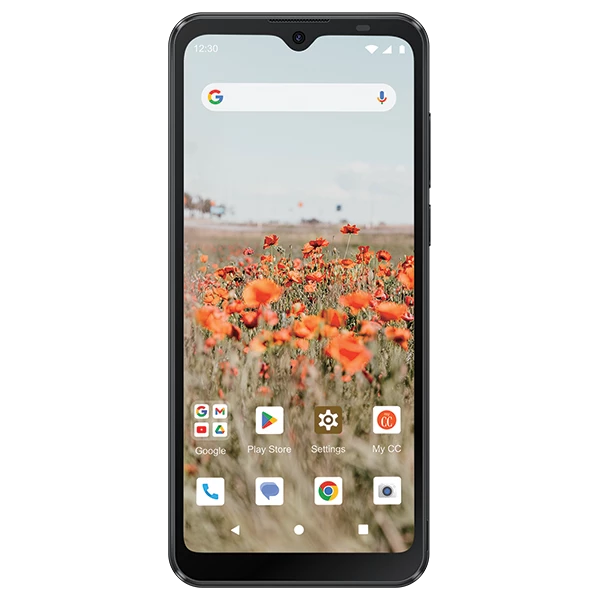A SIM card can become locked if:
- You enter the wrong PIN code three times.
- It’s a new SIM that requires activation with a default PIN.
- Your carrier has security restrictions enabled.
Here’s what you can do:
🔑 1. Understand SIM Security Basics
- SIM PIN: A 4–6 digit code that protects your SIM from unauthorized use.
- PUK (Personal Unblocking Key): An 8-digit code provided by your carrier to unlock a blocked SIM after too many wrong PIN attempts.
- PUK2: A secondary code (rarely used) for unlocking advanced features like fixed dialing.
🛠️ 2. If Your SIM is Asking for a PIN
- Many new SIM cards come with a default PIN (usually printed on the SIM card packaging).
- Try entering the default PIN (commonly
0000or1234, but it varies by carrier). - If you changed the PIN before and forgot it → you’ll need the PUK code.
👉 Tip: After unlocking, you can disable SIM PIN in settings if you don’t want to enter it every time.
🔓 3. If Your SIM Card is Blocked (Needs PUK)
When you enter the wrong PIN 3 times, your SIM locks itself and asks for a PUK code.
How to Get Your PUK Code:
- Check your SIM card packaging – it’s often printed on the cardholder.
- Log in to your carrier’s app or website – many providers display the PUK under account settings.
- Call your carrier’s customer support – they’ll verify your identity and provide the PUK.
⚠️ Warning: If you enter the wrong PUK code too many times (usually 10), the SIM will be permanently blocked, and you’ll need a replacement SIM.
📲 4. Entering the PUK Code
- When prompted, carefully enter the PUK code.
- You’ll then be asked to create a new SIM PIN.
- Choose something memorable but not obvious (avoid birthdays or “1234”).
🆕 5. If You Insert a New SIM and It’s Locked
- Enter the default PIN (check SIM packaging or carrier instructions).
- If you don’t know it → contact your carrier for the default PIN or PUK.
- Once unlocked, you can:
- Change the PIN to something personal.
- Or disable SIM PIN in Settings → Security → SIM card lock (Android/iOS).
🛠️ 6. What If You Don’t Have the PUK?
- Only your carrier can provide the correct PUK.
- If you’ve lost the SIM packaging and can’t access your account, call support.
- If the SIM is permanently blocked (too many wrong PUK attempts), request a replacement SIM — usually free or low-cost.
⚡ Quick Troubleshooting
- Phone says “No SIM” after unlocking: Restart your phone.
- Still locked after entering PUK: Double-check digits — PUKs are exact.
- Forgot your new PIN again: You’ll need to repeat the process with the PUK.
✅ Summary
- New SIM asking for PIN? → Use default PIN from packaging.
- Wrong PIN entered 3 times? → You need your PUK code from carrier.
- Wrong PUK entered too many times? → SIM is permanently blocked → get a replacement.
- Best practice: Save your PUK code somewhere safe, and set a PIN you’ll remember.
Step-by-Step: Unblock SIM on Android & iPhone
🟢 On Android
1. If SIM asks for a PIN
- Turn on your phone.
- When prompted, enter the default PIN (from SIM packaging, often
0000or1234). - If you changed it before and forgot → enter the PUK code instead.
2. If SIM is locked (needs PUK)
- After 3 wrong PIN attempts, you’ll see “Enter PUK code”.
- Get your PUK code from SIM packaging, carrier’s app, or by calling support.
- Enter the PUK carefully (you usually get 10 tries).
- Set a new SIM PIN when prompted.
3. Disable or Change SIM PIN
- Open Settings.
- Go to Security & Privacy → SIM card lock (may vary by brand).
- Toggle Lock SIM card off → enter your current PIN.
- Or choose Change SIM PIN → enter old PIN → set new PIN.
🔵 On iPhone (iOS)
1. If SIM asks for a PIN
- Restart or insert SIM → you’ll see “SIM Locked”.
- Enter the default PIN (from SIM packaging).
- If wrong 3 times → it will ask for PUK.
2. If SIM is locked (needs PUK)
- Contact your carrier for the PUK code.
- On the lock screen, enter the PUK.
- Set a new SIM PIN when prompted.
3. Disable or Change SIM PIN
- Open Settings.
- Tap Cellular (or Mobile Data) → SIM PIN.
- Toggle SIM PIN off (enter current PIN to confirm).
- Or tap Change PIN → enter old PIN → set new one.
⚠️ Important Notes
- Don’t guess the PUK — too many wrong attempts (usually 10) will permanently disable the SIM.
- If your SIM gets permanently blocked → request a replacement SIM from your carrier.
- If you’re using a new SIM card, always check the packaging or carrier’s website for the default PIN.
✅ Quick Summary
- Android: Settings → Security → SIM card lock.
- iPhone: Settings → Cellular → SIM PIN.
- PUK code: Only your carrier can provide it if you don’t have the SIM packaging.
- Best practice: Change the default PIN to something memorable, or disable SIM lock if you don’t need it.
Block A Number from your SIM Card
Blocking a number from your SIM card is an essential tool for maintaining your privacy and peace of mind. Whether you’re dealing with persistent telemarketers, spam calls, or personal contacts you prefer to avoid, blocking a number is a simple and effective solution. Most mobile devices come with built-in technology that makes this process easy to follow, regardless of your phone type or carrier.
You can block unwanted numbers through various methods, and it’s important to know that this doesn’t require any technical expertise. Most smartphones allow you to block numbers directly from your call log. Additionally, many mobile carriers offer options to block numbers through their customer service or websites.
While methods may vary slightly between different carriers and devices, the ultimate goal is the same: preventing unwanted calls from reaching you. By following a straightforward step-by-step guide, you can easily block numbers without needing to navigate the technical details of your mobile device or SIM card settings.
Key Takeaways
- Blocking numbers is a user-friendly process on most mobile devices.
- Different methods are available, including direct phone settings and carrier services.
- A step-by-step guide helps to simplify the blocking process on a SIM card.
Understanding Phone Number Blocking
When you want to stop receiving calls from a specific number, phone number blocking is the way to go. This tool is very useful for maintaining your privacy and security. It prevents any unwanted or intrusive callers from reaching you, keeping your personal data safe and reducing unauthorized usage of your time and attention. There are several effective strategies to block numbers, including smartphone settings, carrier assistance, and device-specific options.
Phone App and Settings
Most mobile devices come with a built-in feature to block numbers right from the phone app. On Android devices, you can commonly block a caller directly from the recents tab or your contacts list by selecting the number and opting to block or reject it. iPhones follow a similar process, with the option available in the Phone app by tapping the “i” icon next to the number and choosing to “Block this Caller.” Adding a number to your block list within these settings should stop that number’s calls from getting through to you.
Carrier-Based Solutions
Your service provider or carrier also has tools to help you manage calls. They can block certain numbers from reaching your SIM card directly. To set this up, you may need to contact customer service and provide information about the number you wish to block. Some carriers offer call blocking services for a fee, while others provide it for free. Check with your provider to see what options are available to you.
Device-Specific Measures
Samsung, Pixel, Nexus, and other smartphones may offer additional options for blocking numbers. Each brand can have unique settings in addition to the standard Android ones. You should explore your phone’s phone app, settings, and any added features for privacy and security provided by your device manufacturer. For example, a Samsung phone may have a slightly different method of adding a number to your block list compared to a Pixel. Always look for the latest instructions specific to your device model to keep up with protective measures.
Implementing the Block
To successfully block a number from your SIM, understanding the steps for Android and iPhone devices is essential. These straightforward methods ensure that unwanted calls and text messages no longer disrupt your day.
Manual Blocking on Android and iPhone
For Android devices, including Samsung and Pixel phones, the process is generally consistent. Head to your recent calls list, select the troublesome number, and choose Block/Report Spam. The Google Phone app on stock Android offers a similar feature. On an iPhone, go to the call log, tap the ‘i’ icon next to the number and select Block this Caller to prevent further communications.
Blocking a Number:
- Android: Calls app > Recent Calls > Select number > Block/Report Spam.
- iPhone: Phone app > Recents > Tap ‘i’ next to number > Block this Caller.
Utilizing Built-In Features
Most phones include built-in mechanisms to add specific numbers to a blocked list directly from your contacts list. For texts, go into the message, tap the contact at the top, and follow prompts to block them. Whether it’s a call or a text message, once a number is added to your block list, your phone will typically prevent any calls or messages from that number from reaching you.
Adding to Block List:
- Calls: Contacts app > Select contact > More options > Block number.
- Texts: Messages app > Select conversation > Contact name > Block.
Leveraging Third-Party Apps
If your phone’s native options are insufficient, various apps on the Google Play Store, such as Mr. Number, can provide a more comprehensive blocking solution. These apps often offer the advantage of updating their block lists based on community reports, which adds an additional layer of protection from telemarketers and automated calls.
Third-Party Apps Process:
- Download a blocking app from Google Play Store.
- Open the app and follow its specific instructions to block numbers.
- Utilize its additional features for a more robust blocking experience.
Frequently Asked Questions
Blocking a number from contacting your SIM can rid you of unwanted calls and messages. This section answers common questions about permanently blocking numbers on various devices and apps.
What steps are needed to block a number from calling and texting on an iPhone?
On an iPhone, go to ‘Phone’ and select the number or contact. Tap ‘Info’ and scroll down to ‘Block this Caller’ to prevent any further calls or texts.
How can I ensure a phone number is blocked on my Samsung device indefinitely?
For a Samsung device, open the ‘Phone’ app, choose ‘Settings’, then ‘Block numbers’. Enter the number you wish to block and confirm your action to block it permanently.
Is it possible to block a number forever on an Android phone?
To permanently block a number on an Android phone, open the ‘Phone’ app, go to ‘Recent calls’ or ‘Contacts’, select the number, and choose ‘Block’ or ‘Report as spam’.
What should I do to block a contact from reaching me through WhatsApp permanently?
In WhatsApp, open the chat with the contact, tap on their name to view contact info, and select ‘Block Contact’. This stops all messages and calls from that number through WhatsApp.
Can I prevent a number from calling or texting me across different devices?
If your devices are linked (like Apple products via iCloud), blocking a number on one device generally blocks it on all. Otherwise, repeat the blocking process on each device.
If I block a number, will it remain blocked if I transfer my SIM to another phone?
Blocking a number often depends on the device’s settings rather than the SIM. If changing phones, you need to block the number again on the new device.