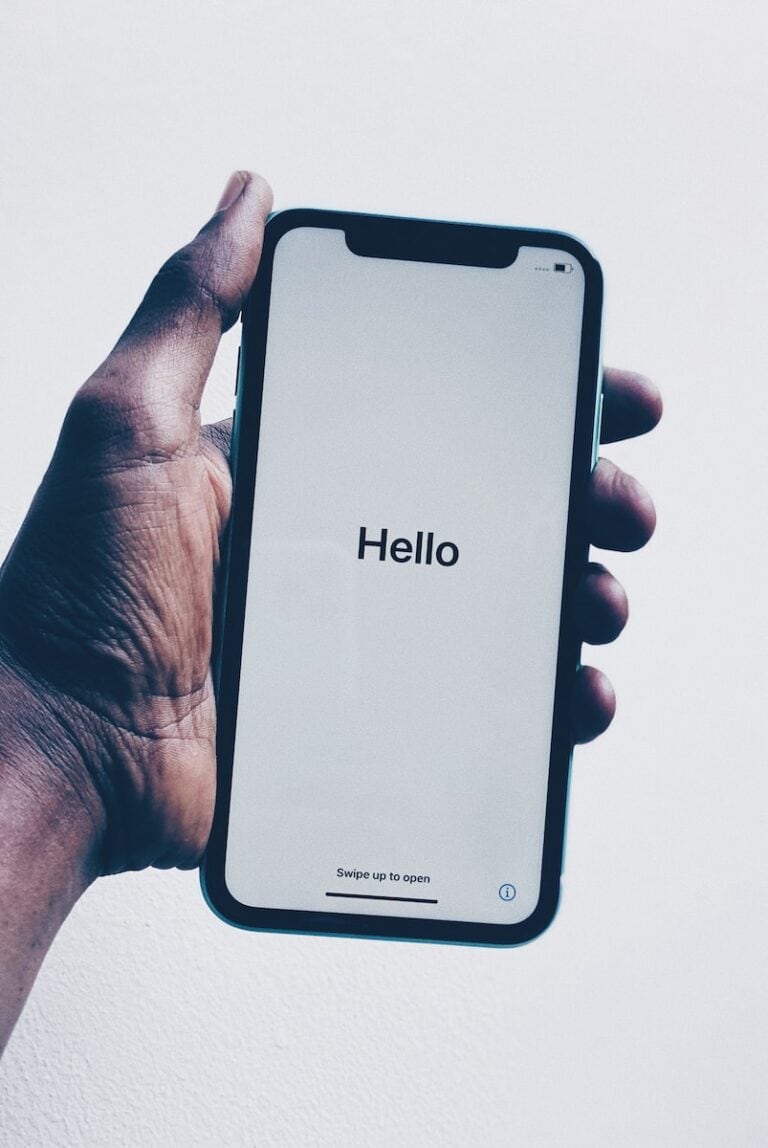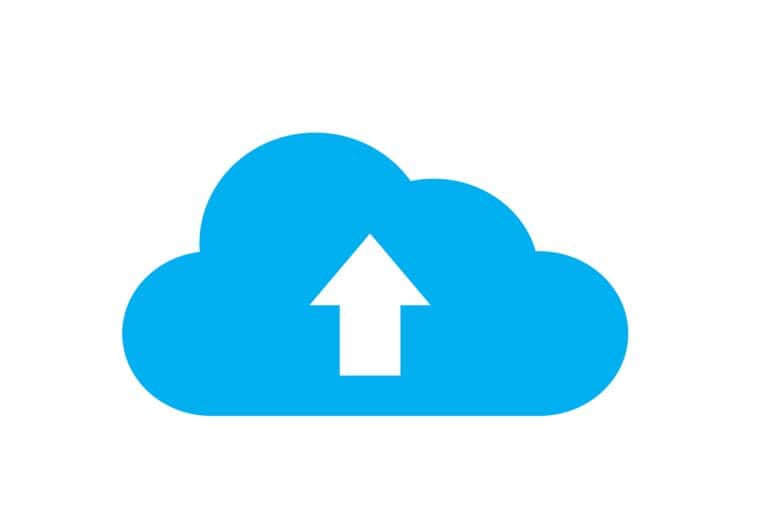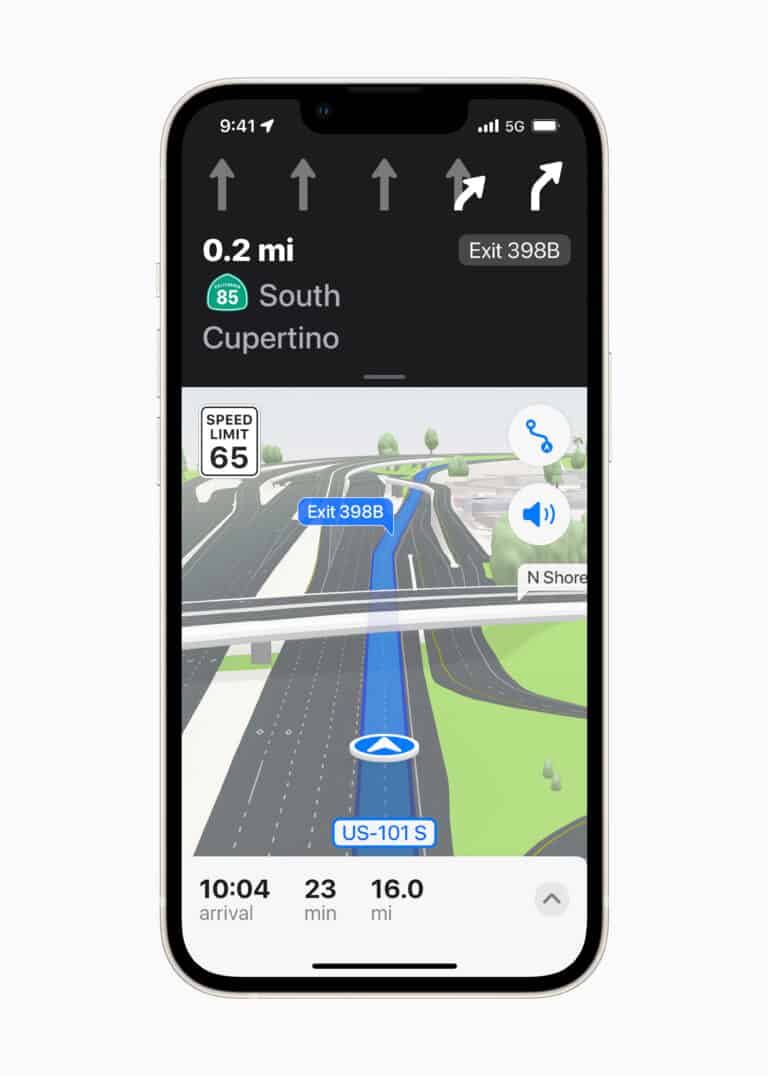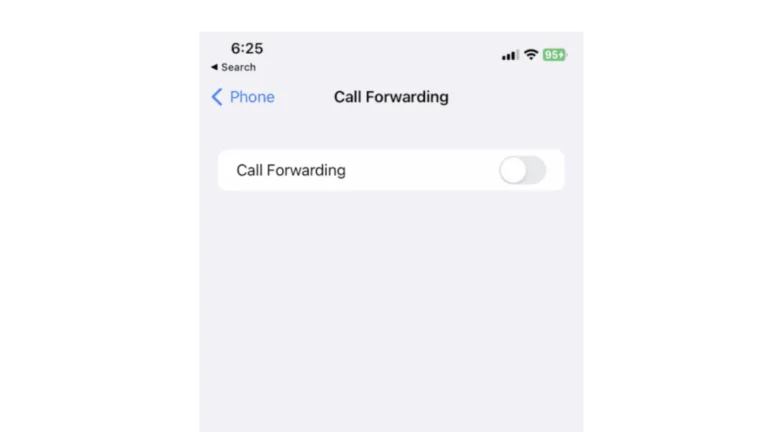The iPhone camera is one of the most powerful smartphone cameras available, but many users never adjust its settings beyond tapping the shutter button. By fine‑tuning a few key options, you can dramatically improve photo and video quality. This guide walks you through the best iPhone camera settings for maximum quality, whether you’re shooting photos, videos, or cinematic content.
Use the Highest Resolution Settings
Photos
Go to Settings → Camera → Formats and enable:
- Apple ProRAW (if available on your model)
- High Resolution (24 MP or 48 MP) on supported iPhones
ProRAW captures far more image data, giving you better detail and flexibility when editing. If you don’t plan to edit, keep ProRAW off to save storage and use standard high‑resolution mode instead.
Video
Navigate to Settings → Camera → Record Video and select:
- 4K at 60 fps for the sharpest video
- 4K at 30 fps for better low‑light performance
Higher frame rates are smoother, while lower frame rates gather more light.
Enable Pro Camera Controls
On supported iPhones:
- Turn on Pro Camera Controls in Settings → Camera
- Use manual adjustments for:
- Exposure
- Focus
- White balance
Manual control helps you avoid blown highlights and unwanted color shifts, especially in tricky lighting.
Turn On Smart HDR (But Know When to Disable It)
Smart HDR improves dynamic range by combining multiple exposures.
✅ Best for:
- Outdoor photography
- High‑contrast scenes (sky + shadows)
❌ Disable Smart HDR when:
- You want natural shadows
- Shooting artistic or moody photos
You can toggle it in Settings → Camera or directly in the Camera app.
Adjust Exposure Manually
Instead of letting the camera decide:
- Tap to focus
- Drag the sun icon down slightly
Lowering exposure preserves highlights and prevents washed‑out skies. This is one of the easiest ways to instantly improve image quality.
Enable Grid & Level Tools
Go to Settings → Camera and turn on:
- Grid
- Level
These help you:
- Compose better photos
- Keep horizons perfectly straight
- Follow the rule of thirds
Good composition matters just as much as camera quality.
Use the Correct Lens
If your iPhone has multiple lenses:
- 1× (main lens): Best overall quality
- 0.5× (ultra‑wide): Landscapes, but lower sharpness
- 3×–5× (telephoto): Portraits and distant subjects
Avoid digital zoom whenever possible. Instead, move closer or use optical zoom for sharper images.
Enable Photographic Styles (Carefully)
Photographic Styles apply real‑time tone and color adjustments.
Best options:
- Standard: Most natural
- Rich Contrast: Adds punch without overprocessing
Avoid extreme styles if you plan to edit later.
Improve Low‑Light Photos
- Keep Night Mode on Auto
- Stabilize your phone or use a tripod
- Let Night Mode use longer exposure times when needed
Avoid moving subjects in Night Mode, as motion blur can reduce sharpness.
Best Video Settings for iPhone
For the highest video quality:
- Enable HDR Video
- Turn on Action Mode only for fast motion
- Use Cinematic Mode sparingly (adds artificial blur)
For creators, ProRes video (on supported models) delivers exceptional quality but uses significant storage.
Keep Your Lens Clean
It sounds simple, but it matters:
- Wipe the camera lens with a microfiber cloth
- Remove fingerprints and dust before shooting
A dirty lens can ruin an otherwise perfect photo.
Storage & Performance Tips
High‑quality photos and videos take space.
- Enable Optimize iPhone Storage in iCloud settings
- Transfer ProRAW or ProRes files to a computer regularly
Final Thoughts
Getting the best quality from your iPhone camera isn’t about buying accessories—it’s about using the right settings. By shooting at high resolution, controlling exposure, choosing the correct lens, and enabling Pro features wisely, you can capture photos and videos that rival dedicated cameras.
Whether you’re a casual user or a content creator, these iPhone camera settings for best quality will help you get professional‑looking results every time.