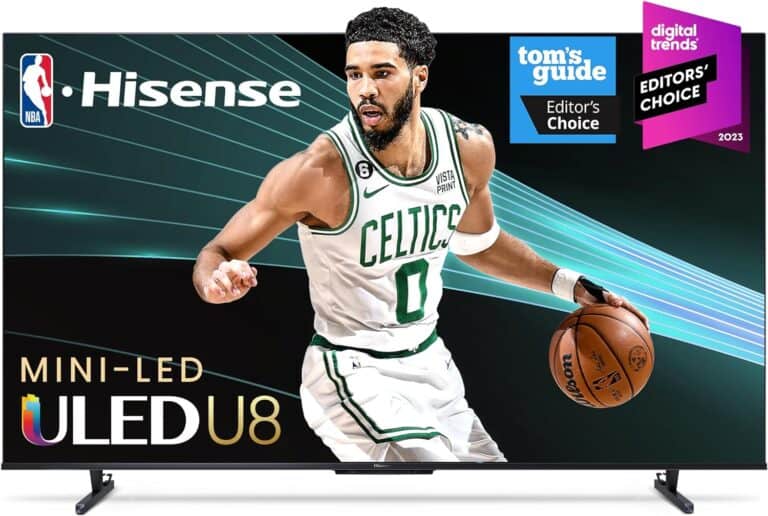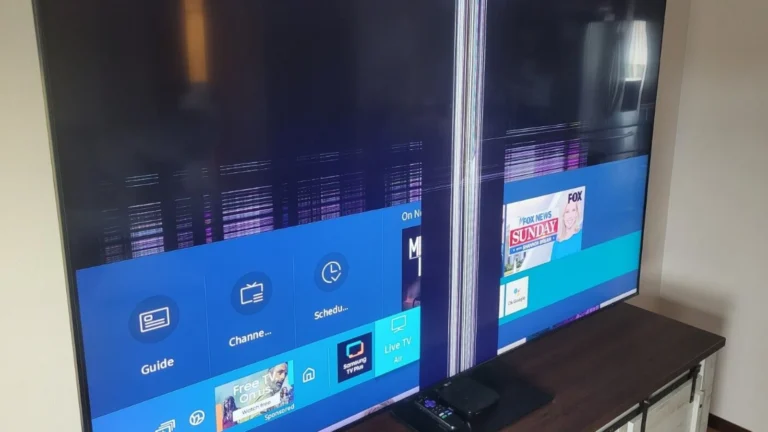To ensure your Vizio Smart TV is safe for kids, you can use the built-in parental controls. These controls help you limit what your kids can watch and make sure they stay safe while using the TV. To activate these controls, press the Menu button on your remote and go to the parental control settings. There, you can set a PIN and adjust settings like content restrictions, which will keep your children’s viewing experience safe.
Setting up these features will give parents peace of mind and keep children protected while they watch their favorite shows. Keep reading for straightforward steps to make your Vizio Smart TV a safer entertainment option for your children.
Why Use Parental Controls on a Vizio Smart TV?
Vizio Smart TVs include built-in tools that help parents:
- Block inappropriate shows, movies, and channels.
- Restrict access to apps or inputs (like HDMI or streaming devices).
- Require a PIN for changing settings or watching restricted content.
- Create a safer, age-appropriate viewing environment for kids.
(Source: Vizio Support)
🧭 Step-by-Step: Setting Up Parental Controls on a Vizio Smart TV
🪄 Step 1: Open the Parental Controls Menu
- Press the Menu button on your Vizio remote.
- Go to System → Parental Controls (or Parental on older models).
- Enter your PIN when prompted.
- The default PIN is usually 0000. You can change it later for security.
🔐 Step 2: Set or Change Your PIN
- In the Parental Controls menu, select Change PIN.
- Enter a new 4-digit code.
- Confirm your new PIN.
✅ Tip: Choose a PIN that’s not easy for kids to guess (avoid birthdays or repeating numbers).
📺 Step 3: Block Content by Rating
You can block TV shows and movies based on their age ratings.
- Go to Parental Controls → TV Rating Locks or Movie Rating Locks.
- Select the highest rating you want to allow.
- For young kids: Allow only TV-Y or G.
- For teens: Allow PG or TV-14.
- Press OK to save your settings.
Now, any content above the selected rating will require your PIN to view.
📡 Step 4: Lock Specific Channels or Inputs
If you want to block certain channels or external devices (like a game console or streaming stick):
- Go to Parental Controls → Channel Locks or Input Locks.
- Highlight the channel or input you want to restrict.
- Press OK to lock it.
Kids will need your PIN to access those sources.
📱 Step 5: Manage Streaming Apps
If your Vizio TV uses SmartCast, you can’t directly block individual apps from the TV menu, but you can manage restrictions within each streaming app:
- Netflix: Create a Kids profile and set a maturity rating.
- YouTube: Use YouTube Kids or enable Restricted Mode.
- Disney+, Hulu, Prime Video: Each has its own profile-based parental controls under Account → Profiles.
(Source: FindMyKids Guide)
🕒 Step 6: Limit Screen Time (Optional)
Vizio TVs don’t include built-in screen time limits, but you can manage this in other ways:
- Use your Wi-Fi router’s parental controls to schedule when the TV can connect to the internet.
- Connect your TV to a smart plug and schedule automatic shutoff times.
- Use third-party parental control apps (like Qustodio, Bark, or Google Family Link) to monitor usage.
⚙️ Troubleshooting & Tips
| Problem | Solution |
|---|---|
| Forgot your PIN | Go to Menu → System → Reset & Admin → Reset TV to Factory Defaults (this resets all settings). |
| Parental controls not working | Make sure your TV firmware is up to date: Menu → System → Check for Updates. |
| Kids bypassing app restrictions | Use app-level controls and disable app store access if available. |
🧠 Summary
| Feature | What It Does | Where to Find It |
|---|---|---|
| PIN Lock | Protects parental settings | System → Parental Controls |
| Rating Locks | Blocks shows/movies by rating | Parental Controls → Rating Locks |
| Channel/Input Locks | Blocks specific sources | Parental Controls → Channel/Input Locks |
| App Restrictions | Age limits via app profiles | Inside each streaming app |
| Screen Time | External control only | Router or smart plug |
✅ Final Tips for a Kid-Friendly Vizio TV
- Keep your PIN private and change it occasionally.
- Regularly review app access and ratings.
- Use profiles in streaming apps for age-appropriate recommendations.
- Keep your TV’s firmware updated for the latest parental control features.
In summary:
Vizio’s parental controls make it easy to block inappropriate content, lock inputs, and protect your settings with a PIN. Combine these with app-based restrictions for a fully kid-safe experience.
Safe and Sound: A Parent’s Guide to Vizio TV Controls
Vizio’s Built-In Parental Controls: A Safety Net for Your Family
Vizio Smart TVs come with built-in parental controls designed to manage and monitor what your kids watch. You can block specific channels, set ratings limits for shows and movies, and even lock down purchases so your little ones don’t rack up charges without your say-so. These controls give you the power to curate a safe and age-appropriate viewing experience for your children.
Setting Up Parental Controls: A Breeze for Busy Parents
Setting up parental controls is easy. Just grab your remote, press the “Menu” button, and look for the “Parental Controls” section in the settings. It’s usually under “TV Channels” or “System.” Follow the on-screen prompts to create a PIN (choose something you’ll remember, but the kids won’t guess!). Then, you can customize the controls to fit your family’s needs.
Important Note for Streaming Fans
It’s worth noting that Vizio’s built-in controls primarily manage over-the-air channels and content accessed directly through the TV’s inputs. For streaming apps like Netflix or Hulu, you’ll want to explore the parental control options within those apps themselves. Most streaming services offer robust parental controls to help you manage what your kids watch.
Third-Party Parental Control Apps: Extra Layers of Protection
If you’re looking for even more control, consider third-party parental control apps. These apps can offer a wide range of features, from setting time limits and monitoring screen time to filtering content and blocking inappropriate websites. Some popular options include “Net Nanny,” “Qustodio,” and “Bark.” These apps can be downloaded directly onto your Vizio Smart TV or used on a separate device connected to the TV.
A Table of Parental Control Features
| Feature | Vizio Built-in Controls | Third-Party Apps |
|---|---|---|
| Channel Blocking | Yes | Yes |
| Ratings Limits | Yes | Yes |
| Purchase Restrictions | Yes | Varies by app |
| Time Limits | No | Yes |
| Screen Time Monitoring | No | Yes |
| Content Filtering | Limited | Yes |
| Website Blocking | No | Yes |
Making Informed Choices for Your Family
By utilizing Vizio’s built-in parental controls and exploring third-party options, you can create a safer and more enjoyable TV experience for your children. With a little effort, you can ensure that your family’s screen time is both entertaining and enriching.
Key Takeaways
- Use the remote to access parental control settings.
- Set a PIN to manage restrictions.
- Explore options to control content visibility.
Setting Up Your Vizio Smart TV for a Kid-Friendly Experience
Ensuring a kid-friendly setup on your Vizio Smart TV requires understanding its technology, configuring safety settings, and managing accessible content. This way, you can let them safely explore and enjoy family-friendly entertainment.
Understanding the Basics of Vizio SmartCast Technology
Vizio SmartCast is the operating system that powers Vizio Smart TVs. It integrates streaming apps, content, and internet connectivity into a user-friendly interface.
Users can access a wide array of apps such as Netflix, Disney+, and YouTube directly from the home screen. SmartCast’s user-friendly interface makes it easy to navigate, providing an intuitive experience even for kids.
Navigating the Vizio Interface and Content Offerings
The main menu on Vizio Smart TVs offers access to various streaming apps and channels. It’s essential to familiarize yourself with the layout.
The home screen provides quick access to popular streaming services and free channels. Parents can organize the home screen so that child-friendly apps and channels are easily accessible. This helps in creating a safe and entertaining environment for kids.
Activating Parental Controls for Safe Viewing
Parental controls are critical to ensuring kids view appropriate content.
In the settings menu, parents can restrict access to certain content. This includes setting age-appropriate ratings, blocking specific apps or channels, and creating passwords for changes. By doing this, parents can control what their children watch and prevent them from accessing unsuitable material.
Customizing Channels and App Accessibility
Customizing which channels and apps appear on the Vizio Smart TV helps in tailoring the viewing experience to be more kid-friendly.
Parents can add or remove channels and apps from the home screen. Prioritize educational and family-friendly content while restricting or removing channels that may not be suitable for kids. This customization ensures the content available to children is safe and appropriate.
Keeping Your Vizio TV Updated and Secure
Regular software updates are essential for the optimal functioning and security of your Vizio Smart TV.
These updates often include new features, security patches, and improvements to the SmartCast system. Updating the software ensures that parental controls and other features work correctly. To make sure your TV is always up to date, enable automatic updates in the settings menu.
By following these steps, parents can create a safe and engaging environment, allowing children to explore and enjoy content worry-free.
Frequently Asked Questions
Parents often have concerns about making their Vizio Smart TVs kid-friendly. Here are answers to some common questions that can help.
How do I lock apps on my Vizio Smart TV?
To lock apps, access the main menu with your remote control. Navigate to “Parental Controls.” Enter your PIN, then select the apps you want to lock. Confirm the changes to secure the apps.
Where can I find the parental controls on a Vizio Smart TV?
You can find the parental controls by pressing the “Menu” or “V” button on your Vizio remote. From the main menu, use the arrow buttons to find and select “Parental Controls.”
How can I block specific apps, like YouTube, on my Vizio Smart TV?
Go to the “Parental Controls” menu on your Vizio Smart TV. Enter your PIN. Locate the specific app, such as YouTube, and choose the option to block it. Save your settings to apply the changes.
What is the default password for Vizio parental controls?
Vizio Smart TVs do not have a default password for parental controls. You need to set your own PIN the first time you access the “Parental Controls” settings.
How can I block inappropriate content on my smart TV?
Use the “Parental Controls” feature to block content based on ratings. From the main menu, select “Parental Controls,” enter your PIN, and set the content restrictions. Choose the appropriate ratings that you do not want your child to view.
Is there a guide available for setting up a Vizio Smart TV for children?
Yes, a comprehensive guide for setting up a Vizio Smart TV for kids is available in the TV’s manual and online support resources. Follow step-by-step instructions to ensure a kid-friendly experience.