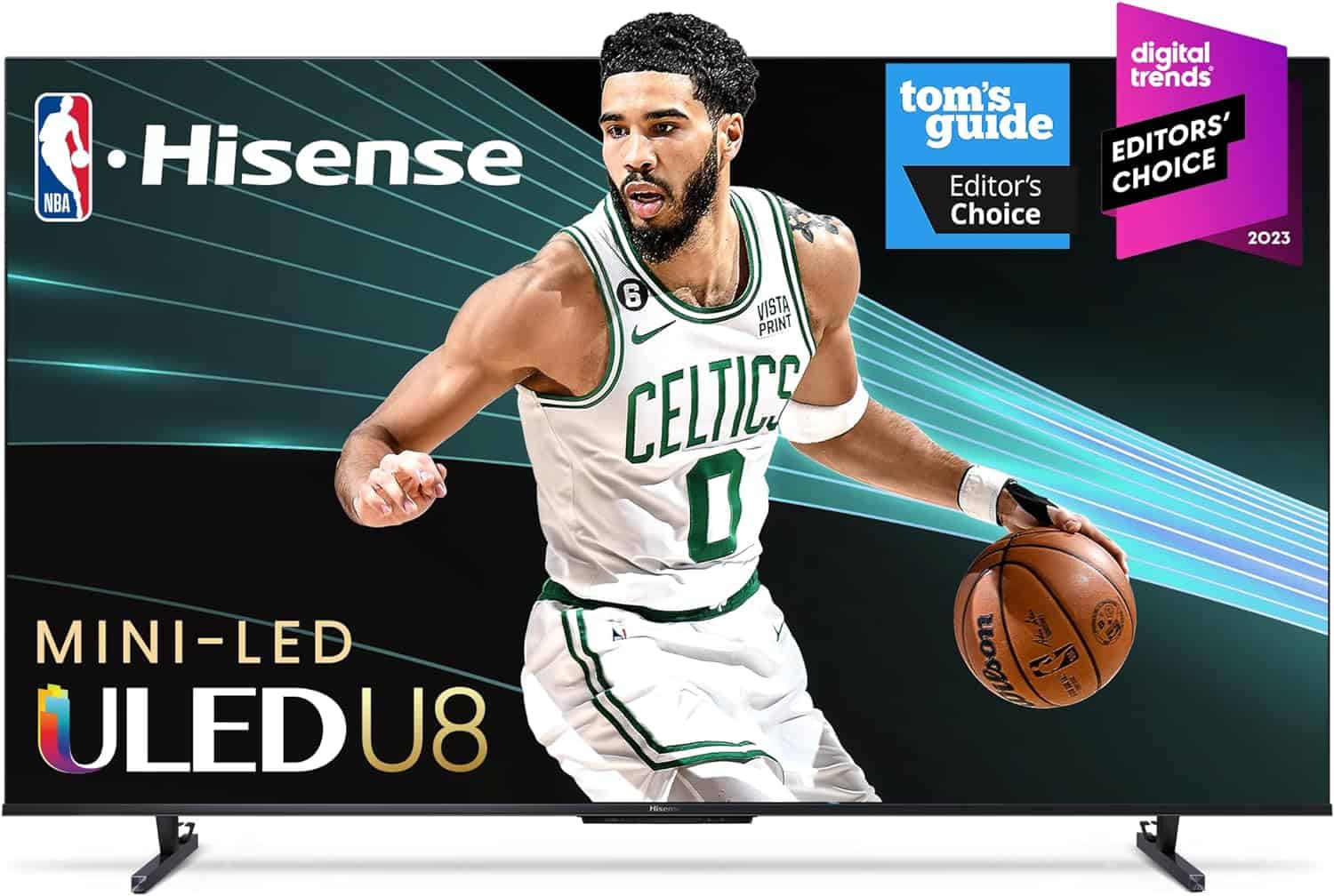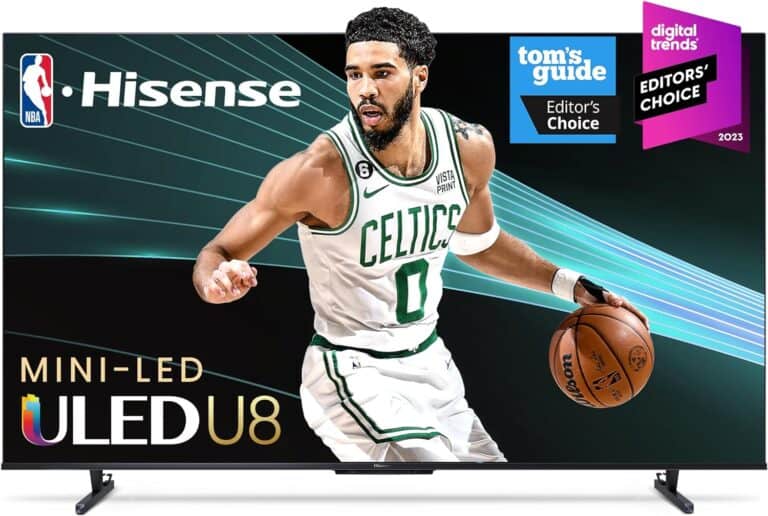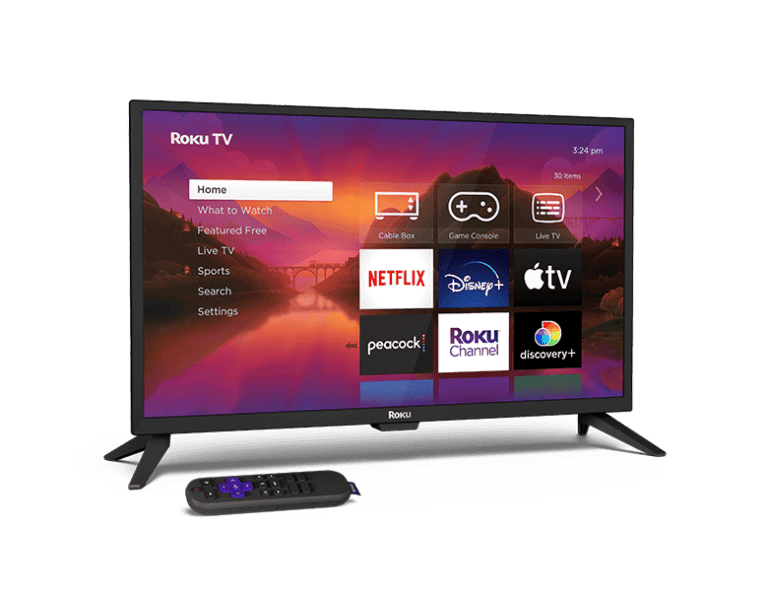Hisense Smart TVs are popular for their affordability, picture quality, and range of smart features. Whether your Hisense TV runs on VIDAA OS, Roku TV, or Google TV (Android TV), you can expand its functionality with a wide variety of apps. Below, we’ll cover the top apps to install, how to get them, and some tips to enhance your TV experience.
1. Best Streaming Apps for Hisense TV
These are must-haves for movies, shows, and live TV:
- Netflix – The go-to for original series, movies, and documentaries.
- Disney+ – Perfect for families, with Pixar, Marvel, Star Wars, and National Geographic.
- Amazon Prime Video – Huge library of movies, TV shows, and exclusives.
- HBO Max / Max – Premium shows and blockbuster films.
- Hulu – Great for next-day TV episodes and bundles with Disney+ and ESPN+.
- Peacock – NBCUniversal’s streaming platform with live sports and shows.
- YouTube – Free content, tutorials, music, and more.
2. Sports & Live TV Apps
For sports lovers, these apps keep you connected:
- ESPN – Live games, highlights, and ESPN+ exclusives.
- DAZN – Great for boxing, MMA, and niche sports.
- FuboTV – Sports-first live TV streaming service.
- Sling TV – Affordable live TV option with flexible packages.
3. Music & Entertainment Apps
Turn your Hisense TV into a music hub:
- Spotify – Stream playlists directly on your TV.
- Pandora – Personalized radio stations.
- Apple Music (on Google TV models) – High-fidelity streaming for Apple users.
4. Kids & Family Apps
Keep the little ones entertained safely:
- YouTube Kids – Child-friendly videos.
- PBS Kids – Educational shows and games.
- Disney+ – Endless family content.
5. Utility & Lifestyle Apps
Beyond entertainment, these apps make your TV more useful:
- Plex – Organize and stream your own media library.
- Tubi – Free movies and TV shows with ads.
- Weather Network – Local and global forecasts.
- Google Meet / Zoom (on Google TV) – Video calls from your living room.
How to Download Apps on Hisense TV
The process depends on your TV’s operating system:
- VIDAA OS (most Hisense models):
- Press the Home button on your remote.
- Open the VIDAA App Store.
- Browse or search for the app.
- Select Install.
- Google TV / Android TV models:
- Go to the Google Play Store.
- Search for the app.
- Click Install.
- Roku TV models:
- Press Home on your remote.
- Select Streaming Channels.
- Browse or search for the app.
- Select Add Channel.
(source: SmartTVClub, Flavor365)
Tips for Optimizing Apps on Hisense TV
- Keep apps updated – ensures smooth performance.
- Clear cache regularly (on Google TV) to avoid lag.
- Use voice search – VIDAA, Roku, and Google TV all support it.
- Check region settings – some apps may be unavailable depending on your location.
Final Thoughts
Hisense TVs support a wide range of apps across streaming, sports, music, and lifestyle categories. Whether you’re on VIDAA, Roku, or Google TV, you’ll find the essentials like Netflix, YouTube, Disney+, and Spotify, plus plenty of niche apps to customize your viewing experience.