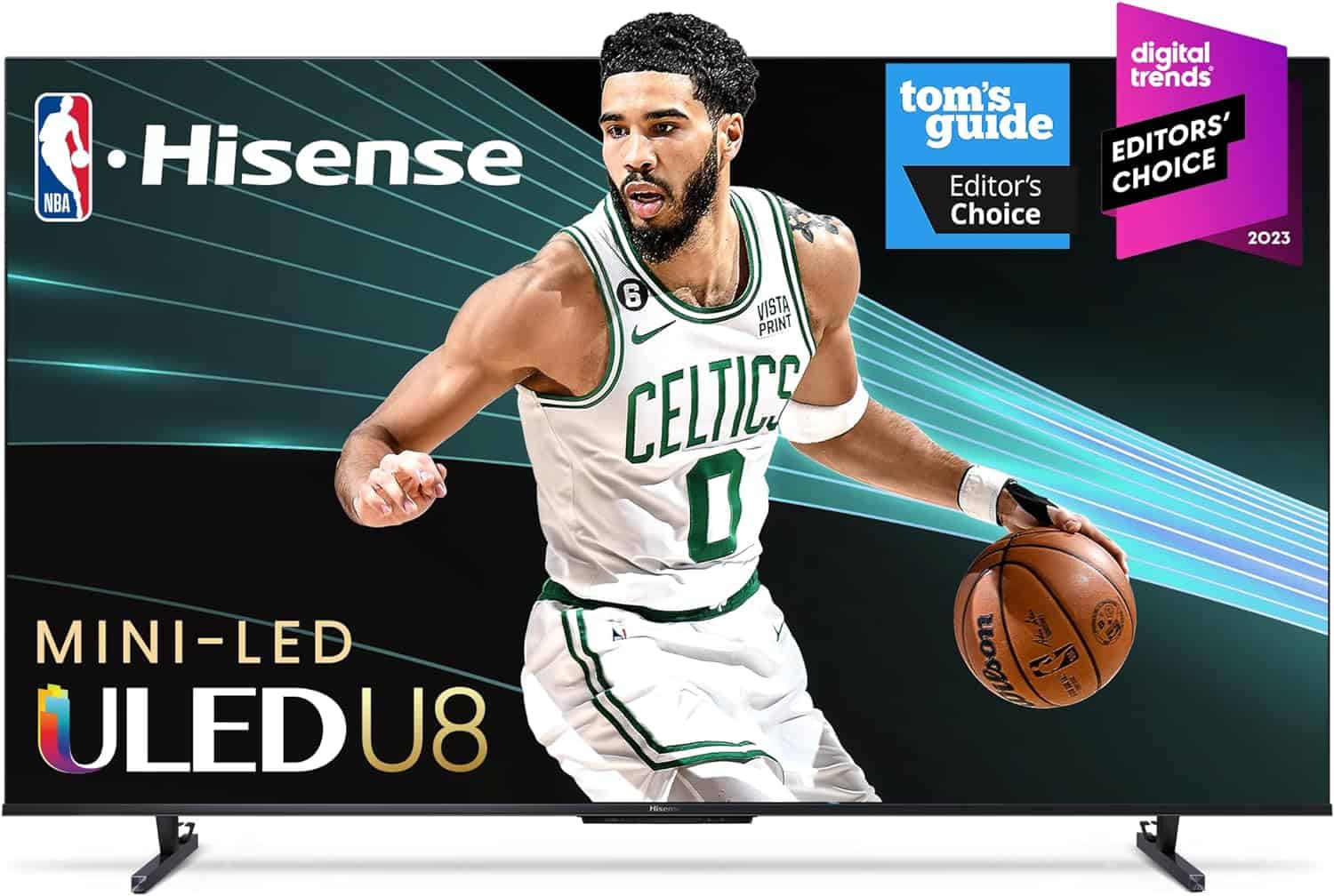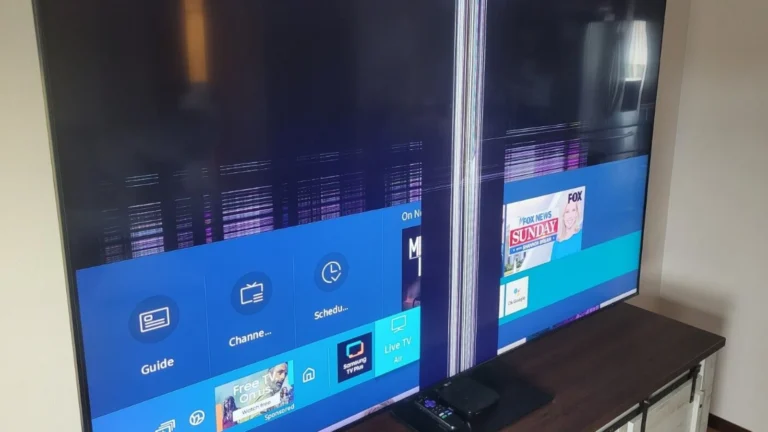Hisense TVs offer great value for budget-conscious buyers, but they come with their share of technical problems. These affordable smart TVs can develop issues ranging from black screens and flickering displays to Wi-Fi connectivity problems and remote control failures.
The most common Hisense TV problems include black screen issues, power failures, screen flickering, sound problems, and connectivity issues that can usually be fixed with simple troubleshooting steps. Most of these problems stem from software glitches, loose connections, or settings that need adjustment rather than serious hardware failures.
Understanding how to diagnose and fix these issues can save time and money. Many Hisense TV problems can be resolved at home without calling a repair technician. The solutions often involve basic steps like power cycling, checking connections, or adjusting settings through the TV menu.
Hisense TVs Common Issues and How to Resolve Them
Hisense TVs are popular for their affordability and features, but like any electronic device, they can encounter some common problems. This guide covers typical Hisense TV issues and provides troubleshooting steps, including a handy table of error codes and their resolutions.
Common Hisense TV Issues and Solutions
1. TV Won’t Turn On
- Cause: Power supply issues, faulty power cord, or internal hardware problem.
- Solution:
- Check the power outlet and ensure the TV is properly plugged in.
- Try a different power outlet.
- Perform a power cycle: unplug the TV for 30 seconds, then plug it back in.
- If blinking lights appear, check error codes below.
2. Blinking Power Light
- Cause: The blinking pattern indicates specific hardware or software issues.
- Solution: Refer to the blinking code table below to identify the issue and follow the recommended fix.
3. No Picture or Sound
- Cause: Incorrect input source, loose cables, or software glitches.
- Solution:
- Verify the correct HDMI or AV input is selected.
- Check and reseat all cables.
- Restart the TV.
- Update TV firmware if possible.
4. Software Issues
- Cause: Outdated or corrupted software can cause freezing, crashes, or poor performance.
- Solution:
- Check for software updates via the TV settings menu.
- Perform a factory reset if problems persist.
5. Remote Control Not Working
- Cause: Dead batteries, sensor blockage, or remote malfunction.
- Solution:
- Replace batteries.
- Ensure nothing blocks the remote sensor on the TV.
- Try using the TV’s physical buttons or a smartphone app as a remote alternative.
Hisense TV Error Codes and Resolutions
| Blinking Pattern | Meaning | Resolution |
|---|---|---|
| 1 Blink | Power Supply Issues | Power cycle the TV by unplugging for 30 seconds. Check power outlet and power cord. |
| 2 Blinks | Backlight or LED Issue | Contact Hisense support or a technician for backlight repair. |
| 3 Blinks | Main Board Failure | Try a factory reset. If unresolved, professional repair is needed. |
| 4 Blinks | T-Con Board Problem | Power cycle the TV. If persists, service center repair required. |
| 5 Blinks | Software/Flash Memory Error | Update TV firmware or perform a factory reset. If not fixed, contact support. |
| Continuous Blinking | Overheating or Hardware Fault | Ensure proper ventilation. If it continues, seek professional repair. |
Additional Tips
- Always keep your Hisense TV’s software updated to minimize bugs and glitches.
- Avoid abrupt power interruptions by using a surge protector.
- For persistent or hardware-related issues, contact Hisense customer support or a certified technician.
By understanding these common problems and their solutions, you can often fix your Hisense TV issues quickly and avoid unnecessary service calls.
Key Takeaways
- Most Hisense TV issues like black screens and flickering can be fixed with simple power cycling and settings adjustments
- Common problems include display issues, audio failures, and connectivity problems that rarely require professional repair
- Basic troubleshooting steps can resolve the majority of Hisense TV problems without voiding the warranty
Hisense TVs Common Issues and Step-by-Step Solutions
Hisense TV problems range from simple power issues to complex software glitches that require specific troubleshooting steps. Most common issues involve power failures, audio problems, connectivity troubles, and display malfunctions that users can fix at home.
Hisense TV Not Turning On or Power Issues
Power problems are the most common issues with Hisense TVs. The TV may not respond to the power button or remote control.
Check Power Connections First
Users should verify the power cord connects securely to both the TV and wall outlet. Loose connections cause many power failures.
Try a different wall outlet to rule out electrical problems. Test the outlet with another device to confirm it works properly.
Power Cycle the Hisense TV
Unplug the TV from the wall for 60 seconds. This resets the internal components and clears temporary glitches.
Press and hold the power button on the TV for 10 seconds while unplugged. This drains residual power from the system.
Plug the TV back in and try turning it on with the remote or power button.
Power Board Issues
If the power cycle fails, the power board may have failed. Look for a red standby light on the TV.
No standby light indicates a power supply problem that requires professional repair. Contact Hisense customer support for warranty coverage.
Black Screen and Display Problems
Black screen issues occur when the TV powers on but shows no picture. Audio may still work normally.
Basic Display Troubleshooting
Check all HDMI and cable connections. Loose cables cause black screens even when the TV functions properly.
Try different input sources using the remote control. Switch between HDMI ports, antenna, and streaming apps.
Adjust the brightness and backlight settings in the picture menu. Extremely low settings can make the screen appear black.
Backlight Failure Signs
Shine a flashlight on the screen while the TV is on. If you see a faint image, the backlight has failed.
Backlight problems require professional repair or replacement. The repair cost often exceeds the TV’s value for older models.
Factory Reset for Black Screen
Navigate to Settings > System > Reset if you can access the menu. This fixes software-related display problems.
Use the physical buttons on the TV if the remote doesn’t work. Hold the reset button for 15 seconds on most Hisense models.
No Sound or Audio Distortion
Audio problems include no sound output, distorted audio, or sync issues between video and sound.
Volume and Mute Settings
Check that the TV isn’t muted by pressing the mute button on the remote. The mute icon appears on screen when active.
Increase the volume to at least 15-20 to ensure audible output. Some content plays at very low volumes.
Audio Output Configuration
Go to Settings > Sound > Audio Output. Select the correct output option for your setup.
Choose “TV Speakers” for internal audio or “External Speakers” for soundbars and receivers.
Audio Format Problems
Change the audio format in sound settings. Switch from Dolby to PCM if you experience distorted audio.
Some streaming apps like Netflix and Hulu require specific audio settings. Check the app’s audio options menu.
External Speaker Issues
Verify HDMI ARC or optical cable connections for external sound systems. Replace damaged cables.
Test the TV’s internal speakers by disconnecting external audio devices. This isolates the problem source.
Remote Control Not Working or Delays
Remote control problems affect basic TV operation and app navigation. Issues range from complete failure to slow response times.
Battery and Basic Checks
Replace the remote batteries with fresh ones. Weak batteries cause intermittent operation and delays.
Clean the remote’s infrared sensor with a soft cloth. Dust and debris block signal transmission.
Point the remote directly at the TV’s sensor. Remove objects between the remote and TV that might block signals.
Remote Pairing Issues
Re-pair the remote with the TV through Settings > Remote & Accessories. Follow the on-screen pairing instructions.
Hold the Home and Back buttons simultaneously for 10 seconds to reset some Hisense remotes.
IR Sensor Problems
Check if the TV’s infrared sensor has obstructions or damage. The sensor is usually located near the power indicator light.
Test the remote with a smartphone camera. Point the remote at the camera and press buttons – you should see a light flash.
Alternative Control Methods
Download the Hisense RemoteNOW app as a backup control option. Connect your phone to the same Wi-Fi network as the TV.
Use the physical buttons on the TV for basic functions when the remote fails completely.
Wi-Fi and Connectivity Troubleshooting
Connectivity problems prevent streaming apps from working and cause buffering issues during playback.
Network Connection Basics
Restart your router and modem by unplugging them for 30 seconds. This resolves many connectivity issues.
Move the TV closer to the router or remove physical obstructions. Walls and metal objects weaken Wi-Fi signals.
Wi-Fi Settings and Passwords
Go to Settings > Network > Wireless to view available networks. Select your network and enter the correct password.
Forget and reconnect to your Wi-Fi network if connection problems persist. This clears corrupted network data.
Network Speed Requirements
Test your internet speed using the TV’s built-in speed test tool. Streaming requires at least 25 Mbps for 4K content.
Close unused apps running in the background. Multiple apps consume bandwidth and slow streaming performance.
Ethernet Connection Alternative
Use a wired Ethernet connection for more stable internet access. Connect an Ethernet cable from your router to the TV.
Wired connections eliminate Wi-Fi interference and provide consistent speeds for streaming services like YouTube and Netflix.
Screen Flickering and Brightness Adjustments
Screen flickering and brightness problems affect viewing comfort and indicate potential hardware issues.
Brightness and Backlight Settings
Adjust brightness through Settings > Picture > Brightness. Set the level between 80-100 for normal viewing conditions.
Enable automatic brightness adjustment to match room lighting conditions. This feature reduces eye strain.
Flickering Troubleshooting Steps
Check all cable connections for loose or damaged wires. Poor connections cause intermittent flickering.
Change the picture mode from Dynamic to Standard or Movie. Aggressive processing modes can cause flickering.
Power-Related Flickering
Test the TV on a different electrical outlet. Voltage fluctuations cause screen flickering and brightness changes.
Frequently Asked Questions
These questions address the most common problems Hisense TV owners face, from black screens and power failures to hardware malfunctions and reset procedures.
What steps can be taken to fix a black screen on a Hisense TV?
Unplug the TV from the wall outlet for 60 seconds. This power cycle clears temporary software glitches that cause black screens.
Check all cable connections. Loose HDMI cables often create display problems that appear as black screens.
Try different input sources using the TV’s physical buttons. Switch between HDMI ports, cable, or antenna inputs to identify the problem source.
Shine a flashlight at the screen while the TV is on. If you see faint images, the backlight has failed and needs replacement.
Look for the factory reset button on the TV’s back panel. Press and hold this small button for 10-15 seconds while the TV is plugged in.
Test the remote batteries and try the TV’s physical power button. Sometimes the issue stems from remote control problems rather than display failure.
How can you troubleshoot a Hisense TV that turns off unexpectedly?
Check the power outlet by plugging in another device. Faulty outlets cause intermittent power issues that shut down TVs randomly.
Inspect the power cord for damage or loose connections. Frayed cords create unstable power delivery that triggers automatic shutdowns.
Disable sleep timer and auto-off features in the TV settings menu. These functions cause unexpected shutdowns when activated accidentally.
Ensure proper ventilation around the TV. Overheating triggers thermal protection that shuts down the system to prevent damage.
Update the TV firmware through the settings menu. Software bugs in older firmware versions cause random shutdown problems.
Replace the remote control batteries. Stuck buttons on low-battery remotes send shutdown signals without user input.
How do you resolve Hisense TV power issues when the TV won’t turn on?
Press and hold the TV’s physical power button for 15 seconds while unplugged. This drains residual power and resets internal components.
Test the wall outlet with another electronic device. Dead outlets prevent TVs from receiving power despite appearing connected.
Examine the power cord for visible damage. Replace damaged cords immediately as they prevent proper power delivery.
Look for LED indicator lights on the TV. Different blinking patterns indicate specific hardware failures like power board problems.
Check for a reset button on the TV’s back panel. Press this button while the TV is plugged in to reset the main board.
Try a different power outlet in another room. Some outlets lose power due to tripped circuit breakers or electrical issues.
What methods are effective for fixing line issues on a Hisense TV screen?
Restart the TV by unplugging it for two minutes. Temporary software glitches cause many line display problems.
Check all cable connections and replace HDMI cables. Damaged cables create horizontal or vertical lines on screens.
Adjust the display resolution in the TV settings menu. Incorrect resolution settings cause line artifacts and display distortion.
Test different input sources to isolate the problem. Lines appearing on only one input indicate external device issues rather than TV problems.
Update the TV firmware through the system settings. Outdated software creates display problems including line issues.
Contact a repair technician if lines persist across all inputs. Permanent lines usually indicate T-Con board or panel failures requiring professional repair.
How can you perform a factory reset on a Hisense TV if you don’t have the remote?
Locate the physical reset button on the TV’s back or side panel. This small button is often recessed and requires a paperclip to press.
Press and hold the reset button for 10-15 seconds while the TV is powered on. The TV will restart and begin the factory reset process.
Use the TV’s physical buttons to navigate menus. Most Hisense TVs have power, volume, and channel buttons that double as menu navigation controls.
Download the Hisense RemoteNOW app on your smartphone. This app functions as a replacement remote for factory reset procedures.
Press the menu button on the TV (if available) and navigate to system settings. Look for reset options using the physical channel and volume buttons.
Unplug the TV for 10 minutes, then hold the power button while plugging it back in. Some models enter reset mode using this method.
What are the indicators of a main board failure in a Hisense TV?
The TV fails to power on despite having working outlet and power cord. Main board failures prevent the startup sequence from beginning.
LED lights blink in specific patterns when attempting to turn on. Different blink codes indicate various main board component failures.
The TV powers on but gets stuck on the Hisense logo screen. This indicates the main board cannot complete the boot process.
No response to remote control or physical button presses occurs. Failed main boards cannot process input commands from any source.
Random restarts happen during normal operation without user input. Failing main boards create unstable system behavior and unexpected reboots.
Audio works but no video displays across all input sources. This combination typically points to main board video processing failures.