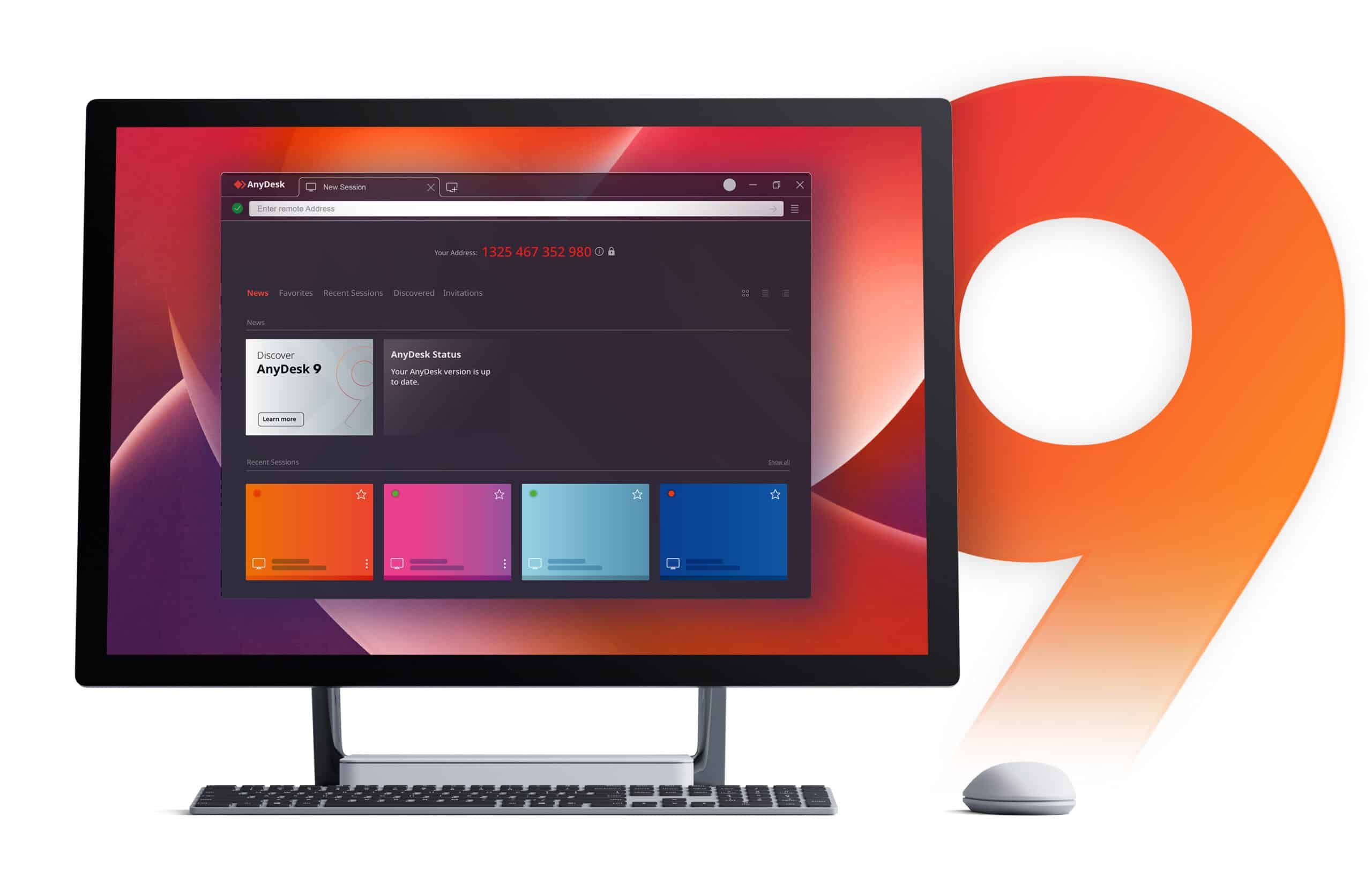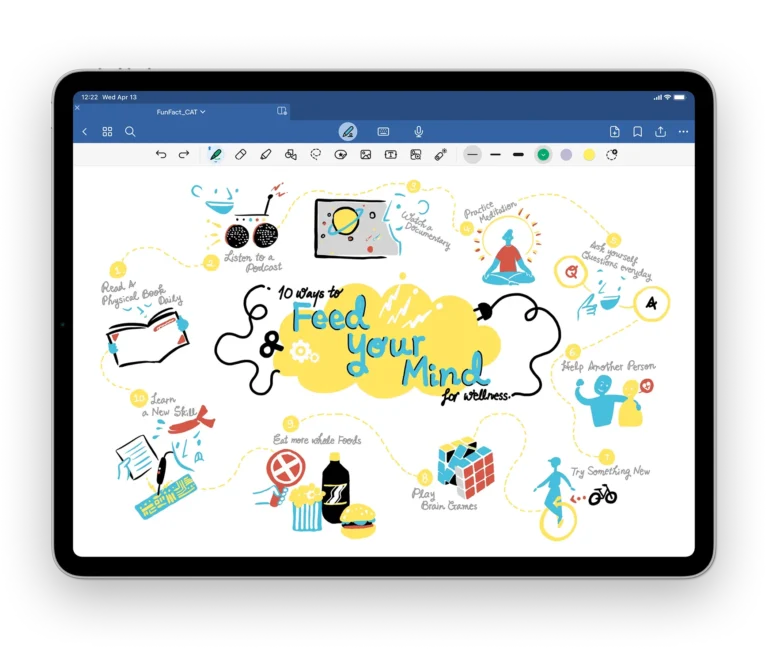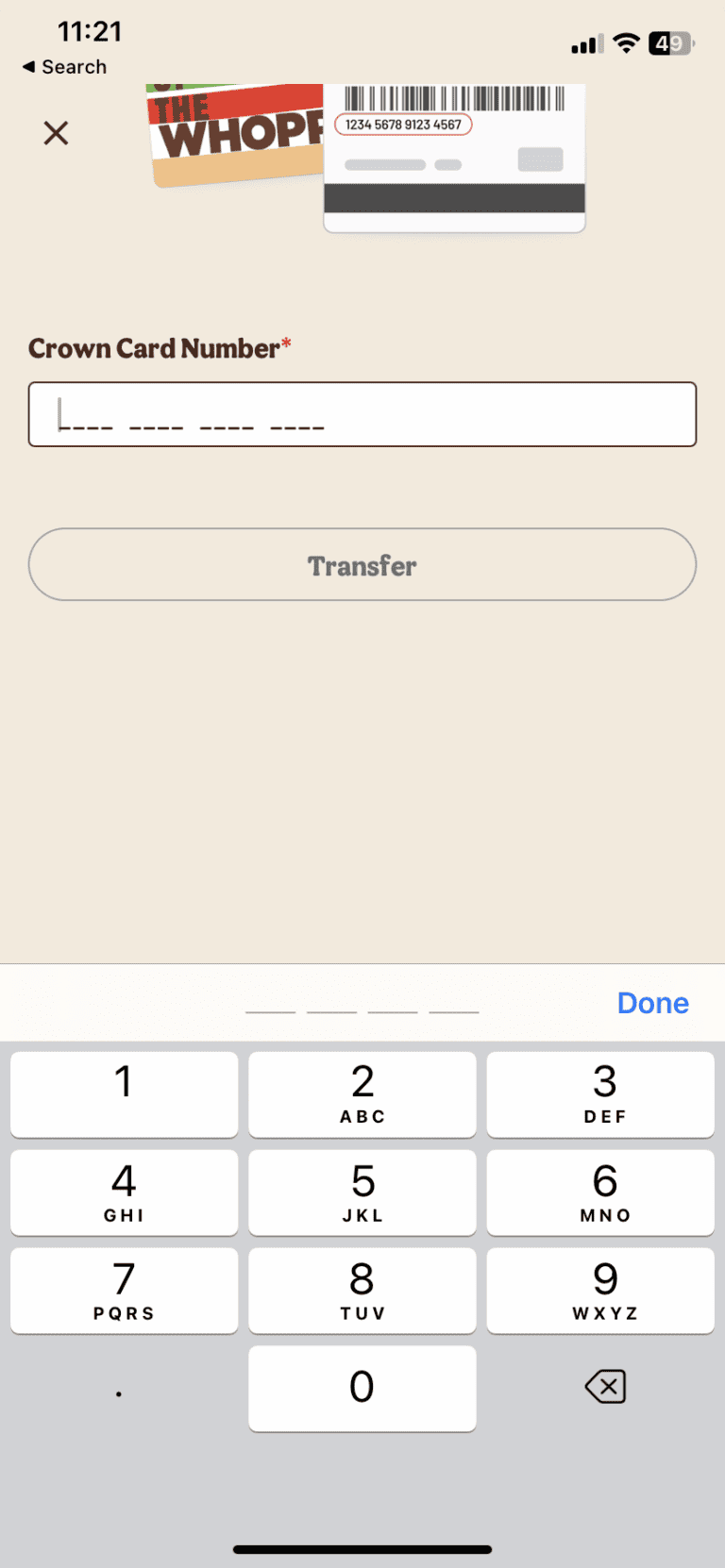Short answer: No, AnyDesk does not work after you uninstall it from your phone. Once removed, the app can no longer establish or receive remote connections, access your device, or run in the background.
However, understanding why and how this works is important—especially if you’ve used AnyDesk for remote access or are concerned about security after uninstalling it.
What Is AnyDesk?
AnyDesk is a remote desktop application that allows users to access and control other devices over the internet. It’s widely used for tech support, remote work, and file transfers. When installed on a phone, AnyDesk can allow another user (with permission) to view or control your screen.
What Happens When You Uninstall AnyDesk
When you uninstall AnyDesk from your phone, several things happen:
- The app and its services are removed – The background service that allows remote connections stops running.
- Your AnyDesk ID becomes inactive – Your unique ID will no longer connect to your device since the app is no longer installed.
- No remote access is possible – Other users cannot connect to your phone without the app being present and active.
- Permissions are revoked – AnyDesk loses all granted permissions (such as screen sharing or accessibility access).
In short, uninstalling AnyDesk completely disables its functionality on your device (source: HatchJS.com).
Is Your Device Still at Risk After Uninstalling?
If you’ve uninstalled AnyDesk because of security concerns—such as a scammer gaining access—here’s what you should know:
- Once uninstalled, remote access stops immediately.
- However, it’s smart to take extra steps to ensure full security:
- Clear AnyDesk’s cache and data before uninstalling.
- Reboot your phone after removal.
- Check for any remaining remote-access apps or unusual permissions.
- Change passwords for sensitive accounts (banking, email, etc.).
These steps ensure no lingering settings or malicious apps remain on your device (source: JustAnswer).
How to Properly Uninstall AnyDesk on Your Phone
For Android:
- Go to Settings → Apps → AnyDesk.
- Tap Uninstall.
- Confirm and remove the app.
- (Optional) Clear cache/data before uninstalling.
- Restart your phone.
For iPhone:
- Press and hold the AnyDesk icon.
- Tap Remove App → Delete App.
- Confirm deletion.
- Restart your device.
Following these steps ensures AnyDesk is completely removed from your phone (source: HelpWire).
Key Takeaways
- ❌ AnyDesk does not work after uninstalling it from your phone.
- 🔒 Your device becomes secure once the app and its permissions are removed.
- 🧹 Clear cache, revoke permissions, and restart your phone for full peace of mind.
- ✅ No one can access your phone remotely without the app being installed and running.
Final Thoughts
Uninstalling AnyDesk completely disables its remote access capabilities. If you had concerns about unauthorized access, removing the app is an effective way to stop it. For ongoing safety, always verify app permissions and only allow remote access from trusted sources.
In summary: Once AnyDesk is uninstalled, it cannot work or allow remote control of your phone in any way.