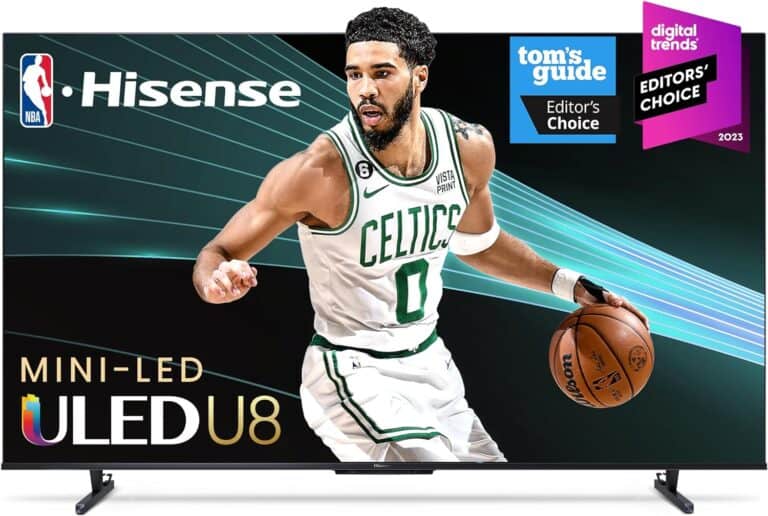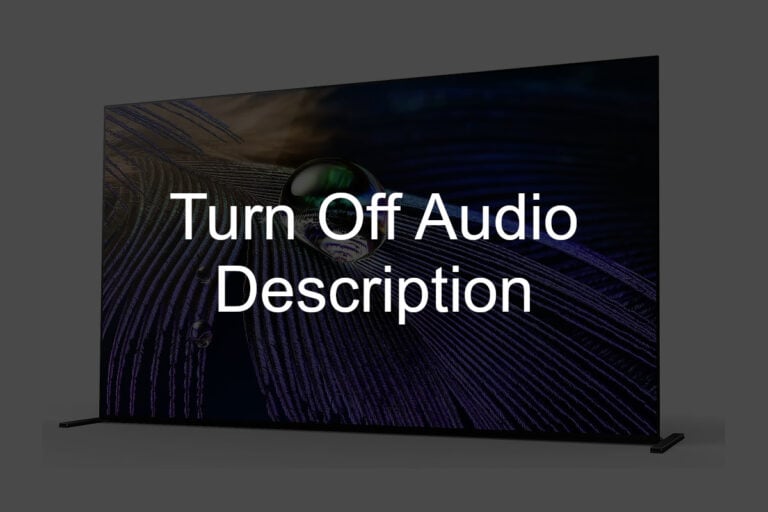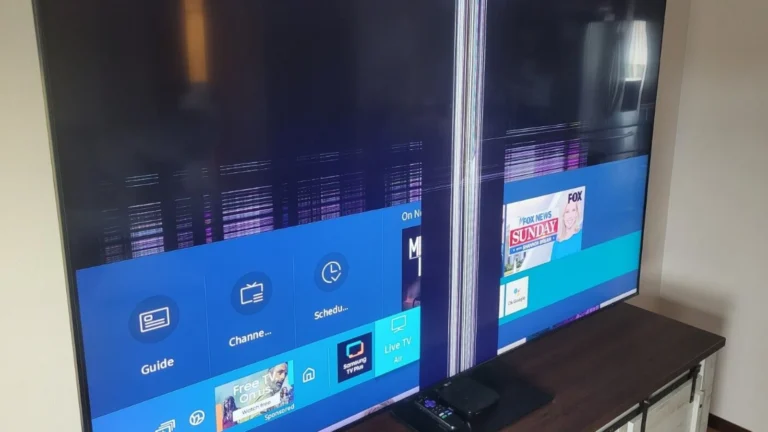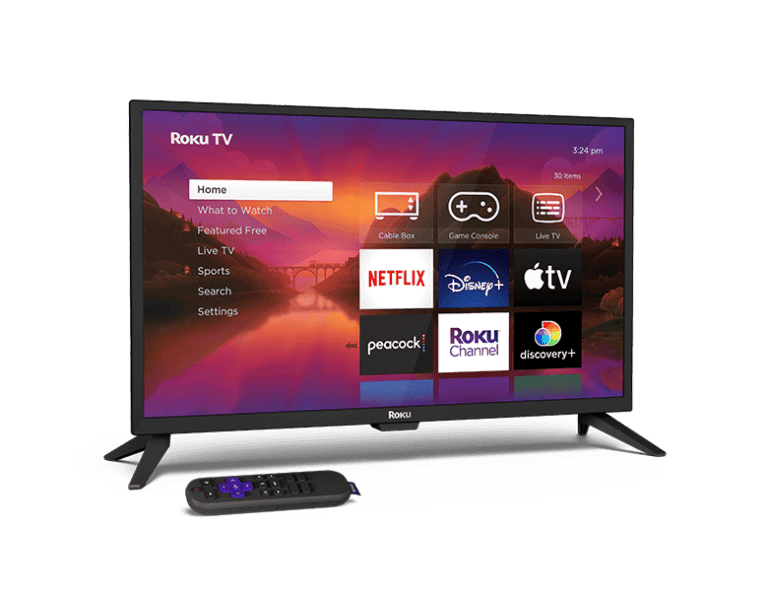Troubleshooting a Logitech Harmony remote can often be a straightforward process, but when issues arise, having a reliable guide can be invaluable. The Harmony series is known for its ability to control a variety of devices, streamlining the user experience across multiple platforms. When setting up or troubleshooting the remote, clear instructions can make the difference in quickly resolving any problems, allowing users to return to enjoying their entertainment setup without long delays.
Sometimes, issues with the Harmony remote are simple matters such as battery replacement or re-pairing with devices. However, other situations may require a more in-depth approach. Whatever the case, starting with easy-to-follow steps can simplify the process. This article offers practical advice and step-by-step guidance to troubleshoot common issues with the Harmony remote.
Troubleshooting Guide for Logitech Harmony Remote
Logitech Harmony remotes are powerful universal remotes that control multiple entertainment devices. However, like any tech product, they can occasionally run into issues. This guide will help you diagnose and fix the most common Harmony remote problems.
⚙️ Basic Troubleshooting Steps
Before diving into specific issues, try these general fixes:
- Restart the Remote
- Remove the batteries, wait 10 seconds, and reinsert them.
- For rechargeable models (e.g., Harmony Elite, Harmony 950), place the remote on the charging cradle for at least 30 minutes.
- Reboot the Harmony Hub (if applicable)
- Unplug the power cable from the Hub.
- Wait 10 seconds, then plug it back in.
- Allow 1–2 minutes for it to restart.
- Check Wi‑Fi Connection
- Ensure your Hub and mobile device are on the same Wi‑Fi network.
- Restart your router if the Hub isn’t connecting.
- Sync the Remote
- Open the Harmony desktop software or Harmony app.
- Connect your remote via USB or Wi‑Fi, then select Sync to update settings.
🧾 Troubleshooting Table
| Problem | Possible Cause | Solution |
|---|---|---|
| Remote not responding or frozen | Software glitch | Remove and reinsert batteries or reboot the remote. For Hub-based systems, also restart the Hub. (Logitech Support) |
| Buttons not working | Dirty contacts or firmware issue | Clean buttons gently with a microfiber cloth. Update firmware via the Harmony app or desktop software. |
| Devices not turning on/off correctly | Remote out of sync with devices | Press the Help button on the remote and follow on-screen prompts to resync. (Logitech Support) |
| Harmony Hub not responding to commands | Hub frozen or Wi‑Fi issue | Unplug and reconnect the Hub’s power. Ensure it’s connected to the same Wi‑Fi as your phone. |
| Remote not charging | Dirty charging contacts or faulty cradle | Clean contacts on both the remote and cradle. Try a different power outlet or cable. |
| Remote won’t sync with software | USB connection issue or outdated app | Use a different USB port or cable. Ensure you’re using the latest Harmony software version. |
| Can’t control a new device | Device not in Harmony’s database | Use the Learn IR feature to teach commands from the original remote (User Manual PDF). |
| Harmony app can’t find Hub | Network isolation or router issue | Restart router and Hub. Disable “AP isolation” or “guest mode” on your router. |
| Remote won’t power on | Battery drained or defective | Fully charge the remote for at least 1 hour. If still not working, replace the battery (if removable). |
🧩 Advanced Fixes
- Factory Reset (Last Resort)
- For most models: Hold Menu + Off for 20 seconds until the remote restarts.
- Then reconnect and resync using the Harmony software.
- Re-add Devices or Activities
- Sometimes deleting and re‑adding a problematic device or activity resolves conflicts.
- Firmware Update
- Connect the remote to your computer and use the Harmony desktop software to check for updates.
🆘 Additional Help
If these steps don’t resolve your issue:
- Visit the official Harmony Troubleshooter for guided diagnostics.
- Contact Logitech Harmony Support via support.logi.com.
Key Takeaways
- A clear troubleshooting process can address common Harmony remote issues.
- Easy steps can make setting up the Harmony remote straightforward.
- Frequent questions from users help enhance the troubleshooting guide.
Setting Up Your Harmony Remote
To ensure a smooth experience with your Harmony remote, follow these initial setup steps carefully. These procedures will help you prepare the remote for use by connecting it to your devices and setting up your favorite activities.
Installing Batteries and Charging
Before using the Harmony remote, insert the batteries or place it on the charging cradle if it’s a rechargeable model. Make sure the remote is charged fully to avoid interruptions during setup. Connect the cradle to power using a USB cable if needed.
Downloading and Using the Harmony App
Install the Harmony app on your smartphone or use the MyHarmony software on your computer. This software is central to setting up your devices and activities. After installation, create an account to save your configurations.
Pairing Harmony Remote with Hub
For remotes that come with a Harmony Hub, pair them together. This allows the remote to communicate with the Hub and control devices that are not within direct line of sight. Follow the app’s instructions to complete this pairing.
Configuring Devices and Activities
Add each of your entertainment devices to the Harmony app, ensuring you have their manufacturer and model number handy. Then, create activities like ‘Watch TV’ to control multiple devices with one touch. Keep your firmware updated to ensure everything works as intended.
By implementing these steps, your Harmony remote will be ready to transform your entertainment experience with seamless control over your home devices.
Troubleshooting Common Issues
When your Logitech Harmony Remote acts up, it’s time to dig into some common fixes. This guide walks you through solving the most usual problems you might face.
Solving Connectivity Problems
If your Harmony Remote isn’t connecting, first make sure it’s within range of the device you’re trying to control. For Harmony smart controls, ensure Wi-Fi is functioning and the remote is on the same network as the Harmony Hub.
- Check remote range and Wi-Fi network
- Reboot remote and router if needed
Sometimes a simple reboot of the remote and the router can help. You can reboot by removing the remote’s battery, waiting a few seconds, then putting it back in.
Fixing Sync Issues
Sync problems often mean your remote isn’t talking to the Harmony app properly.
- Resync with Harmony app
- Follow app instructions for setup
Open the Harmony app on your phone and follow the instructions to set up your remote again. This can often resolve any mismatch between the remote and your devices.
Resolving Remote Response Problems
When the remote is slow to respond or not responding:
- Press buttons firmly
- Check for LCD screen damage
Ensure you press the buttons firmly. Inspect the LCD screen for damage. If it’s damaged, support services might be your next step. Replace or charge batteries if the remote seems dead.
Updating Firmware and Software
Keep your remote up-to-date to avoid glitches. Here’s how:
- Connect to computer and visit Harmony software page
- Follow on-screen instructions for the update
With a USB cable, connect your remote to your computer. Visit the official Logitech Harmony software page and follow the on-screen instructions to check for firmware updates.
Replacing Batteries and Power Issues
No power often means battery issues.
- Install new or charge batteries
- Refer to the manual for battery instructions
If the remote won’t turn on, replace old batteries with new ones. Some models use rechargeable batteries. If so, charge them using the recommended method. Always install batteries according to the manual’s guidance.
Frequently Asked Questions
This section addresses common queries and provides straightforward remedies for issues with Logitech Harmony remotes.
Why is my Logitech Harmony remote not controlling the volume properly?
If your Harmony remote is not managing volume as expected, check the device settings in the Harmony software to ensure the remote is configured to control the right device for volume adjustment.
What steps should I follow if my Logitech Harmony remote suddenly stops working?
When your Harmony remote stops responding, start by changing the batteries. If that doesn’t resolve the issue, reconnect the remote to your computer and update the firmware using the Harmony remote software.
How do I troubleshoot connectivity issues between my Harmony remote and Samsung TV?
For connectivity problems with a Samsung TV, ensure your remote’s software is up to date. Then, re-run the setup process to confirm the remote is properly programmed for controlling your Samsung TV.
What is the process to reboot or reset a Harmony remote?
To reboot a Harmony remote, remove the batteries and then replace them after a minute. For a full reset, connect the remote to your computer and use the Harmony software to restore its original settings.
How can I resync my Logitech Harmony remote with my entertainment devices?
To resync your Harmony remote, connect it to your computer and open the Harmony software. Follow the prompts to update your remote configuration, ensuring all devices and commands are current.
Where can I find the manual for my Logitech Harmony remote?
The manual for your Harmony remote can be found on the Logitech support website. Navigate to the Downloads section and locate the correct manual using the model number of your remote.