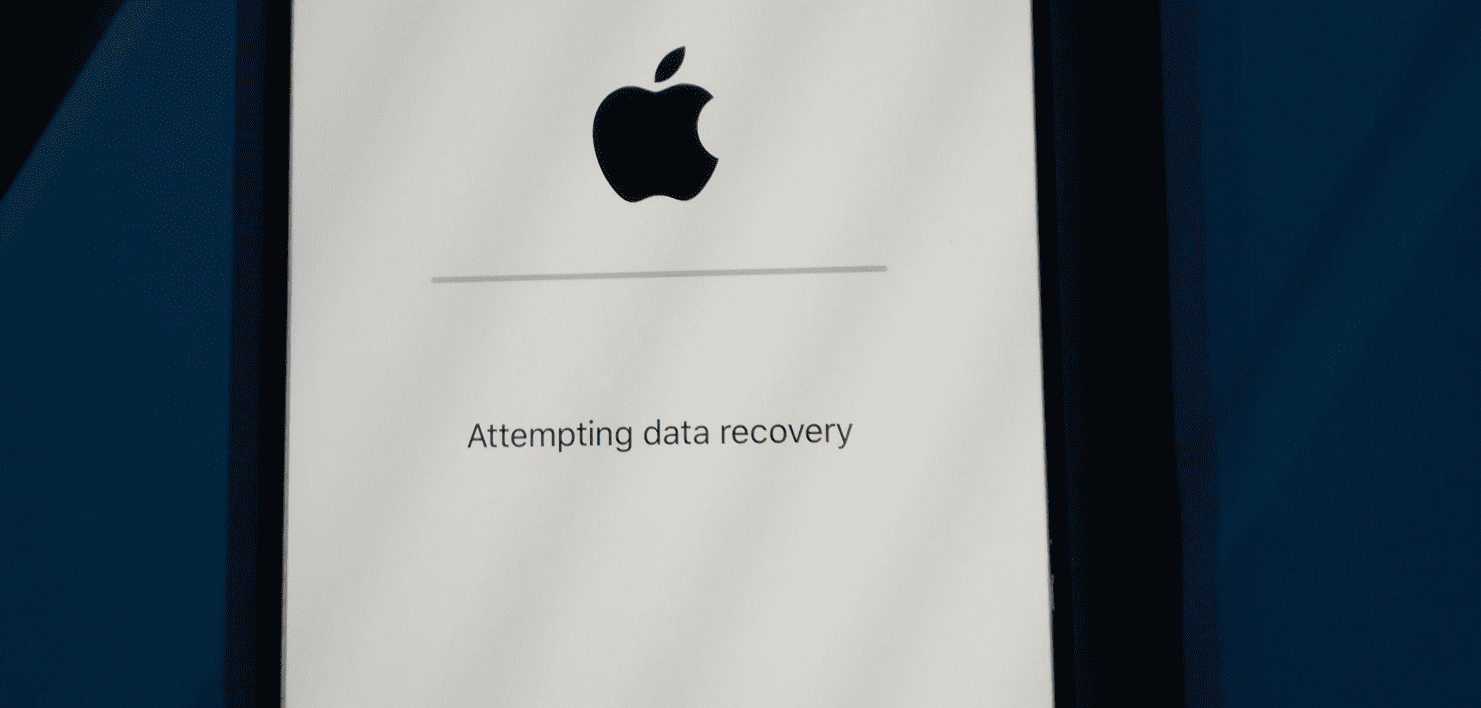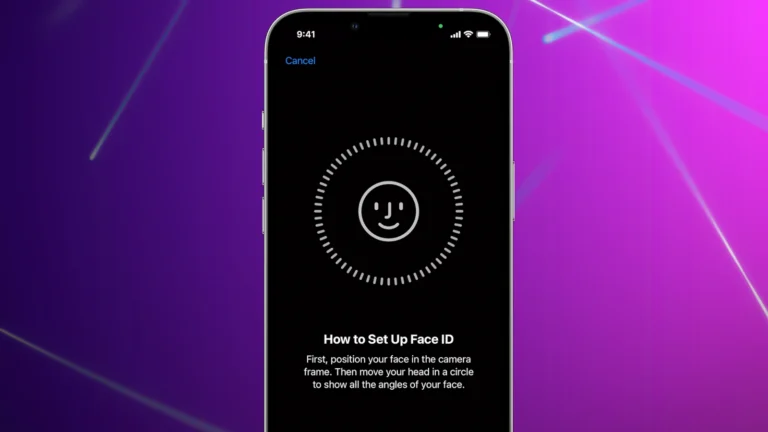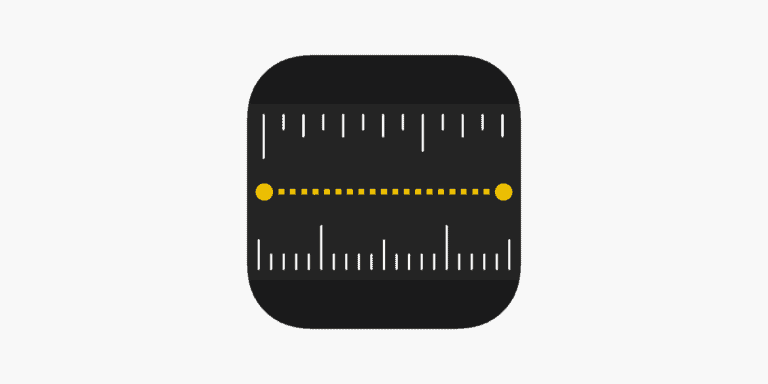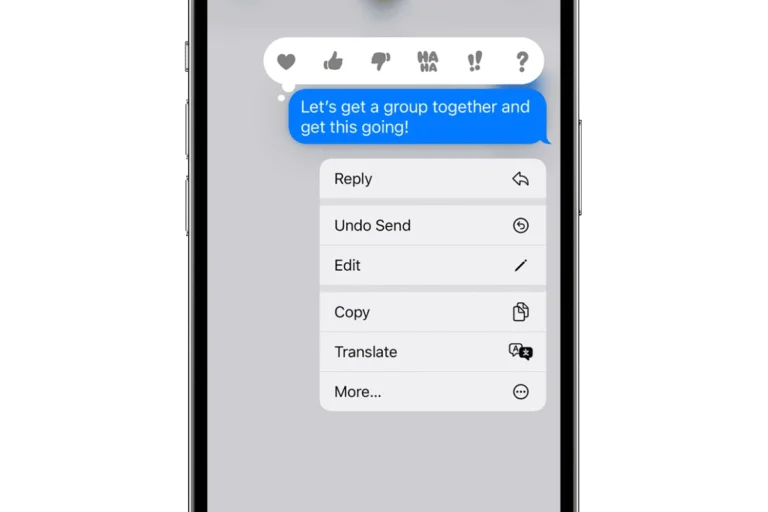When your iPhone displays the message ‘Attempting Data Recovery’, it can be quite alarming. This usually happens after an iOS update or restoration process and can be triggered by several factors. Let’s walk through why this occurs and how to resolve it.
Understanding ‘Attempting Data Recovery’ on iPhone
Why Does It Happen?
The ‘Attempting Data Recovery’ message often appears during or after an iOS update or when restoring your iPhone using iTunes. This can happen if the update or restoration process is interrupted or fails, for reasons such as the iPhone running out of space, shutting down during the update, or a corrupted update file.
What Does It Indicate?
This message indicates that your iPhone is trying to resolve an issue that occurred during the update or restoration process. It’s attempting to recover and secure your data, ensuring that no information is lost due to the interruption or failure of the process.
Resolving the Issue
Force Restart Your iPhone
One of the first steps you can take is to force restart your iPhone. This can often resolve the issue, especially if it’s stuck on the ‘Attempting Data Recovery‘ screen. The method to force restart varies depending on your iPhone model. For newer models (iPhone 8 and later), quickly press and release the volume up button, then the volume down button, and finally, press and hold the side button until the Apple logo appears.
Connect to Recovery Mode and Update
If the force restart doesn’t work, you might need to put your iPhone into recovery mode and perform an update. Connect your iPhone to a computer, open iTunes (or Finder on macOS Catalina and later), and follow the steps to put your iPhone into recovery mode. From there, you can choose to update your iPhone, which can resolve the issue without erasing your data.
Restore from a Backup
If updating in recovery mode doesn’t solve the problem, consider restoring your iPhone from a backup. This can be done through iTunes or Finder, depending on your operating system. Restoring from a backup can help if the issue is related to corrupted data or system files.
Use Third-Party Apps
In some cases, third-party recovery tools can be helpful. These apps are designed to fix various iOS system issues, including the ‘Attempting Data Recovery’ loop. However, be cautious and choose reputable software to avoid further complications.
Preventative Measures
Regular Backups
To prevent data loss in such situations, regularly back up your iPhone. You can use iCloud or iTunes for backups, ensuring that your data is secure even if you encounter issues during updates or restorations.
Keep Sufficient Space
Ensure your iPhone has enough space before starting an update or restoration process. Lack of space is a common cause of update failures, leading to issues like ‘Attempting Data Recovery’.
Update Regularly
Keep your iPhone’s iOS up to date to avoid running into bugs and glitches that older versions might have. Regular updates also come with security patches that protect your data.
Conclusion
While seeing ‘Attempting Data Recovery’ on your iPhone can be worrying, it’s usually a sign that your device is trying to fix an issue from an interrupted update or restoration process. With the right steps, you can resolve this issue and get your iPhone running smoothly again.
Frequently Asked Questions
- What does ‘Attempting Data Recovery’ on an iPhone mean? It indicates that the iPhone is trying to secure and recover data after an interruption or failure in an update or restoration process.
- How do I force restart my iPhone? Quickly press and release the volume up button, then the volume down button, and finally, press and hold the side button until the Apple logo appears (for iPhone 8 and later models).
- Can I update my iPhone in recovery mode to fix this issue? Yes, connecting your iPhone to a computer and updating it in recovery mode can resolve the issue without erasing your data.
- Should I restore my iPhone from a backup? If other methods don’t work, restoring from a backup can help, especially if the problem is due to corrupted data.
- Are third-party recovery tools safe to use? Yes, but choose reputable and reliable software to avoid further issues.
- How often should I back up my iPhone? Regular backups, preferably before each update or major change, are recommended to secure your data.
- What should I do if my iPhone doesn’t have enough space for an update? Free up space by deleting unnecessary files or transferring them to iCloud or a computer.
- Can outdated iOS versions cause these issues? Yes, older iOS versions might have unresolved bugs and glitches that can lead to such issues.