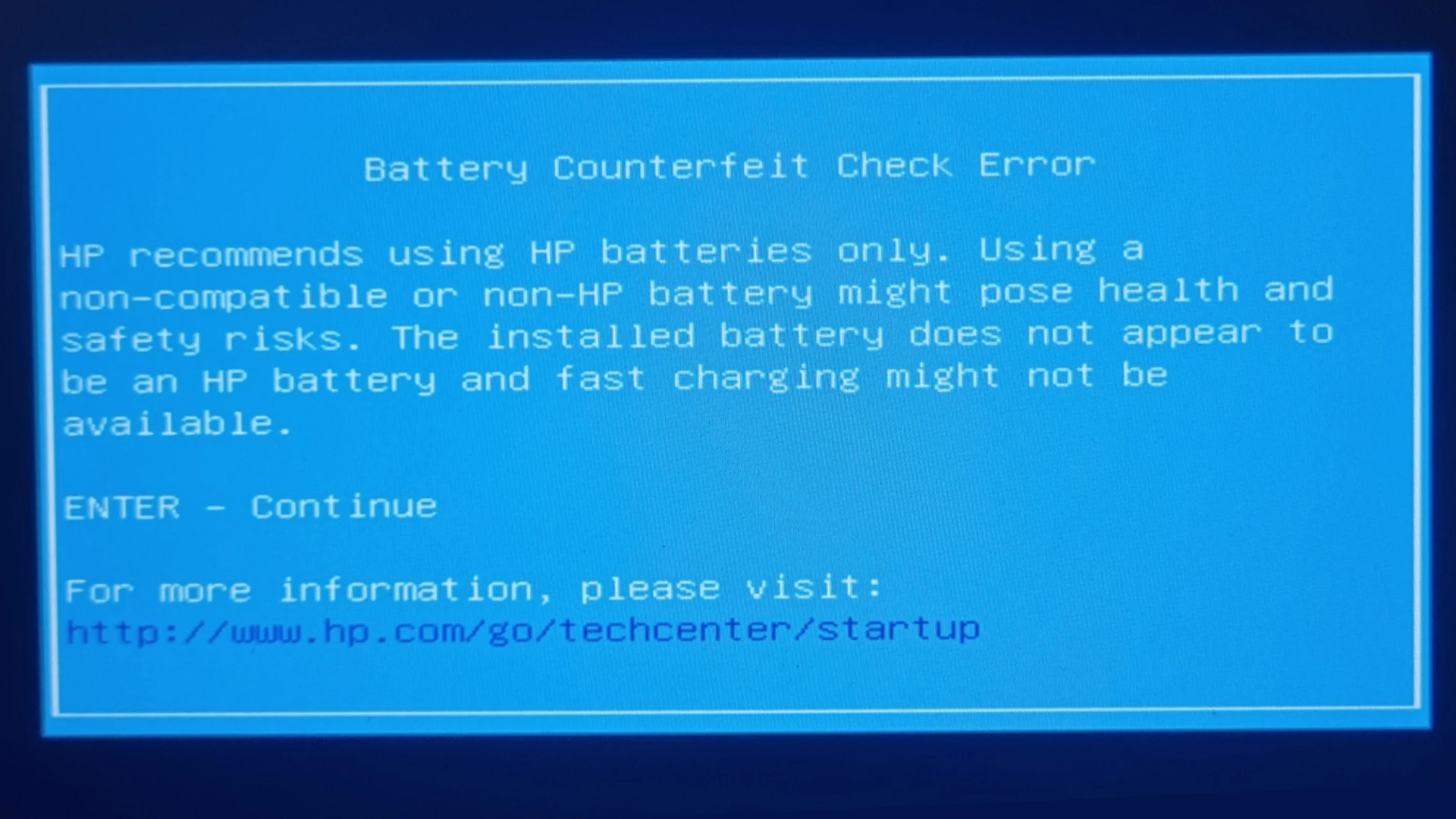Experiencing a battery counterfeit check error on your HP laptop can be very frustrating. This error message often appears when booting up the laptop, and it can disrupt your daily tasks. The root cause of this error is typically linked to hardware issues with the battery.
In some cases, this error could be due to a problem with the battery driver. Updating or reinstalling the driver may fix the issue. If not, the battery might need to be replaced or the laptop serviced by a professional.
Understanding what triggers this error and knowing how to address it can save time and prevent further issues. Read on for practical steps and tips to resolve the HP battery counterfeit check error on your device.
Troubleshooting Your HP Laptop Battery
What is the HP Battery Counterfeit Check Error?
This error message pops up on your HP laptop screen when the system detects a potential issue with your battery. It might not be an HP genuine battery, or it could be malfunctioning. This error aims to protect your laptop from potential damage or safety hazards caused by faulty batteries.
Why Does This Error Occur?
- Non-HP Batteries: The most common reason is using a battery not made or approved by HP. These batteries might not meet HP’s safety and performance standards.
- Damaged Battery: The battery itself could be damaged or worn out. Over time, batteries lose their ability to hold a charge and function correctly.
- Firmware Issues: Sometimes, outdated or corrupted BIOS firmware can trigger this error.
- Software Glitches: Occasionally, a software glitch in the battery management system can cause a false positive error.
How to Fix the HP Battery Counterfeit Check Error
- Check Battery Authenticity: Ensure your battery is a genuine HP product. Look for HP branding, labels, and serial numbers. If unsure, purchase a replacement battery directly from HP or authorized retailers.
- Update BIOS Firmware: Go to the HP Support website and download the latest BIOS update for your laptop model. Follow the instructions carefully to update your BIOS.
- Reinstall Battery Drivers:
- Open Device Manager (search for it in the Start menu).
- Expand the “Batteries” category.
- Right-click on each battery driver and select “Uninstall device.”
- Restart your laptop, and Windows will automatically reinstall the drivers.
- Check for Physical Damage: Inspect the battery for any visible signs of damage, such as swelling, leakage, or corrosion. If you notice any damage, replace the battery immediately.
- Calibrate the Battery: This process helps the battery management system accurately gauge the battery’s capacity. Follow the instructions in your laptop’s user manual or on the HP Support website to calibrate the battery.
Preventing the Error in the Future
- Buy Genuine HP Batteries: Always purchase batteries directly from HP or authorized retailers to ensure authenticity and compatibility.
- Avoid Overcharging: Unplug your laptop once it’s fully charged to avoid overcharging, which can degrade the battery’s lifespan.
- Store Properly: If you’re not using your laptop for an extended period, store the battery in a cool, dry place with a partial charge (around 40-50%).
- Keep Your Laptop Cool: High temperatures can damage the battery. Use a cooling pad or ensure proper ventilation to prevent overheating.
| Possible Cause | Solution |
|---|---|
| Non-HP battery | Replace with genuine HP battery |
| Damaged battery | Replace battery |
| Outdated BIOS | Update BIOS firmware |
| Software glitch | Reinstall battery drivers |
If you’ve tried all these steps and the error persists, contact HP Support for further assistance. They can help diagnose the issue and recommend the best course of action.
Key Takeaways
- The error is mostly due to hardware problems with the battery.
- Updating or reinstalling battery drivers can sometimes resolve the problem.
- If issues persist, replacing the battery or professional servicing may be needed.
Identifying and Understanding Battery Counterfeit Check Errors
Identifying and understanding battery counterfeit check errors on HP devices is essential. These errors can arise due to incompatible or non-HP batteries and pose several risks to your device and safety.
Common Indicators of Counterfeit HP Batteries
One main sign of a counterfeit HP battery is a much lower price than usual. If the battery costs significantly less than the standard HP price, it might not be genuine. Genuine HP batteries come with proper packaging and labels.
Another sign is the error message itself. If you see an error message like “605: Battery Counterfeit Check Error,” it often means a third-party battery was detected. HP laptops might also show messages or warnings during booting if the battery is not recognized as a genuine HP product.
Health and Safety Risks of Counterfeit Batteries
Using counterfeit batteries can pose severe health and safety risks. Non-compatible or low-quality batteries can overheat and even catch fire. This is especially dangerous when using features like fast charging. Counterfeit batteries can damage the computer’s internal components, leading to costly repairs.
For your safety, always buy batteries from HP or authorized resellers. Avoid using batteries where the labels and packaging look suspicious or poorly made. If in doubt, check the HP support website for more information on identifying genuine HP batteries.
The Role of BIOS and HP Diagnostic Tools
The BIOS and HP diagnostic tools play a vital role in identifying battery issues. The BIOS can detect errors like “605: Battery Counterfeit Check Error” and notify users. If you see error codes, it’s a sign to check your battery’s legitimacy.
HP provides diagnostic tools, such as the HP PC Hardware Diagnostics software. This software helps test and calibrate the battery. It ensures the battery gauge displays the charge level accurately. Regularly using these tools can prevent issues and ensure your HP laptop runs smoothly.
For troubleshooting, visit the HP support website. Follow the steps for testing and calibrating your battery. If you continue having issues, contact HP support for further assistance. Using these tools and keeping BIOS updated helps maintain the health of your device’s battery.
Frequently Asked Questions
If you encounter the HP battery counterfeit check error, there are clear steps to resolve and manage the issue. Here are some answers to common questions.
How can one resolve the HP battery counterfeit check error on Windows 10?
Restart the laptop. Next, open the command prompt as an administrator. Type powercfg /batteryreport and press Enter. This generates a battery report. Review it for any issues or anomalies. Updating the battery drivers can also help.
What steps are required to fix the HP battery counterfeit check error on Windows 11?
First, update the operating system and battery drivers. Open the HP Support Assistant and search for battery diagnostics. Run the diagnostics tool. If errors persist, consider replacing the battery.
What methods are available to disable the HP battery counterfeit warning?
Disabling the warning involves a few steps. Go to the Device Manager. Find the section for Batteries and right-click on the battery driver. Select Disable. Note that this is not recommended as it bypasses safety checks.
Is there a way to authenticate the authenticity of an HP battery?
To authenticate an HP battery, use the HP Battery Check Tool. It is available in the HP Support Assistant. This tool tests the battery and confirms whether it is genuine. Also, check for HP branding on the battery.
What is the procedure to fix an HP battery alert post error?
Restart the laptop and check for software updates. Access the HP Support Assistant and run battery diagnostics. If the issue persists, recalibrate the battery by fully charging and discharging it. This might reset any false alerts.
How can one turn off the non-HP battery detection feature?
Access the BIOS settings. During startup, press the Esc key. Enter the BIOS and search for battery settings. Some models allow disabling third-party battery warnings. Be cautious, as this might affect battery performance and safety.