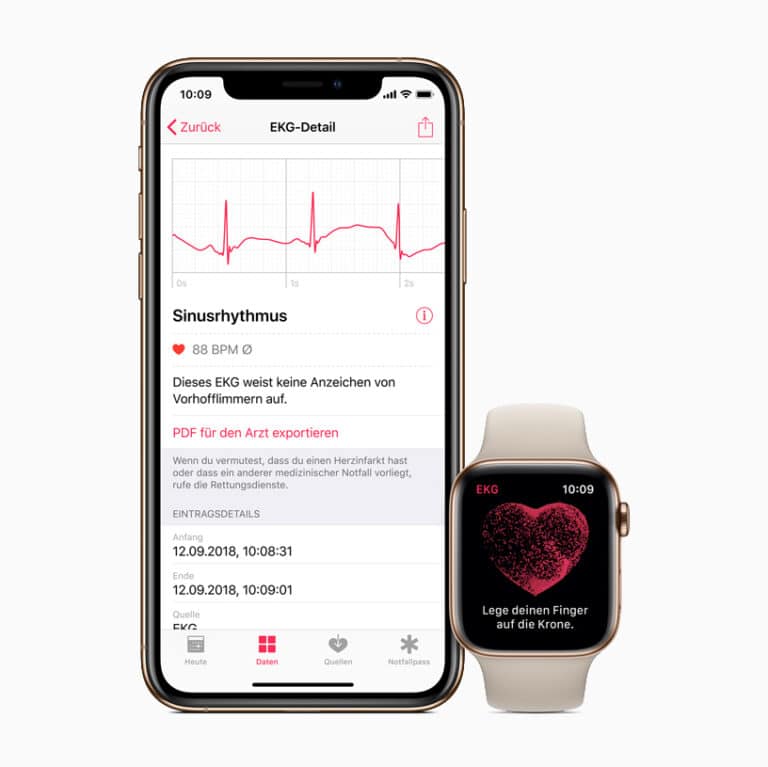Samsung watches have improved over time, offering different models to meet varying needs. From the fitness-focused Galaxy Watch4 to the feature-packed Galaxy Watch6, there’s something for everyone. These watches do more than just tell time; they also track your fitness, help you manage your day, and keep you connected with calls and texts. The Galaxy Watch6 series stands out with its largest screen yet and improved wellness features. Whether you love technology or are into fitness, these watches offer a seamless experience.
With access to the Google Play Store and apps, they turn your wrist into a powerful tool. Users can easily set up and start using their Samsung Galaxy Watch thanks to the Wear OS operating system. This unified platform with Samsung and Google ensures you have access to essential apps right from your watch. This comprehensive guide is designed to help both new and experienced users get the most out of their Samsung smartwatch. From setup and navigation to exploring advanced features and troubleshooting tips, this handbook covers everything you need to know to master your Samsung Watch and make the most of its capabilities.
Your Comprehensive Samsung Watch User Guide
Setting Up Your Samsung Watch
Power on your Samsung Watch by pressing and holding the Home button. Select your language, then follow the on-screen prompts to connect to your smartphone via Bluetooth. Download and install the Galaxy Wearable app on your phone. Use the app to complete the pairing process and customize your watch settings.
Navigating Your Samsung Watch
The Samsung Watch offers intuitive navigation. Swipe down from the top to access quick settings, swipe up from the bottom for notifications, and swipe left or right to switch between widgets. Press the Home button to go back to the watch face, or press and hold to access Bixby voice assistant. The rotating bezel or the touchscreen can be used for scrolling and selecting items.
Customizing Your Watch Face
Express your style with a variety of watch faces. You can choose from pre-installed options or download new ones from the Galaxy Store. Customize the colors, complications, and widgets to suit your preferences. Access watch face settings by long-pressing on the current watch face.
Health and Fitness Tracking
Samsung Watch helps you monitor your health and fitness goals. It tracks steps, distance, calories burned, heart rate, stress levels, and sleep patterns. You can set activity goals, track workouts, and even compete with friends. The watch also offers guided breathing exercises and mindfulness tools.
Additional Features and Tips
- Samsung Pay: Make payments on the go with your watch.
- Notifications: Stay connected with alerts for calls, messages, and apps.
- Music Control: Manage music playback on your phone from your watch.
- Find My Phone: Locate your misplaced phone using your watch.
- Water Resistance: Most Samsung Watches are water-resistant, allowing you to wear them while swimming or in the rain. Check the specifications of your specific model for water resistance details.
Table of Samsung Watch Models and Features
| Model | Display Size | Battery Life | Special Features |
|---|---|---|---|
| Galaxy Watch 5 | 1.4 inches (44mm), 1.2 inches (40mm) | Up to 40 hours | Bioelectrical Impedance Analysis (BIA) sensor, enhanced sleep tracking |
| Galaxy Watch 5 Pro | 1.4 inches | Up to 80 hours | GPS with Track Back, GPX import and export, titanium case |
| Galaxy Watch 4 | 1.4 inches (44mm), 1.2 inches (40mm) | Up to 40 hours | Body composition analysis, ECG, blood pressure monitoring (availability varies by region) |
| Galaxy Watch 4 Classic | 1.4 inches (46mm), 1.2 inches (42mm) | Up to 40 hours | Rotating bezel, body composition analysis, ECG |
Enjoy Your Music on the Go
Your Samsung Watch can be more than just a timepiece and a fitness tracker; it’s also a handy music player. Here’s how to groove to your favorite tunes:
- Transfer Music: Use the Galaxy Wearable app to transfer music files from your phone to your watch. You can select individual songs, playlists, or entire albums.
- Stream Music: Many Samsung Watch models support music streaming services like Spotify or YouTube Music. Download the app from the Galaxy Store and log in to your account.
- Pair with Bluetooth Headphones: For a wireless listening experience, pair your watch with Bluetooth headphones or earbuds.
- Offline Playback: Download music to your watch for offline playback when you don’t have your phone or internet access.
Whether you’re working out, commuting, or simply relaxing, your Samsung Watch can provide the soundtrack to your day.
Key Takeaways
- Samsung watches cater to various needs and preferences
- Galaxy Watch6 features the largest screen and enhanced wellness tracking
- Easy setup with Wear OS for access to essential apps
Getting Started with Your Samsung Galaxy Watch
Getting your Samsung Galaxy Watch ready involves a few simple steps. This includes unboxing, setting it up, and personalizing it to suit your style and needs.
Unboxing and Initial Setup
First, unbox your Samsung Galaxy Watch. The box contains the watch, a charger, and a quick start guide. Begin by charging the watch using the included charger until it is fully powered.
Turn on the watch by pressing the home button. If you have an Android smartphone, download the Galaxy Wearable app from the Google Play Store. Open the app, and it will guide you through pairing your watch with your phone. Follow the on-screen instructions to complete the setup.
Understanding the Design and Features
Samsung Galaxy Watches come in various models like the Galaxy Watch 4 and Galaxy Watch 6. They have different designs and features. Most have round displays with touchscreens. Some models have a physical rotating bezel for easy navigation.
Key features include GPS, NFC for contactless payments, and various sensors like heart rate and sleep tracking. They are water-resistant with 5ATM and IP68 ratings. The battery life can vary but typically lasts several days on a full charge.
Personalization and Customization
To personalize your watch, open the Galaxy Wearable app. You can change watch faces to match your style. There are many options, from simple designs to ones with many complications showing steps, heart rate, and more.
Adjust settings to suit your needs. For example, you can set up notifications, change display brightness, and customize widgets. You can also download additional apps from the Play Store directly to your watch, enhancing its functionality.
Frequently Asked Questions
This section addresses common questions about using your Samsung Galaxy Watch. Get detailed answers tailored to help you maximize the features of your smartwatch.
How can I access the user manual for my Samsung Galaxy Watch?
To find the user manual, visit the Samsung support website. You can also download the manual in PDF format from ManualsLib. The manual offers detailed instructions and troubleshooting tips.
What are the capabilities of my Samsung smart watch?
Samsung smartwatches offer various features, including fitness tracking, heart rate monitoring, GPS navigation, and voice commands. They also support app installations, notifications, and streaming music directly from the watch.
How do I effectively use all the features on my Samsung Galaxy Watch?
Utilize the Samsung Members app to access tutorials and guides. Customize the settings through the Galaxy Wearable app to match your preferences. Explore the various widgets and menus to get familiar with the features.
What do the various icons and symbols represent on my Galaxy Watch interface?
Icons on the Galaxy Watch include notifications, battery status, Bluetooth connection, and fitness tracking indicators. Refer to the user manual or Samsung’s support website for a detailed explanation of each symbol.
How can I navigate through the menus on my Samsung Galaxy Watch?
Swipe left or right to access different widgets. Rotate the bezel to scroll through options if your watch has one. The back button returns you to the previous screen, and the home button takes you to the main screen.
Where can I find the Galaxy Wearable app for setting up and managing my Samsung Watch?
Download the Galaxy Wearable app from the Google Play Store or Apple App Store. This app allows you to pair your watch with your phone, manage settings, and install additional apps.