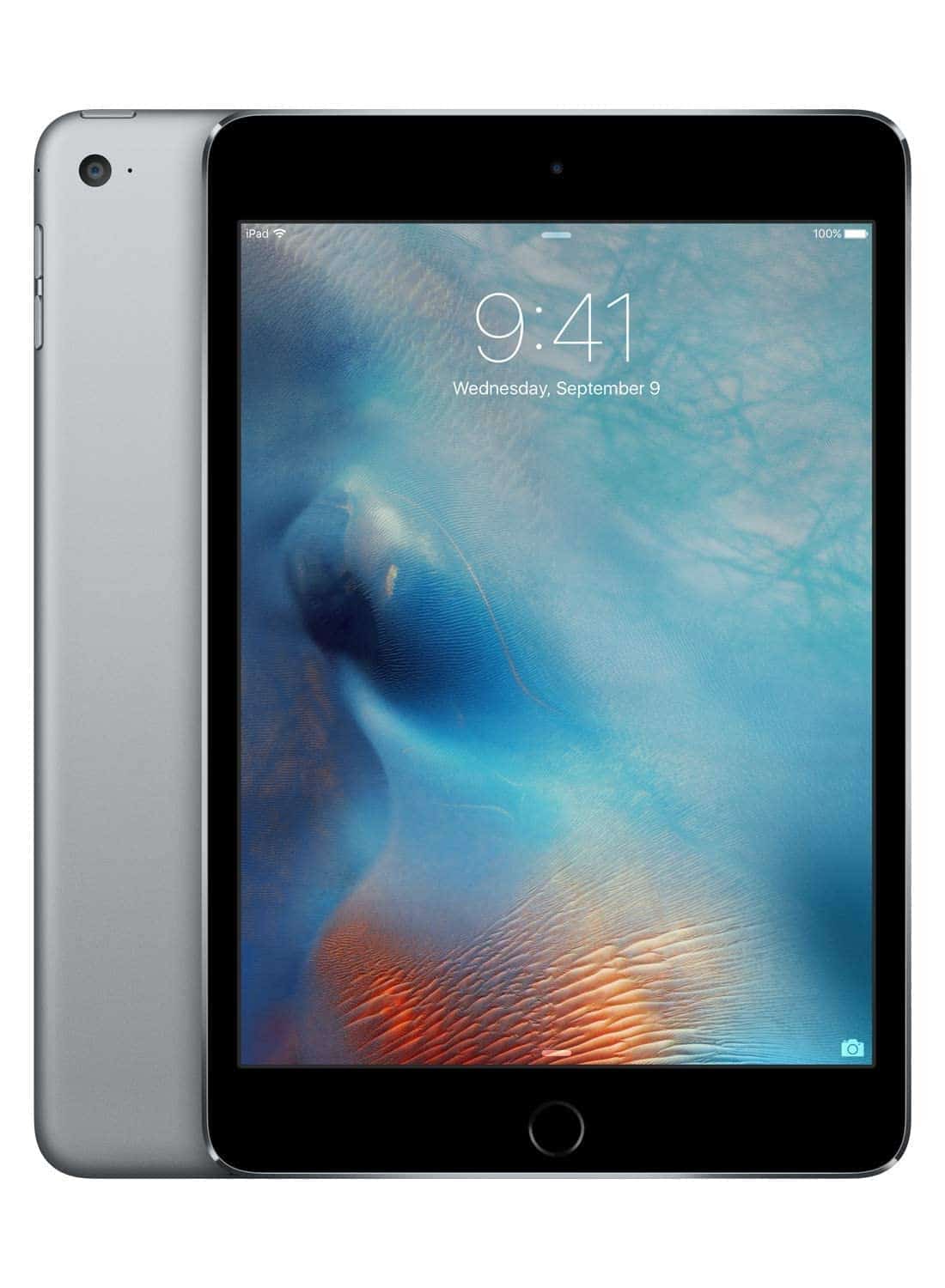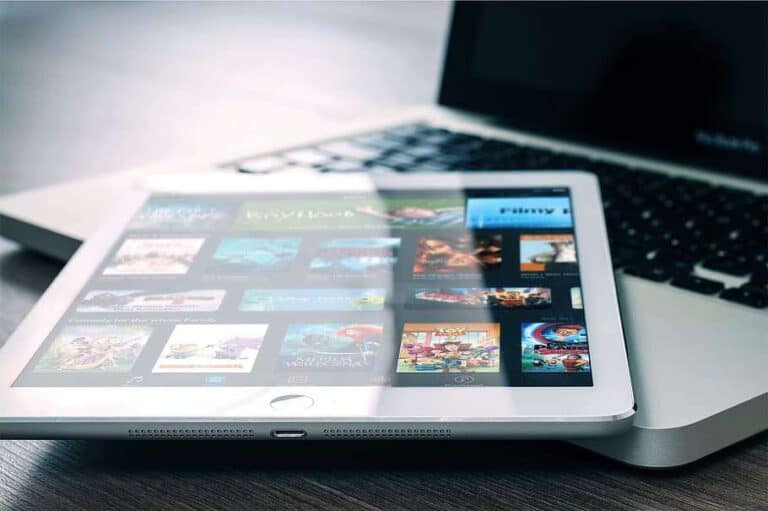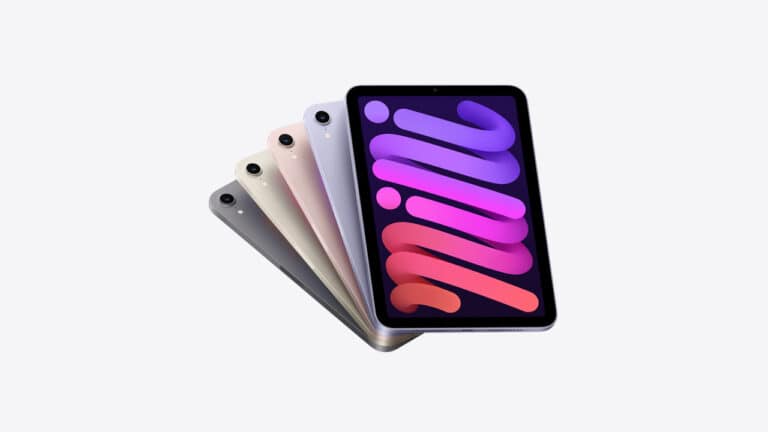Replacing the LCD on an iPad Mini 4 might seem like a tough task, but with the right guidance, anyone can do it. Replacing the LCD on an iPad Mini 4 requires patience, proper tools, and following a step-by-step guide carefully. This article will walk you through the process, helping you save money and hassle over a professional repair service.
Before starting, gather all the necessary tools, including a new LCD screen, a suction cup, and a set of precision screwdrivers. Ensuring that you have a clean, organized workspace will make the process smoother and reduce the risk of damaging your device. Each step must be performed carefully to avoid causing further issues.
When you follow the instructions accurately, you’ll be able to swap out the broken screen and get your iPad working again. By the end of this guide, you’ll have a fully functional iPad Mini 4, ready to use.
Replacing Your iPad Mini 4’s LCD: A Step-by-Step Guide
What You’ll Need:
Before starting, gather these essential tools and materials:
| Item | Description |
|---|---|
| Replacement LCD screen and digitizer assembly | Ensure it’s compatible with your iPad Mini 4 model (A1538 or A1550) |
| Heat gun or hair dryer | To soften adhesive |
| Suction cup | For lifting the screen |
| Plastic opening tools or guitar picks | To pry open the screen |
| Phillips head screwdriver | For removing screws |
| Y000 tri-wing screwdriver | For removing specific screws |
| Spudger or plastic pry tool | For disconnecting cables |
| Isopropyl alcohol and microfiber cloth | For cleaning |
| Adhesive strips or double-sided tape (optional) | For reattaching the screen |
Taking It Apart:
1. Power Down & Heat Up:
Make sure your iPad is completely off. Apply heat gently and evenly around the edges of the screen using your heat gun or hair dryer. This softens the adhesive holding the screen in place.
2. Suction & Pry:
Place the suction cup near the home button or a corner of the screen. Gently pull up to create a small gap. Insert a plastic opening tool or guitar pick into the gap and slide it along the edges to loosen the adhesive.
3. Disconnect Cables:
Once the screen is lifted, you’ll see several cables connected to the logic board. Carefully disconnect them using a spudger or plastic pry tool.
4. Unscrew & Remove:
Remove any screws securing the LCD screen and digitizer assembly. Gently lift and remove the old screen.
Putting It Back Together:
1. Connect & Secure:
Carefully connect the new LCD screen and digitizer assembly to the logic board. Secure it with any screws you removed earlier.
2. Reconnect Cables:
Reconnect all cables you disconnected earlier, ensuring they are firmly seated.
3. Reattach Screen:
If you have adhesive strips or double-sided tape, apply them around the edges of the frame. Carefully align the new screen and press it down firmly to adhere it.
4. Power Up & Test:
Power on your iPad Mini 4 and test the new LCD screen. Ensure touch functionality is working correctly.
Tips and Precautions:
Be Careful:
- The LCD screen is fragile. Handle it with care to avoid damage.
- Disconnect the battery connector before working on internal components.
- If you’re unsure, consult a professional for assistance.
Take Your Time:
- Don’t rush. Work slowly and methodically to avoid mistakes.
- Keep track of screws and small parts.
- Be patient when reconnecting cables.
By following these steps and taking the necessary precautions, you can successfully replace the LCD on your iPad Mini 4 and restore its visual clarity and touch functionality. If you encounter any difficulties, don’t hesitate to seek help from a professional repair service.
Key Takeaways
- Replacing the LCD needs careful attention and the right tools
- Prepare a clean and organized workspace before starting
- Follow steps accurately to successfully replace the screen
Preparing for the Replacement
Replacing the LCD on an iPad Mini 4 requires understanding the screen components, gathering the necessary tools, and considering warranty and professional service options. Here’s a detailed guide to help you prepare for the process.
Understanding iPad Mini 4 Screen Components
The iPad Mini 4 screen has two main parts: the LCD display and the digitizer. The LCD shows the images, while the digitizer detects touch.
An adhesive keeps these components secure. Removing this adhesive can be tricky, sometimes requiring heat to make the removal easier and safer. The ribbon cables connect the screen to the main board. These parts are delicate, so it’s vital to handle them with care to avoid further damage.
Gathering the Required Tools
Having the right tools is crucial for a successful iPad repair. Below is a list of items you will need:
- iOpener or a heat gun to soften the adhesive.
- Suction cup to lift the screen.
- Opening picks to pry the screen apart.
- Spudger for disconnecting cables.
- Philips screws and a screwdriver to open the iPad and secure parts.
- Antistatic strip to keep components safe from static electricity.
These tools help safely remove and replace the screen without damaging other parts.
Assessing Warranty and Professional Service Options
Before starting the repair, check if your iPad is still under the Apple Limited Warranty or covered by AppleCare+. If so, an Apple Store or Apple authorized service provider might replace the screen for you. This ensures the use of genuine Apple parts and professional service.
If your warranty is expired, local repair shops can be an option, just ensure they use high-quality parts. Websites like iFixit offer guides, tools, and replacement parts. Be sure to weigh the cost and risks of doing it yourself versus using professional services.
Frequently Asked Questions
Replacing the LCD on an iPad Mini 4 can be challenging but possible for those with technical skills. Below are common questions to help you understand the process.
What are the typical costs associated with replacing the display on an iPad Mini 4?
The cost for a screen replacement can range from $100 to $200 depending on the quality of the parts and whether a professional does it.
What steps are involved in the self-replacement of an iPad Mini 4’s screen?
- Turn off the device: Ensure the iPad Mini 4 is off.
- Remove the old screen: Use a suction cup and prying tools.
- Install the new screen: Carefully attach the new screen.
Is repairing an iPad Mini 4’s LCD screen a feasible option?
Yes, it is feasible for someone with technical skills and the right tools. Otherwise, professional help is recommended.
What should be considered when deciding whether to repair or replace an iPad screen?
Consider the age of the device, cost of repairs, and the extent of the damage when deciding whether to repair or replace the screen.
Where can I purchase an A1538 model screen replacement kit?
Replacement kits for the A1538 model can be found on sites like iFixit, RepairsUniverse, and other online electronics stores.
Are there any risks associated with DIY screen replacement for an iPad Mini 4?
Yes, risks include damaging the device further, voiding warranties, or injuring oneself without proper tools and precautions.