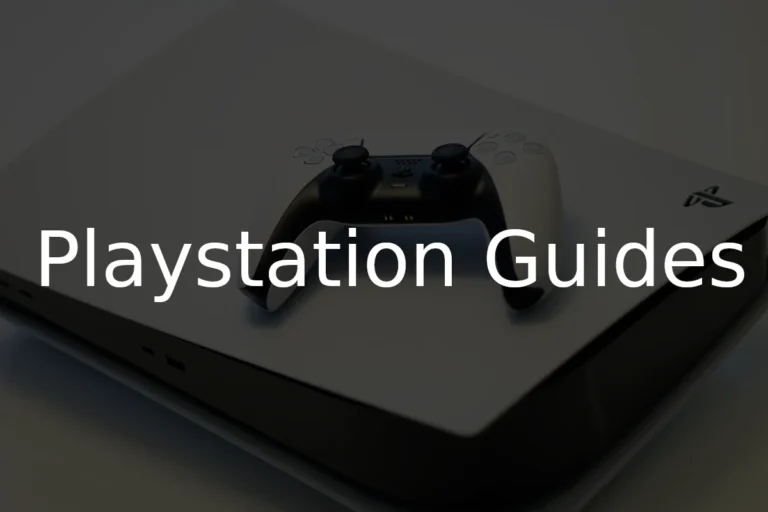Your PS4 crashes during games, loads slowly, or shows error messages about corrupted data. These problems often point to a failing hard drive that needs attention before it dies completely.
The most common signs of PS4 hard drive corruption include frequent game crashes, slow loading times, error codes like CE-34335-8, and corrupted save files. Users might also notice their console freezing during gameplay, games requiring reinstallation, or the system getting stuck in boot loops.
Catching these warning signs early can save your game progress and prevent total data loss. The following guide covers how to spot the symptoms, run diagnostic tests, and decide whether to repair or replace your drive.
How To Tell If A PS4 Hard Drive Is Corrupted
A corrupted PS4 hard drive can cause game crashes, slow performance, data loss, or even prevent your console from booting properly. Recognizing the signs early helps you take action before permanent damage occurs. This guide explains how to identify if your PS4 hard drive is corrupted and what steps to take next.
Common Signs Your PS4 Hard Drive May Be Corrupted
- Frequent Freezing or Crashes
Games or apps suddenly freeze or crash more often than usual. - Slow Performance or Long Load Times
The PS4 takes longer to load games, menus, or saves. - Error Messages During Startup
Errors like “Cannot start the PS4” or “Cannot access the system storage” appear. - Data Corruption Warnings
Notifications about corrupted data or save files. - PS4 Fails to Recognize the Hard Drive
During boot, the system may say it cannot detect the hard drive. - Blue Screen or Safe Mode Boot Loop
The console repeatedly boots into Safe Mode or shows a blue screen.
How to Diagnose a Corrupted PS4 Hard Drive
Step 1: Boot into Safe Mode
- Turn off your PS4 completely.
- Press and hold the power button until you hear two beeps (about 7 seconds).
- Connect your DualShock controller via USB and press the PS button.
- In Safe Mode, select “Rebuild Database” to fix corrupted files without deleting data.
Step 2: Check Hard Drive Connection
- Power off and unplug your PS4.
- Remove the hard drive cover.
- Ensure the hard drive is securely connected to the SATA cable and power connector.
- Reinsert the hard drive firmly and reassemble.
Step 3: Initialize PS4 (Last Resort)
- If issues persist, back up your data if possible.
- In Safe Mode, choose “Initialize PS4” to restore factory settings.
- This will erase all data but can fix deep corruption.
Preventing Future Hard Drive Corruption
- Always properly shut down your PS4; avoid unplugging during operation.
- Keep your system firmware updated.
- Avoid interruptions during game saves or installations.
- Consider upgrading to a high-quality SSD for better reliability.
When to Replace Your Hard Drive
If problems continue after troubleshooting, your hard drive may be physically damaged. Consider replacing it with a compatible HDD or SSD. Sony provides official guides on replacing the PS4 hard drive safely.
Key Takeaways
- Watch for crashes, slow loading, and error messages that signal hard drive problems
- Use PS4’s built-in diagnostic tools and Safe Mode options to test drive health
- Back up your data immediately when corruption signs appear to prevent total loss
Frequently Asked Questions
PS4 hard drive corruption creates specific warning signs like clicking sounds, slow performance, and system crashes. Recovery options exist for some data corruption cases, while severe hardware failures require complete drive replacement.
What are the signs of a failing PS4 hard drive?
A failing PS4 hard drive shows several clear warning signs. The system becomes extremely slow when loading games or navigating menus.
Random crashes happen during gameplay. The console may shut down without warning.
Clicking sounds from inside the PS4 indicate serious drive damage. This means the read/write head has failed.
Excessive heat comes from the console during normal use. Games take much longer to install or update than usual.
Error messages about corrupted data appear frequently. The PS4 may freeze completely and require a manual restart.
Can corrupted PS4 hard drive data be recovered, and how?
Some corrupted PS4 data can be recovered through software methods. Users should first try rebuilding the database in Safe Mode.
This process reorganizes corrupted files without deleting game data. Hold the power button for seven seconds to enter Safe Mode.
Select “Rebuild Database” from the menu options. The process takes 30 minutes to several hours depending on drive size.
If rebuilding fails, initialize the PS4 system. This removes all data but may restore basic functionality.
Physical drive damage cannot be recovered through software. Professional data recovery services cost hundreds of dollars with no guarantee of success.
How do you perform a PS4 hard drive replacement?
PS4 hard drive replacement requires a compatible 2.5-inch SATA drive. The new drive must be at least 160GB but can be much larger.
Turn off the PS4 completely and unplug all cables. Remove the glossy panel on the left side of the console.
Unscrew the single screw holding the drive bracket. Pull the bracket straight out from the console.
Remove four screws from the old drive and attach them to the new one. Slide the new drive back into the PS4.
Download the full PS4 system software to a USB drive. Install the operating system following Sony’s instructions.
What should you do if your PS4 cannot start due to a possible hard drive issue?
A PS4 that won’t start often has hard drive problems. The console may show a blue light but never reach the home screen.
Try booting into Safe Mode first. Hold the power button until you hear two beeps about seven seconds apart.
Select “Initialize PS4” from the Safe Mode menu. This removes all data but may fix software corruption.
If Safe Mode won’t load, the hard drive has likely failed completely. Remove and test the drive in a computer if possible.
Replace the drive if it shows no signs of life. Install fresh system software on the new drive before first use.
How can you tell if your PS4 Pro or Slim hard drive is corrupted?
PS4 Pro and Slim models show the same corruption signs as original PS4 systems. Performance becomes noticeably slower during normal use.
Games crash more often or fail to load completely. Save files may become unreadable or disappear entirely.
The console displays “corrupted data” messages repeatedly. System updates fail to install or take extremely long to complete.
Strange noises from the hard drive indicate mechanical failure. The system may restart randomly during gameplay.
Database rebuild operations fail to complete successfully. These symptoms affect all PS4 models equally.
What steps should be taken when you encounter ‘corrupted data’ messages on your PS4?
Corrupted data messages require immediate action to prevent further damage. Delete the specific corrupted files first if possible.
Navigate to Settings and select Storage. Find the corrupted application or save file and delete it completely.
Rebuild the database through Safe Mode next. This fixes minor file system errors without removing games.
Reinstall any games that show corruption. Download fresh copies from the PlayStation Store or reinstall from disc.
Back up important save data to PlayStation Plus cloud storage. If corruption continues, the hard drive needs replacement.