Is your PlayStation 5 having trouble starting games? You’re not alone. Many PS5 users have had the same issue, but there are solutions. This guide will walk you through common PS5 game start issues and provide easy troubleshooting steps to get your games running smoothly again. Experiencing issues with your PS5 not starting games can be frustrating, but don’t worry, there are solutions to try. This article will guide you through different methods to resolve this common problem, ensuring you get back to gaming as soon as possible.
Troubleshooting PS5 Game Start Issues
Here’s a complete Troubleshooting Guide for PS5 Game Start Issues — useful if your PS5 says “Can’t start the game or app”, freezes on the loading screen, or crashes when launching a title.
1. Basic Checks
Before diving deeper:
- Restart your PS5 — this clears temporary glitches.
- Check for system updates:
Go to Settings → System → System Software → System Software Update and Settings → Update System Software. - Check for game updates:
Highlight the game → Press Options → Check for Update.
2. Restart or Reinstall the Game
- Close the game completely (PS button → Switcher → Highlight game → Options → Close Game).
- Try launching again.
- If still stuck, delete and reinstall the game:
- Highlight the game → Press Options → Delete.
- Reinstall from your library or disc.
3. Check Your Storage
- Go to Settings → Storage.
- Ensure you have at least 20–30 GB free.
- Delete unused games or apps if space is low.
4. Rebuild the PS5 Database
This can fix corrupted data:
- Turn off the PS5 completely.
- Hold the power button until you hear two beeps (about 7 seconds) — this boots into Safe Mode.
- Connect the controller via USB.
- Select Option 5: Rebuild Database.
5. Clear Cache in Safe Mode
- Boot into Safe Mode (same as above).
- Select Option 5: Clear Cache and Rebuild Database (if available) or Option 4: Clear Cache.
- Restart and try launching the game again.
6. Check Disc (If Applicable)
- For disc versions, inspect for scratches or dirt.
- Clean with a microfiber cloth from the center outward.
- Try another disc to see if the drive is working.
7. Check Your PSN Status
- Sometimes online services affect game launches.
- Visit PlayStation Network Service Status to confirm servers are up.
8. Restore Licenses
If the PS5 thinks you don’t own the game:
- Go to Settings → Users and Accounts → Other → Restore Licenses.
- Restart the console.
9. Reinstall System Software
If nothing works:
- Backup your saves to the cloud or USB.
- Boot into Safe Mode.
- Select Option 7: Reinstall System Software (requires a USB with the update file from PlayStation’s site).
10. Contact PlayStation Support
If the issue persists after a full reinstall, it may be hardware-related.
Visit PlayStation Support for repair or replacement options.
💡 Tip: Many PS5 launch issues are caused by corrupted game data or incomplete updates, so always ensure your console and games are fully updated before troubleshooting further.
PS5 Troubleshooting Tips
If you’re a proud owner of a PlayStation 5, you might occasionally encounter issues trying to start a game. Don’t worry; you’re not alone! Many PS5 users have experienced similar problems, and there are several troubleshooting steps you can take to get back to gaming.
Common PS5 Game Start Issues
- Game Won’t Launch: You try to start a game, but nothing happens. It might be stuck on a loading screen or simply fail to launch.
- Game Crashes: Your game unexpectedly closes during gameplay, often displaying an error message.
- Disc Errors: If you’re playing a physical disc, you might encounter errors like “Unrecognized Disc” or “Corrupted Data.”
- Download Issues: If you’re downloading a game, it might get stuck, fail, or become corrupted.
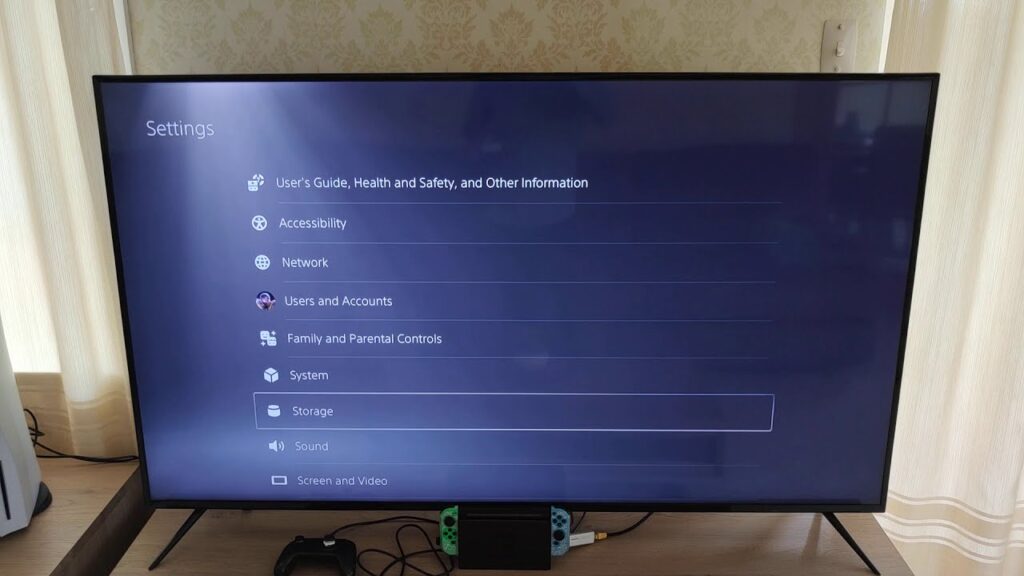
Troubleshooting Steps
- Restart Your PS5: This simple step often resolves minor glitches. Go to the PS5 home screen, press the PS button on your controller, select Power, and then choose Restart PS5.
- Check for Updates: Ensure your PS5’s system software is up-to-date. Go to Settings > System > System Software > System Software Update and Settings and check for updates. Also, check if the game itself has any available updates.
- Rebuild Database: If you’re experiencing frequent crashes or errors, rebuilding the database can help. Turn off your PS5 completely. Then, press and hold the power button until you hear a second beep. This will boot your PS5 in Safe Mode. Connect your controller with a USB cable, and choose the “Rebuild Database” option.
- Reinstall the Game: If the problem persists, try uninstalling and reinstalling the game. Go to Settings > Storage > Console Storage, select the game, and delete it. Then, reinstall it from your library or disc.
- Check the Disc: If you’re using a physical disc, make sure it’s clean and free of scratches. Gently wipe it with a microfiber cloth from the center outwards. If the disc is damaged, you might need a replacement.
- Reset Your PS5: As a last resort, you can try resetting your PS5 to its factory settings. This will erase all data on the console, so back up any important files beforehand. Go to Settings > System > System Software > Reset Options > Reset Your Console.
Additional Tips
- Check Network Connection: If you’re having trouble downloading or playing online games, make sure your PS5 is connected to the internet and your connection is stable.
- Disable Game Boost: In some cases, Game Boost can cause compatibility issues with certain games. Try disabling it in Settings > Saved Data and Game/App Settings > Game Presets.
- Contact PlayStation Support: If none of the troubleshooting steps work, contact PlayStation Support for further assistance. They might have specific solutions or be able to identify a hardware issue.
Table: Troubleshooting Summary
| Issue | Possible Solutions |
|---|---|
| Game Won’t Launch | Restart PS5, Check for updates, Reinstall the game |
| Game Crashes | Restart PS5, Check for updates, Rebuild database, Reinstall the game, Disable Game Boost |
| Disc Errors | Check the disc for damage, Clean the disc, Try a different disc |
| Download Issues | Check network connection, Restart download, Check for updates, Rebuild database |
By following these troubleshooting steps, you can often resolve PS5 game start issues and get back to enjoying your favorite titles. If you’re still encountering problems, don’t hesitate to seek help from PlayStation Support.
Troubleshooting PS5 Game Start Issues
Is your PS5 refusing to launch your favorite game? Don’t fret, fellow explorer! This table outlines common culprits and potential solutions to get you back in the action.
| Issue | Possible Cause | Solutions |
|---|---|---|
| Game won’t start at all | * Corrupted game data * Disc scratched or dirty (physical games) * Outdated system software * License issues * PSN server maintenance | * Restart your PS5. * Check for game updates. * Reinstall the game. * Clean the disc (physical games). * Update your system software. * Restore licenses. * Check the PSN status page for server outages. |
| Game crashes during startup | * Overheating * Corrupted save data * Insufficient storage space * Game bug | * Ensure proper ventilation for your PS5. * Delete corrupted save files (consult game manuals for instructions). * Free up storage space. * Wait for game developers to fix the bug through updates. |
| Disc drive not reading discs | * Dirty disc drive * Damaged disc * Incompatible disc | * Clean the disc drive with a soft, dry cloth. * Try a different disc. * Ensure the disc is compatible with your PS5 region. |
| Downloaded game won’t launch | * Network connection issues * Outdated game version * Corrupted download files | * Check your internet connection. * Update the game. * Delete and reinstall the game. |
Bonus Tip: If none of these solutions work, contact PlayStation Support for further assistance.
Remember, patience and a methodical approach are key to conquering these glitches. With a little troubleshooting, you’ll be back to conquering virtual worlds in no time!
Additional Notes:
- This table is not exhaustive and may not cover all possible causes of game start issues.
- Always consult the official PlayStation documentation or support website for the latest troubleshooting information.
Understanding the Problem
Before diving into solutions, it’s essential to understand why your PS5 might not be starting games. The issue could stem from software glitches, settings conflicts, or even hardware problems. Identifying the root cause will help in applying the most effective fix.
Setting Performance Mode as Default
A simple yet effective solution is to set the Performance Mode as the default in your system settings. This mode optimizes the console’s performance, potentially resolving issues with game startups. To do this, navigate to Settings > Save Data and Game/App Settings > Game Presets, and select Performance Mode as the standard way to start games.
Restarting the PS5 Console
Sometimes, the classic ‘turn it off and on again’ method works wonders. Restarting your PS5 can clear temporary glitches that might be preventing games from starting. Press the PS button and select Power > Restart to give this a try.
Reinstalling the Faulty Game or App
If a specific game or app won’t start, consider reinstalling it. This process can fix any corrupted data or installation errors that might be causing the issue. Go to your game library, delete the problematic game, and then download it again from the PlayStation Store.
Checking the Disk for Errors
For physical game copies, inspect the disk for any scratches or dirt. A damaged or dirty disk can prevent the game from starting. Clean the disk gently with a soft cloth and try again. If the disk is severely damaged, you might need to replace it.
Checking PS4 to PS5 Compatibility
If you’re trying to play a PS4 game on your PS5, ensure that the game is compatible with the new console. Most PS4 games work on the PS5, but there are exceptions. Check the game’s details on the PlayStation Store for compatibility information.
Updating Your PS5 Firmware
Running outdated firmware can lead to various issues, including problems starting games. Ensure your PS5 is updated with the latest firmware. Go to Settings > System > System Software > System Software Update and Settings, and follow the prompts to update your console.
Checking for Overheating
If your PS5 is overheating, it might shut down or prevent games from starting as a protective measure. Ensure your console has adequate ventilation and is not covered by any objects. If overheating persists, consider placing your console in a cooler, more open area.
Contacting Sony for Warranty Support
If none of the above solutions work, your PS5 might have a hardware issue. In this case, it’s best to contact Sony for warranty support. They can guide you through additional troubleshooting steps or arrange for a repair or replacement if necessary.
Engaging with the Gaming Community
Sometimes, the best solutions come from fellow gamers who have faced similar issues. Engage with the gaming community on platforms like Reddit, where you can find threads discussing various PS5 problems and their solutions. Sharing your experience and learning from others can be incredibly helpful.
FAQs
- What should I do if my PS5 still won’t start games after trying these solutions?
- If you’ve tried all the above solutions and your PS5 still won’t start games, it’s best to contact Sony’s customer support for further assistance.
- Can a faulty HDMI cable cause games not to start on the PS5?
- While a faulty HDMI cable usually affects the display rather than game startups, it’s worth checking and replacing the cable if you suspect it’s the cause.
- Is there a way to reset the PS5 to factory settings to fix game startup issues?
- Yes, you can reset your PS5 to factory settings, but this should be a last resort as it will erase all data on the console. Go to Settings > System > System Software > Reset Options > Reset Your Console.
- How can I check if a PS4 game is compatible with the PS5?
- Check the game’s details on the PlayStation Store or look for a list of compatible games on the official PlayStation website.
- Can external storage devices cause games not to start on the PS5?
- Yes, if there’s an issue with the external storage device or its connection, it can affect game startups. Try disconnecting the device and starting the game from the console’s internal storage.
- What are the signs of a PS5 overheating?
- Signs of overheating include loud fan noises, the console feeling excessively hot, and warning messages on the screen.
- How often should I update my PS5 firmware?
- Regularly check for updates to ensure your PS5 is running the latest firmware. Updates often include fixes for known issues and improvements to system stability.
- Can power supply issues prevent PS5 games from starting?
- Yes, if there are issues with your console’s power supply, it can affect its performance, including game startups. Ensure your PS5 is connected to a stable power source.
- Should I avoid using rest mode on the PS5 if I’m having startup issues?
- If you’re experiencing startup issues, it might be wise to shut down your PS5 completely instead of using rest mode, as this can sometimes resolve temporary glitches.
- Can changing the display settings on my PS5 help with game startups?
- In some cases, adjusting display settings like resolution or HDR can help, especially if the issue is related to compatibility with your TV or monitor.







