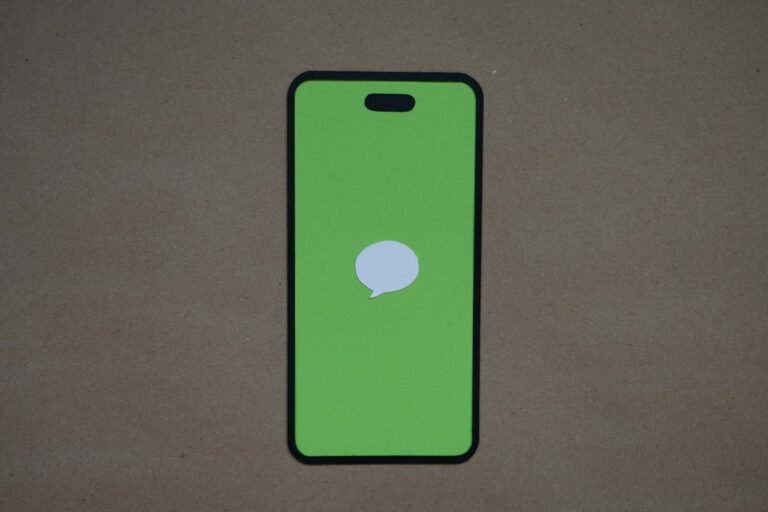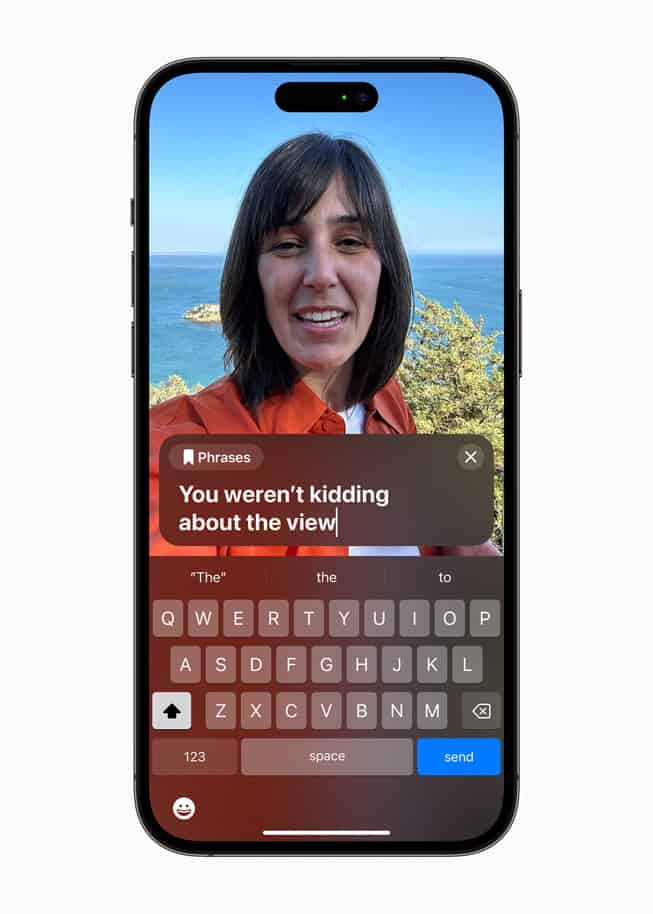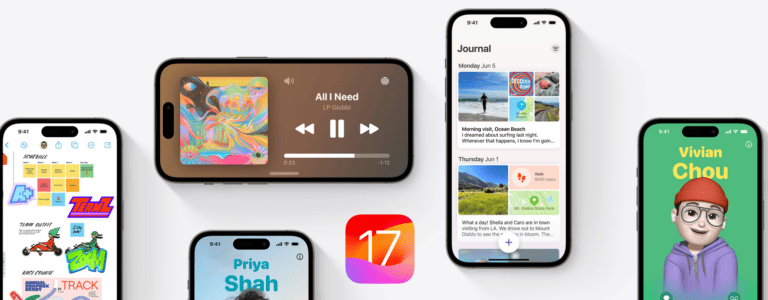Apple’s iOS 26.1 update, released on November 3, 2025, brings important security fixes and performance improvements — but as with many major releases, some users are reporting new issues. Common complaints include battery drain, overheating, Wi‑Fi or Bluetooth problems, app crashes, and installation failures.
If you’ve recently updated your iPhone and are running into trouble, here’s a detailed guide on how to fix the most common iOS 26.1 problems.

🔋 1. Fix Battery Drain on iOS 26.1
Many users notice faster battery drain right after installing a new iOS version. This is often temporary, as background processes re‑index your data.
Quick Fixes
- Wait 24–48 hours after updating — the system often stabilizes automatically.
- Go to Settings → Battery → Battery Health & Charging to check for degraded battery health.
- Turn off Background App Refresh:
Settings → General → Background App Refresh → Off. - Reduce screen brightness and disable Always‑On Display (if supported).
- Use Low Power Mode when needed:
Settings → Battery → Low Power Mode.
🌡️ 2. Fix iPhone Overheating After iOS 26.1
If your iPhone feels unusually hot, it may be due to background syncing or rogue apps.
What To Do
- Avoid using your phone while charging.
- Close unused apps: swipe up from the bottom and flick them away.
- Check Settings → Battery to see which apps are consuming the most power and close or delete them.
- If overheating persists, reset all settings (see below).
📶 3. Fix Wi‑Fi and Bluetooth Connectivity Issues
Connectivity bugs are among the most common after iOS updates.
Wi‑Fi Fixes
- Toggle Airplane Mode on and off.
- Forget and reconnect to your Wi‑Fi network:
Settings → Wi‑Fi → tap (i) → Forget This Network. - Reset network settings:
Settings → General → Transfer or Reset iPhone → Reset → Reset Network Settings.
Bluetooth Fixes
- Unpair and re‑pair your Bluetooth accessories.
- Make sure your accessory firmware is up to date.
- Restart both devices.
📱 4. Fix App Crashes or Freezes
Some apps may not yet be fully optimized for iOS 26.1.
Solutions
- Update all apps via the App Store → Profile icon → Update All.
- Clear app cache or reinstall problematic apps.
- If multiple apps crash, try Reset All Settings:
Settings → General → Transfer or Reset iPhone → Reset → Reset All Settings.
⚙️ 5. Fix Installation or Update Errors
If your iPhone gets stuck during the iOS 26.1 installation:
Try This
- Ensure at least 50% battery and a stable Wi‑Fi connection.
- Free up storage: Settings → General → iPhone Storage.
- If the update fails repeatedly, connect your iPhone to a Mac or PC and update via Finder or iTunes.
- In extreme cases, use Recovery Mode to reinstall iOS (make sure you back up first).
🔄 6. Fix Performance Lag or Freezing
After updating, some users report laggy animations or slow response.
Fixes
- Restart your iPhone.
- Disable Motion and Transparency:
Settings → Accessibility → Motion → Reduce Motion → On. - Clear Safari cache:
Settings → Safari → Clear History and Website Data. - If lagging persists, Reset All Settings or perform a clean reinstall via Finder.
🧰 7. Reset All Settings (Last Resort)
If none of the above works, a reset can often solve persistent bugs.
Steps:
- Go to Settings → General → Transfer or Reset iPhone → Reset → Reset All Settings.
- This won’t delete your data, but it will reset Wi‑Fi, Bluetooth, and system preferences.
🚨 8. Still Having Problems?
If your problems continue, you can:
- Check Apple’s official System Status page for outages.
- Visit an Apple Store or contact Apple Support directly.
- Keep an eye out for iOS 26.1.1, which is likely to fix remaining bugs (Apple often releases follow‑ups within weeks).
✅ Final Thoughts
iOS 26.1 is a crucial update with over 50 security fixes (source: Forbes), but early glitches are expected. Most issues can be solved with simple troubleshooting or by waiting for Apple’s next patch.
If you haven’t updated yet, back up your iPhone first — and if you already have, use the steps above to keep your device running smoothly.