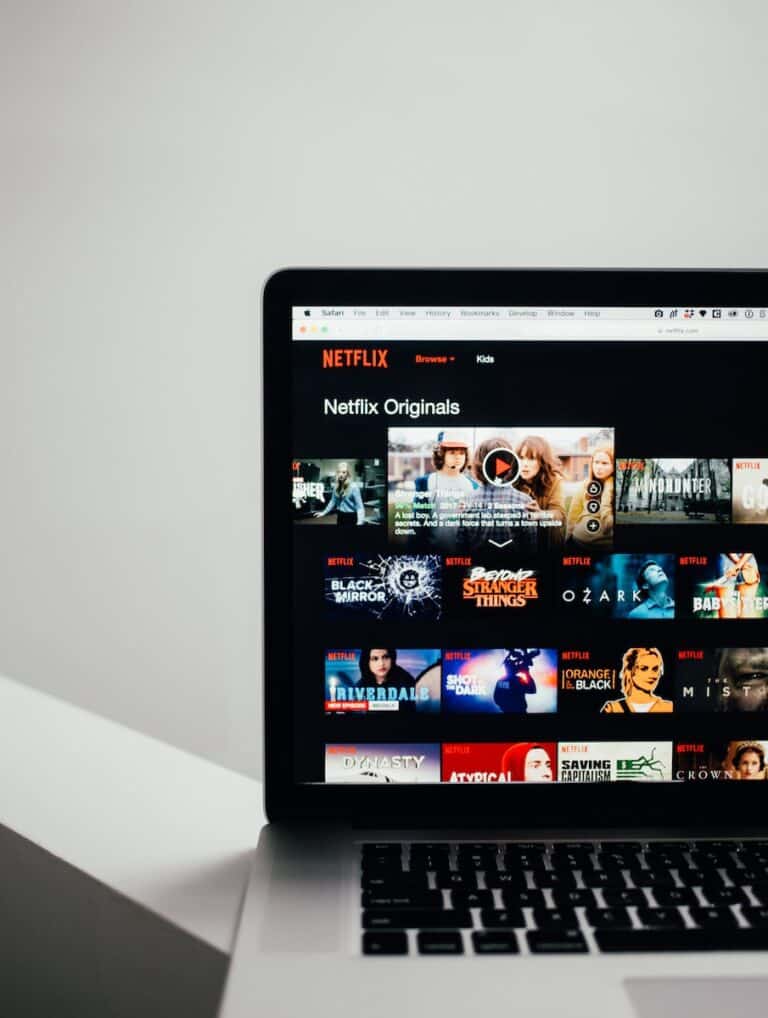Many people find it useful to watch movies offline, especially if they have busy lives or poor internet connections. The Netflix app makes this possible for iPhone users by allowing them to download their favorite movies and shows to watch later.
To download Netflix movies on your iPhone, first make sure you have the app installed and an active Netflix subscription. Next, choose the content you want to download from the selection Netflix offers for offline viewing. This feature is great for travel or areas with limited Wi-Fi access. It also helps you save mobile data since you can download over Wi-Fi before leaving.
Managing your downloads is easy. The Netflix app has a special section where you can see all your downloaded content. You can play it or remove it to free up space on your device. Just go to this section to find your downloaded movies and TV shows. This makes for a smooth watching experience without needing an internet connection.
📲 Step 1: Install or Update the Netflix App
- Open the App Store on your iPhone.
- Search for Netflix and tap Get (or Update if you already have it).
- Log in with your Netflix account credentials.
🔍 Step 2: Find a Downloadable Movie
Not all titles are available for download, but most are.
- Open the Netflix app.
- Tap the Search tab.
- You can either browse normally or go to Available for Download (found in the menu).
⬇️ Step 3: Download the Movie
- Select the movie you want.
- Look for the download arrow icon (a downward arrow).
- Tap it.
- The download will begin, and progress will display at the bottom of the screen.
🎬 Step 4: Watch Offline
- Go to the Downloads tab in the Netflix app (bottom menu).
- Your downloaded movie will appear there.
- Tap it to watch without Wi‑Fi or mobile data.
⚙️ Extra Tips
- Storage space: Downloads can take up a lot of space. Check your iPhone storage in Settings > General > iPhone Storage.
- Video quality: In the Netflix app, go to Menu > App Settings > Download Video Quality. Choose between Standard (smaller file, faster download) or High (better quality, larger file).
- Managing downloads: You can delete movies after watching from the Downloads tab to free up space.
✅ That’s it! You’re ready to enjoy Netflix movies on your iPhone even when you’re offline
Offline Entertainment: Downloading Netflix on Your iPhone
Want to enjoy your favorite Netflix shows and movies even without a reliable internet connection? Downloading titles on your iPhone makes this possible. Here’s a simple guide to help you get started:
Requirements
- iOS device: An iPhone or iPad running iOS 9.0 or later (to check your device’s version, go to Settings > General > About)
- Netflix app: Download the latest Netflix app from the App Store if you don’t have it already.
- Netflix subscription: You’ll need an active Netflix streaming plan to use this feature.
- Storage space: Ensure you have enough storage available to download the movies or shows you want.
Finding Downloadable Titles
Not all content on Netflix is available for download. Look for the download icon (a downward-facing arrow) next to the title you’re interested in. Here’s how to find downloadable content:
- Open the Netflix app on your iPhone.
- Tap the “Downloads” tab at the bottom of your screen.
- Tap “See What You Can Download.” Netflix will display a list of downloadable movies and shows.
Downloading Your Shows and Movies
- Find the title you want to download and tap on it.
- For movies, tap the download icon.
- For TV shows, tap the download icon next to the specific episode you want.
Managing Your Downloads
You can view and manage your downloads in the “Downloads” tab of the Netflix app. Here’s how:
- Check download progress: The blue circle indicates download progress.
- Delete downloads: Tap the edit icon, select the downloads you want to remove, and tap the trashcan icon.
- Smart Downloads: Toggle on “Smart Downloads” to automatically download the next episode of a series you’re watching and delete the one you’ve finished.
Additional Tips
- Video quality: Adjust your download video quality in “App Settings” to manage your storage space.
- Wi-Fi vs. cellular: You can configure whether to download using Wi-Fi only to avoid data charges.
Now you’re ready to enjoy your favorite Netflix movies and TV shows even when you’re offline!
Key Takeaways
- Netflix allows iPhone users to download movies and shows for offline viewing.
- To download content, one must have the Netflix app installed and an active subscription.
- The app’s download section makes managing your offline content simple.
Getting Started with Downloading Netflix Movies on iPhone
To download movies from Netflix on your iPhone, make sure the Netflix app is updated and you have an internet connection. Here’s how to begin.
Understanding Downloads on Netflix
Netflix allows users to download select movies and TV shows for offline viewing. This option is perfect for watching without an internet connection. To download, you look for the download icon next to a movie or TV show. The feature is handy for long trips or places with limited internet access.
Requirements for Downloading on Netflix
Before you start downloading, check a few things:
- You need a Netflix subscription.
- An iPhone, iPad, or iPod touch running iOS 9.0 or later.
- The latest version of the Netflix app installed.
- An internet connection to download the content.
- Enough storage space on your device.
Finding Movies Available for Download
To find what you can download:
- Open the Netflix app on your device.
- Go to the menu and select ‘Available for Download’.
- Browse or search for a movie or a TV show.
- When you find one, tap the download icon beside it.
Remember, not all content on Netflix is available for download. Only those with a download icon can be watched offline.
Managing Your Downloads
When you download movies and TV shows from Netflix to watch offline, keeping track of your downloads is key. This helps ensure that you have enough space on your device and that you can easily find and enjoy your content. Let’s take a look at how to manage your downloads effectively.
Adjusting Download Video Quality
In the Netflix app, go to the App Settings and select Downloads. Here you can choose your download video quality. There are two options: Standard for a quick download with less storage space or High for better clarity. High uses more data and takes longer to download, so use Wi-Fi to avoid data charges.
Navigating the Downloads Section
To find your saved shows, tap the Downloads section on the bottom of your Netflix app. My Downloads is where all your offline content lives. You can find your active downloads here or tap any downloaded title to start watching offline. Keep in mind that some titles can only be downloaded on certain devices like iPhones, iPads, or Android units.
Maximizing Storage Space and Download Limits
Be aware of your device’s storage limits. Netflix also has download limits on how many titles you can store at once. To free up space, delete shows or movies you’ve watched by swiping left on the title. Use the Smart Downloads feature to automatically delete episodes you’ve seen and download the next one.
Troubleshooting Common Download Issues
If you run into issues with your downloads, try updating the Netflix app. Make sure you’re using Wi-Fi to avoid incomplete downloads. If a download stops, check to see if you’ve reached the limit of your storage space or the number of titles allowed by Netflix. Check Netflix Help Center for more tips.
Frequently Asked Questions
This section provides answers to common questions about downloading Netflix movies to an iPhone. It outlines the necessary steps, any limits on downloads, troubleshooting tips, device requirements, and management of downloaded content.
What steps are involved in downloading Netflix content on an iPhone for offline viewing?
To download Netflix content for offline viewing on an iPhone, first, make sure you have the Netflix app installed and you’ve signed in to your account. Then, look for the movie or show you want to download and tap the download icon next to it. The download will start immediately provided you have a strong Wi-Fi connection.
Is there a limit to the number of Netflix movies that one can download on an iPhone?
Yes, there is a limit to the number of titles you can download on Netflix. This limit may vary by your subscription plan and the available storage on your device.
How can I resolve issues when unable to download Netflix movies on my iPhone?
If you’re having trouble downloading movies, check your Wi-Fi connection and ensure there’s enough storage on your iPhone. Make sure the Netflix app has been updated to the latest version. Restarting the app or your iPhone can also help fix download issues.
What is the process for finding and downloading Netflix movies on my iPhone?
Open your Netflix app and use the search feature or browse the categories to find a movie. When you’ve found a movie that can be downloaded, tap the download icon next to it.
Are there specific iPhone models or iOS versions that are required for downloading movies from Netflix?
Downloading movies from Netflix requires an iPhone that runs on iOS 9.0 or later. This ensures compatibility and smooth functioning of the Netflix app and its features.
How can I manage my downloaded Netflix content on an iPhone?
You can manage your downloaded Netflix content by tapping the ‘Downloads’ section within the Netflix app. Here, you can view, play, or delete your downloaded titles. To save space, it’s a good idea to remove the movies or shows you’ve already watched.