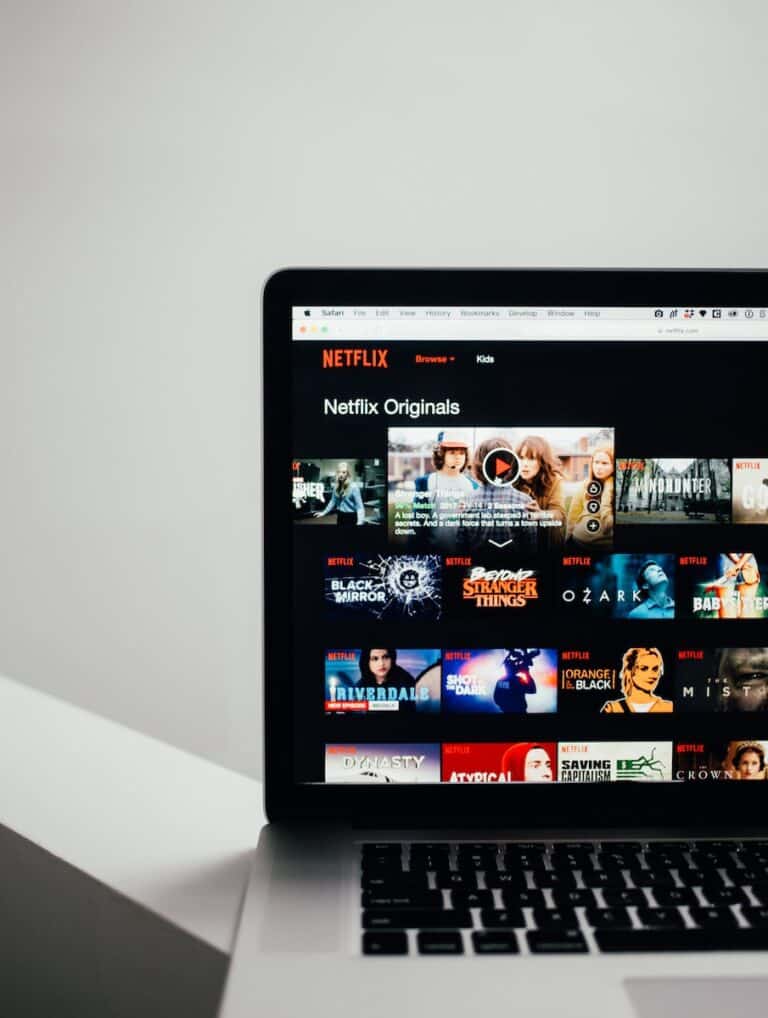To make Netflix safe for kids, use parental controls to block inappropriate content, restrict specific titles, and check their viewing history. Create separate profiles for your children based on their age and maturity. These profiles allow you to limit content according to maturity ratings and block certain shows or movies. Use PIN locks and monitoring tools to stop kids from accessing adult profiles and to see what they watch.
Netflix provides tools to help parents manage their kids’ viewing experience. With the right setup, you can create a safe and age-appropriate environment for your children to enjoy family-friendly content.
👶 Step 1: Create a Kids Profile
- Open Netflix on your browser or app.
- Go to your profile icon > Manage Profiles.
- Click Add Profile.
- Enter a name (e.g., Emma’s Kids Profile).
- Toggle Kid? to ON.
- This enables the Netflix Kids experience, which filters out mature content.
🔒 Step 2: Set Maturity Ratings
- Go to Account Settings on Netflix.
- Scroll to Profile & Parental Controls.
- Select your child’s profile.
- Under Viewing Restrictions, set the maturity rating (e.g., Little Kids, Older Kids, Teens).
- Netflix will only show titles that fit within that rating.
🔑 Step 3: Add a PIN for Adult Profiles
To prevent kids from switching to your profile:
- In Profile & Parental Controls, choose your profile.
- Select Profile Lock.
- Create a 4‑digit PIN.
- Now, your child can’t access your unrestricted profile without the PIN.
🕹️ Step 4: Manage Games Access
- Netflix Games are not shown in Kids profiles (source: Netflix Help).
- If your child uses a non‑Kids profile, you can still restrict access by applying maturity ratings and PIN protection.
📺 Step 5: Monitor Viewing Activity
- Go to Account > Profile & Parental Controls > Viewing Activity.
- You can see what your child has been watching.
- Use this to start conversations about screen time and choices.
⚙️ Step 6: Adjust Download & Playback Settings
- Downloads from Kids profiles will also follow the maturity restrictions.
- You can set data usage limits under App Settings to control streaming quality and bandwidth.
✅ Final Tips
- Use Kids profiles for everyday viewing.
- Lock adult profiles with a PIN.
- Check in regularly on what your child is watching.
- Combine parental controls with open conversations about media choices
Creating a Safe Streaming Space for Kids
Profile Creation
The first step in making Netflix kid-friendly is creating a separate profile for your child. This allows you to customize content settings specifically for them. To create a Kids profile, go to your account settings and select “Manage Profiles.” Click on “Add Profile” and choose the “Kids” option.
Maturity Settings
Once the Kids profile is created, you can adjust the maturity settings to filter out inappropriate content. Netflix offers different maturity levels, ranging from “Little Kids” to “Older Kids.” Choose the level that aligns with your child’s age and preferences.
Blocking Specific Titles
Even with maturity settings in place, you might want to block certain titles that you deem unsuitable. Netflix allows you to do this by adding them to a “Restricted Titles” list. This prevents the blocked shows or movies from appearing in your child’s profile.
PIN Protection
To ensure your child doesn’t accidentally access other profiles with unrestricted content, you can set up a PIN for your own profile. This adds an extra layer of security and prevents your child from switching profiles without your permission.
Monitoring Viewing Activity
Netflix provides a “Viewing Activity” section where you can see what your child has been watching. This allows you to monitor their viewing habits and ensure they’re not accessing inappropriate content.
Additional Tips
- Talk to your child: Discuss what’s appropriate to watch and why certain shows or movies might not be suitable for their age.
- Co-watch with your child: Spend time watching together and discuss the content to reinforce positive messages.
- Set time limits: Establish boundaries on how much screen time your child can have each day.
Netflix Parental Control Options
| Feature | Description |
|---|---|
| Kids Profile | Creates a separate profile with content tailored for children. |
| Maturity Settings | Filters out content based on age-appropriate ratings. |
| Restricted Titles | Allows you to block specific shows or movies. |
| PIN Protection | Protects your profile from unauthorized access. |
| Viewing Activity | Lets you monitor your child’s watch history. |
Deleting A Netflix Profile
Netflix profiles offer a great way to personalize your viewing experience and share your account with others. But sometimes, you might need to remove a profile, whether it’s an old one you no longer use or one belonging to someone who no longer shares your account. Thankfully, deleting a Netflix profile is a simple process that can be done on various devices. Remember to back up any important data before deleting a profile, as the action is irreversible.

Deleting a Profile: Quick Steps
To remove a Netflix profile, follow these easy steps:
- Log in to your Netflix account.
- Navigate to the “Manage Profiles” section.
- Choose the profile you want to delete.
- Select the “Delete Profile” option.
- Confirm your action.
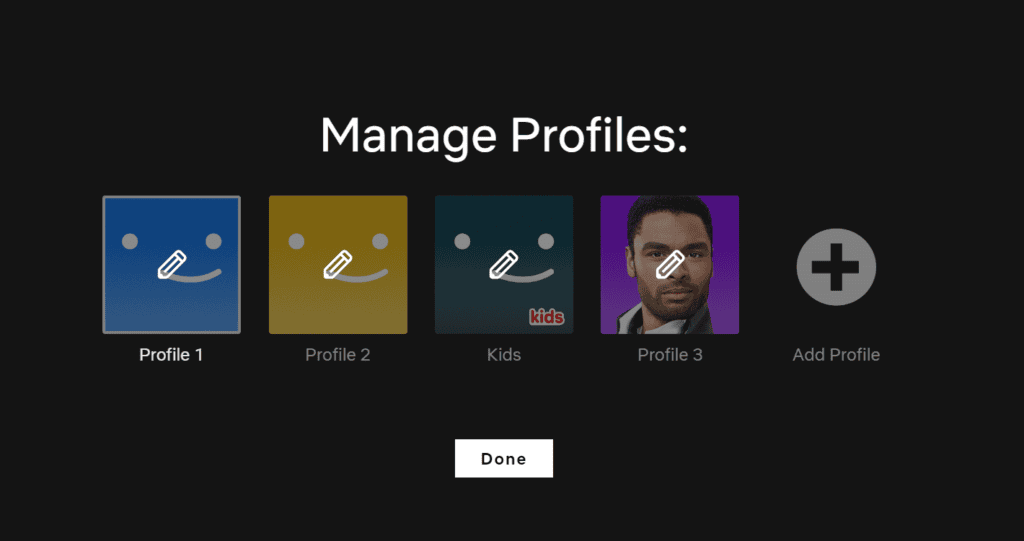
Deleting a Profile on Different Devices
The exact steps might differ slightly depending on your device:
- On a web browser:
- Go to your “Account” page.
- Under “Profile & Parental Controls,” select the profile you want to delete.
- Click the “Delete Profile” button and confirm.
- On a TV or streaming device:
- Go to the profile selection screen.
- Select the profile you want to delete.
- Find and select the “Delete Profile” option. (This may vary depending on your device)
- On a mobile device (Android or iOS):
- Open the Netflix app.
- Tap on your profile icon in the top right corner.
- Select “Manage Profiles.”
- Choose the profile you want to delete and tap the pencil icon.
- Tap “Delete Profile” and confirm.
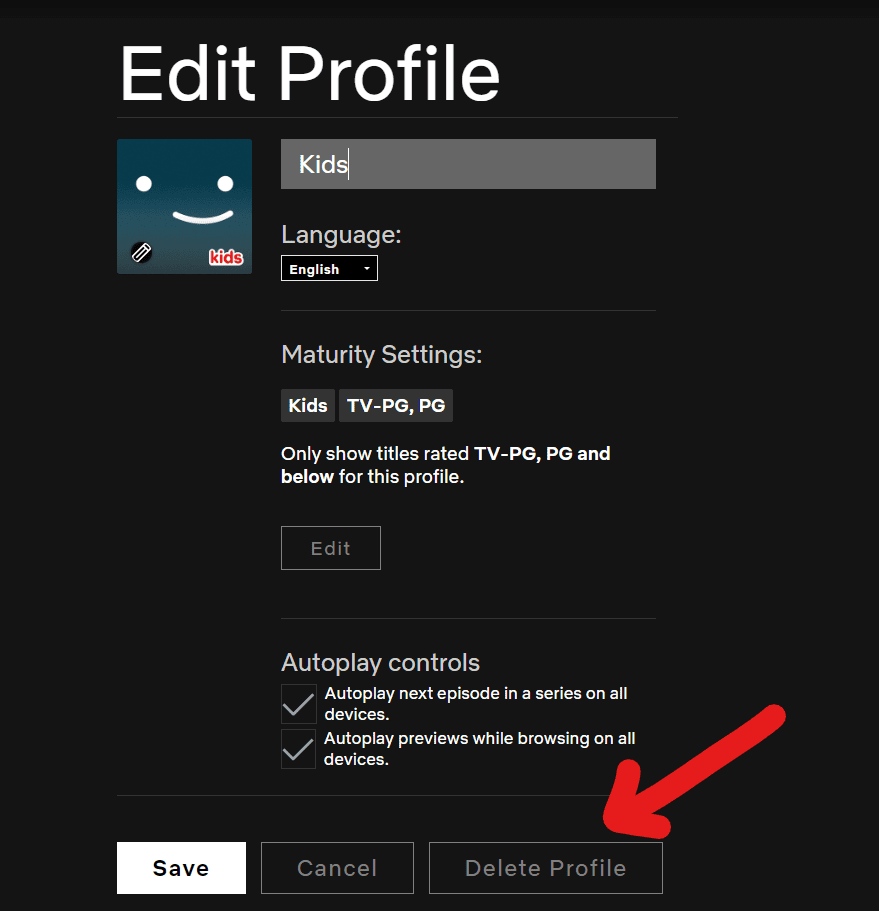
Important Things to Remember
- You can’t delete the main profile associated with your Netflix account.
- Deleting a profile permanently removes its viewing history, recommendations, and any saved games.
- You can create new profiles anytime if you need to replace a deleted one.
Troubleshooting: “Delete Profile” Option Not Showing
If you can’t find the “Delete Profile” option, try these steps:
- Update the Netflix app: Make sure you have the latest version of the app.
- Use a different device: Try deleting the profile from a web browser or another compatible device.
- Contact Netflix support: If you’re still having trouble, reach out to Netflix customer service for help.
Key Takeaways
- Personalized profiles on Netflix make the service safer for children.
- Maturity ratings and content blocks tailor viewing experience to be kid-friendly.
- Parental controls and activity monitoring ensure a secure Netflix environment for families.
Setting Up Kid-Friendly Netflix Profiles
Setting up a Netflix profile solely for children allows parents to control the content accessible to their kids, providing a safe and age-appropriate viewing experience.
Creating Profiles for Kids
To Add a Netflix profile for a child, parents can navigate to the Manage Profiles section of their account. Here, they can select ‘Add Profile’ and assign a name. By ticking the option for a Netflix Kids Experience, the profile will feature content suitable only for children.
Using Maturity Ratings and Viewing Restrictions
Netflix enables parents to set maturity ratings for each profile, which limits the content to appropriate age levels. In Manage Profiles, adjust the profile’s settings to block specific shows or types broadly by rating, ensuring kids access only those titles that meet the preset maturity level.
Implementing Profile Locks and PINs
Parents can safeguard their account settings by implementing profile locks with a PIN. This step requires anyone attempting to make changes to the profile or add a new one to input the correct PIN, thereby preventing unauthorized access to adult content or profile alterations.