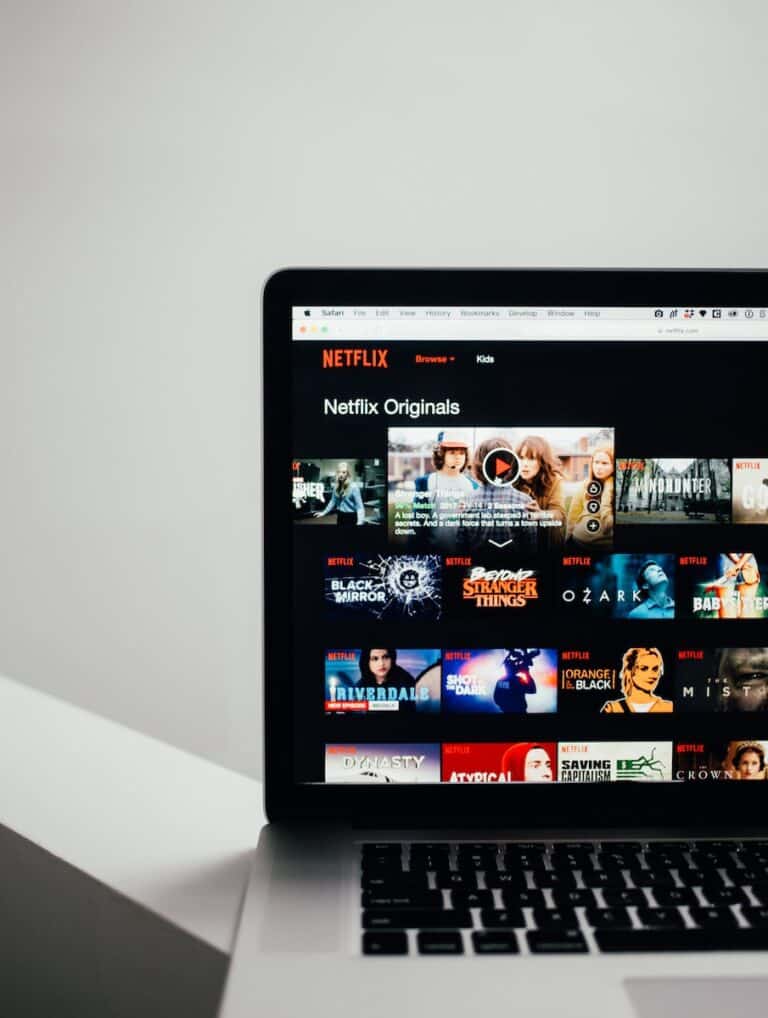Netflix is no longer allowing billing through Apple Payments for new or rejoining members. This change took effect on February 26, 2024.
Here’s a summary of the situation:
- New and rejoining members: Cannot use Apple Payments to subscribe to Netflix. They need to use a different payment method directly on the Netflix website.
- Existing members: Can continue to be billed through Apple until they make changes to their subscription. This includes canceling, changing their plan, or updating their payment information.
It’s important to note that this information is current as of February 26, 2024. You can find more details and any potential updates on the Netflix Help Center: https://help.netflix.com/en/node/25097.
Billing Through Apple Payments — What You Need to Know
Netflix has officially ended support for paying your subscription through Apple’s App Store/iTunes billing system. If you were previously paying via Apple, here’s what’s changing and what you need to do.
❓ Why Did Netflix Stop Apple Billing?
- Revenue sharing: Apple takes a percentage (up to 30%) of subscription fees processed through the App Store. By moving away, Netflix keeps full control of payments (source: CNN, 9to5Mac).
- Direct relationship: Netflix wants subscribers to manage billing directly through its website or app, making refunds, upgrades, and changes easier.
🛑 Who Is Affected?
- New subscribers: Since 2018, new Netflix sign-ups could no longer pay via Apple.
- Existing Apple-billed members: Until recently, some long-time subscribers were “grandfathered in.” Now, Netflix is phasing this out globally.
- If you still pay through Apple: You’ll soon be prompted to update your payment method, or your subscription may be interrupted (source: MacRumors).
✅ What You Need to Do
- Check if you’re billed through Apple
- On your iPhone/iPad: Go to Settings > Apple ID > Subscriptions.
- Look for Netflix in the list.
- Update your payment method
- Log in to Netflix.com on a browser.
- Go to Account > Membership & Billing.
- Add a new payment option:
- Credit or debit card
- PayPal (in supported regions)
- Netflix gift card
- Cancel through Apple (if needed)
- If Netflix still shows under Apple Subscriptions, cancel it there to avoid double billing.
⚠️ Important Notes
- Gift cards: Netflix gift cards cannot be applied to Apple-billed accounts. You must first switch to direct billing (source: Netflix Help).
- Refunds: If you were charged through Apple just before the transition, refund requests must go through Apple, not Netflix.
- No service loss: As long as you update your payment method when prompted, your viewing history, profiles, and recommendations will remain intact.
📌 Bottom Line
Netflix is cutting ties with Apple billing completely. If you’re still paying through iTunes/App Store, you’ll need to switch to direct billing with Netflix to keep your subscription active.
👉 Best practice: Log in to your Netflix account today, confirm your billing method, and update it to avoid interruptions.
The Basics of Netflix Subscription Billing
Subscribing to Netflix allows customers to enjoy unlimited streaming of TV shows and movies. When customers opted to pay for their Netflix subscription through the Apple App Store, the payment was managed by Apple rather than Netflix. This meant that users could use their Apple ID to handle the subscription fees, which would get charged to their associated payment methods like credit cards or store credit.
Netflix has been trying to change people over to direct billing methods on their website to avoid fees that Apple was charging them to process these payments. Going forward, all new and existing subscriber’s won’t be able to use Apple as a payment method for their Netflix account.
Transitioning Away From Apple Billing for Existing Members
Here’s how to change your Netflix billing away from Apple if you’re currently paying with it:
1. Update your payment information on Netflix:
- Go to your Netflix account.
- Select “Manage payment info” from your account settings.
- Choose a new payment method, like a credit card or debit card.
- Follow the on-screen instructions to complete the update.
Important Note: You cannot currently switch from Apple billing to a Netflix gift card.
2. Remember to cancel your Netflix subscription through Apple (if necessary):
- This step is only crucial if you switched from Apple billing to another method after October 25, 2021.
- To cancel through Apple, follow their instructions for managing subscriptions: https://support.apple.com/en-us/HT202039.
Additional points to consider:
- Once you update your payment information on Netflix and potentially cancel through Apple (if required), your subscription will continue until the current billing period ends.
- After that, your new payment method will be used for future charges.
For comprehensive details and any potential updates, you can always refer to the official Netflix Help Center page: https://help.netflix.com/en/node/41049
Managing Your Netflix Account
When you enjoy Netflix through an Apple device, managing your account requires a bit of navigation. Whether it’s updating payment details, resolving billing issues, or canceling a membership, keeping your account information current ensures uninterrupted streaming.
Updating Payment Information
Subscribers can update their billing information by accessing their Netflix account settings. To change payment methods, log in to the Netflix website and navigate to the ‘Account’ section. From there, select ‘Manage payment info’ to enter new details. Remember, Netflix no longer allows payment through Apple, so you must use an alternative method like a credit card or Paypal.
Handling Billing Issues
If you’ve encountered billing problems, such as being charged incorrectly, the first course of action is checking the Netflix account email for any notifications. If the issue persists, contacting Netflix’s customer support directly can help to get a clear explanation or potentially a refund. It’s important for members to monitor their accounts regularly to read emails from Netflix about any changes or updates.
Cancelling Apple-Billed Netflix Memberships
If your Netflix subscription was initially set up through Apple, cancellation needs to be handled via Apple’s subscription services. To cancel, go to your Apple device’s settings, tap your name, and then ‘Subscriptions.’ Here, you’ll find the Netflix subscription listed, which you can then cancel. Note that as per Apple’s policy, the cancellation will take effect at the end of the current billing cycle.
Additional Considerations
When talking about Netflix’s billing methods, especially as they relate to Apple, it’s important to understand alternative payments, the intricacies of platform fees, and any exclusive content or services that may affect a viewer’s experience.
Exploring Alternate Payment Methods
After Netflix stopped offering subscription sign-ups through Apple’s billing system, users have had to consider different ways to pay for their Netflix service. Alternate payment methods include using major credit or debit cards, Netflix gift cards, and third-party payment services. For example, one can’t switch from Apple to a Netflix gift card directly, but they can use their gift card by first cancelling their subscription through Apple and then redeeming it on Netflix’s website.
Understanding Platform Fees and Revenue Sharing
Using third-party platforms like Apple’s App Store to handle subscription payments can incur additional costs due to platform fees. Such fees often lead to a revenue share model, where Apple takes a commission from each transaction, which traditionally has been up to 30% in the United States and in countries within the EU. These fees contribute to why companies like Netflix move away from platform-based billing toward direct payment methods that avoid these extra costs.
Netflix Content and Services Exclusives
While navigating billing methods, subscribers might wonder about the content and services they can access. However, Netflix ensures that all subscribers, regardless of their payment method, have equal access to the full library of digital content, including series, films, and documentaries. This means their choice of payment platform does not lead to any restrictive ire among its streaming customers, maintaining a level playing field for everyone.
Frequently Asked Questions
Navigating billing options with Netflix when billed through Apple can be straightforward. The following subsections answer common questions related to this billing method.
How do I cancel my Netflix subscription if I’m billed through Apple?
You can cancel your Netflix subscription by opening the App Store on your Apple device. Go to your account profile, find subscriptions, and select Netflix to cancel.
What are the accepted payment methods for Netflix?
Netflix accepts various payment methods including credit and debit cards, PayPal, and Netflix gift cards. Direct billing through Apple is no longer an option for new or rejoining subscribers.
Can I use an Apple Gift Card to pay for my Netflix subscription?
No, you cannot directly use an Apple Gift Card to pay for a Netflix subscription. Netflix requires a different payment method for membership fees.
How can I update my payment information on Netflix?
For updating payment information, log into your Netflix account and navigate to the ‘Manage payment info’ section where you can add or update your payment details.
How do I switch my Netflix billing from iTunes to a credit card?
To switch from iTunes billing to a credit card, you’ll need to first cancel your Netflix subscription through Apple. After it expires, rejoin Netflix directly on their website and select a credit card as your new payment method.
How do I sign into Netflix if I use my Apple ID to log in?
If Netflix was set up with your Apple ID, sign in using the Apple ID credentials. Should you encounter issues, reach out to Netflix support for assistance.