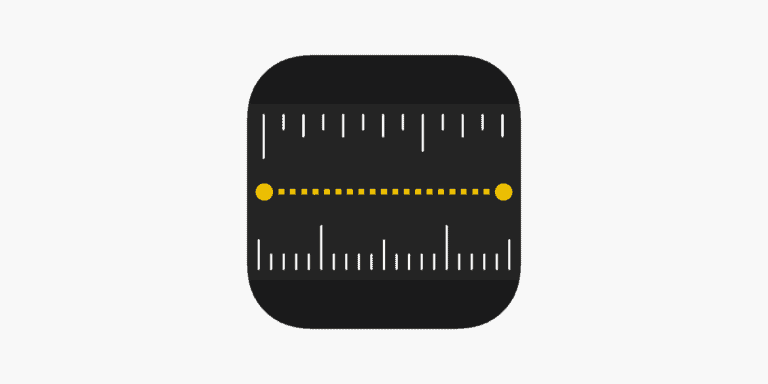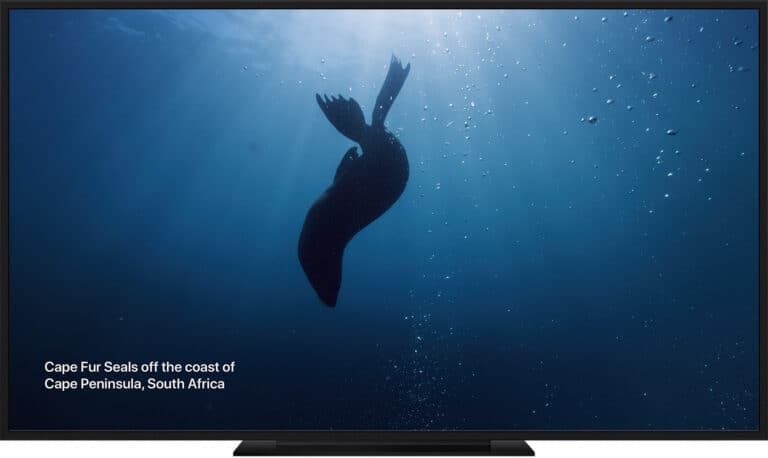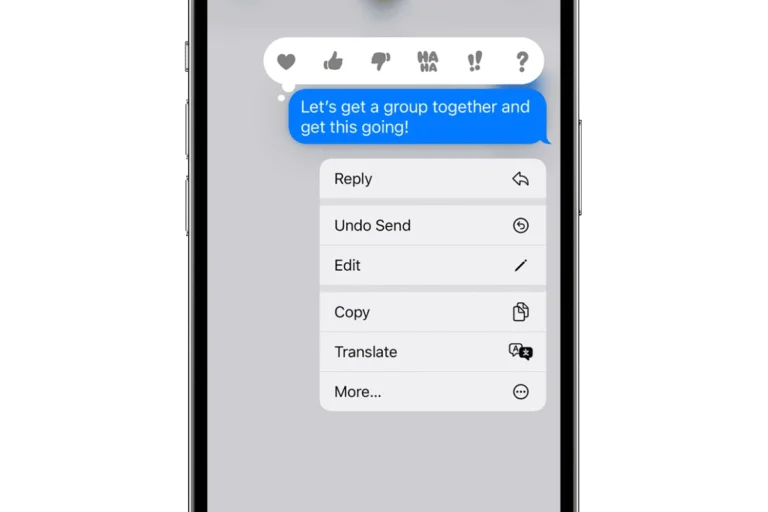Creating a dual monitor setup can transform the way you work, play, or code. It’s not just about having more screen space; it’s about boosting productivity and enhancing your gaming experience. With the right setup, you can keep your work on one screen while you monitor emails or social media on the other, or immerse yourself in a gaming world that stretches beyond the confines of a single display.
Innovative Dual Monitor Setup Ideas
| Concept | Description | Benefits |
|---|---|---|
| Vertical + Horizontal Stack | Combine a vertically oriented monitor for reading documents or code with a horizontally oriented monitor for other tasks. | Maximizes vertical space for document scrolling and improves multitasking efficiency. |
| Curved Monitor + Flat Monitor | Pair a curved monitor for an immersive gaming experience with a flat monitor for secondary tasks like chat windows. | Provides a blend of focus and peripheral vision, ideal for both gaming and productivity. |
| Wall-Mounted Arms with Adjustable Positions | Utilize monitor arms attached to the wall or desk for maximum adjustability. Tilt, swivel, and extend each monitor for optimal viewing angles and ergonomic comfort. | Creates a clean and organized workspace with flexible positioning for different needs. |
| Mismatched Monitor Sizes | Use monitors of different sizes, with a larger primary monitor for the main focus and a smaller secondary monitor for side tasks. | Offers flexibility based on your primary workflow while potentially saving space on the smaller monitor. |
| Ultrawide Monitor + Vertical Monitor | Combine an ultrawide monitor for expansive workspace with a vertically oriented monitor for additional information or toolbars. | Ideal for creative professionals or data analysts who require a lot of screen real estate. |
| Rotated Secondary Monitor | Rotate a secondary monitor vertically for displaying long documents, code, or website scrolling. | Saves horizontal desk space and is particularly useful for writers or programmers. |
Finding the perfect arrangement for your dual monitors doesn’t have to be a challenge. Whether you’re working from a spacious desk or squeezing into a smaller workspace, there are clever ideas to make the most of your setup. From L-shaped desks that offer expansive real estate to smart lighting that reduces eye strain, the possibilities are endless. This guide aims to provide you with practical and creative dual monitor setup ideas to elevate your desk’s functionality and aesthetics.
Key Takeaways
- Dual Monitor Setup Considerations: Choosing between curved and flat monitors largely depends on personal use and desk space, with curved monitors offering an immersive experience ideal for gaming and movies, and flat monitors excelling in productivity tasks due to their precision.
- Ergonomic Desk Choices: The right desk can enhance a dual monitor setup, with adjustable height desks, L-shaped desks, and corner desks being top options for comfort and space management, complemented by monitor arms for added ergonomic flexibility.
- Cable Management Techniques: Keeping cables organized is crucial in a dual monitor setup. Solutions such as cable ties, cord organizers, cable trays, and sleeves, or opting for wireless peripherals can lead to a neater workspace and easier maintenance.
- Software Tools for Enhanced Productivity: Utilizing software features like optimized taskbar settings and snap layouts in Windows can significantly boost productivity by streamlining the navigation and management of apps and windows across dual monitors.
- Personalizing Your Setup: Creating an efficient and comfortable dual monitor workspace goes beyond just technical setup; it involves creative adjustments like monitor positioning, desk extensions, and taskbar management to maximize both productivity and personal comfort.
Curved vs Flat Monitors: Which is Better for Your Dual Setup?
When setting up dual monitors, people often wonder whether to choose curved or flat screens. Both have their perks, but the best choice depends on how you plan to use them.
Curved monitors are great for gaming and watching movies. They provide a more immersive experience because they mimic the natural shape of the human eye. This means less eye strain during long sessions. For a dual setup, curved monitors can also offer a smooth, panoramic view, making everything feel connected.
On the other hand, flat monitors are the go-to for most office tasks. They’re perfect for tasks that require sharp, precise images, like graphic design or writing. In a dual monitor setup, flat screens can make it easier to manage multiple windows because they keep edges sharp and lines straight.
One important thing to consider is the space on your desk. Curved monitors might take up more room because of their shape. If you have a small desk, fitting two curved monitors might be a challenge. Flat monitors, in contrast, have a slimmer profile and can fit more easily into tighter spaces.
The angle and distance between the two monitors are also critical. With curved monitors, you’ll need to adjust them so that the curves don’t create an odd viewing angle. Flat monitors are more forgiving in this aspect. You can place them side by side without worrying too much about angles.
Ultimately, the decision between curved and flat monitors for your dual setup comes down to what you find most comfortable and what your main activities are. If you crave an immersive experience for gaming or watching, curved might be the way to go. But if you’re focused on productivity and space-saving, flat monitors will likely serve you better.
Ergonomic Desk Options for a Comfortable Dual Monitor Configuration
Choosing the right desk for a dual monitor setup is key for both comfort and productivity. An ergonomic desk can make a big difference. Here, we look at some options that work well for multiple displays.
Adjustable Height Desks have become popular for good reason. They let users switch between sitting and standing. This flexibility can reduce strain during long work hours. Plus, these desks often have enough space for two monitors, making them a top pick.
L-Shaped Desks are another great choice for dual monitor setups. Their design offers ample room, allowing for a clear division between work and play areas. One side can hold both monitors, while the other keeps documents or a writing space. This layout helps in maintaining a clean, organized desk.
Corner Desks utilize space efficiently, fitting snugly into room corners. They provide a large surface area without taking up much room. This option is ideal for those with limited space but needing ample room for two monitors and other gear.
Monitor arms are worth mentioning. They’re not desks, but they significantly impact ergonomics and space management. By mounting monitors on arms, you can easily adjust their height, angle, and distance. This customization ensures a comfortable setup, avoiding neck and eye strain.
When choosing a desk, consider the size of your monitors and the amount of extra space you’ll need. Remember, having enough room for peripherals and personal items is crucial for a functional setup. Desk material and build quality also matter, as they affect durability and the overall feel of your workspace.
With the right ergonomic desk, you can create a comfortable, efficient dual monitor setup. This environment will boost productivity, whether you’re gaming, working, or anything in between.

Cable Management Solutions to Keep Your Setup Organized
Having a dual monitor setup boosts productivity but can also lead to a messy desk if cables are not managed properly. Cable clutter not only looks bad but can make it hard to work. Finding the best ways to handle cables is key for a clean and efficient workspace.
One simple solution is to use cable ties. Cable ties can bundle wires together, making them easier to hide and manage. They’re cheap and available in most stores. Remember to group cables by where they connect to avoid confusion later.
Cord organizers stick to the desk or wall and hold cables in place. They prevent cables from tangling and keep them out of sight. These organizers come in various sizes, helping to maintain a neat look no matter how many cables you have.
A cable tray under the desk is another smart option. It keeps cables off the floor, reducing trip hazards and making cleaning easier. Cable trays come in different materials like metal or plastic, giving options for any desk setup.
For those who want a cleaner look, cable sleeves are ideal. Sleeves bundle cables into a single cover, which can then be routed neatly along walls or under desks. They’re available in fabric or neoprene, allowing flexibility and protection for the cables.
Lastly, investing in wireless devices can reduce cable clutter significantly. Keyboards, mice, and even monitors now offer wireless connections. This move can minimize the number of cables needed, leading to a cleaner setup.
Managing cables is crucial for anyone with a dual monitor setup. Smart cable management not only keeps the workspace tidy but also simplifies tasks like cleaning and adjusting equipment. With a range of solutions available, finding the right method is easier than ever.
Enhancing Productivity with Software Tools for Dual Monitors
Dual monitor setups can greatly boost how efficiently someone works. But to really unlock their potential, using the right software tools is key. These programs help manage windows and improve workflows, turning a dual monitor arrangement from good to great.
One of the first steps to increase productivity is optimizing the taskbar. By default, Windows extends the taskbar across both screens. This might be helpful for some, but it’s worth tweaking. Users can dive into Taskbar Settings to choose how it appears. They might opt to have the taskbar show only on the primary monitor. This simplifies where to find apps and files. For those who prefer the taskbar on both screens, Windows allows customization of icon placement. This means one can dictate where specific app icons live across the dual setup.
Another tool worth exploring is snap layouts. This Windows feature makes managing open windows a breeze. It lets users easily arrange their applications in a way that makes the best use of their dual monitors. Instead of manually resizing and moving windows, snap layouts do the heavy lifting. They streamline the process, freeing up time and reducing clutter on the screen.
These software adjustments aim to make dual monitors not just about extra screen real estate. They’re about creating a more fluid and efficient workspace. By fine-tuning how the taskbar functions and using features like snap layouts, users can experience a notable improvement in how they manage their tasks. This reduces distractions and helps focus on what’s important, be it work or play.

Creative Ways to Personalize Your Dual Monitor Setup
When setting up dual monitors, it’s not just about adding more screen space. It’s about making that space work for you in the best way possible. Here are some creative ideas to get the most out of your dual monitor setup.
First, think about positioning. Clamp mounts can be a game-changer. They attach to the back of your desk, freeing up valuable workspace. Plus, they offer great flexibility. You can easily adjust the angle and height of your monitors. This makes for a more comfortable and productive workspace.
Another idea is to extend your desk space. Adding a piece of wood to the side of your desk can provide extra room for notepads, desk supplies, or even a cup of coffee. Fasten this extension with high-quality supports like steel supports found in welding shops. This simple addition can dramatically increase your usable desk area.
For those who crave even more screen space, upgrading your desk to fit more monitors is an option. This might require a bigger investment but think of the payoff in increased productivity and ease of multi-tasking.
Software tools, too, can enhance your dual monitor experience. Windows 11 offers Snap Layouts, allowing users to neatly arrange open windows into different sections of the screen. Mac users aren’t left out, with Mission Control offering a birds-eye view of open windows and Stage Manager placing them into an easily accessible sidebar.
Lastly, don’t overlook the importance of taskbar management. Wisely using your taskbar settings can reduce clutter and streamline your workflow. Keeping frequently used apps within easy reach while relegating others to the background can minimize distractions.
Adopting these creative dual monitor setup ideas can transform your workspace. From hardware tweaks to software optimizations, each change brings you closer to a setup that’s not only about work efficiency but also personal comfort and style.
Conclusion
Embracing a dual monitor setup opens up a world of productivity and personalization opportunities. By considering creative mounting solutions and desk extensions, individuals can tailor their workspaces to their unique needs. Leveraging software tools like Snap Layouts and Mission Control further streamlines the user experience. With thoughtful taskbar management, the potential for a clutter-free and efficient workspace becomes a reality. Ultimately, these adjustments not only boost work efficiency but also inject a personal touch and comfort into the workspace, proving that a well-thought-out dual monitor setup can be both a productivity powerhouse and a reflection of personal style.
Frequently Asked Questions
How do I make my dual monitor setup more personalized?
Adding personal touches to your dual monitor setup can be achieved through clamp mounts for flexible monitor positioning, extending your desk space, and incorporating software tools like Snap Layouts or Mission Control for efficient window organization. Personalization can enhance both your workflow efficiency and comfort.
Can I use different sized monitors for my dual setup?
Yes, you can use different sized monitors for your dual setup; however, for a more seamless experience, it’s recommended to use monitors of the same resolution. This ensures the smooth transition of windows and applications between screens without resizing issues.
What software tools are recommended for organizing windows in a dual monitor setup?
For Windows 11 users, Snap Layouts is highly recommended for organizing windows efficiently. Mac users can benefit from using Mission Control. Both tools help in managing multiple windows, reducing clutter, and optimizing your workflow across dual monitors.
How does a dual monitor setup improve productivity?
A dual monitor setup allows for the display of more applications simultaneously, reducing the need to switch between tabs frequently. This configuration is beneficial for various tasks such as data analysis, graphic design, and multitasking, ultimately enhancing productivity and work efficiency.
What is taskbar management and why is it important in a dual monitor setup?
Taskbar management involves customizing your taskbar settings to reduce clutter and enhance navigation efficiency across monitors. An organized taskbar allows for quicker access to essential applications and tools, streamlining your workflow and improving overall workspace ergonomics in a dual monitor setup.