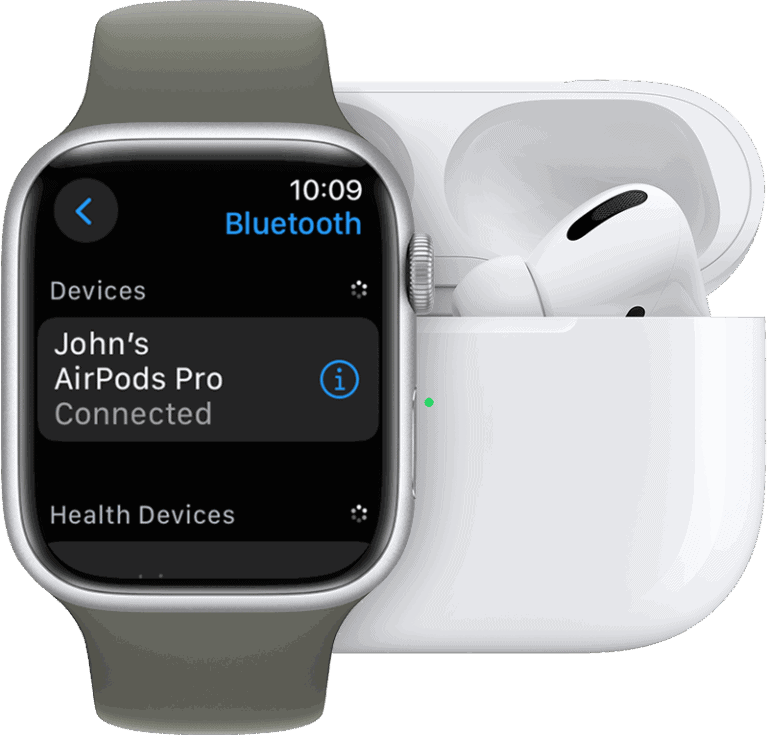AirPods buzzing can ruin your listening experience and leave you frustrated with crackling, static, or humming sounds coming through your earbuds. This annoying problem affects many users, especially those with AirPods Pro and third-generation models. Most AirPods buzzing issues stem from Bluetooth connection problems, software glitches, or hardware defects that can be fixed with simple troubleshooting steps.
The buzzing typically appears in one ear, often the right AirPod, though it can affect both sides. Users report hearing static noise that drowns out music and makes calls difficult. Some cases involve defective components like damaged speakers or faulty magnets inside the earbuds.
Understanding why AirPods buzz helps users fix the problem quickly without expensive repairs or replacements. Common solutions include resetting Bluetooth connections, updating firmware, cleaning the earbuds, or adjusting audio settings. Users can try these methods before contacting Apple support or considering warranty claims.
AirPods Buzzing: Causes, Fixes, and Prevention Strategies
Experiencing a buzzing sound in your AirPods can be frustrating and disrupt your listening experience. This guide explains common causes of AirPod buzzing, how to fix the issue, and steps to prevent it from happening again.
Common Causes of AirPod Buzzing
- Bluetooth Interference
Wireless interference from other devices or crowded Wi-Fi channels can cause static or buzzing noises. - Firmware or Software Issues
Outdated or corrupted firmware on the AirPods or the connected device can lead to audio problems. - Dirt or Debris in the Speakers
Accumulated earwax, dust, or debris can block the speakers and cause buzzing or crackling sounds. - Hardware Defects
Internal hardware issues, such as a faulty speaker or microphone, may cause persistent buzzing. - Noise Cancellation Mode
Some users report buzzing specifically when using Noise Cancellation on AirPods Pro.
How to Fix AirPod Buzzing
1. Check and Reduce Bluetooth Interference
- Move away from other wireless devices.
- Turn off unused Bluetooth devices nearby.
- Restart your iPhone or other connected device.
2. Update Firmware and Software
- Ensure your AirPods firmware is up to date.
- Update your iPhone or connected device to the latest iOS version.
3. Clean Your AirPods
- Use a soft, dry brush or cloth to clean speaker meshes.
- Follow Apple’s recommended cleaning instructions to avoid damage.
4. Reset Your AirPods
- Put AirPods in the charging case.
- Press and hold the setup button on the back until the status light flashes amber, then white.
- Reconnect your AirPods to your device.
5. Disable Noise Cancellation (If Applicable)
- If buzzing occurs only in Noise Cancellation mode, try toggling it off.
- Contact Apple Support if the problem persists, as it might be a known hardware issue.
Prevention Strategies
- Regularly clean your AirPods to prevent debris buildup.
- Keep your device and AirPods firmware updated.
- Avoid using AirPods near strong wireless interference sources.
- Store AirPods in their case when not in use to protect them from dust.
Common Issues and Resolutions
| Issue | Possible Cause | Resolution |
|---|---|---|
| Buzzing during calls | Bluetooth interference | Move closer to device, reduce interference |
| Buzzing only in Noise Cancellation | Hardware or firmware issue | Disable Noise Cancellation, update firmware, or contact Apple |
| Static or crackling sound | Dirt in speaker mesh | Clean AirPods carefully |
| Buzzing after software update | Firmware bug | Reset AirPods, check for new updates |
| Persistent buzzing in one ear | Hardware defect | Contact Apple for repair or replacement |
By following these troubleshooting steps and maintenance tips, you can often resolve buzzing issues and enjoy clear, uninterrupted audio on your AirPods.
Key Takeaways
- AirPods buzzing usually results from Bluetooth connection issues or software problems that simple resets can fix
- The problem commonly affects one earbud and occurs most often in AirPods Pro and third-generation models
- Users can resolve most buzzing issues through troubleshooting steps like cleaning earbuds and adjusting audio settings
Frequently Asked Questions
AirPod buzzing can stem from various causes including debris buildup, Bluetooth interference, loose connections, or hardware defects. Most buzzing issues can be resolved through cleaning, resetting, or adjusting device settings.
What could be causing a buzzing sound in one of my AirPods?
Several factors can cause buzzing in a single AirPod. Earwax or debris often accumulates in the speaker mesh, blocking sound output and creating unwanted noise.
Bluetooth interference from nearby devices can disrupt the connection. Wi-Fi routers, microwaves, and other wireless devices operate on similar frequencies.
A loose fit in the ear can cause audio problems. The AirPod may not seal properly, leading to sound distortion and buzzing.
Hardware issues like damaged speakers or defective components can also cause buzzing. Physical damage from drops or water exposure may affect internal parts.
How can I fix an AirPod that is producing a buzzing noise?
Start by cleaning the AirPod with a dry cotton swab. Gently remove any debris from the speaker mesh and microphone openings.
Reset the AirPods by placing them in the charging case. Hold the setup button until the LED flashes amber, then white.
Check the Bluetooth connection on your device. Turn Bluetooth off and on again, or forget the AirPods and reconnect them.
Ensure the AirPods are fully charged. Low battery levels can sometimes cause audio issues and buzzing sounds.
Update your device’s software and check for AirPods firmware updates. Outdated software can create compatibility problems.
Is it normal for AirPods to buzz when the noise cancellation feature is active?
Buzzing during noise cancellation is not normal behavior. This feature should work silently without creating additional sounds.
Try switching from noise cancellation to transparency mode or turning it off completely. If the buzzing stops, this indicates a hardware problem with the noise cancellation system.
Background sounds in noisy environments can cause the active noise cancellation to work harder. This might create some processing noise, but it should not be a noticeable buzz.
Contact Apple Support if the buzzing persists with noise cancellation enabled. This often indicates a defective component that may be covered under warranty.
Why do my AirPods emit a buzzing sound when I talk?
The microphones may be picking up interference or have debris blocking them. Clean the microphone openings carefully with a dry cotton swab.
Poor microphone placement can cause feedback loops. Adjust the AirPods’ position in your ears to ensure proper microphone alignment.
Software issues can affect microphone performance. Reset the AirPods by holding the setup button on the charging case for 15 seconds.
Check your device’s audio settings. Some background noise or audio processing features may interfere with microphone operation.
Can a buzzing sound indicate a malfunction in my AirPods?
Yes, buzzing often signals hardware problems. Internal components like the diaphragm, coil, or magnet may be damaged or faulty.
Persistent buzzing after cleaning and resetting usually means defective parts. This requires professional repair or replacement from Apple.
Water damage can cause buzzing sounds. Moisture inside the AirPods can damage electronic components and create audio distortion.
Physical damage from drops or impacts can affect internal parts. Even small damages may cause buzzing or other audio issues.
What steps should I take if my AirPods start buzzing while playing bass tones?
Lower the volume when playing bass-heavy music. High volumes can overwhelm the small drivers in AirPods, causing distortion and buzzing.
Adjust the equalizer settings in your music app. Reduce the bass frequencies to prevent the speakers from being overdriven.
Check if the buzzing occurs with all audio sources or just bass-heavy content. This helps determine if the issue is hardware or software related.
Try different ear tip sizes if using AirPods Pro. A poor seal can cause bass frequencies to sound distorted or buzzy.
Clean the speaker mesh thoroughly. Debris can interfere with the movement of the speaker diaphragm, especially during bass reproduction.