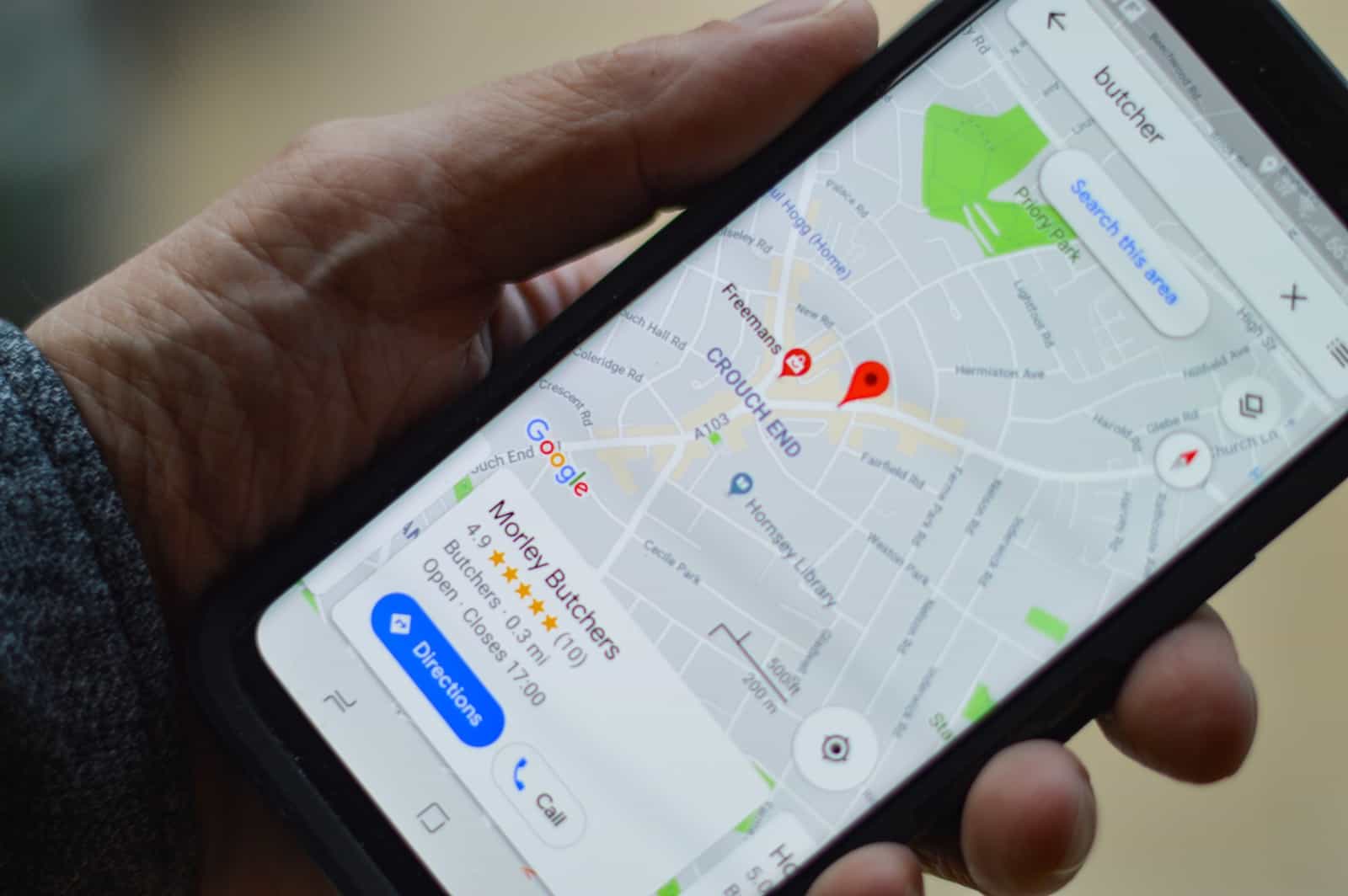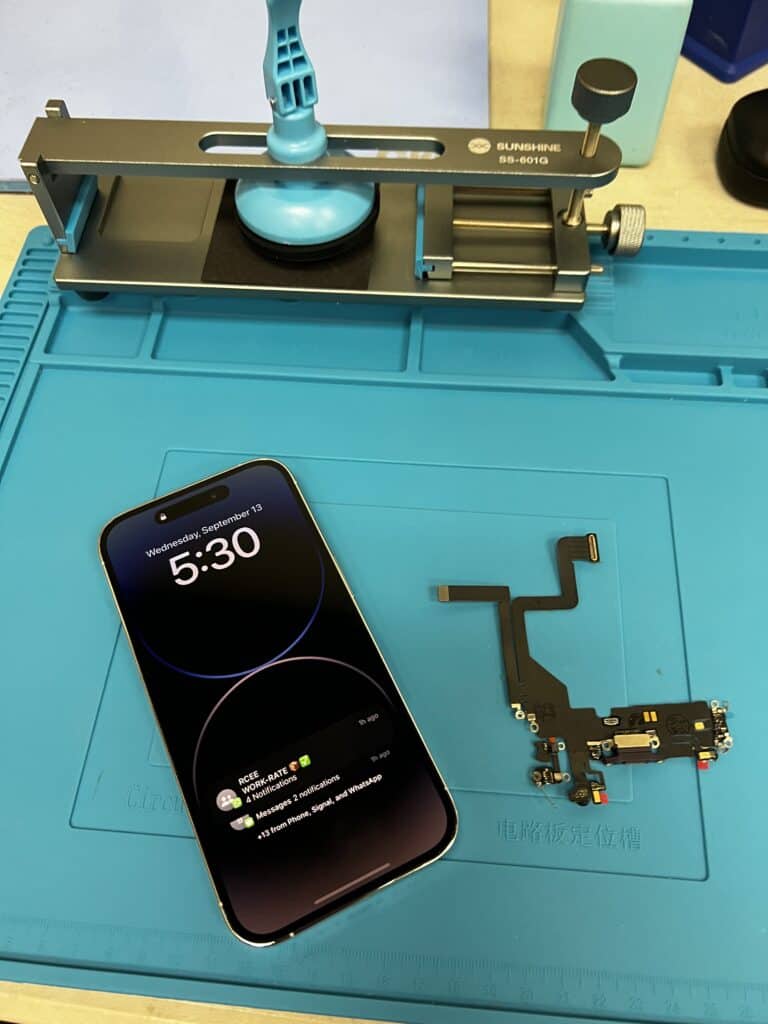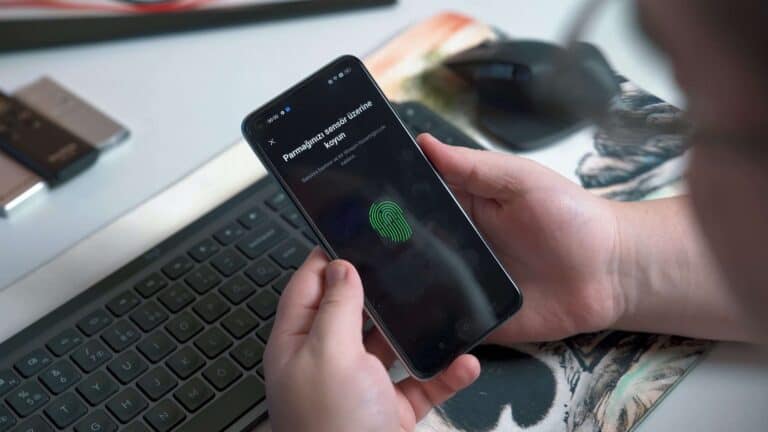Sharing your location between different devices is a common need in today’s interconnected world. It helps with meeting up with friends, keeping track of family members, and ensuring safety. If you have a Samsung phone and your friend has an iPhone, you might be wondering if you can share your location with each other. The good news is, you can! It’s actually pretty easy to set up. You just need to use apps that work on both Android and iOS devices.
These apps help bridge the gap between the two different systems, so you can easily share your real-time location with each other. Of course, privacy is important, so these services usually let you choose who to share your location with and for how long. By following the right steps, anyone can set up location sharing between a Samsung phone and an iPhone, ensuring constant connectivity with loved ones no matter what device they’re using.
Cross-Platform Location Sharing: Samsung and iPhone
Built-In Options: Google Maps
Both Samsung and iPhone users have Google Maps pre-installed. This makes it a convenient choice for sharing your real-time location. Just open Google Maps, tap on your profile picture, select “Location sharing,” and choose who you want to share with and for how long.
Samsung’s SmartThings Find
Samsung users can take advantage of SmartThings Find. It allows you to shareyour location with other Samsung devices linked to your Samsung account. This can be useful for finding lost phones or keeping track of family members.
Third-Party Apps: Options Galore
Many third-party apps offer cross-platform location sharing. Popular options include:
- Life360: A family-oriented app with location sharing, driving safety features, and more.
- Glympse: Ideal for temporary location sharing with friends or colleagues.
- Find My Friends: Apple’s native app for sharing your location with other iOS users. While not directly compatible with Samsung phones, you can invite Samsung users to join via a web link.
Table: Location Sharing Options
| Method | Platform Availability | Features |
|---|---|---|
| Google Maps | Both | Real-time location sharing, easy to use, cross-platform. |
| SmartThings Find | Samsung | Location sharing with other Samsung devices, Find My Mobile. |
| Life360 | Both | Family-focused, location sharing, driving safety features. |
| Glympse | Both | Temporary location sharing, simple interface. |
| Find My Friends (via link) | Both | Apple’s native app, share location with iOS users. |
No matter which method you choose, sharing your location with friends and family across different phone platforms is simple and convenient.
Key Takeaways
- iPhones and Samsung phones can share locations with each other through cross-platform apps.
- Setting up location sharing is a user-friendly process involving common applications.
- Privacy settings allow users to control their location sharing preferences and durations.
Setting Up Location Sharing
When you want to let someone know where you are, your Samsung phone and iPhone can talk to each other. Here’s how to get ready for sharing your spot with friends or family.
Enabling Location Services
Before sharing your location, make sure that Location Services are on for both devices. On an iPhone, head to Settings, tap Privacy, and then Location Services. On an Android phone, you should go into Settings, look for Location, and switch it on. This lets your phone use GPS to find out where you are.
Using Native Apps for Location Sharing
The Google Maps app is a common tool for sharing your spot. Open the app on your Android device, tap your profile picture, and select “Location sharing.” Choose who you want to share with and for how long. On an iPhone, open the Find My app, go to the People tab, and choose “Start Sharing Location.” Pick a contact, set the time, and send it off. For both devices, the person you’re sharing with needs to have a Google account to see your location.
Sharing Location via Messaging Platforms
You can easily share your location through various chat apps. In WhatsApp, open the chat with the person you want to share your location with, then tap the paperclip icon and select “Location” to send either a live spot or a static pin. In iMessage, tap on the contact, press the “i” button, and choose “Share My Location.” Other apps like Facebook Messenger also allow you to send a spot link in a text message. Just ensure that your privacy settings permit location sharing with your chosen contacts.
Understanding Compatibility and Privacy
When sharing location information between different devices like iPhones and Android phones, it’s important to consider both compatibility and privacy implications. Here’s what users should know.
Cross-Platform Sharing from iPhone to Android
iPhones and Android phones can share locations with each other. Users can do this through common apps like WhatsApp and Google Maps. For instance, in WhatsApp, one can simply open a chat, tap the attach button, and choose Location to send their spot to someone else, no matter if they use an iPhone or an Android phone. Google Maps works similarly, where users can pick “Share your location” and send it through a text message or email.
Privacy Controls and Considerations
Privacy is crucial when sharing location information. Users should be aware that they can control who can see their location and for how long. Both iOS and Android have built-in features that allow users to send their location data to selected contacts. This can be restricted to a specific duration or continued until the user chooses to stop sharing. It is also possible to share location with emergency contacts in case of a situation requiring immediate assistance.
Managing Shared Locations
To manage shared locations, users need to know how to start and stop the share. On iOS, they can go to the Find My app, select the People tab, and choose to stop sharing with a particular person. Android users have similar controls within Google Maps where they can tap on their profile picture and stop sharing their live location. Keeping an eye on the battery is also important as sharing location can drain power faster than usual.
Frequently Asked Questions
This section answers common queries about how location sharing works between Samsung phones and iPhones. These pointers will help users understand the different methods available for sharing their whereabouts.
How can I indefinitely share my iPhone’s location with an Android device?
On an iPhone, go to the ‘Find My’ app, select ‘Share My Location’ and choose an Android contact using their email or phone number. The Android device owner needs to accept the invitation to see your location without a time limit.
What steps are required to share real-time location from an iPhone to an Android device?
Use a shared app like Google Maps on the iPhone, find ‘Share your location’ in the menu, pick the contact and the duration. The Android device gets a link to view the location in real time.
Can location sharing be done between a Samsung phone and an iPhone using Google Maps?
Yes, Samsung phones can share location with an iPhone using Google Maps. The Samsung user selects ‘Share your location’ and chooses the iPhone user as the recipient. The shared link opens on any device.
What are the free methods to share location from an Android device to an iPhone?
Users can share their location for free using applications like Google Maps or WhatsApp. Both apps let users send a link via text message or app that includes their live location.
Is it possible to track the location of an iPhone from an Android device?
Tracking is possible if both parties have agreed to share their location using apps like Google Maps, where the iPhone user can opt to share their location to an Android device.
Which apps facilitate location sharing between iPhones and Android phones?
Apps like Google Maps, WhatsApp, and Facebook Messenger make it easy to share locations across different operating systems, including between iPhones and Android phones.