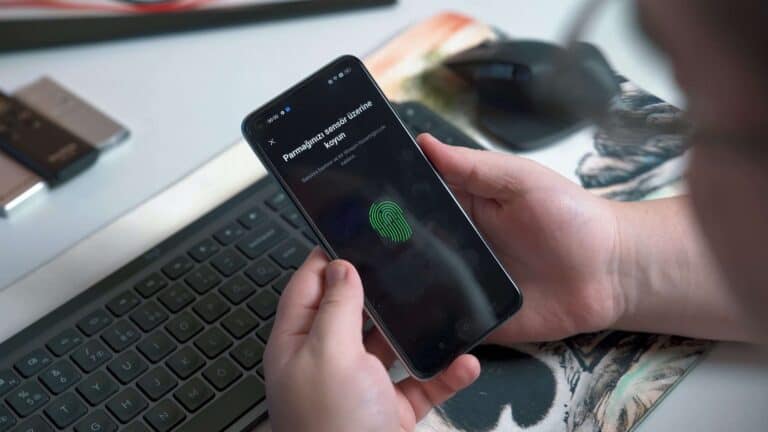The power button is one of the most frequently used components of any cell phone. It can be incredibly frustrating when the power button stops working. However, before you decide to take your phone to a repair shop, there are a few things you can try yourself to fix the issue.
Possible Causes and Troubleshooting
- Software Issues: Sometimes, a software glitch can make your power button seem unresponsive. Try restarting your phone to see if the issue resolves itself.
- Physical Debris or Dirt: Dirt and grime can get lodged around the button mechanism, obstructing its function. Clean the area around your power button gently with a cotton swab slightly dampened with isopropyl alcohol.
- Physical Damage: If your phone has been dropped or suffered impact, the power button itself may be damaged.
Solutions if the Problem Persists
If the issue isn’t resolved by the troubleshooting steps above, consider these options:
- Accessibility Settings: Most modern phones offer ways to turn the screen on and off using alternative methods, such as accessibility options in your settings menu. Check if you can enable double-tap to wake or other similar features.
- Third-Party Apps: Apps exist that offer on-screen power button replacements. These add virtual buttons that can be used to power your phone on and off.
- Professional Repair: In cases of physical damage or internal issues, a professional may be able to repair or replace the power button.
When to seek professional repair
| Symptom | Indicates |
|---|---|
| The power button feels loose or wobbly | Possible internal damage |
| Cleaning the button area doesn’t help | May be an issue with the button component |
| Software troubleshooting fails | May be a hardware problem |
Important: If your phone is still under warranty, contact the manufacturer or retailer for authorized repair service. Attempting to open your phone yourself could void your warranty.
Repair Your Cell Phone’s Power Button
A malfunctioning power button can put your phone out of commission, leaving you frustrated and disconnected. Before panicking and replacing your phone, consider these options for repairing your power button:
DIY Repair:
| Level of Difficulty | Cost | Tools Needed | Suitability |
|---|---|---|---|
| Easy | Low | Small screwdriver, spudger, replacement button (optional) | For phones with easily accessible buttons and readily available replacement parts. |
| Moderate | Moderate | Additional tools may be required depending on phone model | For phones with moderate disassembly complexity and some technical knowledge. |
| Difficult | High | Advanced tools and techniques may be needed | Not recommended for beginners or complex phone models. |

Professional Repair:
| Level of Difficulty | Cost | Tools and Expertise | Suitability |
|---|---|---|---|
| Easy | Moderate | Professional tools and technicians | Convenient and reliable for any phone model, especially complex ones. |
| Moderate | Varies | May depend on specific repair shop and service | Good option if DIY repair seems daunting or risky. |
Things to Consider Before Repairing:
- Phone Model: Repair difficulty and part availability vary greatly across different phone models. Research your specific model before attempting DIY repair.
- Technical Skills: Be honest about your technical abilities. If you’re not comfortable disassembling your phone, professional repair is likely a better option.
- Warranty: Check if your phone is still under warranty. Manufacturer repairs are usually free or heavily discounted during warranty periods.
- Cost Comparison: Weigh the cost of replacement parts and tools against professional repair fees. Sometimes, professional repair can be more cost-effective, especially for complex models.
DIY Repair Steps:
- Research your phone model: Find online guides or tutorials specific to your phone model. These will provide detailed instructions for disassembly and repair.
- Gather necessary tools: Ensure you have the right tools for disassembly and potentially soldering (if required).
- Backup your data: Before you start, back up all your important data to avoid potential loss during the repair process.
- Follow the guide carefully: Disassemble your phone according to the instructions, being mindful of delicate components.
- Clean the button contact: Gently clean the power button contact point with a cotton swab dipped in isopropyl alcohol.
- Replace the button (optional): If the button is physically damaged, replace it with a compatible one.
- Reassemble your phone: Carefully put your phone back together, ensuring all components are properly connected.
- Test the power button: Turn on your phone and check if the power button is functioning correctly.
Professional Repair:
- Find a reputable repair shop: Choose a shop with good reviews and experience repairing your phone model.
- Explain the problem: Describe the issue with your power button to the technician.
- Get a quote: Ask for an estimated cost for the repair before they start working on your phone.
- Leave your phone with the technician: The technician will diagnose the issue and perform the necessary repairs.
- Pick up your phone: Once the repair is complete, you can pick up your phone and test the power button to ensure it’s working properly.
Understanding the Problem
What Causes Power Button Issues?
- Physical Damage: Dropping your phone can damage the power button.
- Wear and Tear: Regular use can wear out the button.
- Software Issues: Sometimes, the problem isn’t physical but related to the phone’s software.
Troubleshooting Steps
Before You Begin: Back Up Your Data
Always back up your data before attempting any repairs. This ensures that you don’t lose important information if something goes wrong during the repair process.
Step 1: Examine the Button
- Check if the button is stuck or loose.
- Look for visible signs of damage.
Step 2: Cleaning the Button
- Use a toothpick or a small brush to gently clean around the button.
- Remove any dirt or debris that might be causing the button to stick.
Step 3: Software Troubleshooting
- Ensure your phone’s software is up to date.
- Restart your phone to see if it resolves the issue.
- If the button is unresponsive due to software glitches, a factory reset might be necessary (be sure to back up data first).
Step 4: Alternative Methods to Power On/Off
- Scheduled Power On/Off: Some phones allow you to set a schedule for automatically turning on or off.
- Using USB Debugging: Connect your phone to a computer and use ADB commands to power it on/off.
- Third-Party Apps: Apps like Gravity Screen can help manage the power functions without using the physical button.
Professional Repair Options
Visiting a Repair Shop
- For physical damage or complex issues, it’s best to visit a professional repair shop.
- Repair shops can replace the button or the internal components if necessary.
Warranty and Manufacturer Repairs
- Check if your phone is still under warranty.
- Some manufacturers offer mail-in repair services.
DIY Repair: A Word of Caution
While there are numerous tutorials available for DIY repairs, they come with risks. If you’re not comfortable with DIY repairs, it’s best to seek professional help.
Summary of Facts
- Power button issues can be due to physical damage, wear and tear, or software problems.
- Before attempting repairs, always back up your data.
- Clean around the button and check for updates as initial troubleshooting steps.
- Use alternative methods like USB debugging or third-party apps for powering on/off.
- For complex issues, seek professional repair services.
- DIY repairs are possible but risky for those without experience.
FAQ
Q: Can I fix a stuck power button at home?
A: Yes, you can try cleaning around the button or using a pin to gently adjust it. However, for serious damage, professional repair is recommended.
Q: Will I lose data if I send my phone for repair?
A: It’s always a good idea to back up your data before any repair, but professional repair services usually do not affect your data.
Q: Are there any apps to replace the power button functionality?
A: Yes, apps like Gravity Screen and Always Visible Power Button can help manage power functions without using the physical button.