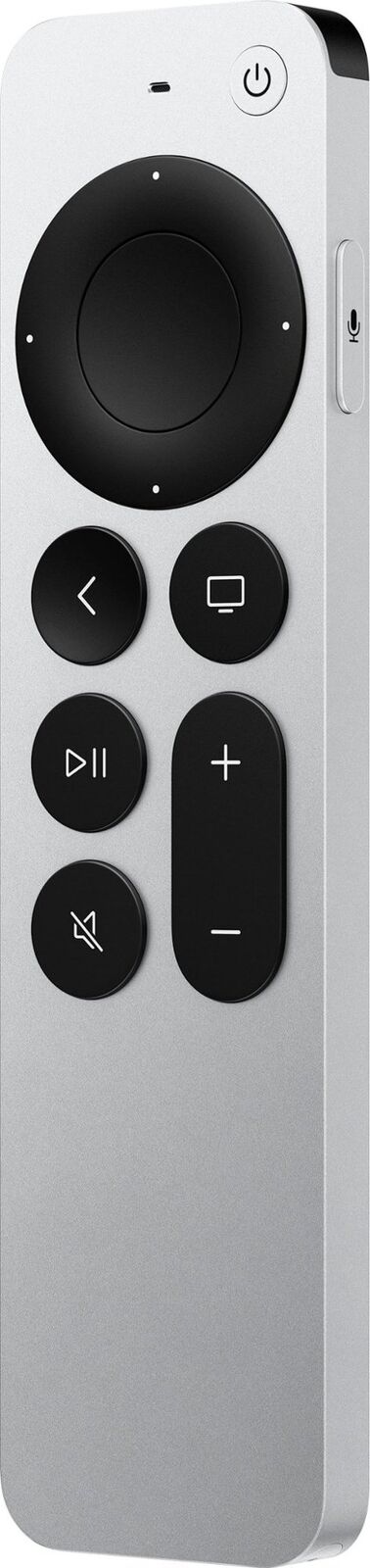Xbox Cloud Gaming (xCloud) lets you play hundreds of console-quality Xbox games across various devices. While a native Apple TV app isn’t available yet, here are a few ways to get your Xbox gaming fix on the big screen:
How to Play Xbox Games on Your Apple TV
Option 1: Stream from Your Xbox Console
If you own an Xbox Series X/S console, you can easily send games to your Apple TV. Here’s how:
- Install the Xbox app: Download the free Xbox app on your Apple TV.
- Connect to your console: Within the app, make sure your Apple TV and Xbox console are on the same Wi-Fi network. Select your console to connect.
- Start streaming: Once connected, you can browse your Xbox game library and start streaming titles directly to your Apple TV.
Option 2: Stream from Your PC
If you have a gaming PC and an Xbox Game Pass Ultimate subscription, you can stream games to your Apple TV using the following apps:
- Steam Link app:
- Install the Steam Link app on your Apple TV.
- Add your PC as a device within Steam on your computer.
- Launch Xbox Game Pass games within Steam and they’ll stream to your Apple TV.
- Moonlight:
- Install Moonlight on your Apple TV and PC.
- On your PC, add Xbox Game Pass games to your NVIDIA GeForce Experience library (if you have an NVIDIA graphics card).
- Start streaming games using Moonlight on your Apple TV.
Option 3: Use a Web Browser (Limited)
Xbox Cloud Gaming is accessible through a web browser. However, the lack of widespread controller support in Apple TV browsers makes this a less-than-ideal method.
Here’s the basic process, but expect some challenges:
- Go to https://www.xbox.com/play on your Apple TV’s web browser.
- Sign in with your Xbox account.
- Try to launch a game (controller support may be spotty).
Tips for Optimal Experience
| Factor | Tip |
|---|---|
| Internet Connection | A strong and stable internet connection is crucial. Use a wired connection if possible, or a 5GHz Wi-Fi network. |
| Controller | Pair a compatible Bluetooth controller (like the Xbox Wireless Controller) with your Apple TV for the best gaming experience. |
| Subscription | For xCloud streaming from your PC, you’ll need an Xbox Game Pass Ultimate subscription. |
While there’s no official Xbox Cloud Gaming app for Apple TV yet, these workarounds offer a way to enjoy your favorite Xbox games on the big screen.
Overview of Xbox Cloud Gaming on Apple TV
Xbox Cloud Gaming, part of Xbox Game Pass Ultimate, offers a new way to enjoy gaming on various devices, including Apple TV. Subscribers to Game Pass Ultimate have access to a library of games that they can play directly from the cloud, bypassing the need for an Xbox console. This feature allows players to stream their favorite Xbox titles to a compatible Apple TV, transforming it into a casual gaming setup.
To utilize Xbox Cloud Gaming on Apple TV, users may need a third-party app like OneCast or similar solutions to bridge the gap, since Apple’s policies can limit direct game streaming service availability on their devices. Additionally, a solid internet connection is crucial for a smooth experience to minimize lag and maintain high-quality video output.
Key Points:
- Subscription Required: An Xbox Game Pass Ultimate subscription is necessary to stream games.
- Streaming Quality: Users enjoy high-quality video, depending on their internet connection.
- Controller Connection: A Bluetooth controller must be connected to the Apple TV or iOS device.
- Device Compatibility: Availability can vary based on Apple TV and smart TV model compatibility.
With cloud gaming’s growing popularity, potential updates and new releases may further improve how services like Xbox Cloud Gaming integrate with Apple devices. As of now, gaming enthusiasts looking to maximize their Apple TV’s potential will find Xbox Cloud Gaming a significant addition to the suite of available entertainment options.
Technical Setup and Requirements
Setting up Xbox cloud gaming on Apple TV requires attention to device compatibility, stable internet, and user accounts. It’s not just about having the right gadgets; it’s also about ensuring everything works together smoothly.
Compatible Devices and Controllers
For cloud gaming with Xbox on Apple products, make sure you’ve got a compatible smart TV or an Apple TV HD model at the very least, ideally Apple TV 4K for the best experience. As for controllers, you’ll need an Xbox Wireless Controller or a similar Bluetooth-enabled controller. iPhones and iPads can join in too, but make sure they’re running recent iOS versions to avoid hiccups.
- Apple TV: Apple TV HD or Apple TV 4K
- Smart TVs: Latest models (e.g., some Samsung TVs with AirPlay compatibility)
- iOS Devices: Recent iOS versions for iPhone and iPad
- Controllers: Xbox Wireless Controllers or other Bluetooth game controllers
Connectivity and Performance
A strong Wi-Fi or wired Ethernet connection is critical to reduce latency and enhance your gaming experience. A router with Quality of Service (QoS) settings can be a game-changer, as it prioritizes gaming traffic. If possible, use an Ethernet cable directly from your router to your Apple TV for a more stable connection.
- Connection Type: Wi-Fi (5 GHz band) or Ethernet
- Router Settings: Enable QoS if available
- Latency: Lower is better for responsive gameplay
Gaming Experience Enhancements
To amplify your gaming sessions, ensure your TV or Apple TV is set to deliver 4K resolution if your model supports it. Also, an HDMI cable that’s compatible with high-speed data transfer can make a big difference in quality.
- Resolution: Set your device for 4K when possible
- HDMI: Use a high-quality HDMI cable for best results
Subscription and Account Management
An Xbox Game Pass Ultimate subscription is necessary for cloud gaming. You’ll also need a Microsoft account tied to this subscription. Keep your payment method and account details current to avoid interruptions.
- Subscription Service: Xbox Game Pass Ultimate
- Account: Microsoft account linked to your subscription
Remember to keep your controller’s firmware updated and check the app store for the latest Xbox app versions to keep everything running smoothly.
Game Titles and Exclusive Content
Xbox Cloud Gaming brings a rich selection of titles to Apple TV, including both new hits and beloved classics. Through Microsoft’s expanding library, gamers have access to console-quality experiences directly on their Apple TV.
Featured Games and Exclusives
A major draw for users is the availability of exclusive Xbox titles. Popular games like Halo and Forza lead the pack, showcasing the high-caliber selections available. Xbox Game Pass Ultimate subscribers particularly benefit, as these exclusive titles are often included within the subscription at no additional cost. The lure of these headline games is a key advantage for Microsoft in the competitive streaming landscape.
Game Library and Accessibility
Access to a comprehensive catalog of games is straightforward with an Xbox Game Pass Ultimate subscription. Subscribers can enjoy:
- Instant streaming of a range of video games on their Apple TV.
- An ever-expanding library, with over 100 Xbox Game Pass titles accessible.
- Smooth gameplay on multiple devices, including mobile devices, computers, and smart TVs. Compatibility is no longer an issue; whether it’s a multiplayer battle or a single-player adventure, it’s all available through cloud gaming.
- The performance of Xbox Series X delivered to their non-console devices, offering high-quality gaming experiences usually reserved for powerful hardware.
Microsoft’s commitment to expanding Xbox’s reach through cloud gaming and versatile subscription options like the Game Pass Ultimate ensures that the future of gaming is flexible and accessible.
Frequently Asked Questions
This section addresses common queries regarding Xbox Cloud Gaming on Apple TV, ensuring users get the most out of their gaming experience.
How can you play Xbox Cloud Games on an Apple TV?
To play Xbox Cloud Games on an Apple TV, you can stream them via AirPlay from an iOS device that has a game streaming app like OneCast installed. Connect your device to the same network as your Apple TV, launch the streaming app, and enjoy your games on the larger screen.
What are the requirements for using Xbox Cloud Gaming on iOS devices?
Using Xbox Cloud Gaming on iOS devices requires a Game Pass Ultimate subscription and a stable internet connection. Ensure your Apple device is running the latest iOS version to prevent compatibility issues.
Is there a difference in available games when using Xbox Game Pass Cloud Gaming on different Apple devices?
The available games for Xbox Game Pass Cloud Gaming are generally the same across all Apple devices. However, performance and experience may vary based on the specific device’s capabilities and screen size.
How does Xbox Cloud Gaming performance compare on Apple TV versus other supported devices?
Xbox Cloud Gaming performance on an Apple TV might differ compared to other devices, as it relies on the quality of the AirPlay stream and network stability. In general, direct gameplay on supported devices may offer more seamless experiences.
Can you use standard Xbox controllers with iOS devices for cloud gaming?
Yes, you can pair standard Xbox controllers with iOS devices via Bluetooth for an enhanced cloud gaming experience. Ensure your controller’s firmware is up to date for the best performance.
What solutions are available if Xbox Cloud Gaming is not working on an iOS device?
If you’re facing issues with Xbox Cloud Gaming on an iOS device, try checking your internet connection, updating your device’s software, or restarting the app. If problems persist, consult Xbox Support for troubleshooting assistance.