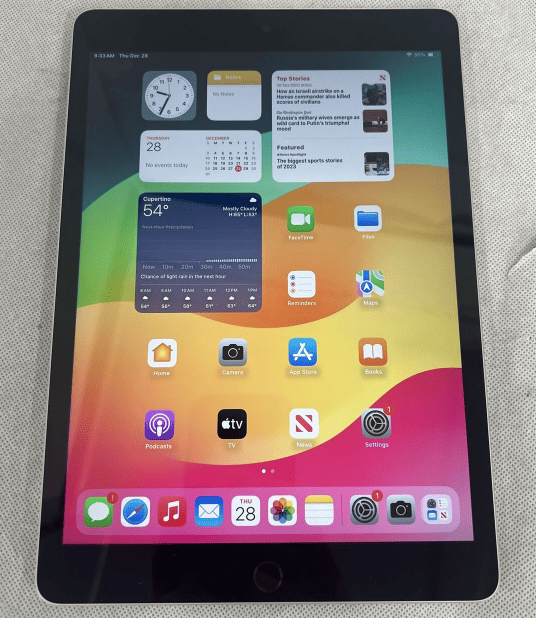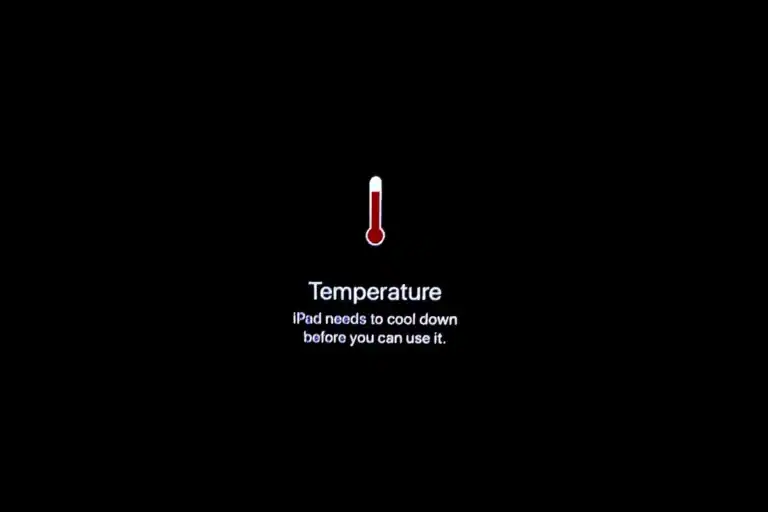AirDrop is a smooth and efficient way to share content between Apple devices. It allows iPad users to send and receive documents, photos, and other files with a simple tap. Using Bluetooth to create a peer-to-peer Wi-Fi network, AirDrop enables direct data transfer between devices without needing a central network. The user-friendly feature is built into iOS and iPadOS, making it easy to access from various apps.
To set up AirDrop on an iPad, users open the Control Center to adjust discoverability settings and choose to receive items from everyone or contacts only. Once enabled, sharing involves selecting the files and choosing a nearby AirDrop user as the recipient. This tool makes transferring information simple, eliminating the need for cables or extra software.
What Is AirDrop?
AirDrop is Apple’s built-in wireless file-sharing feature that lets you quickly send photos, videos, contacts, documents, and more between nearby Apple devices — like iPads, iPhones, and Macs — using Bluetooth and Wi‑Fi.
It’s fast, secure, and doesn’t require an internet connection.
(source: Apple Support)
⚙️ Step 1: Make Sure AirDrop Is Supported and Enabled
✅ Requirements:
- Your iPad must be running iPadOS 13 or later.
- The device you’re sharing with must be an Apple device (iPhone, iPad, or Mac).
- Both devices must have Bluetooth and Wi‑Fi turned on.
To Turn On AirDrop:
- Open Control Center:
- On iPads without a Home button: Swipe down from the top-right corner.
- On iPads with a Home button: Swipe up from the bottom edge.
- Press and hold the network settings card (the box with Wi‑Fi, Bluetooth, and Airplane Mode icons).
- Tap AirDrop.
- Choose one of these options:
- Receiving Off – disables AirDrop.
- Contacts Only – only your contacts can send you files.
- Everyone for 10 Minutes – anyone nearby with an Apple device can send files for a limited time.
(source: Apple Support – Use AirDrop on iPhone or iPad)
📤 Step 2: Send Files via AirDrop
You can share almost anything — photos, videos, notes, webpages, or documents.
To Send:
- Open the app containing the file (e.g., Photos, Files, or Safari).
- Tap the Share button (a square with an upward arrow).
- Select AirDrop from the sharing options.
- Choose the device or person you want to share with.
- Wait for the recipient to accept the transfer.
Once accepted, your file will transfer instantly.
📥 Step 3: Receive Files via AirDrop
When someone sends you a file via AirDrop:
- You’ll see a pop-up notification on your iPad.
- Tap Accept to receive it.
- The file will automatically open in the appropriate app:
- Photos → Photos app
- Documents → Files app
- Web links → Safari
💡 Tip: If both devices are signed in with the same Apple ID, the transfer happens automatically — no need to accept it manually.
🔒 Step 4: Adjust AirDrop Privacy Settings
If you’re in a public place, it’s best to limit who can send you files.
- Open Settings → General → AirDrop.
- Choose one of the following:
- Receiving Off – disables AirDrop completely.
- Contacts Only – safest option for most users.
- Everyone for 10 Minutes – great for quick sharing with non-contacts.
(source: iGeeksBlog – How to Use AirDrop on iPhone and iPad)
🧠 Troubleshooting AirDrop Issues
If AirDrop isn’t working properly, try these quick fixes:
- Turn Bluetooth and Wi‑Fi off and on again.
- Bring devices closer together (within ~30 feet or 9 meters).
- Restart both devices.
- Make sure Personal Hotspot is turned off (it interferes with AirDrop).
- Ensure both devices are awake and unlocked.
- If using “Contacts Only,” make sure both devices are signed into iCloud and that the contact info matches.
(source: SimplyMac – How to Turn On and Use AirDrop on Apple Devices)
🧩 Bonus: AirDrop from iPad to Mac or iPhone
You can also AirDrop files between your iPad and other Apple devices:
iPad → Mac:
- Make sure both devices are signed into iCloud and have AirDrop enabled.
- On your Mac, open Finder → AirDrop to make it discoverable.
- On your iPad, select the file → Share → AirDrop → your Mac’s name.
iPad → iPhone:
- Ensure both devices are within Bluetooth range.
- On your iPhone, set AirDrop to Everyone for 10 Minutes or Contacts Only.
- Send the file from your iPad via Share → AirDrop → your iPhone.
✅ Summary
| Task | Steps |
|---|---|
| Turn on AirDrop | Control Center → Network Card → AirDrop |
| Send files | Share → AirDrop → Select device |
| Receive files | Accept prompt → File opens automatically |
| Adjust privacy | Settings → General → AirDrop |
| Troubleshoot | Restart devices, check Wi‑Fi/Bluetooth, disable Hotspot |
🏁 Final Thoughts
AirDrop is one of the easiest ways to share content between Apple devices — no cables, no setup, and no internet required. Once you’ve turned it on and configured your privacy settings, you can transfer files instantly and securely.
Mastering AirDrop on Your iPad
AirDrop lets you quickly and easily share files between your Apple devices. Here’s how to use this awesome feature:
🔎 What You Can Share with AirDrop
Here are some examples of types of content you can share using AirDrop:
- Photos and videos
- Documents
- Links and websites
- Maps locations
- Contacts
- Passwords
- And more!
⚙️ Turning on AirDrop
- Open Control Center by swiping down from the top-right corner of your iPad screen.
- Tap and hold the top-left group of controls (the box with the Wi-Fi and Bluetooth icons).
- Tap the “AirDrop” button.
- Choose one of the following settings:
- Receiving Off: Disables AirDrop.
- Contacts Only: Lets you share only with people in your contacts list.
- Everyone: Lets you share with any nearby Apple device.
📤 How to Send a File Using AirDrop
- Open the file you would like to share.
- Tap the Share button. It looks like a square with an arrow pointing up out of it.
- Tap the AirDrop button. This will show a list of nearby devices compatible with AirDrop.
- Tap the profile picture of the person you’d like to share the file with.
📥 Receiving a File Using AirDrop
- When someone shares a file with you, a notification will pop up.
- Tap “Accept” to receive the file or “Decline” if you don’t want it.
Key Takeaways
- AirDrop provides a user-friendly way to exchange files between Apple devices.
- Enabling AirDrop on an iPad can be done via the Control Center.
- Sharing with AirDrop involves selecting files and choosing a recipient.
Setting Up AirDrop on iPad
AirDrop on iPad allows for the wireless transfer of files and information between Apple devices. This feature requires enabling Bluetooth and Wi-Fi, and works within a certain range.
Enabling AirDrop
To activate AirDrop, the user must ensure Wi-Fi and Bluetooth are on. The feature is accessed via the Control Center. The user swipes down from the top-right corner of the screen on an iPad with Face ID or up from the bottom edge on models with a Home button. Here, a press and hold on the upper-left group of controls brings up AirDrop.
Configuring AirDrop Settings
Within the AirDrop settings, three visibility options are available. The user can select Receiving Off, Contacts Only, or Everyone. Contacts Only limits transfers to people in the user’s contacts list who also have a valid Apple ID. The Receiving Off option ceases all incoming AirDrop requests.
Understanding AirDrop Options
The key to using AirDrop effectively lies in managing permissions through the Control Center. General settings do not govern AirDrop. It is imperative that the user’s Apple ID is associated with their contacts to use the Contacts Only setting. This ensures that transfers are seamless and secure.
Using Airdrop for Sharing Content
AirDrop facilitates the quick transfer of content like photos and files between Apple devices, utilizing Bluetooth for device discovery and point-to-point Wi-Fi for a fast transfer process.
Sharing Photos and Videos
To share photos or videos from an iPhone or iPad, open the Photos app, select the desired items, then tap the Share button. In the Share Sheet that appears, select AirDrop and tap the contact you wish to share with. Users can send multiple photos or videos to nearby iPhones or iPads seamlessly.
Transferring Files and Documents
For file and document transfers, locate the item in the Files app, press the Share button, and choose AirDrop from the available options. Then, tap the recipient’s device. This instant transfer method sends a variety of file types, ensuring content is delivered swiftly to contacts or devices in proximity.
Receiving Content from Others
When someone else sends content to your device using AirDrop, you’ll receive a notification that allows you to accept or decline the transfer. If you accept, the content is saved to the appropriate app on your device – photos go to the Photos app, while documents are saved in the Files app.
Frequently Asked Questions
AirDrop is a versatile tool for Apple users to share files directly between devices. Here are some key questions and answers to help you use AirDrop on your iPad effectively.
How do I enable AirDrop on an iPad?
To enable AirDrop, swipe down from the top-right corner to access the Control Center. Press and hold the network settings area, then tap on the AirDrop icon and choose either ‘Contacts Only’ or ‘Everyone’.
What should I do if AirDrop is not working on my iPad?
First, ensure both devices have Wi-Fi and Bluetooth turned on and are within 30 feet of each other. If AirDrop still doesn’t work, restart your iPad and try again. If issues persist, check for iOS updates and consider resetting network settings.
Are all iPad models equipped with the AirDrop feature?
Most modern iPads support AirDrop, but very early models may not. AirDrop requires at least an iPad 4, iPad Mini 1, or a newer version of these devices.
How can I transfer files from an iPhone to an iPad using AirDrop?
To transfer files via AirDrop, open the file, tap the Share button, and select your iPad from the AirDrop section. Ensure AirDrop is enabled on your iPad as described earlier.
How can I change the AirDrop receiving settings on my iPad?
Access the Control Center, press firmly on the network settings panel, and tap on AirDrop. You can then select ‘Receiving Off’, ‘Contacts Only’, or ‘Everyone’ to define how you receive AirDrop files.
What is the maximum distance for AirDrop to work between Apple devices?
For AirDrop to function, devices should be within 30 feet (around 9 meters) of each other. Physical obstructions and current wireless conditions might affect this range.