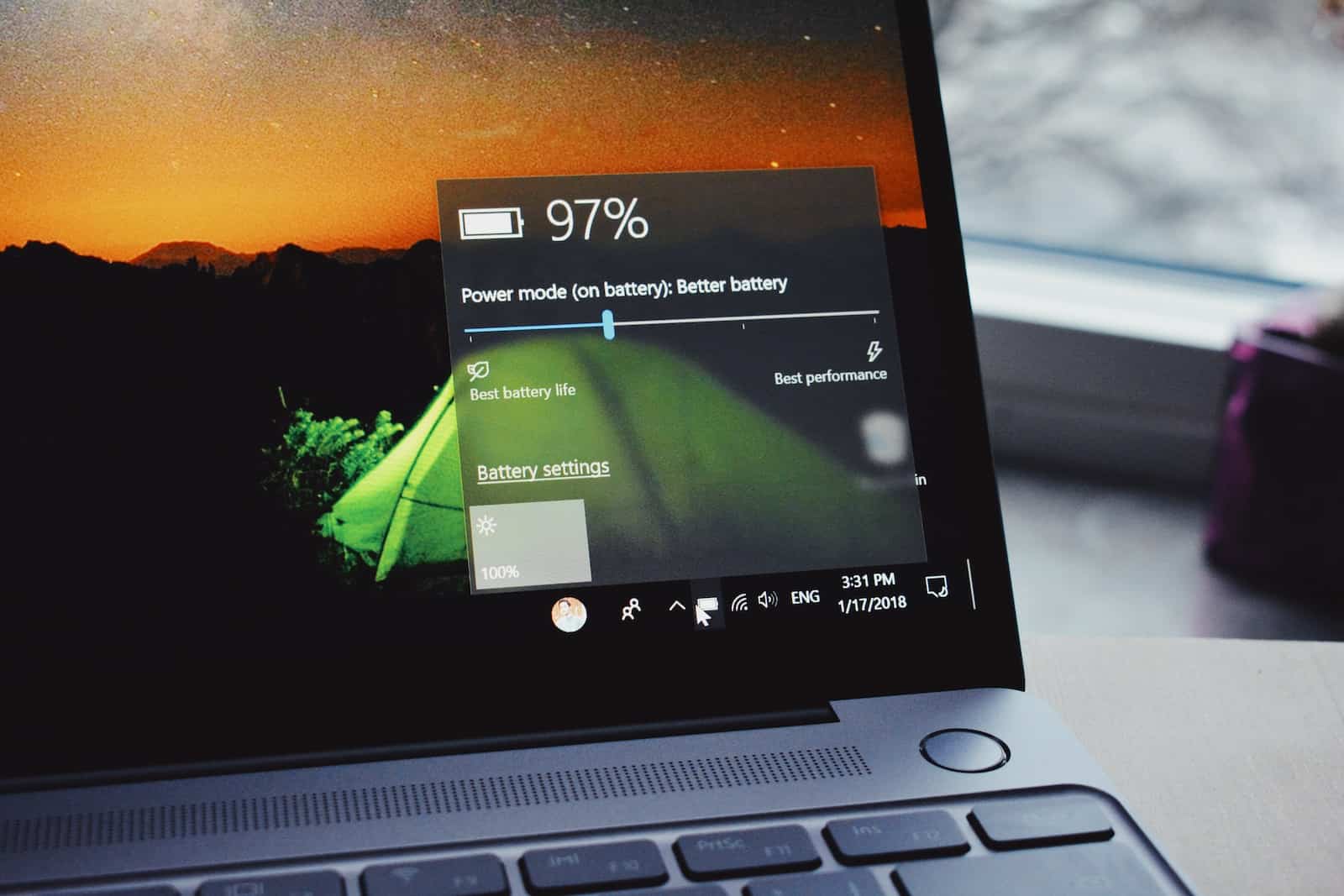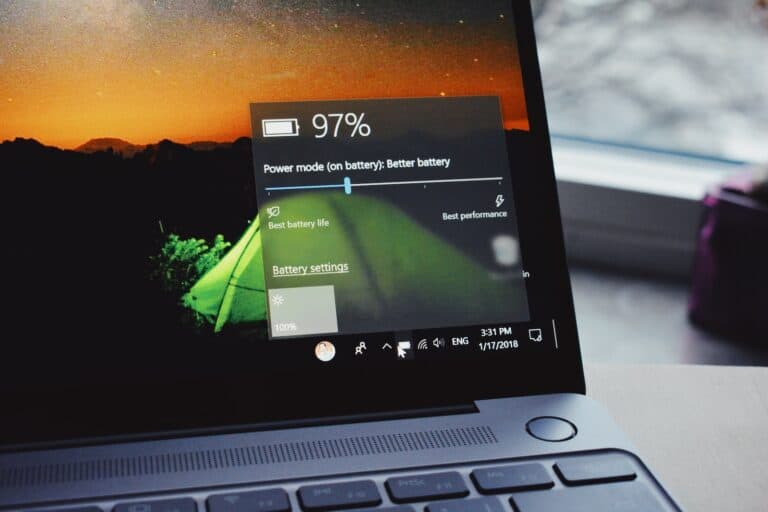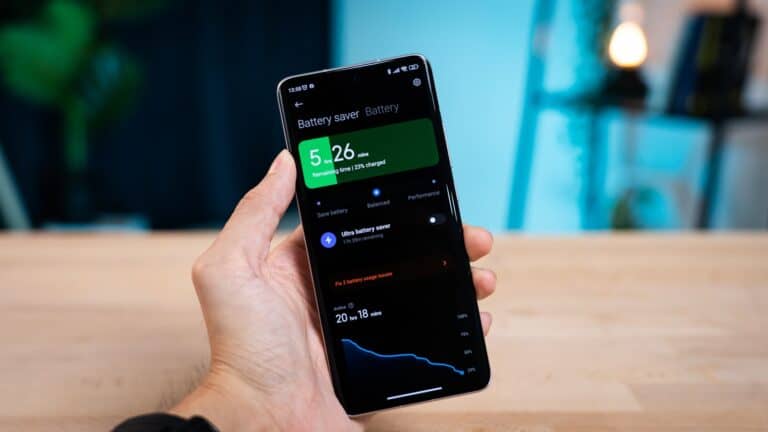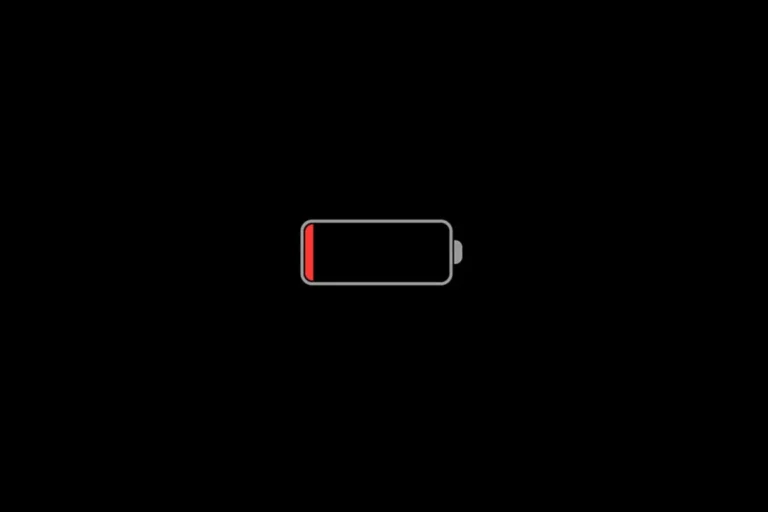Laptop batteries don’t last forever, but you can take steps to make them last longer. This article offers tips to improve your laptop’s battery life. By adjusting settings, managing apps, and adopting good habits, you can extend the time between charges and keep your laptop running longer. Maximizing laptop battery life is important for those who need their devices to last through long meetings, travel, or simply want to avoid the inconvenience of frequent charging. As battery technology improves, users have more control over their device’s power consumption.
Understanding the balance between performance and efficiency is key to getting the most out of your laptop’s battery. Taking measures to improve battery life not only prolongs the time between charges but also contributes to the battery’s long-term health. This includes optimizing software settings for better power management and adopting usage habits that reduce energy drain. Users should stay informed about their laptop’s battery condition and consider factors such as charge cycles and temperature, which can significantly affect battery efficiency.

🔋 1. Optimize Power & Performance Settings
- Use Battery Saver / Power Efficiency Mode: Windows, macOS, and Linux all have built-in modes to cut background activity and extend runtime (HowToGeek).
- Adjust Sleep & Screen Timeout: Set your laptop to turn off the display and enter sleep mode quickly when idle.
- Lower Brightness: The display is one of the biggest battery drains—keep it as low as comfortable.
🌡️ 2. Keep Your Laptop Cool
- Heat shortens battery lifespan. Make sure vents aren’t blocked and use your laptop on a hard surface.
- Consider a cooling pad if you often use it for heavy workloads.
🛠️ 3. Manage Apps & Processes
- Close unnecessary apps: Background programs drain power.
- Disable startup programs you don’t need.
- Turn off Wi-Fi/Bluetooth when not in use.
🔌 4. Smart Charging Habits
- Avoid keeping your laptop plugged in 24/7—modern batteries prefer partial charge cycles (between 20–80%).
- Don’t let it fully discharge too often; lithium-ion batteries degrade faster when regularly drained to 0%.
- Some laptops (like Dell, HP, Lenovo, and MacBooks) include battery health management features—enable them to optimize charging.
📱 5. Hardware & Peripheral Tips
- Disconnect peripherals (USB drives, external hard disks, dongles) when not needed—they draw power.
- Mute speakers and disable keyboard backlighting if not required.
- If possible, upgrade to an SSD—they consume less power than HDDs.
🧹 6. Maintenance & Updates
- Keep your OS and drivers updated—manufacturers often release battery optimization improvements.
- Calibrate your battery every few months (fully charge, then discharge to around 5–10%, then recharge).
- Clean dust from fans and vents to prevent overheating.
⚡ 7. Long-Term Battery Health
- Store your laptop at around 50% charge if you won’t use it for weeks/months.
- Avoid exposing your laptop to extreme heat or cold.
- Replace the battery when it shows significant wear—most batteries last 2–5 years depending on use (PCMag).
✅ Summary: To maximize battery life, balance performance with efficiency, keep your laptop cool, charge smartly, and minimize unnecessary power drains. Over time, good habits will extend both daily runtime and the overall lifespan of your battery.
Boosting Your Laptop’s Battery Life: Tips and Tricks
Power Settings Optimization
| Setting | Adjustment | Impact |
|---|---|---|
| Brightness | Lower screen brightness to a comfortable level. | Significantly reduces power consumption, especially on laptops with high-resolution displays. |
| Power Plan | Choose “Power Saver” or “Balanced” instead of “High Performance.” | Balances performance and battery life, limiting background activity and processor speeds. |
| Sleep and Hibernate | Set shorter idle times for sleep and hibernation. | Saves power when the laptop is not in use for short periods. |
| Battery Saver Mode | Enable when battery level is low. | Restricts background activity, visual effects, and other power-hungry features to extend remaining battery. |
Managing Applications and Processes
- Close Unused Apps: Quit applications running in the background that you’re not actively using.
- Limit Startup Programs: Prevent unnecessary programs from launching at startup.
- Unplug Peripherals: Disconnect external devices like USB drives, printers, and external hard drives when not in use.
- Disable Wi-Fi and Bluetooth: Turn off these features when not needed, as they can drain battery power.
- Update Drivers and Software: Outdated drivers and software can sometimes cause higher power consumption.
Hardware and Usage Tips
- Battery Health: Avoid exposing your laptop to extreme temperatures, and keep it charged between 20% and 80% to prolong battery lifespan.
- Cooling: Ensure proper ventilation to prevent overheating, which can negatively impact battery life.
- Battery Calibration: Occasionally let the battery fully discharge and then fully charge it to maintain accurate battery level readings.
Additional Considerations
- Consider an External Battery: Invest in a portable power bank for extended use on the go.
- Replace Old Battery: If your laptop’s battery is significantly degraded, consider replacing it.
Key Takeaways
- Optimizing software settings increases immediate battery performance and longevity.
- Regular maintenance and mindful usage habits contribute to prolonged battery health.
- Staying informed about battery technology and care can answer common battery life questions.
Optimizing Your Laptop’s Software Settings
Effective management of your laptop’s software settings is crucial for enhancing battery life. Tweak the system settings to conserve energy without compromising performance.
Configure Power Management Features
In both Windows and macOS, you have options to adjust power settings for better battery performance. Windows users can go to Settings > System > Power & battery to choose a power mode that suits their needs; either Battery saver or Low power mode can be selected to conserve energy. Mac users should access System Preferences > Battery to activate Energy Saver options and manage sleep and hibernation times.
Windows:
- Battery saver mode: Automatically limits background activity to save power.
- Sleep mode: Set the laptop to enter sleep mode after a certain period of inactivity.
macOS:
- Energy Saver: Tailor settings for battery life optimization.
- Low power mode: Reduce energy usage by managing the system’s performance.
Control Background Processes and Apps
Monitor and control applications draining your battery. On Windows, use Task Manager to shut down energy-hogging programs. Mac users can find similar options in Activity Monitor. Both operating systems allow users to restrict background apps and syncing operations that can sap battery life.
- Turn off automatic syncing for apps that don’t need constant updates.
- Close unnecessary applications running in the background.
Update the Operating System and Drivers
Keeping your operating system and drivers up to date can lead to improvements in energy efficiency. Regular updates often include performance enhancements that can extend your laptop’s battery life.
- For Windows 10 and Windows 11, use the Windows Update feature to install the latest patches.
- On macOS, including macOS Big Sur and later, access the Software Update section in System Preferences.
Regular updates ensure that your laptop is running optimally and can sometimes include changes to power management that save battery life.
Maintaining Battery Health and Efficiency
Effective laptop battery maintenance hinges on adopting smart charging practices, managing external devices, and optimizing settings to ensure longevity and performance.
Adopt Appropriate Charging Habits
It’s vital to charge lithium-ion and lithium-polymer batteries found in most modern laptops wisely. Frequent charging to 100% or letting the battery discharge fully can shorten its lifespan. Instead:
- Charge Regularly: Aim to keep the battery between 20-80%.
- Avoid Extreme Temperatures: Heat speeds up battery degradation. Keep laptops away from direct sunlight and don’t use them in hot places.
Manage External Devices and Connectivity
External devices and active connections can drain the battery quickly. To preserve battery life:
- Disconnect Unnecessary Devices: USBs and external drives when not needed.
- Limit Connectivity: Disable Wi-Fi and Bluetooth if offline work is possible. Use Airplane Mode to cut all wireless communications.
Optimize Display and Hardware Settings
The display and system settings are pivotal in managing power usage. For Windows laptops and MacBooks:
- Adjust Screen Brightness: Reduce brightness to comfortable levels.
- Utilize Battery Saving Modes: Engage power-saving options available.
- Enable automatic graphics switching for MacBooks, or adjust graphics settings on PCs to ensure the laptop isn’t using high-performance settings unnecessarily.
By implementing these practices, users can keep their laptop batteries functioning optimally for longer periods.
Frequently Asked Questions
Navigating the nuances of laptop battery life can lead to better performance and longevity. This FAQ section addresses common inquiries with specific guidance.
What settings should I change in Windows 11 to extend my laptop’s battery life?
In Windows 11, users should adjust their power settings by going to Start > Settings > System > Power & battery. Enable Battery Saver Mode to limit background activity and adjust the brightness. Automated power plans can also optimize battery life.
Are there any specific battery maintenance practices to enhance laptop battery health?
Yes, avoid complete discharges and instead keep the battery charged between 20% and 80%. It’s recommended to charge the laptop before it falls below 20% and unplug before it reaches 100% to reduce stress on the battery.
What are the best ways to make my laptop battery last longer during use?
Reducing screen brightness conserves power, as does disabling unneeded peripherals like webcams or USB devices. Activate low power modes and close unnecessary applications to extend battery duration. Simplifying your workflow also prevents rapid battery drain.
How can I optimize battery charging to preserve the lifespan of my laptop battery?
Calibrate the laptop battery every few months to keep the battery life indicator accurate. Avoid leaving the laptop plugged in at 100% charge for extended periods, which can lead to overcharging and reduced battery lifespan.
What habits should I avoid to prevent battery degradation on my laptop?
Avoid keeping your laptop in hot environments, as heat accelerates battery degradation. Additionally, frequent full charge cycles and running heavy programs that overwork the CPU can diminish the battery’s lifespan.
Can performing regular battery calibrations improve my laptop’s battery life?
Performing battery calibrations can help maintain accurate battery life readings, ensuring you’re aware of the true capacity of your battery. However, excessive calibrations are unnecessary and can be counterproductive; aim for every few months.