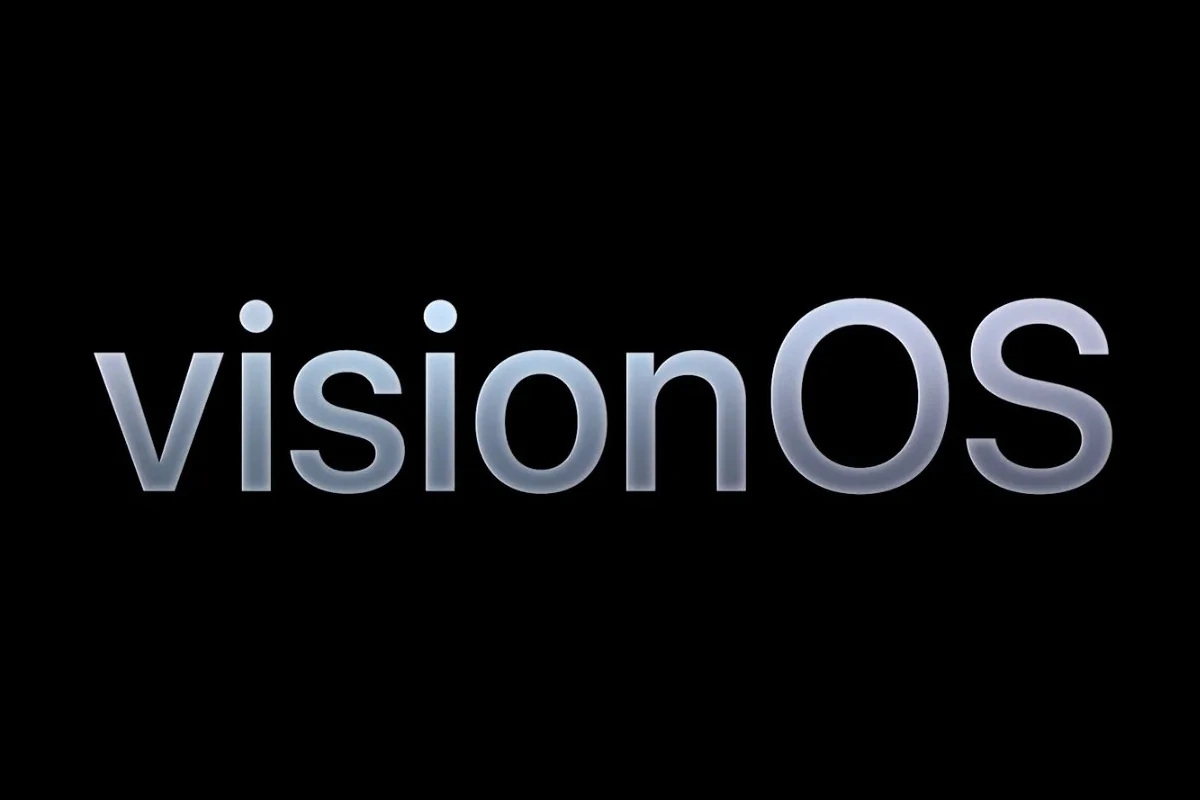Apple officially released visionOS 26 on September 15, 2025, bringing new features, performance improvements, and tighter integration with iOS 26, iPadOS 26, and macOS Sequoia. While the update is exciting, some Vision Pro users are already reporting issues ranging from app crashes to connectivity problems.
If you’ve upgraded and are running into trouble, don’t worry — most problems can be fixed with a few simple steps. This guide covers the most common visionOS 26 problems and how to solve them.
🔧 Common visionOS 26 Problems & Fixes
1. Vision Pro Feels Slow or Laggy
Symptoms: Lag in menus, choppy animations, apps taking longer to load.
Fixes:
- Restart your Vision Pro (hold down the top button → Power Off → restart).
- Close unused apps by looking at the app switcher and flicking them away.
- Make sure you have at least 20% free storage (Settings → General → Storage).
- If performance is still poor, reset settings (Settings → General → Transfer or Reset → Reset All Settings).
2. Battery Draining Too Fast
Symptoms: Battery life feels worse than before the update.
Fixes:
- Turn off Background App Refresh (Settings → General → Background App Refresh).
- Lower brightness or use Auto Brightness.
- Disable Always-On Display if you don’t need it.
- Check for rogue apps in Settings → Battery → Battery Usage.
- If it continues, give it 48 hours — battery life often stabilizes after major updates.
3. Wi-Fi or Bluetooth Connectivity Issues
Symptoms: Vision Pro won’t connect to Wi-Fi or Bluetooth devices.
Fixes:
- Toggle Airplane Mode on/off.
- Forget the Wi-Fi network and reconnect.
- Restart both Vision Pro and the router.
- For Bluetooth, unpair and re-pair the device.
- Reset Network Settings (Settings → General → Transfer or Reset → Reset Network Settings).
4. Apps Crashing or Not Opening
Symptoms: Apps quit immediately after launch.
Fixes:
- Update apps in the App Store (many developers push quick fixes after big OS releases).
- Delete and reinstall the app.
- If it’s an Apple app, check for a visionOS 26.0.1 update in the coming weeks (Apple usually issues bug fix patches quickly).
5. Eye Tracking or Hand Tracking Not Working Properly
Symptoms: Pointer drifts, gestures don’t register.
Fixes:
- Recalibrate tracking (Settings → Accessibility → Eye Input / Hand Input).
- Clean the sensors and ensure proper lighting.
- Restart the Vision Pro.
- If still broken, reset all settings.
6. Overheating Problems
Symptoms: Vision Pro gets warm or hot during use.
Fixes:
- Avoid charging while using demanding apps.
- Close unused apps.
- Use in a cooler environment.
- If overheating happens often, it may be a visionOS 26 bug — keep an eye out for Apple’s first patch (likely visionOS 26.0.1) (source: AppleInsider).
7. Vision Pro Won’t Update or Gets Stuck
Symptoms: Update fails or freezes during installation.
Fixes:
- Ensure at least 50% battery and keep it plugged in.
- Restart and try again.
- If stuck, connect to a Mac → open Finder → select Vision Pro → reinstall visionOS.
🛠 Advanced Troubleshooting
If none of the above works:
- Force Restart Vision Pro: Hold down the top button and Digital Crown together until the Apple logo appears.
- Erase & Restore: Settings → General → Transfer or Reset → Erase All Content and Settings. Then set up as new.
- Apple Support: If hardware-related (like sensors or battery), contact Apple.
📌 Final Tips
- Wait for visionOS 26.0.1: Apple usually releases a bug-fix update within 2–3 weeks of a major OS launch.
- Keep Apps Updated: Developers are still optimizing for visionOS 26.
- Check Apple’s System Status Page: Sometimes issues are on Apple’s side (iCloud, App Store, etc.).
✅ By following these steps, most visionOS 26 problems can be fixed without needing a trip to the Apple Store.