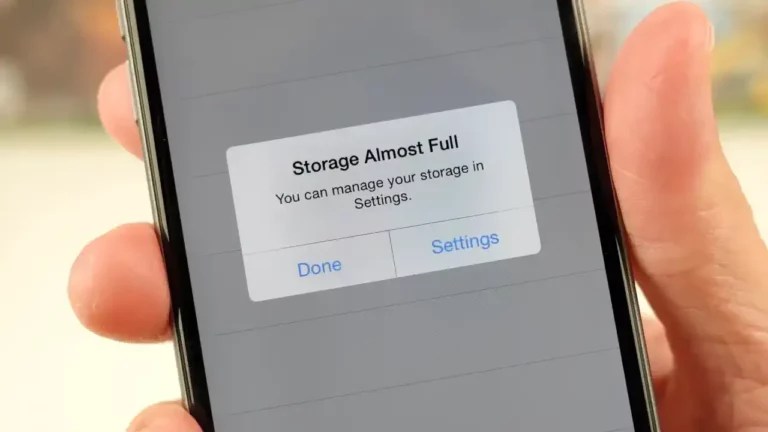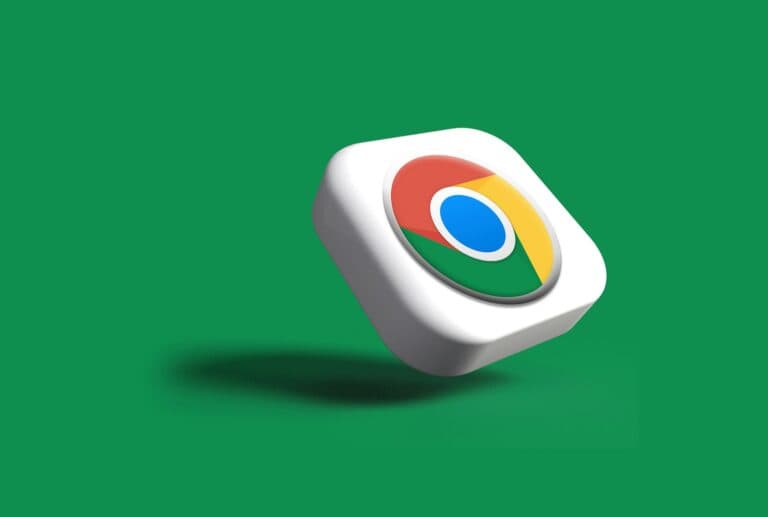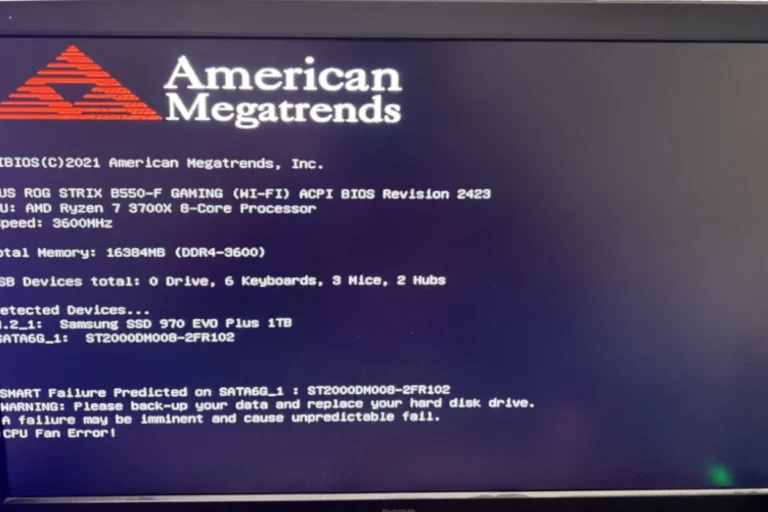Disk defragmentation used to be a regular part of computer maintenance. In the days of older Windows systems and mechanical hard drives (HDDs), fragmentation could slow your PC to a crawl. But in 2025, do you still need to worry about it—and if so, how often?

What Is Disk Fragmentation?
When files are saved, deleted, or modified, they don’t always occupy one continuous block of space on your hard drive. Instead, they can become scattered across different sectors—a process called fragmentation.
- On HDDs, this means the drive’s read/write head has to jump around more, slowing performance.
- On SSDs, fragmentation doesn’t affect speed in the same way, since there are no moving parts.
Do You Still Need to Defragment in 2025?
- Solid-State Drives (SSDs): You should not defragment SSDs. Modern operating systems use a process called TRIM to manage data efficiently, and defragging can actually reduce the lifespan of an SSD.
- Hard Disk Drives (HDDs): Defragmentation can still improve performance, especially if you work with large files, install/uninstall programs frequently, or use the drive heavily.
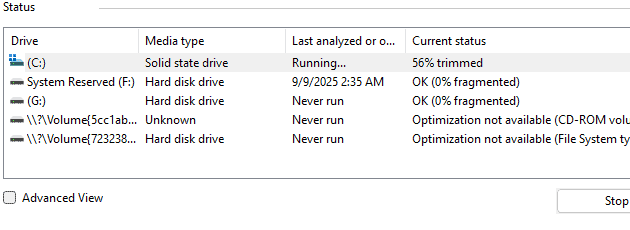
How Often Should You Defragment?
The answer depends on your storage type and usage:
- For HDDs (mechanical drives):
- Light users (web browsing, documents): Every 3–6 months
- Moderate users (gaming, media storage): Once a month
- Heavy users (video editing, large databases): Weekly or bi-weekly
(Windows 10 and 11 often handle this automatically in the background, so manual defragging is rarely needed.)
- For SSDs:
- Never manually defrag. Instead, let your operating system handle optimization tasks like TRIM.
How to Check Fragmentation in Windows
- Press Windows + S and type Defragment and Optimize Drives.
- Select your drive and click Analyze to see the current fragmentation level.
- If you’re using an HDD and it’s heavily fragmented (10–15%+), run Optimize.
Best Practices in the Modern Age
- Enable scheduled optimization in Windows—it automatically handles HDD defragmentation and SSD TRIM.
- Don’t defrag SSDs—trust the OS to optimize them.
- Consider upgrading to an SSD if you’re still relying on HDDs and notice frequent slowdowns.
Bottom Line
In the modern age, defragmentation is only relevant for HDDs, and even then, Windows usually takes care of it automatically. If you’re on an SSD, you can forget about defragging altogether.
How to Organize A Hard Drive
Organizing a hard drive is an essential step for maintaining both productivity and the longevity of the device. When digital files accumulate without a clear system, finding information can become time-consuming, and the storage space can quickly run out, leading to poor computer performance. A well-organized hard drive allows users to locate their files efficiently, simplifies the backup process, and even can improve the speed of the computer.
The task of organizing a hard drive begins with setting it up correctly from the outset. This includes creating a logical folder structure, naming files consistently, and discarding unnecessary data. Regular maintenance, like sorting new files and clearing out old ones, ensures that the hard drive remains organized. Although it might require some time and effort initially, the long-term benefits gained from a clean and well-maintained digital space are significant.
Key Takeaways
- A tidy hard drive boosts efficiency and computer performance.
- Clear folder structures and consistent file naming aid in file retrieval.
- Timely maintenance prevents digital clutter and storage issues.
Setting up Your Hard Drive
When preparing your hard drive, you will select the right file system, create partitions, and format it to meet your needs.
Choosing the Right File System
The file system is the tool that organizes and manages data on a storage device. Windows PCs typically use NTFS, which supports large files and has security features. FAT32 is an older system that works with a variety of devices but can’t handle files larger than 4GB. If you’re using a Mac, you might encounter HFS+. Select a file system that suits your storage requirements and ensures compatibility with your operating system.
Partitioning Your Drive
Partitioning your hard drive means dividing it into separate sections called partitions. This process can help keep your system organized and may improve your PC’s performance. Use the built-in Disk Management tool in Windows to partition your internal or external hard drive. You can create different partitions for system files and personal data or set up a dual-boot system with different operating systems.
- Open Disk Management: Press
Windows + X, and select Disk Management. - Locate Your Drive: Right-click the unallocated space on your drive.
- Create a New Volume: Choose New Simple Volume and follow the wizard to create a new partition.
Formatting for Optimal Use
Formatting your drive will prepare it for use by erasing existing data and setting up the chosen file system. It’s an important step for any new drive or after creating new partitions.
- Open Disk Management: As described earlier.
- Select the Partition: Right-click on the new partition.
- Format the Partition: Choose Format, select the file system, and follow the instructions.
Regular maintenance such as disk defragmentation is also recommended, especially for HDDs, to keep the drive running efficiently. Keep in mind that SSDs don’t require defragmentation and are managed differently. Always back up your data before partitioning or formatting to protect against potential data loss.
Organizing Files and Folders
Organizing your hard drive involves creating a manageable structure, crafting clear file names with useful tags, effectively using software tools for storage, and regularly maintaining your file system. It is essential for preserving free space, enhancing search efficiency, and ensuring security through creating backups.
Developing a Folder Structure
Begin by setting up a main folder on your desktop or in your documents folder, which acts as a central location for all your files. Inside this, establish categories to separate the different types of content, such as ‘Work’, ‘Personal’, ‘Finance’, or ‘School’. Arrange these main categories into a hierarchy that reflects your priorities or frequency of access. Each main category can then be broken down into subfolders to sort files even further.
Naming Conventions and Tags
Name your files and folders in a methodical way that succinctly describes their content. Good file names might include important dates or subject details for quick recognition. Utilize tags that allow for easier categorization and search. For instance, tagging all work-related documents with an “Office” tag can streamline file retrieval using the file explorer’s search function.
Utilizing Storage Tools
Software such as cloud storage services offer an additional way to arrange and backup your files. Tools like external hard drives can serve as a physical backup option, securing your data beyond the primary device. Be sure to also use unallocated space on your hard drive efficiently, as it can provide additional free space without needing to delete files. Optimize your use of these tools to maintain a clean and accessible file system across platforms.
Managing and Cleaning Up
Regular housekeeping is necessary to keep your hard drive organized. This includes deleting unnecessary temporary files and clearing the recycle bin to free up space. Develop a habit of assessing what’s in your downloads folder and decide what to keep. Every few months, do a check of your hard drive for old or irrelevant files that can be archived or removed to maintain free space and order.
Frequently Asked Questions
When tackling the issue of hard-drive organization, users often have specific questions on how to streamline the process. These FAQs aim to address common concerns and provide concrete steps to help organize digital storage effectively.
What are the most effective strategies for organizing files on a computer?
Creating folders with clear labels for different types of files and using subfolders to further classify content ensures swift access when needed. Regular cleanup sessions to remove unneeded files also keeps the digital space tidy.
How can I efficiently manage multiple external hard drives?
Assign specific roles to each drive, such as one for backups and another for media, to avoid confusion. Label drives physically and logically within the computer’s file system to keep track of where data is stored.
What is the best method to categorize movies on a hard drive?
Sorting movies into folders by genre, year, or director works well. A detailed naming convention for the files, including the title and year, can also quicken searches.
Can you suggest a system for decluttering hard drive storage?
Begin by deleting duplicate and old files. Next, uninstall programs that are no longer in use. Use tools for disk cleanup, available in many operating systems, to help identify and remove temporary and unnecessary files.
What are the best practices for maintaining an organized solid-state drive (SSD)?
Keep the number of writes and rewrites low, as these can reduce an SSD’s lifespan. Organize files in a way that minimizes the need to frequently modify them, and regularly run the built-in SSD optimization tools provided by the operating system.
What are the steps for properly conducting disk cleanup to optimize space?
Use the disk cleanup utility already included in the operating system to remove temporary files, system files, and empty the recycle bin. Follow this by defragmenting the hard drive, if it’s not an SSD, to enhance performance.