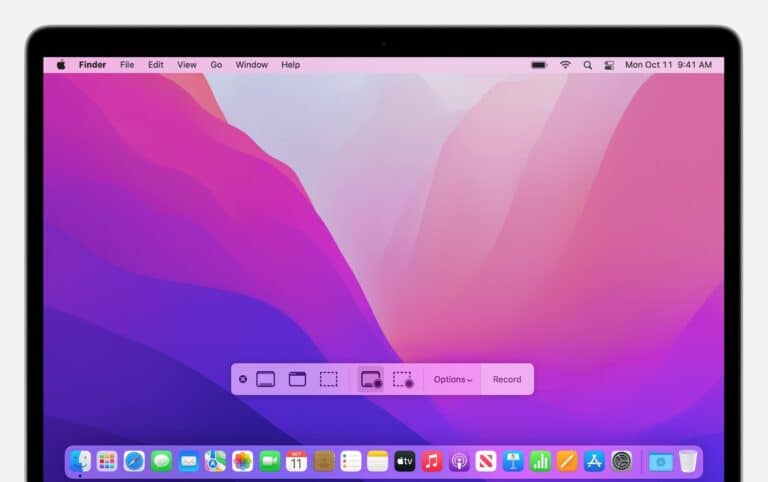Mirroring a Mac to a TV makes it simple to share movies, presentations, or even daily tasks on a larger screen. You can mirror a Mac to a TV using AirPlay on a Smart TV, Apple TV, or an HDMI cable for a direct connection. Both wired and wireless options work well, depending on the setup at home or at work.
AirPlay lets a Mac connect wirelessly to a Smart TV or Apple TV as long as both devices use the same Wi-Fi network. This option works best for quick screen mirroring without extra cables. For those who prefer a stable connection, an HDMI cable or adapter provides a reliable way to extend or mirror the display.
Each method has its own advantages, and knowing the right one saves time and avoids frustration. With a few quick steps, anyone can move from a small laptop screen to a full-size TV display.
🔹 1. AirPlay (Best for Apple TVs & AirPlay‑enabled Smart TVs)
AirPlay is Apple’s built‑in wireless streaming feature.
How to use it:
- Make sure your Mac and TV are on the same Wi‑Fi network.
- On your Mac, click the Control Center (top‑right corner).
- Select Screen Mirroring → choose your TV.
- Your Mac’s screen will appear on the TV.
Pros:
- No cables needed
- High quality (supports 4K, HDR)
- Works with Apple TV and most newer smart TVs (Samsung, LG, Sony, Vizio, etc.)
Cons:
- Requires a compatible TV or Apple TV
- Needs strong Wi‑Fi
🔹 2. HDMI Cable (Most Reliable, Zero Lag)
A direct HDMI connection gives you the most stable and lag‑free experience.
What you need:
- An HDMI cable
- A USB‑C to HDMI adapter (for newer Macs without HDMI port)
How to use it:
- Plug one end of the HDMI cable into your Mac (via adapter if needed).
- Plug the other end into your TV’s HDMI port.
- On your Mac, go to System Settings > Displays to adjust mirroring or extending.
Pros:
- No Wi‑Fi needed
- Best for gaming or presentations (no lag)
- Works with any TV that has HDMI
Cons:
- Requires a cable & adapter
- Less convenient than wireless
🔹 3. Chromecast (Google Cast)
If you have a Chromecast or a TV with built‑in Google Cast, you can mirror your Mac via Chrome.
How to use it:
- Install Google Chrome on your Mac.
- Click the three dots menu → Cast.
- Choose your Chromecast or Cast‑enabled TV.
Pros:
- Works with many TVs (no Apple TV needed)
- Easy setup if you already use Google Chrome
Cons:
- Limited to Chrome browser or supported apps
- Not as smooth as AirPlay
🔹 4. Third‑Party Screen Mirroring Apps
If your TV doesn’t support AirPlay or Chromecast, apps can help. Popular options include:
- JustStream
- AirBeamTV
- ApowerMirror
How to use them:
- Download the app on your Mac.
- Connect your Mac and TV to the same Wi‑Fi.
- Use the app to mirror your screen.
Pros:
- Works with almost any smart TV
- Extra features (recording, customization)
Cons:
- Some apps require purchase
- Quality may vary
🔹 5. Using an Apple TV Device
If your TV isn’t AirPlay‑enabled, adding an Apple TV box gives you full AirPlay support.
How to use it:
- Connect Apple TV to your TV via HDMI.
- Use AirPlay from your Mac (see Method 1).
Pros:
- Unlocks AirPlay on any TV
- Adds Apple TV+ and App Store apps
Cons:
- Extra cost ($129+)
✅ Which Method Should You Use?
- Best overall (wireless): AirPlay (if your TV supports it)
- Best reliability: HDMI cable
- Best for non‑Apple TVs: Chromecast or third‑party apps
- Future‑proof option: Apple TV device
👉 With these methods, you can mirror your Mac to almost any TV in 2025—whether you want the convenience of wireless or the reliability of a cable.
Key Takeaways
- Mirroring a Mac to a TV works with AirPlay or HDMI.
- A shared Wi-Fi network is required for wireless screen mirroring.
- Choosing the right method depends on the devices already in use.
Mirroring your Mac to a TV is great for movies, presentations, gaming, or just enjoying a bigger screen. Depending on your setup, you can connect wirelessly or with a cable. Here are all the main methods:
Frequently Asked Questions
People often need to know the difference between wireless and wired methods, how to enable AirPlay, and what to do if the connection does not work. They also ask about sound settings and whether third-party tools can help when built-in options are limited.
How can I wirelessly stream my Mac screen to my TV?
A Mac can stream wirelessly to a TV if both devices support AirPlay. Many modern smart TVs include AirPlay, and Apple TV also works as a receiver. Both devices must be on the same Wi‑Fi network.
What are the steps for using AirPlay to mirror my Mac’s display on my television?
Click the Control Center icon in the menu bar. Select Screen Mirroring and choose the TV or Apple TV from the list. The Mac screen should appear on the TV after a short delay.
Can I use an HDMI cable to connect my Mac to my TV, and if so, how?
Yes. Plug one end of the HDMI cable into the Mac’s HDMI or Thunderbolt port, and connect the other end to the TV’s HDMI input. Select the correct HDMI source on the TV to view the Mac’s screen.
What should I do if my Mac screen isn’t showing up on my TV after connecting?
Check that the TV input source matches the port used. If the screen still does not display, open System Settings > Displays and adjust the display arrangement or resolution. For wireless connections, confirm both devices are on the same Wi‑Fi network.
Are there any third-party apps that allow for Mac screen mirroring to a TV?
Yes. Several apps can mirror a Mac to a TV when AirPlay is not available. These include software that works over Wi‑Fi or apps that use streaming protocols supported by specific smart TVs.
How do I ensure audio from my Mac is played through my TV when mirroring?
Go to System Settings > Sound > Output and select the TV or connected device. This directs the Mac’s audio to the television speakers. If the wrong device is chosen, sound will still play from the Mac instead of the TV.