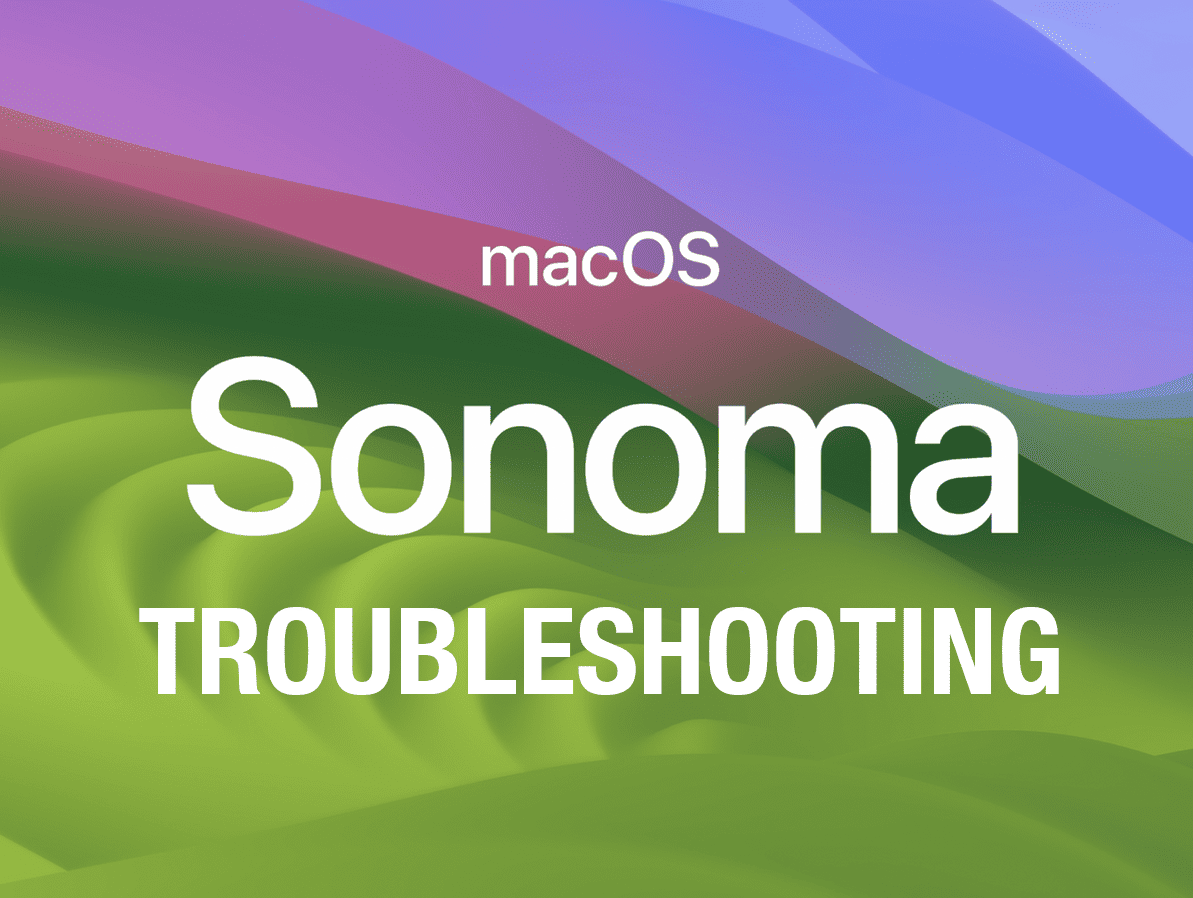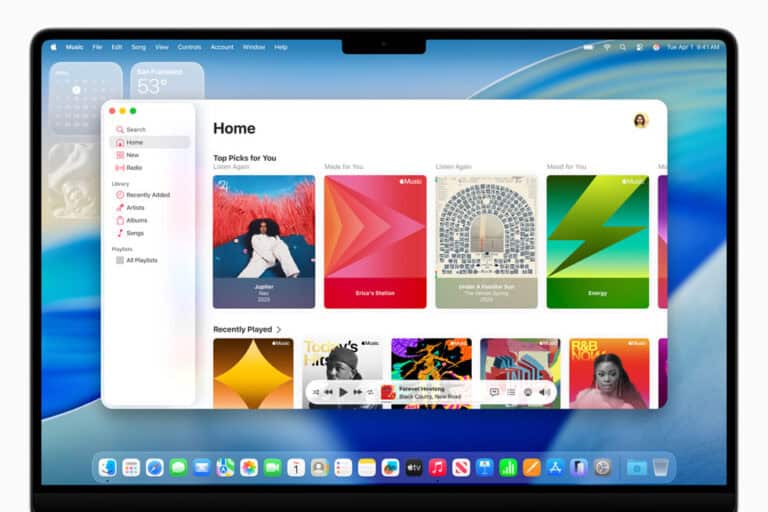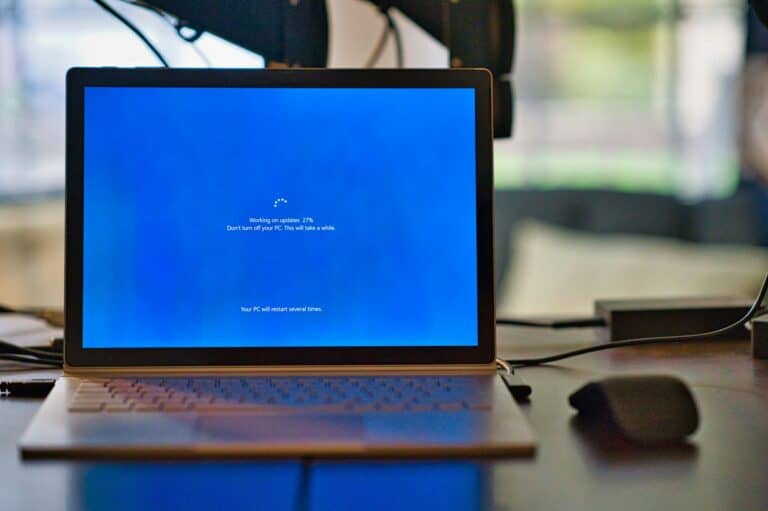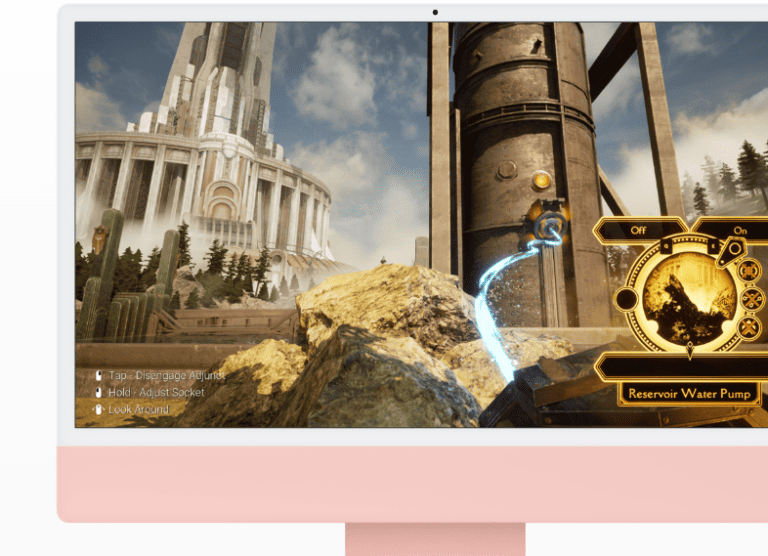macOS Sonoma 14 brings useful updates, but it also introduces a range of problems that can interrupt daily use. Many people report issues like failed installs, Wi-Fi drops, apps crashing, or faster battery drain. Most of these problems can be fixed with simple steps such as restarting in Safe Mode, checking storage, updating apps, or adjusting system settings.
Troubleshooting doesn’t always require advanced knowledge. For example, if Wi-Fi stops working, removing and re-adding the network often restores the connection. If apps crash, updating them or reinstalling usually solves the problem. Even performance slowdowns often come from background processes or low storage, both of which can be managed without outside help.
By knowing the most common Sonoma 14 issues and the fixes that work, anyone can keep their Mac stable and reliable. This guide focuses on the practical steps that solve problems quickly, without unnecessary complexity.
Complete Troubleshooting Guide: How to Fix macOS Sonoma 14 Problems
This comprehensive guide covers troubleshooting steps for all macOS Sonoma 14 versions, including the latest macOS Sonoma 14.7.8.
Pre-Troubleshooting Steps
1. Check Your macOS Version
- Click Apple menu > About This Mac
- Verify you’re running macOS Sonoma 14.x
- Note your specific version number for reference
2. Create a Backup
- Use Time Machine or your preferred backup method
- Ensure you have a recent backup before making changes
Common Installation and Update Issues
Problem: Unable to Update to Latest Sonoma Version
Symptoms:
- Update button appears grayed out or unclickable
- Error messages during download or installation
- Update process stalls or fails
Solutions:
- Check System Requirements
- Ensure your Mac is compatible with Sonoma
- Verify sufficient storage space (at least 26GB free)
- Stable Internet Connection
- Connect to reliable Wi-Fi or ethernet
- The installer requires stable internet to download macOS and firmware information specific to your Mac model (source: Apple Support)
- Reset Software Update Preferences
sudo softwareupdate --reset-ignored sudo rm -rf /Library/Updates/* sudo rm /Library/Preferences/com.apple.SoftwareUpdate.plist - Boot from Recovery Mode
- Restart and hold Command + R
- Use macOS Recovery to reinstall or update
Problem: Installation Errors During macOS Sonoma Update
Common Error Codes and Solutions:
- Error -1008 (Network Issues)
- Check internet connection stability
- Try downloading during off-peak hours
- Disable VPN temporarily
- Error -1001 (Timeout)
- Restart your router/modem
- Use ethernet connection instead of Wi-Fi
- Clear DNS cache:
sudo dscacheutil -flushcache
- “Installation Failed” Generic Error
- Boot into Safe Mode (hold Shift during startup)
- Run First Aid on your disk using Disk Utility
- Try installation again from Safe Mode
Performance and Stability Issues
Problem: System Running Slowly After Sonoma Update
Solutions:
- Reset SMC (System Management Controller)
- For Apple Silicon Macs: Restart your Mac
- For Intel Macs: Shut down, press Shift-Control-Option + power for 10 seconds
- Reset NVRAM/PRAM
- Intel Macs: Hold Option-Command-P-R during startup until you hear startup sound twice
- Apple Silicon: No NVRAM reset needed (handled automatically)
- Check Activity Monitor
- Identify resource-heavy processes
- Force quit problematic applications
- Look for high CPU or memory usage
- Rebuild Spotlight Index
sudo mdutil -i off / sudo mdutil -i on /
Problem: Frequent System Crashes or Kernel Panics
Solutions:
- Check Console for Error Logs
- Open Console app
- Look for crash reports under “Crash Reports”
- Identify problematic applications or processes
- Boot in Safe Mode
- Hold Shift during startup
- If stable in Safe Mode, issue is likely third-party software
- Run Apple Diagnostics
- Hold D during startup
- Follow on-screen instructions
- Note any error codes for further investigation
Application Compatibility Issues
Problem: Apps Not Working After Sonoma Update
Solutions:
- Update Applications
- Check App Store for updates
- Visit developer websites for direct downloads
- Remove and reinstall problematic apps
- Clear Application Caches
~/Library/Caches/[app-name] /Library/Caches/ - Reset Application Preferences
- Locate preference files in ~/Library/Preferences/
- Move problematic .plist files to Desktop (backup)
- Restart application to regenerate preferences
Problem: Third-Party Software Conflicts
Solutions:
- Check Kernel Extensions
kextstat | grep -v com.apple- Uninstall unnecessary kernel extensions
- Update drivers for hardware peripherals
- Remove Login Items
- System Settings > General > Login Items
- Remove unnecessary startup applications
Hardware-Specific Issues
Problem: External Displays Not Working
Solutions:
- Check Display Settings
- System Settings > Displays
- Detect Displays button
- Try different resolutions and refresh rates
- Reset Display Preferences
sudo rm ~/Library/Preferences/com.apple.windowserver.displays.plist - Update Graphics Drivers
- Check for macOS updates that include driver updates
- For eGPUs, ensure compatibility with Sonoma
Problem: Audio Issues
Solutions:
- Reset Audio System
- Hold Option + Shift, click volume icon in menu bar
- Select “Reset audio system”
- Check Audio MIDI Setup
- Applications > Utilities > Audio MIDI Setup
- Verify correct input/output devices
- Reset to defaults if necessary
Wi-Fi and Network Problems
Problem: Wi-Fi Connection Issues
Solutions:
- Reset Network Settings
sudo rm /Library/Preferences/SystemConfiguration/NetworkInterfaces.plist sudo rm /Library/Preferences/SystemConfiguration/preferences.plist - Renew DHCP Lease
- System Settings > Network > Wi-Fi > Details
- Click “Renew DHCP Lease”
- Reset Wi-Fi Module
- Turn Wi-Fi off, wait 10 seconds, turn back on
- Remove and re-add Wi-Fi networks
Battery and Power Issues
Problem: Poor Battery Life
Solutions:
- Check Battery Health
- Hold Option, click Apple menu > System Information
- Navigate to Power section
- Check cycle count and condition
- Optimize Energy Settings
- System Settings > Battery
- Enable “Low Power Mode” when needed
- Adjust display brightness and sleep settings
- Identify Power-Hungry Apps
- Battery settings show app energy usage
- Limit background app refresh for unnecessary apps
Security and Privacy Issues
Problem: Gatekeeper or Security Warnings
Solutions:
- Allow Apps from Identified Developers
- System Settings > Privacy & Security
- Security section: adjust app download permissions
- Manual App Approval
- Right-click problematic app > Open
- Or use:
sudo spctl --master-disable(not recommended for security)
- Reset Gatekeeper
sudo spctl --master-enable sudo spctl --assess --verbose /Applications/[AppName].app
Version-Specific Issues
macOS Sonoma 14.7.8 Known Issues
Based on the latest version available, here are specific considerations:
- Security Updates
- Latest versions include important security fixes (source: Apple Support)
- Ensure you’re running 14.7.8 for latest security patches
- Stability Improvements
- Updates improve stability, performance, and compatibility
- Recommended for all macOS Sonoma users
Advanced Troubleshooting
Terminal Commands for Advanced Users
- Clear All Caches
sudo purge sudo rm -rf ~/Library/Caches/* sudo rm -rf /Library/Caches/* sudo rm -rf /System/Library/Caches/* - Rebuild Launch Services
/System/Library/Frameworks/CoreServices.framework/Frameworks/LaunchServices.framework/Support/lsregister -kill -r -domain local -domain system -domain user - Force Restart Finder
sudo killall Finder
When to Contact Apple Support
Contact Apple Support if you experience:
- Hardware failure indicators from Apple Diagnostics
- Persistent kernel panics after trying all solutions
- Data corruption or loss
- Issues covered under warranty or AppleCare
Prevention Tips
- Regular Maintenance
- Keep macOS updated to latest version
- Regularly update applications
- Monitor disk space (keep 15-20% free)
- Backup Strategy
- Use Time Machine for system backups
- Consider cloud backup for important documents
- Test restore process periodically
- Clean Installation Considerations
- For persistent issues, consider clean macOS installation
- Backup data first, then erase and install fresh
- Restore data selectively to avoid carrying over problems
This troubleshooting guide should help resolve most macOS Sonoma 14 issues. Remember to always backup your data before making significant changes, and don’t hesitate to seek professional help for hardware-related problems.
Key Takeaways
- Common Sonoma 14 problems have simple fixes.
- Many issues relate to Wi-Fi, apps, or performance.
- Basic troubleshooting often restores normal use.
Common macOS 14 Problems and How to Fix Them
| Problem | Resolution |
|---|---|
| Mac runs slow after update | Restart your Mac to clear memory, disable unnecessary startup items in System Settings > General > Login Items, and check Activity Monitor for resource-heavy apps. |
| Wi-Fi not connecting properly | Forget the network in System Settings > Wi-Fi, reconnect with your password, or reset network settings with sudo ifconfig en0 down && sudo ifconfig en0 up. Restart your router if issues persist. |
| Bluetooth issues (can’t pair or random disconnects) | Turn Bluetooth off/on in Control Center, delete the com.apple.Bluetooth.plist file from Library > Preferences, then restart and try pairing again. |
| Apps crashing frequently | Update the app via the App Store, reinstall if needed, and ensure macOS is up to date. Check System Settings > Privacy & Security > Full Disk Access if the app requires it. |
| Battery drains faster than expected | Open System Settings > Battery > Battery Usage to see which apps consume the most power. Enable Low Power Mode, dim brightness, and quit background-heavy apps. |
| External display not working | Verify the cable/adapter, use Apple-certified accessories, and go to System Settings > Displays > Detect Displays. If using multiple monitors, arrange them correctly in Display Settings. |
| Mac won’t wake from sleep | Check System Settings > Lock Screen > Turn display off when inactive and adjust wake settings. Try resetting SMC/NVRAM (Intel Macs) or restarting (Apple Silicon Macs). |
| Storage “System Data” too large | Open About This Mac > Storage Settings, clear caches/logs, empty the trash, and move large files to iCloud or external storage. Run Disk Utility > First Aid if needed. |
| iCloud not syncing files | Sign out and back into iCloud in System Settings > Apple ID, ensure iCloud Drive is enabled, and confirm enough iCloud storage space. Toggle Optimize Mac Storage if files aren’t downloading. |
| macOS update won’t install | Make sure you have at least 20GB free space. Restart in Safe Mode, then retry the update from System Settings > General > Software Update. If stuck, create a bootable installer via USB. |
Frequently Asked Questions
Users often face issues with apps, Wi-Fi, battery performance, permissions, and graphics after updating to macOS Sonoma 14. In some cases, reverting to an earlier version of macOS may also be necessary if fixes do not work.
What are common troubleshooting steps for application crashes in macOS Sonoma 14?
Restart the app and check for updates from the App Store or the developer’s site. If the app still fails, reinstall it.
If the app relies on Rosetta 2, reinstall Rosetta using Terminal. Clearing cache files or testing the app in Safe Mode can also help identify conflicts.
How can I resolve Wi-Fi connectivity issues after updating to macOS Sonoma 14?
First, restart the router and Mac. If the issue continues, remove and re-add the Wi-Fi network in System Settings.
Disable or uninstall VPNs, firewalls, or third-party network filters that may block connections. If the problem persists, reset network settings or test using Ethernet.
What should I do if I’m experiencing battery drain on macOS Sonoma 14?
Check Activity Monitor for apps using high CPU or energy. Quit or uninstall any that drain resources.
Reduce background processes by limiting login items in System Settings. Adjust display brightness and disable unused features like Bluetooth when not needed.
How can I fix permission errors when installing or updating apps on macOS Sonoma 14?
Confirm the account has administrator rights. If permissions are blocked, reset them using Disk Utility’s First Aid or the diskutil resetUserPermissions command in Terminal.
If the App Store shows errors, sign out and back in with the Apple ID, then retry the installation.
Is there a way to revert to a previous version of macOS if Sonoma 14 is causing issues?
Yes. First, back up data with Time Machine or another tool. Then erase the drive and reinstall an earlier version using macOS Recovery or a bootable installer.
This process removes all files, so a backup is required before downgrading.
What steps can I take to resolve graphics and display issues on macOS Sonoma 14?
Reset NVRAM and SMC to clear display-related settings. If external monitors fail, check cable compatibility and update display drivers if available.
Booting into Safe Mode can help detect third-party extensions causing conflicts. If issues continue, reinstall macOS or contact Apple Support.