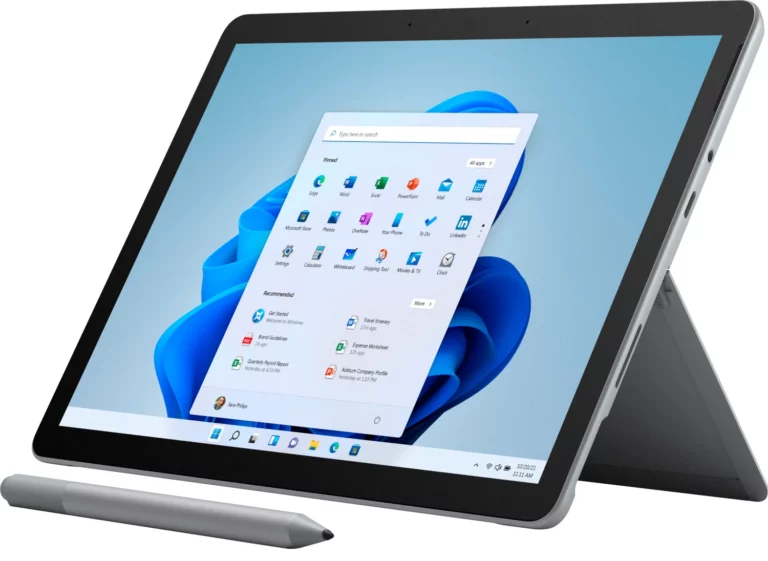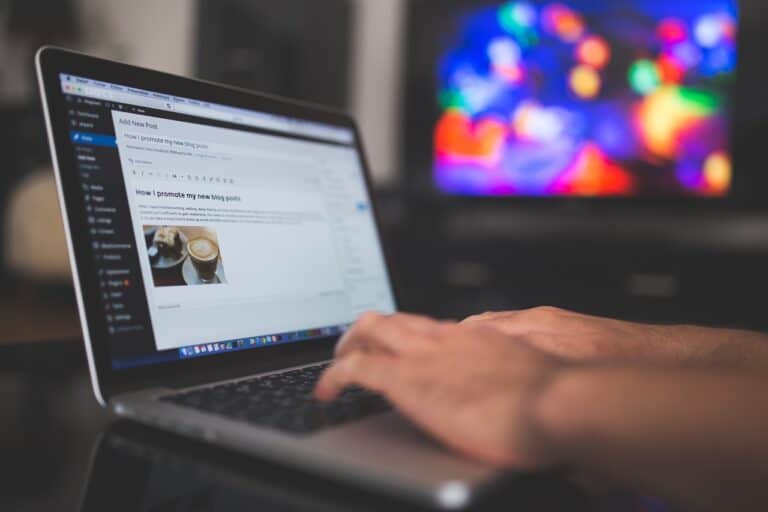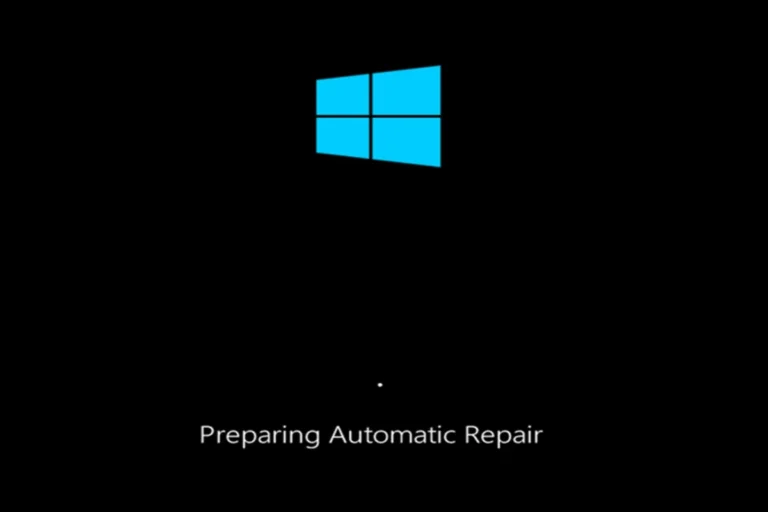Resetting a Lenovo laptop to factory settings can solve software problems, remove unwanted files, and prepare the device for a fresh start. A factory reset erases personal data, apps, and settings, returning the laptop to the same condition it was in when first purchased. This makes it a reliable way to fix persistent issues or get the system ready for a new user.
Lenovo laptops offer several ways to perform a factory reset, whether through Windows settings, the Novo button, or recovery options at startup. Each method works depending on whether the system is accessible or locked. Knowing which option to use saves time and ensures the reset process goes smoothly.
Anyone planning a reset should back up important files and keep the laptop plugged into power. Once the reset begins, the system runs automatically until it restarts with default settings restored.
⚠️ Before You Begin
- Back up your data (documents, photos, etc.) to OneDrive, an external drive, or cloud storage.
- Plug in your laptop to prevent shutdown during the reset.
- Sign out of accounts (Microsoft, Google, Lenovo ID) if you plan to sell the device.
🛠️ Method 1: Reset from Windows Settings (Windows 10/11)
- Click Start > Settings > Update & Security > Recovery.
- Under Reset this PC, click Get started.
- Choose one option:
- Keep my files → Removes apps and settings but keeps personal files.
- Remove everything → Full factory reset (recommended if selling or recycling).
- Follow the prompts and wait for Windows to reinstall.
🛠️ Method 2: Use Lenovo OneKey Recovery
Some Lenovo laptops include a special recovery tool.
- Shut down your laptop.
- Press the Novo button (a small button near the power button or on the side).
- From the Novo menu, select System Recovery.
- Choose Restore from initial backup and follow instructions.
🛠️ Method 3: Use Windows Recovery Environment (If Windows Won’t Boot)
- Turn off the laptop.
- Turn it on and immediately press F11 (or Shift + F8 on some models).
- Select Troubleshoot > Reset this PC.
- Choose Keep my files or Remove everything.
🛠️ Method 4: Fresh Install with USB (Advanced)
If recovery options fail, you can reinstall Windows manually:
- Download the Windows Media Creation Tool from Microsoft.
- Create a bootable USB drive.
- Boot from the USB and select Install Windows.
- Format the drive and complete installation.
✅ After Reset
- Reinstall drivers (Lenovo Vantage can help).
- Run Windows Update.
- Restore files from your backup.
⚡ Bottom Line:
The easiest way is through Settings > Recovery > Reset this PC, but Lenovo’s OneKey Recovery or Windows Recovery Environment are great alternatives if Windows won’t start.
Key Takeaways
- Factory reset removes personal data, apps, and settings
- Lenovo laptops support multiple reset methods
- Back up files and connect to power before starting
Frequently Asked Questions
A Lenovo laptop can be reset in different ways depending on the model, operating system, and whether the user can access Windows. Options include using BIOS menus, Windows recovery tools, or hardware features like the Novo button. Each method has specific steps that determine how the reset process starts and completes.
What are the steps to perform a factory reset on a Lenovo laptop from the BIOS?
Enter the BIOS by pressing F2 or Delete immediately after powering on. From the BIOS menu, choose the recovery option if available or set the boot device to the recovery partition. Save the changes and restart to load the recovery environment, then follow the prompts to restore factory settings.
How can I reset my Lenovo laptop to factory settings without using the Novo button?
Hold Shift and select Restart from the Windows login or power menu. This opens the recovery environment. From there, choose Troubleshoot > Reset this PC and follow the instructions. If Windows does not load, use a bootable USB recovery drive to start the reset process.
Is there a way to factory reset a Lenovo laptop without entering a password?
Yes. Use the Novo button or recovery media to bypass the Windows login screen. These tools load the recovery environment directly, allowing a factory reset without entering a password. If the Novo button is unavailable, a USB recovery drive created on another PC can serve the same purpose.
How do you initiate a factory reset from boot on a Lenovo laptop?
Shut down the laptop, then press the Novo button or use the proper key (often F11 or F12) during startup. Select System Recovery from the menu. This launches the reset process before Windows loads, which is useful when the system will not boot normally.
What is the process to factory reset a Lenovo laptop running Windows 10?
Go to Settings > Update & Security > Recovery. Under Reset this PC, click Get started. Choose Remove everything to wipe all personal files and apps, then follow the on-screen directions. The system will restart and reinstall Windows 10 with factory settings.
Can you guide me through a factory reset on a Lenovo laptop with Windows 11?
Open Settings > System > Recovery. Under Reset this PC, select Reset PC. Pick Remove everything to erase personal files and applications. After confirming, the system restarts and reinstalls Windows 11, restoring the laptop to its original configuration.