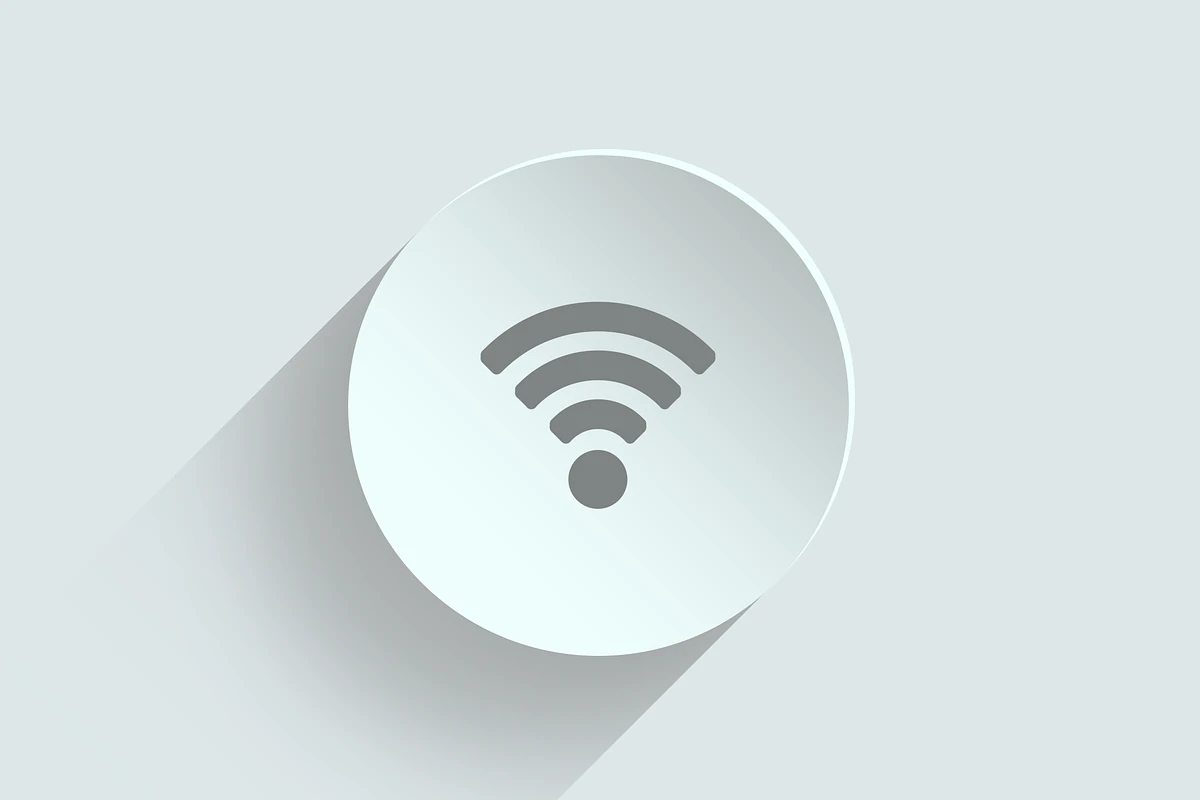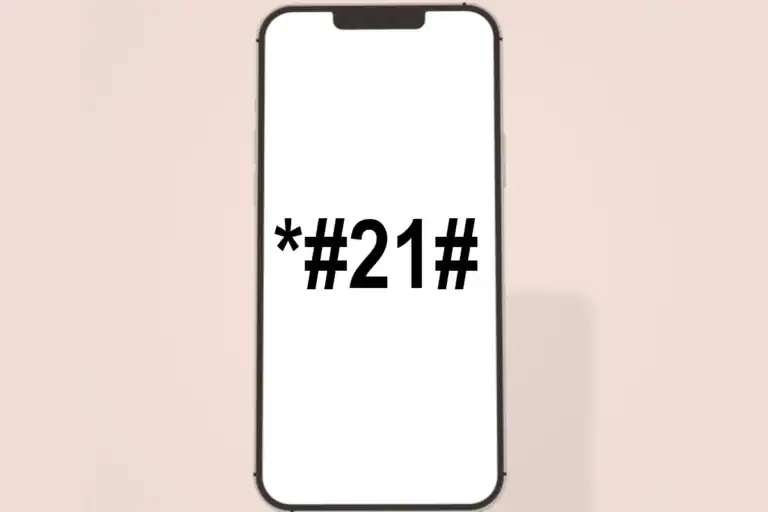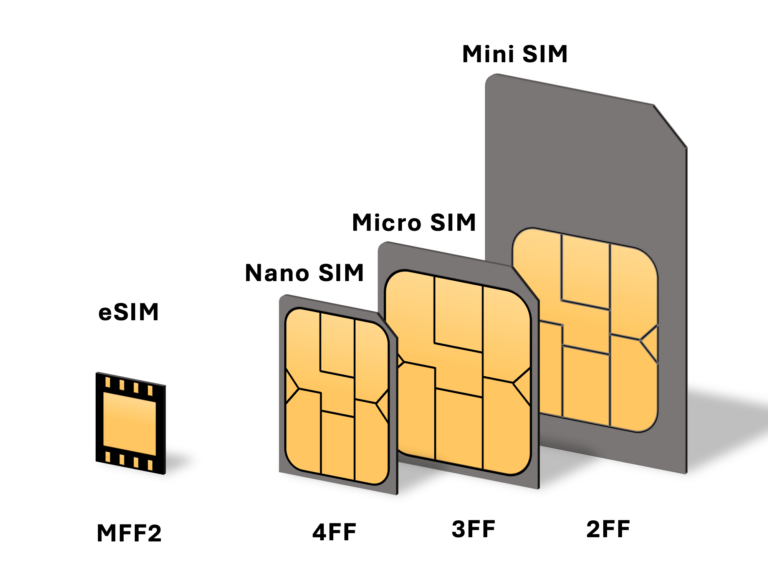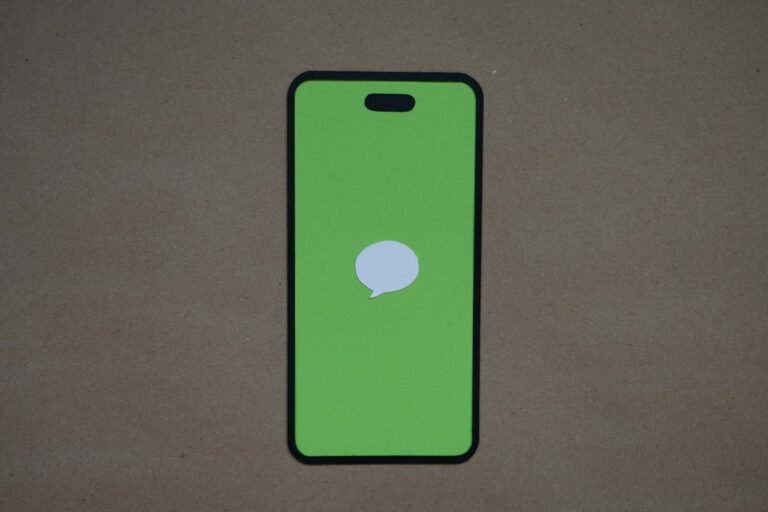Dropping a phone can damage its internal Wi-Fi antenna and cause connection problems. When a phone hits the ground, the impact can shake loose or break the small parts that help it connect to wireless networks. This leaves many people frustrated when their device suddenly stops working with their home router or other Wi-Fi networks.
A dropped phone that won’t connect to Wi-Fi often has a damaged antenna or loose internal connection that can sometimes be fixed with simple troubleshooting steps. Basic solutions like restarting the device, resetting network settings, or reconnecting to the network can resolve software-related issues. However, physical damage to the iPhone or Android device may require professional repair.
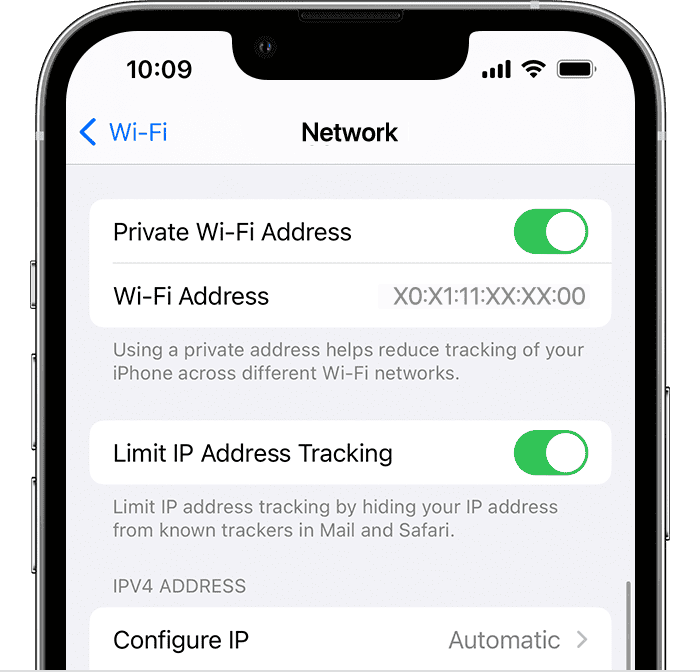
The good news is that not all Wi-Fi problems after a drop mean expensive repairs. Many connection issues stem from software glitches rather than broken hardware. Understanding the difference between these problems helps determine whether the fix is simple or requires a trip to the repair shop.
How To Fix A Dropped Phone Won’t Connect to Wi-Fi
Dropping your phone can sometimes cause unexpected issues, including problems connecting to Wi-Fi. If your phone won’t connect to Wi-Fi after a drop, it could be due to hardware damage or software glitches. Here’s a step-by-step guide to help you diagnose and fix the problem.
Step 1: Restart Your Phone and Router
- Power off your phone completely, wait a few seconds, and turn it back on.
- Restart your Wi-Fi router by unplugging it for about 30 seconds, then plug it back in.
- Try reconnecting to Wi-Fi.
Step 2: Forget and Reconnect to the Wi-Fi Network
- Go to your phone’s Wi-Fi settings.
- Find the problematic network, tap on it, and select Forget.
- Search for the network again and re-enter the password to reconnect.
Step 3: Check for Software Updates
- Go to your phone’s settings and check for any available system or firmware updates.
- Install updates, as they can fix bugs affecting Wi-Fi connectivity.
Step 4: Reset Network Settings
- Resetting network settings can clear corrupted configurations.
- On most phones, this is found under Settings > System > Reset options > Reset Wi-Fi, mobile & Bluetooth.
- Note: This will erase saved Wi-Fi passwords and Bluetooth connections.
Step 5: Inspect for Hardware Damage
- Dropping your phone can damage internal Wi-Fi antennas or related components.
- Check if Bluetooth or cellular data is also not working; these often share hardware with Wi-Fi.
- If multiple wireless functions fail, it’s likely a hardware issue.
Step 6: Use Diagnostic Apps or Tools
- Some phones have built-in diagnostics to test Wi-Fi hardware.
- Use these tools to check if the Wi-Fi module is functioning.
Step 7: Seek Professional Repair
- If none of the above steps work, the drop may have caused physical damage to the Wi-Fi antenna or motherboard.
- Visit a professional repair service to diagnose and fix hardware issues.
Additional Tips:
- Avoid using sharp objects to open your phone or fix hardware yourself unless experienced.
- Back up your data regularly in case repair requires resetting or replacing parts.
Key Takeaways
- Dropping a phone can damage the Wi-Fi antenna and cause connection problems
- Simple troubleshooting like restarting or resetting network settings often fixes software issues
- Physical damage may require professional repair if basic solutions don’t work
Frequently Asked Questions
Phone drops can cause various network problems that affect Wi-Fi, Bluetooth, and cellular connections. These issues range from simple software glitches to serious hardware damage that needs professional repair.
How can I fix Wi-Fi connectivity issues on a phone that was recently dropped?
Start by restarting the phone to clear temporary glitches. This simple step fixes many connection problems after a drop.
Check for visible damage around the phone’s edges and back. Cracks or dents near antenna areas can signal hardware problems.
Reset network settings if restarting doesn’t work. Go to Settings and find “Reset Network Settings” to clear all saved networks and passwords.
Try connecting to different Wi-Fi networks to test if the problem affects all connections. This helps identify if the issue is with the phone or a specific router.
What steps should I take if my phone’s Wi-Fi and Bluetooth stop working after a fall?
When both wireless features stop working, the problem likely involves shared antenna components. Reset network settings first to rule out software issues.
Turn off both Wi-Fi and Bluetooth completely. Wait 30 seconds, then turn them back on one at a time.
Check for software updates that might fix wireless bugs. Install any available system updates before trying other solutions.
If these steps fail, the drop may have damaged internal wireless components. Contact a repair service for hardware inspection.
Why might a phone no longer detect Wi-Fi networks after being dropped?
Physical impact can damage the Wi-Fi antenna inside the phone. This prevents the device from scanning for available networks properly.
Loose internal connections from the drop can also cause detection problems. Components may shift and lose proper contact with the antenna.
Software corruption can occur during a hard impact. The phone’s network scanning function may need a complete reset to work again.
Check if the phone detects any networks at all. Complete failure to see networks usually indicates hardware damage rather than software problems.
Can a phone’s network service be affected by physical impact, and how can it be restored?
Yes, drops can damage cellular antennas and affect network service. The phone may lose signal strength or drop calls frequently.
Check the SIM card tray for damage or looseness. Remove and reseat the SIM card to ensure proper connection.
Toggle airplane mode on and off to reset cellular connections. This forces the phone to reconnect to cell towers.
Contact the carrier to verify account status and check for network outages. Sometimes service problems aren’t related to the phone itself.
How to troubleshoot a phone not recognizing a SIM card after it has been dropped?
Turn off the phone completely before checking the SIM card. Remove the SIM tray carefully and inspect for damage.
Clean the SIM card contacts with a soft cloth. Dust or debris from the impact may interfere with proper connection.
Check if the SIM card sits properly in the tray. Drops can bend the tray slightly and prevent correct positioning.
Try the SIM card in another phone if available. This tests whether the card itself was damaged during the drop.
What are common wireless connectivity problems faced after an iPhone or Android device is dropped?
Wi-Fi connections may become unstable and disconnect frequently. The phone connects but loses the signal after a short time.
Bluetooth devices may fail to pair or disconnect randomly. Audio devices like headphones often show this problem first.
Cellular signal strength may decrease significantly. The phone shows fewer bars than normal in the same locations.
GPS and location services may become inaccurate. These features rely on antennas that can be damaged during drops.