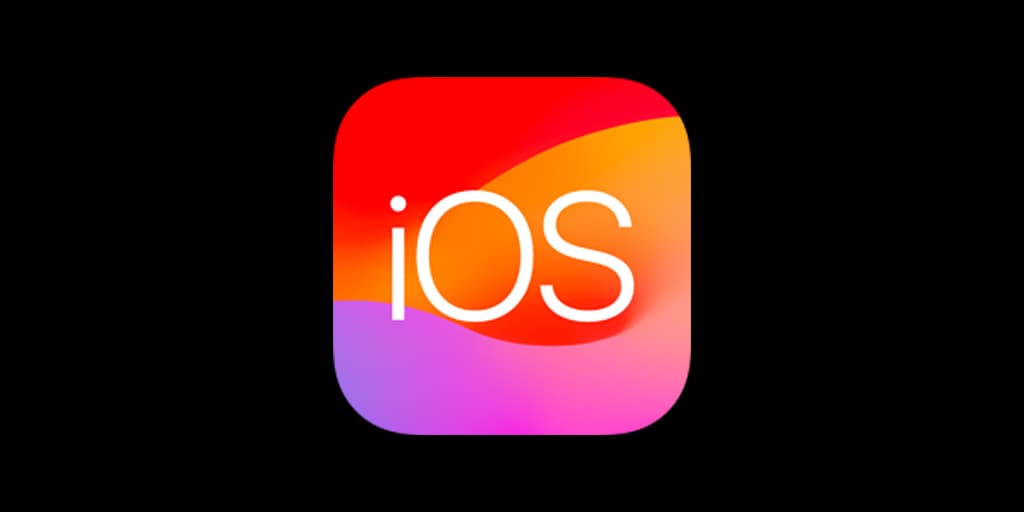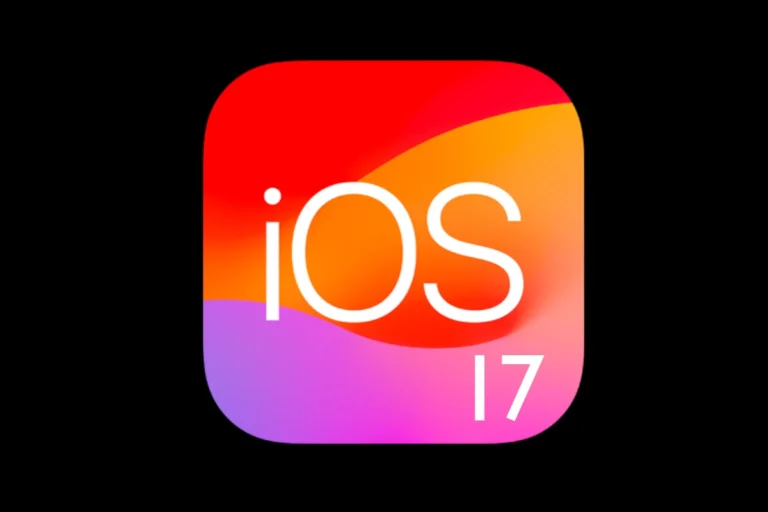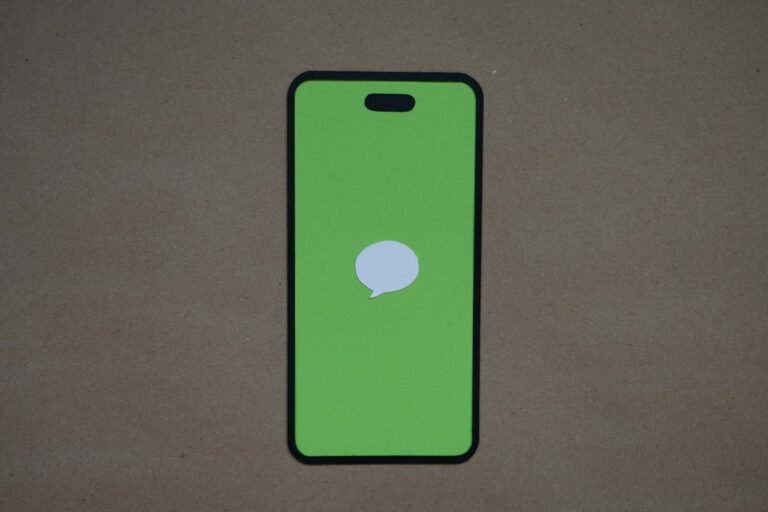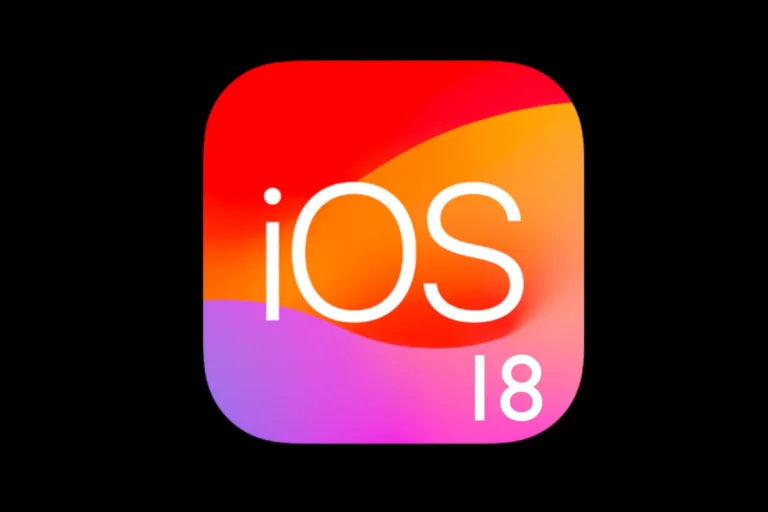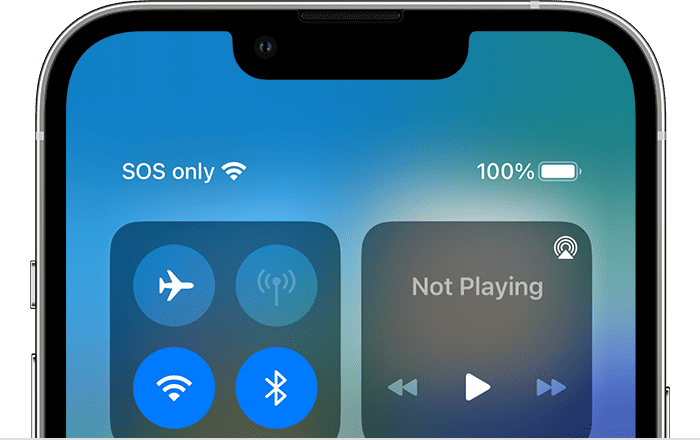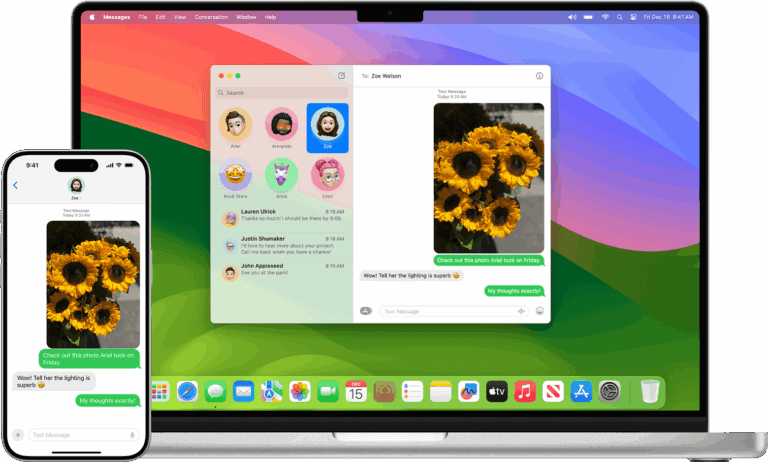It can be frustrating when your iPhone freezes during an iOS update. The good news is, in most cases, you can fix it without losing your data.
Common Symptoms
- iPhone stuck on “Update Requested”
- iPhone stuck on “Preparing Update”
- iPhone frozen on the Apple logo with progress bar
- iPhone endlessly restarting during update
🪛 Step‑by‑Step Fixes
1. Wait a Little Longer
- Some updates take longer than expected, especially major iOS releases.
- If the progress bar is moving (even slowly), let it finish.
2. Check Your Internet Connection
- Updates require a stable Wi‑Fi connection.
- Switch to a stronger Wi‑Fi network if possible.
- Avoid updating over cellular unless supported.
3. Force Restart Your iPhone
If the phone is frozen:
- iPhone 8 or later: Quickly press Volume Up, then Volume Down, then hold Power until the Apple logo appears.
- iPhone 7 / 7 Plus: Hold Power + Volume Down together until the Apple logo appears.
- iPhone 6s or earlier: Hold Home + Power until the Apple logo appears.
4. Free Up Storage Space
- Updates need free space (often 5–10 GB).
- If the update keeps failing, connect your phone to a computer and delete unnecessary files or apps.
5. Update via a Computer (Finder or iTunes)
If the iPhone won’t update over Wi‑Fi:
- Connect your iPhone to a Mac (Finder) or Windows PC (iTunes).
- Select your device.
- Choose Update (not Restore) to reinstall iOS without erasing data.
(Apple official guide: support.apple.com)
6. Use Recovery Mode (if stuck on Apple logo or progress bar)
- Connect iPhone to your computer.
- Force restart (as described above), but keep holding the buttons until you see the recovery mode screen.
- On your computer, choose Update to reinstall iOS.
- If Update fails, you may need to select Restore (this erases data).
7. DFU Mode (last resort)
If recovery mode doesn’t work, put your iPhone into DFU (Device Firmware Update) mode and restore it. This completely wipes the device and installs the latest iOS. Use this only if nothing else works.
📝 Key Takeaways
- First, wait — sometimes updates just need more time.
- If frozen, try a force restart.
- If Wi‑Fi updates fail, use Finder/iTunes.
- Recovery Mode or DFU Mode can fix severe cases.
- Back up your iPhone regularly to avoid data loss during troubleshooting.
How Long Does iOS Take To Install?
Installing iOS on your iPhone is a straightforward process that many users look forward to with each major software update. On average, iOS installation takes about 10-20 minutes. The time can vary depending on device model and internet speed, but users generally find the process quick and seamless.
Before starting the update, ensure your device is charged and connected to a stable Wi-Fi network. It’s also good to back up your data to avoid any potential loss. These steps help to ensure a smooth and trouble-free installation.
Many users wonder how long the process will take, especially when juggling busy schedules. Knowing what to expect can help set the right expectations and make the update process less stressful. With a bit of preparation, you’ll have iOS up and running in no time.
The time it takes to install an iOS update can vary, but generally, the entire process—from downloading to the final setup—takes about 30 minutes to one hour.
However, there are several key factors that can significantly influence the duration:
- Internet Speed: The download portion of the update is often the longest, and a fast, stable Wi-Fi connection is crucial. A slow or unstable connection can extend this phase considerably.
- Apple Server Traffic: When a new iOS version is released, millions of users try to download it at once. This high server load can slow down the download speed for everyone.
- Device Model and Age: Newer iPhones with faster processors can handle the installation process more quickly than older models.
- Available Storage: iOS updates require a certain amount of free space (often several gigabytes) to download and install. If your device is nearly full, it may need to clear out space, which can lengthen the process.
- Previous iOS Version: If you are updating from a much older version of iOS, the update file may be larger and take longer to install as it processes more significant changes.
To ensure a smooth and fast installation, it’s recommended to:
- Connect to a strong and stable Wi-Fi network.
- Plug your iPhone into a power source.
- Make sure you have at least 10GB of free storage before starting a major update.
iPhone Stuck on iOS Update – Quick Fix Flowchart
🔹 Step 1: Identify the Problem
- Stuck on “Update Requested” → Go to A
- Stuck on “Preparing Update” → Go to B
- Stuck on Apple logo / progress bar → Go to C
- Frozen / unresponsive → Go to D
🔹 A. If Stuck on “Update Requested”
- Check Wi‑Fi strength.
- Restart iPhone.
- Cancel update (Settings > General > iPhone Storage > Delete Update).
- Retry update or connect to computer (Finder/iTunes) to update.
🔹 B. If Stuck on “Preparing Update”
- Make sure you have 5–10 GB free storage.
- Restart iPhone.
- Delete the update file (Settings > General > iPhone Storage).
- Retry update with strong Wi‑Fi or via computer.
🔹 C. If Stuck on Apple Logo / Progress Bar
- Force restart iPhone.
- If still stuck → Connect to computer.
- Enter Recovery Mode and select Update.
- If Update fails → Use Restore (data will be erased).
🔹 D. If Frozen / Unresponsive
- Perform a force restart:
- iPhone 8 or later: Press Vol Up → Vol Down → hold Power.
- iPhone 7: Hold Power + Vol Down.
- iPhone 6s or earlier: Hold Home + Power.
- If still unresponsive → Connect to computer and use Recovery Mode.
🔹 Last Resort: DFU Mode
If Recovery Mode doesn’t work:
- Put iPhone into DFU mode → Restore via Finder/iTunes.
- This wipes everything, so only use if nothing else works.
✅ Tip: Always back up your iPhone before updating to avoid data loss in case you need to restore.
Factors Affecting iOS Installation Time
The time it takes to install iOS on your iPhone depends on a few factors, including your internet connection, your iPhone model, and your current iOS version.
Internet Connection
A faster internet connection will naturally lead to a quicker download of the iOS update. On a fast Wi-Fi connection, the download can be completed in as little as 10 minutes, while slower connections may take up to an hour or more.
iPhone Model
Newer iPhone models tend to have faster processors and more efficient storage, which can speed up the installation process. Older models may take longer to install the update.
Current iOS Version
If you are already running a recent iOS version (such as iOS 15), the update to iOS may be smaller and quicker to install. However, if you are running an older iOS version, the update may be larger and take longer to install.
Installation Phases and Estimated Times
The installation process typically involves the following phases:
| Phase | Estimated Time |
|---|---|
| Pre-Installation (backup and preparation) | 5-30 minutes |
| Downloading iOS | 10-60 minutes |
| Installing iOS | 10-20 minutes |
These are just estimates, and the actual time may vary depending on the factors mentioned earlier. Be patient and allow the installation process to complete without interruption.
Key Takeaways
- iOS installation typically takes 10-20 minutes
- Charge your device and connect to Wi-Fi before updating
- Back up your data to prevent any loss
Preparing for iOS Installation
iOS installation requires checking compatibility, creating backups, and ensuring a reliable internet connection and sufficient battery. These steps help to prevent data loss and disruptions during the process.
Compatibility and Requirements
Before starting the iOS installation, it is essential to ensure that your device is compatible. iOS supports various iPhones including iPhone 13, iPhone 12, iPhone 11, iPhone XR, iPhone 8, iPhone SE, and later models. Devices running iOS 15 are also eligible.
Steps to check compatibility:
- Open the Settings app on your iPhone.
- Navigate to General and select About.
- Verify the model and iOS version.
Meeting these requirements is crucial for a smooth installation.
Backup and Data Security
Backing up your data is an important step. This ensures that if anything goes wrong during the update, you can restore your information. You can use iCloud Backup or another method of your choice.
To back up via iCloud:
- Open the Settings app.
- Tap your name at the top, then select iCloud.
- Tap iCloud Backup and ensure that it’s turned on.
- Tap Back Up Now and wait for the process to complete.
This protects photos, contacts, and other valuable data.
Connection and Power
For a smooth installation, a stable Wi-Fi connection and adequate battery charge are necessary. Interruptions during the update can cause issues.
Steps to prepare:
- Connect your iPhone to a reliable Wi-Fi Network.
- Ensure your device has at least 50% battery or, preferably, connect it to a Power Source.
- Keep your iPhone nearby to monitor the process.
Following this ensures that the download and installation proceed without hitches.
Frequently Asked Questions
Various factors can influence the time it takes to install iOS updates. These include the update size, device model, and internet speed.
What factors influence the installation time of iOS updates?
The installation time depends on several things like the model of the iPhone, the current iOS version, and the speed of the user’s internet connection. Older models might take longer to update compared to newer ones.
How can the size of an iOS update affect the installation duration?
The size of the update also affects the duration. Larger updates require more data to download and take more time to install. A minor update might just take a few minutes, while a major update could take much longer.
What steps are involved in preparing an iOS update for installation?
Users need to go to Settings > General > Software Update. The device checks for available updates. Once an update is found, users can select Download and Install. The device might ask for a passcode before starting the installation process.
How long should I expect the iOS installation process to last on average?
Typically, the iOS installation process takes about 10 to 20 minutes. This can vary based on the device and the update size. Users with faster internet connections and newer devices may find the process quicker.
What troubleshooting steps can I take if an iOS update is progressing slower than expected?
If the update is slow, users can try restarting the device. Ensure that the Wi-Fi connection is stable and that there’s enough battery or the device is plugged in. Sometimes, trying again later when server congestion might be lower can help.
Are there any known issues that prolong iOS software update installations?
Occasionally, updates can take longer due to server overload when many users are updating simultaneously. Other issues include insufficient storage space on the device or intermittent Wi-Fi connections that can delay or interrupt the process.