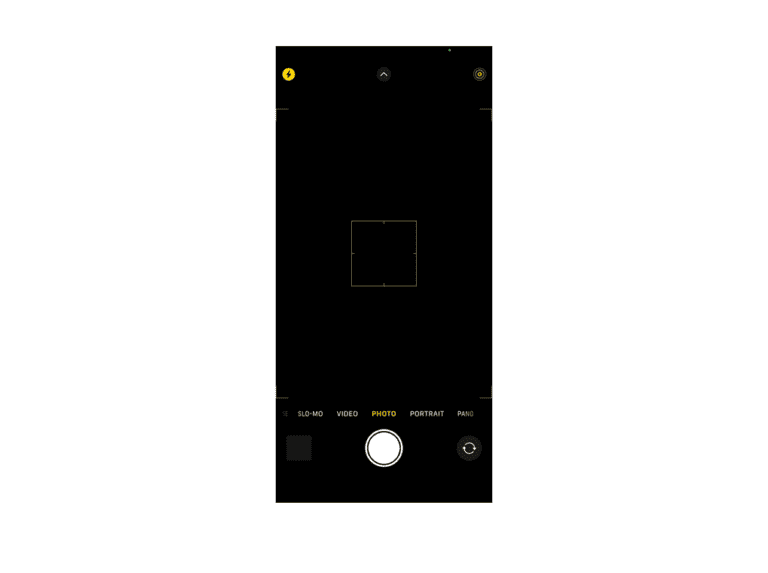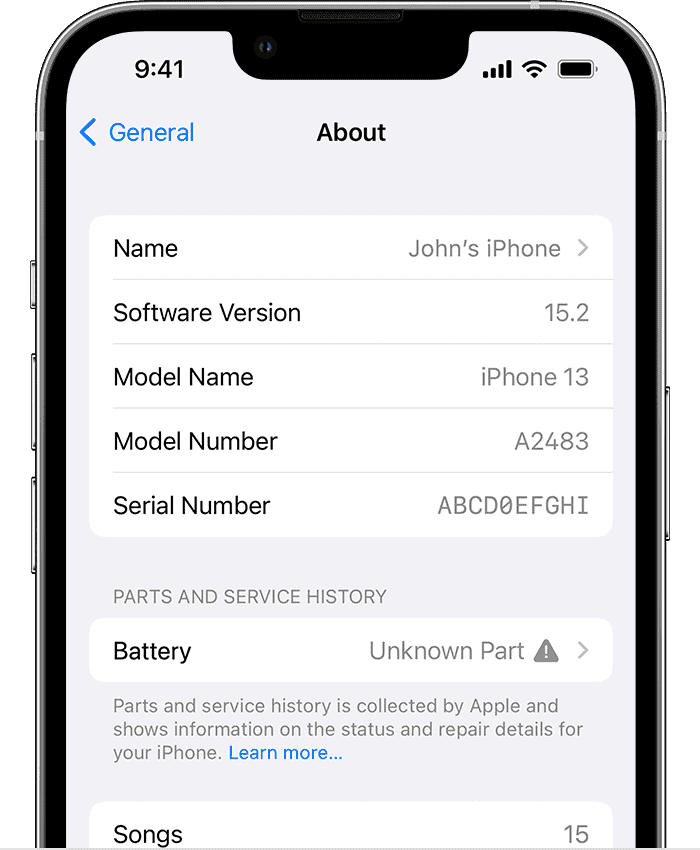Knowing the location of the various microphones on your iPhone is essential, especially if you’re troubleshooting audio issues or just aiming to optimize sound quality for recordings and calls. iPhones come equipped with multiple microphones, strategically placed for different functions like voice pickup, noise cancellation, and video recording. The exact number and position of microphones can vary depending on the model of the iPhone.
Microphone Locations On Various iPhone Models
Please note that newer models tend to have the most microphones.
| Microphone Location | iPhone Models | Function |
|---|---|---|
| Bottom (near charging port) | All iPhone models | Main microphone for calls, voice memos, Siri |
| Front (within the earpiece) | iPhone 5 and newer | FaceTime calls, speakerphone, video recording (front camera) |
| Rear (near back camera) | iPhone 5 and newer | Video recording (rear camera), noise cancellation |
Important Notes:
- Number of Microphones: Older iPhones might only have one or two, while newer models may have three or four.
- Specific Placement: Microphone location can subtly change between models. If it’s crucial, always refer to your specific iPhone’s manual.
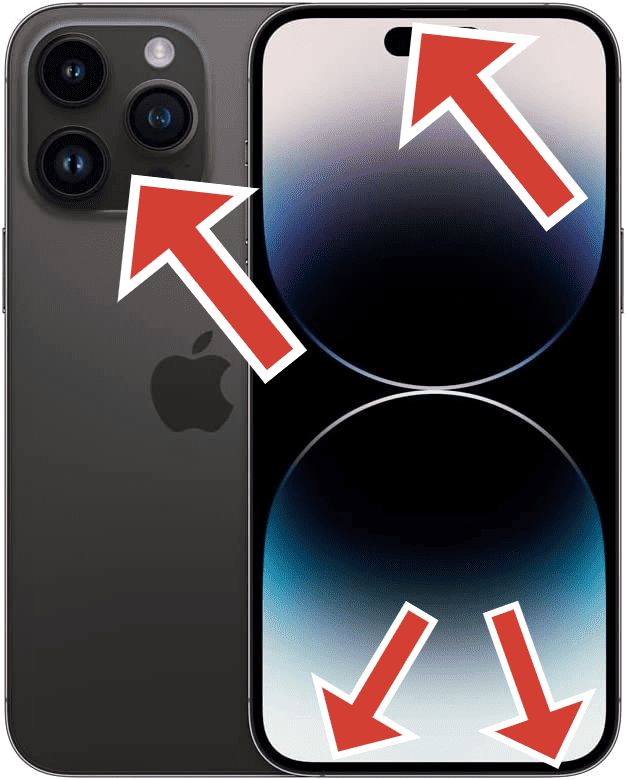
The arrangement of microphones has evolved throughout the iPhone line-up, adapting to new designs and technological advancements. Current iPhone models typically feature a microphone at the bottom of the device, often used for voice input during calls. Additional microphones are placed near the cameras for audio capture during video recording, as well as integrated into the earpiece to enhance call quality and enable noise cancellation features. Understanding the function and optimal use of each microphone can greatly enhance your user experience.
Key Takeaways
- iPhones feature multiple microphones located at the bottom, near the camera, and in the earpiece.
- The placement and number of microphones serve specific functions such as call clarity, video recording, and noise cancellation.
- Familiarity with microphone locations aids in troubleshooting audio issues.
Microphone Locations and Functions
Modern iPhones are equipped with multiple microphones, each placed strategically to enhance the audio experience whether the user is on a call, issuing voice commands, or recording video. These microphones work in tandem to deliver clear sound while minimizing background noise.
Primary Microphone Locations
Bottom Microphone: iPhones have a built-in microphone at the bottom edge of the device. This microphone is primarily used during phone calls and is also engaged when commands are given to Siri. It is crucial for capturing sound in voice memos and audio recordings done through various apps.
Front Microphone: Positioned at the top front of the phone, this microphone is part of the earpiece. During phone calls, it helps to collect the user’s voice clearly. It also plays a pivotal role in sound capture during video recording, often working in coordination with other microphones to enable noise cancellation.
Secondary and Hidden Microphone Details
Rear Microphone: Found near the camera on the back of the iPhone, this microphone is typically positioned between the camera lenses and the flash. This rear microphone is crucial for audio capture during video recording, enhancing the quality by focusing on the sound from the subject of the video and reducing unwanted ambient noise.
Additionally, iPhones have concealed microphones that are not immediately visible. These hidden microphones help with noise cancellation by picking up ambient noise and working with the phone’s software to filter it out. This noise cancellation feature greatly improves the clarity of calls and audio recordings.
The microphone placement is carefully considered to prevent blockage by fingers or cases and to be protected from dust and debris, ensuring optimized audio performance across various functions.
Troubleshooting and Care for iPhone Microphones
Maintaining your iPhone’s microphones ensures clear calls and audio recording. Regular cleaning and proper troubleshooting can prevent and resolve sound issues.
Cleaning and Maintenance
Cleaning iPhone Microphones:
- Turn off the iPhone before starting any cleaning process.
- Use a soft, dry, lint-free cloth to gently wipe the microphone and speaker meshes.
- To remove debris or dust that could block sound paths, carefully use a dry cotton swab.
- Avoid sharp objects or inserting anything into the microphone ports to prevent damage.
Common Troubleshooting Steps
If experiencing poor audio quality during calls or while using apps:
- Test the microphones by recording a video or a voice memo, then listening to it. If the sound is muffled or absent, further steps are needed.
- Check app permissions: make sure that the apps needing microphone access are allowed to use it.
- Restart your iPhone: this can resolve temporary software issues affecting the microphones.
- Update iOS: go to Settings > General > Software Update to find and install any available iOS updates, which can fix known bugs.
- Check for debris or dust in the microphones and speakers that may block sound. Clean as described above.
- Contact Apple Support: if problems persist after these steps, seeking professional advice from Apple Support can pinpoint the issue.
By keeping the microphones and speakers of your iPhone clean and performing regular checks, you can prevent many common issues that affect sound quality. If problems arise, a systematic approach to troubleshooting can often yield a quick solution.
Frequently Asked Questions
This section addresses common questions related to the microphones on iPhones, providing clear solutions to improve your user experience.
How can the microphone be located on various iPhone models?
Most iPhones feature three microphones. You’ll find the first microphone at the phone’s bottom edge. The second sits near the top front, often integrated within the earpiece or the notch, and the back microphone is typically located between the camera and flash.
Why is the microphone not working during my calls on iPhone?
Microphone issues during calls could stem from a blocked or dirty bottom microphone. Check for debris and clean gently with a soft, dry cloth. If you’re using a case or screen protector, ensure it’s not covering the microphones.
How can microphone functionality be tested on an iPhone?
To test your iPhone’s microphones, open the Voice Memos app and record a quick memo. Play the memo back. If you hear your voice clearly, your microphones are likely in good working order. If not, there may be an issue.
What steps should be taken if the microphone on iPhone is not picking up sound?
If the iPhone’s microphone isn’t picking up sound, first restart your device. Check microphone openings for blockages and clear them. Ensure your phone is updated to the latest iOS. If the problem persists, contact Apple Support or visit an Apple Store.
Can the microphone settings be adjusted on an iPhone?
There are no specific settings for the microphone’s hardware on an iPhone. However, you can control which apps have access to the microphone in your settings. Navigate to Settings, then Privacy, and select Microphone to adjust app permissions.
Is there a difference in microphone location between different iPhone models?
Different iPhone models might have slight variations in microphone placement. However, the general design includes a microphone at the bottom, another near the rear camera, and one integrated into the front of the phone, usually near the top.