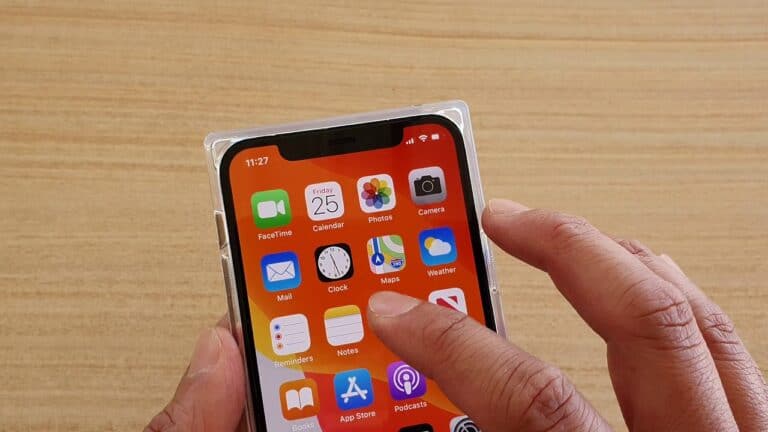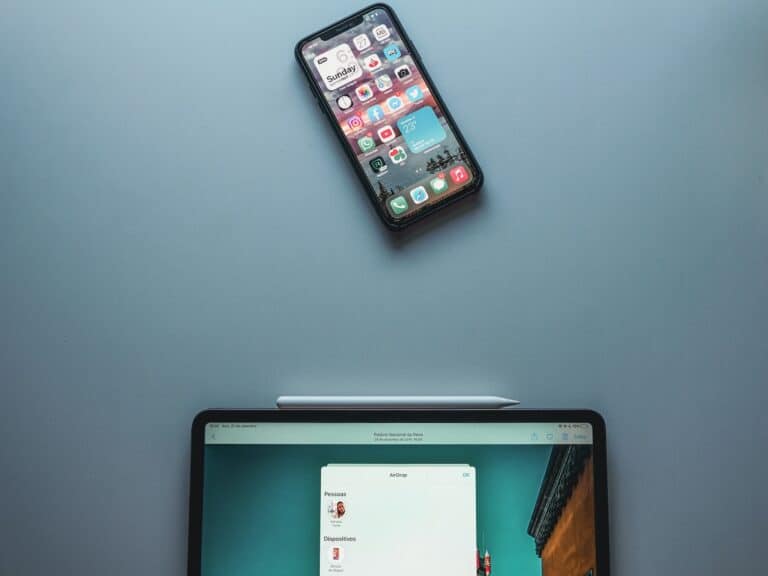The Weather widget lets you view real-time weather conditions, forecasts, and temperature updates directly on your Home Screen or Lock Screen — no need to open the Weather app.
You can choose from different widget sizes and layouts to display current conditions, hourly forecasts, or multi-day forecasts (source: Apple Support).
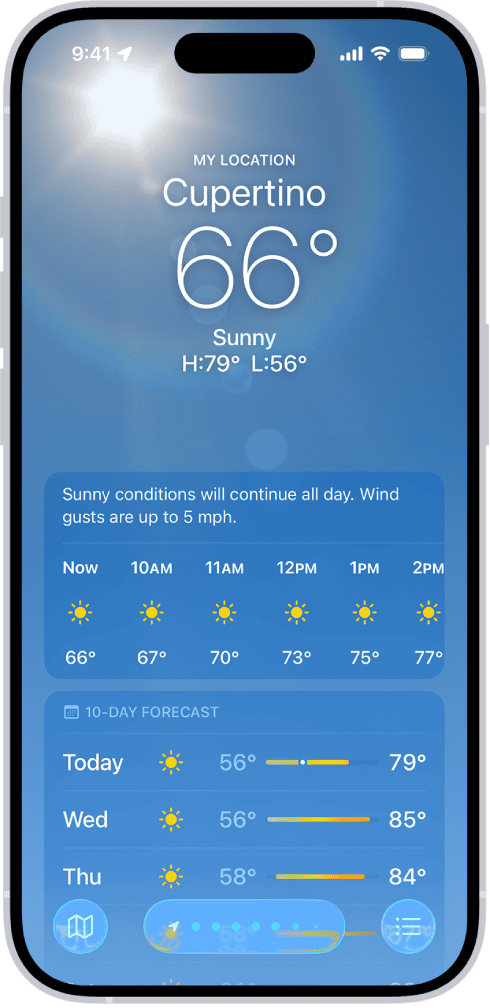
📱 How to Add the Weather Widget to the Home Screen
- Touch and hold an empty area on your Home Screen until the apps start to jiggle.
- Tap the “+” button in the top-left corner.
- In the Search Widgets bar, type “Weather”.
- Choose your preferred widget size (small, medium, or large).
- Small: shows current conditions.
- Medium: adds hourly forecast.
- Large: includes multi-day forecast.
- Tap “Add Widget”, then drag it to your desired spot.
- Tap “Done” in the top-right corner.
(Video walkthrough available: YouTube – How to Add Weather Widget on iPhone)
🔒 How to Add the Weather Widget to the Lock Screen (iOS 16+)
- Touch and hold your Lock Screen, then tap “Customize.”
- Select the Lock Screen area (not the wallpaper).
- Tap the widget area below the clock.
- Choose Weather from the widget list.
- Pick your preferred widget (temperature, conditions, UV index, etc.).
- Tap Done to save your layout.
(source: WidgetClub)
⚙️ How to Customize Weather Widget Settings
- Change Location:
- Press and hold the Weather widget.
- Tap Edit Widget.
- Choose a specific city or select “Current Location.”
- Change Units (°C / °F):
Go to Settings → Weather → Temperature Unit. - Reorder or Remove Widgets:
Enter jiggle mode, then drag widgets to rearrange or tap the “–” icon to remove them.
🌎 Using Third-Party Weather Widgets
You can also use apps like The Weather Channel, AccuWeather, or CARROT Weather for more detailed or customizable widgets.
For example, to add The Weather Channel widget:
- Make sure your app is updated (version 12.0+).
- Enter jiggle mode → tap “+” → search “The Weather Channel.”
- Choose a widget size → tap Add Widget → Done.
(source: The Weather Channel Support)
💡 Tips for Best Use
- Keep Location Services on for accurate local forecasts.
- Stack multiple widgets (Weather + Calendar + Clock) for a smart overview.
- Try Smart Stacks — iOS automatically rotates widgets like Weather based on time and activity.
✅ Summary
| Feature | Where to Add | Customizable Options |
|---|---|---|
| Apple Weather Widget | Home & Lock Screen | Location, Units, Size |
| The Weather Channel | Home Screen | Widget Size, Forecast Type |
| Smart Stack | Home Screen | Auto-rotating widgets |
Installing Weather Widgets on iPhone
Your iPhone can give you the weather forecast right on your Home or Lock Screen with just a few taps. Here’s how to bring the power of the Weather app into plain view.
Choosing the Right Weather Widget
Widgets come in various sizes: small, medium, and large. Each offers a different view of the weather details – from simple icons and temperature to more in-depth information like the weekly forecast. For quick glances, the small widget may suffice, whereas the medium or large ones provide more specifics at a glance.
- Press and hold on your iPhone Home Screen or Lock Screen.
- Tap the “+” icon located in the corner.
- Search or swipe for the Weather widgets.
- Pick the widget size that fits your needs – whether you want it small and simple or large and informative.
Customization and Settings
Once you’ve added a weather widget to your screen, you might want to tailor it to suit your preferences.
Edit the Widget: Tap and hold the widget you’ve added, then select “Edit Widget” to choose a different location or switch between current conditions and forecast.
Appearance: Some widgets allow tweaking of color and font style, making the weather details jump off your screen or blend in nicely.
Update Frequency: Ensure your widget stays current. Some settings may allow you to set how often the widget updates its information.
By following these easy steps, you’ll be on top of the weather without having to dive into the app itself. The convenience of having peak weather information at a glance can truly enhance your iPhone experience, keeping you informed and ready for the day ahead.
Understanding Weather Widget Information
Weather widgets on the iPhone offer a quick glance at various weather-related details. The user can easily skim through the current weather conditions, including temperature and possible precipitation. Widgets come in different sizes, providing more or less information according to space availability and user preference.
Forecasting: Widgets display the daily forecast, where the user can find temperature highs and lows alongside weather conditions expected throughout the day. Some widgets may show hourly changes, helping to plan the day ahead.
Detailed Information: For those needing specifics, widgets can provide “feels like” temperature, which accounts for wind chill or humidity, wind speed, and direction. The UV index is also often featured, indicating the strength of the sun’s ultraviolet radiation.
Sunrise and Sunset Times: A common widget feature includes the times for both sunrise and sunset, helping to schedule outdoor activities.
Air Quality: Some widgets might show local air quality, which can be crucial for individuals with health concerns or those planning strenuous outdoor exercise.
Accuracy: Always ensure the widget is set to the correct location for local weather accuracy. It’s important to note that weather widgets should be used as a guide rather than a definitive source, as weather conditions can change rapidly.
- Simple View: Minimal widgets show basic info like temperature and conditions.
- Extended View: Larger widgets can include additional info like precipitation chances or wind conditions.
By selecting the right widget size and content, users can stay informed about the weather throughout their day without the need to open an app.
Advanced Weather Widget Features
Weather widgets on the iPhone have seen remarkable improvements, enriching the experience of users who wish to stay informed about the climate around them. These widgets make obtaining weather forecasts and current conditions both convenient and visually appealing.
Details Widget: This widget stands out by providing a comprehensive view of the weather. It showcases current conditions including precipitation, wind levels, and air quality index. Users also appreciate seeing the “feels like” temperature. iPhone users can personalize the widget by setting different cities.
- Current weather conditions
- Precipitation
- Wind levels
- Air quality index
- “Feels like” temperature
Sunrise and Sunset Widget: For those interested in the timings of the day’s natural light, this widget is a valuable addition. It breaks down the exact times for sunrise and sunset, which is especially helpful for photographers or outdoor enthusiasts planning their activities.
Daily Forecast Widget: This widget is designed for users seeking a broader overview. It provides the forecast for the next four days along with high and low temperatures, letting users plan ahead with confidence.
CARROT Weather: Not officially a widget feature, but as one of the best weather apps, its widgets cannot go unmentioned. Known for its detailed and witty forecasts, CARROT Weather offers a suite of widgets that bring a unique touch to weather reporting, incorporating Dark Sky’s accurate data.
Widgets serve as a quick glance tool on the iPhone home screen, each offering its unique set of data points that keep users well-informed about the weather. Whether it’s checking if an umbrella is needed for a quick trip to the store or planning a weekend getaway, iPhone users have all the weather insight they need, right at their fingertips.
Frequently Asked Questions
This section addresses common inquiries about setting up and troubleshooting weather widgets on your iPhone, ensuring you stay informed about the weather at a glance.
How can I add a weather widget to my iPhone’s Home Screen?
To add a weather widget to your iPhone’s Home Screen, press and hold any open area until the apps jiggle. Tap the plus (+) icon at the top left, find the Weather widget, and select the size and format. Tap ‘Add Widget’ then ‘Done’.
What are the steps to display local weather on the iPhone Lock Screen?
For local weather on your iPhone Lock Screen, go to ‘Settings,’ choose ‘Wallpaper,’ then ‘Choose New Wallpaper.’ Select your preferred wallpaper, tap ‘Set,’ and then switch on the ‘Weather Widget’ feature.
Why might a weather widget stop working on an iPhone, and how can it be fixed?
A weather widget may stop working due to a software glitch or location services issue. To fix this, check your internet connection, ensure location services are on, and try removing then re-adding the widget. Restarting your iPhone might also help.
Which weather app provides the best widget for iPhone users?
The best weather app widget for iPhone users largely depends on their preference for detail and aesthetics. The default Apple Weather app is widely used for its accuracy and integration with the iOS system.
How can I restore a missing weather app or widget on my iPhone?
If the weather app or widget is missing, check if it’s not been deleted. If so, re-download it from the App Store. Otherwise, reset the Home Screen layout via ‘Settings’ > ‘General’ > ‘Reset’ and select ‘Reset Home Screen Layout.’
What are the new weather widget features available in iOS 15 for iPhone?
The iOS 15 update introduced new weather widget options for the iPhone, providing richer information including precipitation, air quality, and next-hour forecast, along with enhanced graphics and animations for real-time weather conditions.