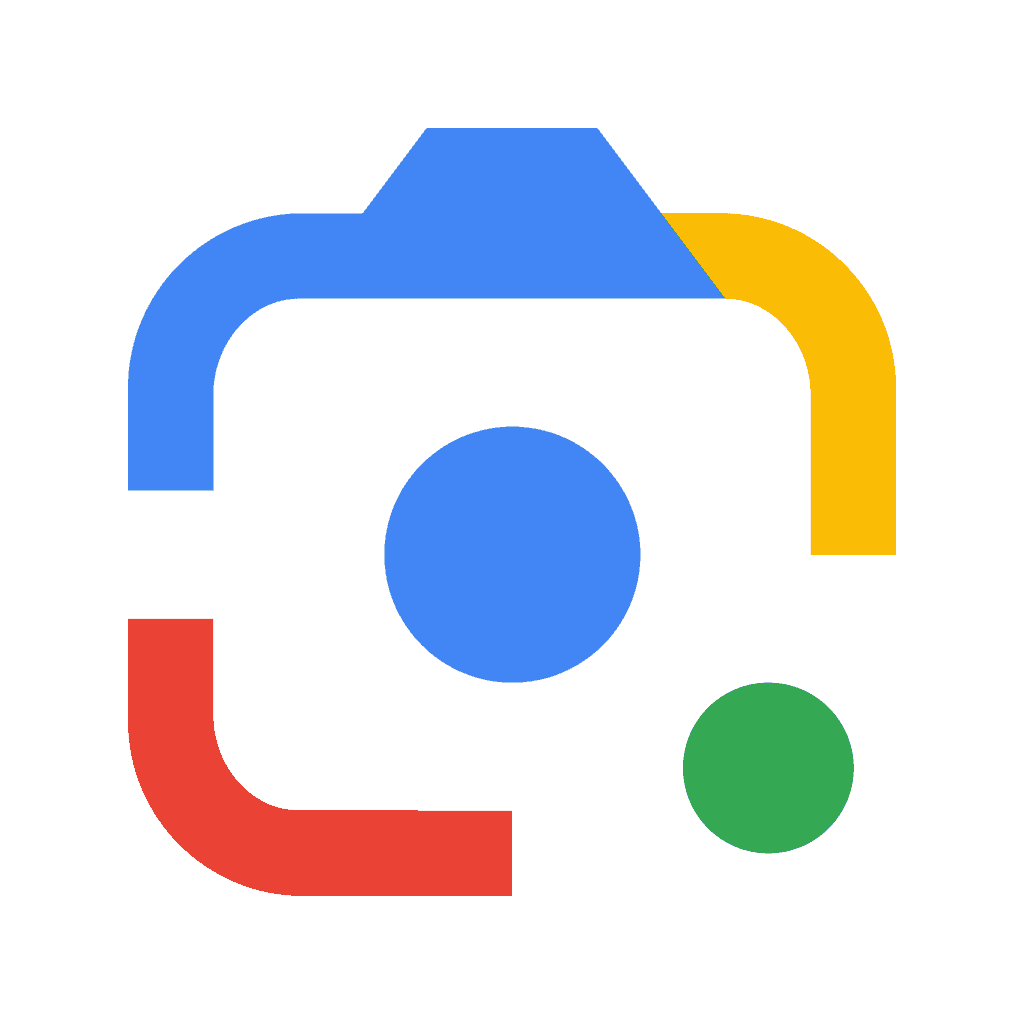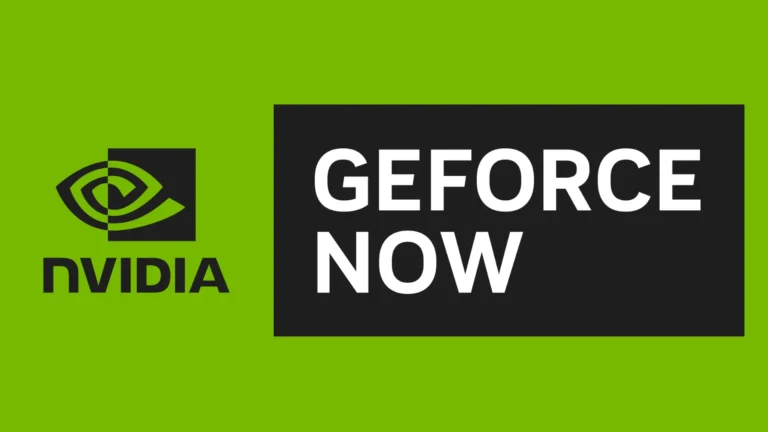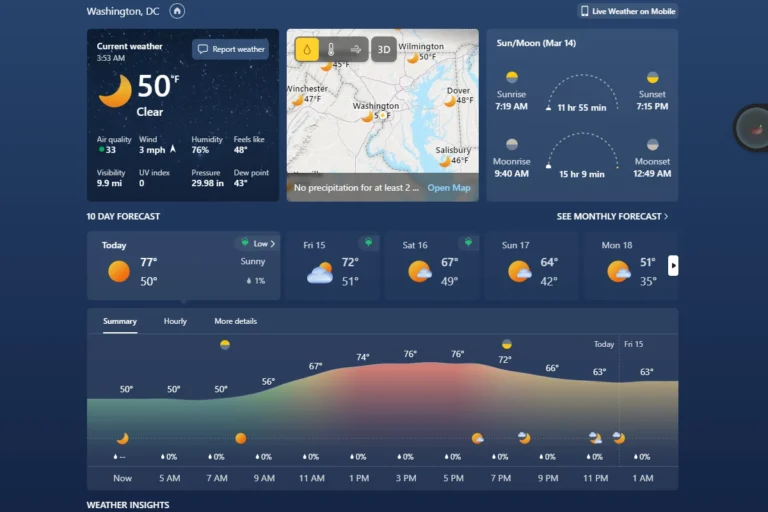Google Lens is a useful tool for iPhone users. It offers a wide range of features and is easy to use. Whether you’re traveling, studying, or just curious about the world around you, Google Lens can help. This revolutionary image recognition technology has been a game-changer for Android users, and iPhone enthusiasts can also benefit from it. Let’s explore Google Lens and how it works with iPhones, including its features, user experiences, and practical applications.
Google Lens on iPhone
Google Lens is a powerful tool that turns your iPhone’s camera into a smart visual search engine. From translating text to identifying objects, it can make daily tasks faster and easier. Here’s how to get started and use it in real life.
🔹 What Is Google Lens?
Google Lens uses AI-powered image recognition to identify objects, text, and scenes through your camera or photos. Think of it as a tool that lets your iPhone “see” and provide instant information.
🔹 How to Get Google Lens on iPhone
Unlike Android, Google Lens isn’t built into iOS, but you can access it through:
- Google app (free from the App Store)
- Google Photos app
- Google Chrome app
Setup Steps:
- Download the Google app from the App Store.
- Open the app and tap the Lens icon (camera symbol in the search bar).
- Allow camera access when prompted.
- Point your iPhone at an object, text, or scene → tap to search.
🔹 Everyday Uses of Google Lens
1. 📖 Translate Text Instantly
- Point Lens at a sign, menu, or document in a foreign language.
- Tap Translate → see the text in your preferred language.
- Great for travel or studying.
2. 📝 Copy Text from the Real World
- Scan handwritten notes, printed text, or book pages.
- Tap Copy Text → paste it into Notes, Messages, or Docs.
- Perfect for students and professionals.
3. 🛍 Shop Smarter
- See a product you like? Point Lens at it.
- Google Lens finds where to buy it online and shows similar items.
- Useful for clothes, furniture, or gadgets.
4. 🌱 Identify Plants & Animals
- Point Lens at a flower, dog breed, or insect.
- Get instant identification with details and care tips.
- Great for nature lovers and pet owners.
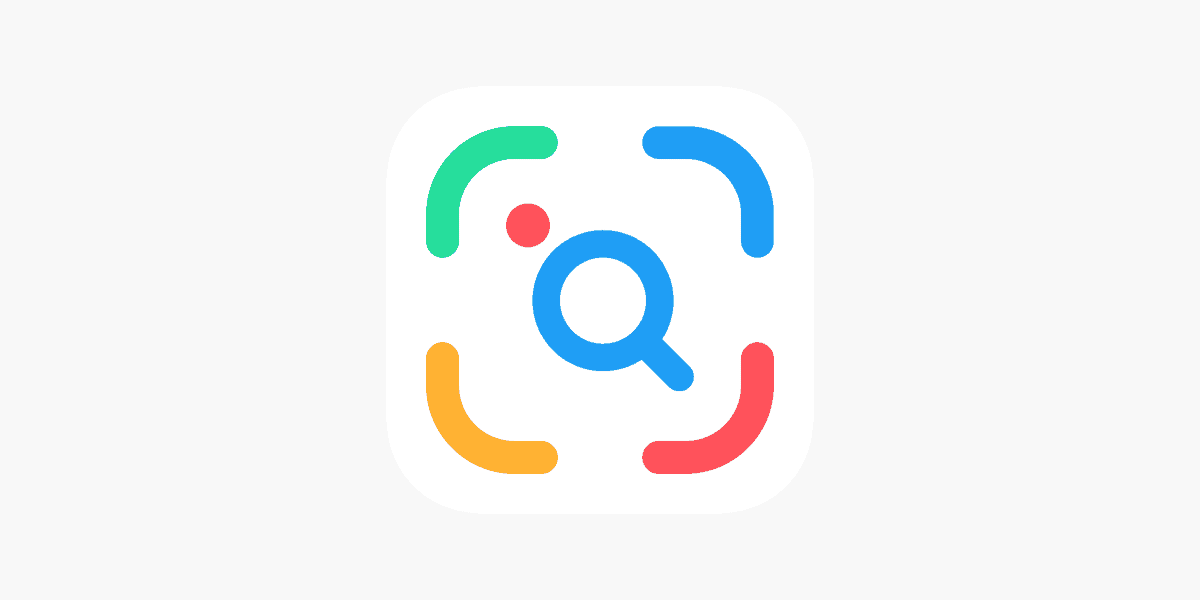
5. 🏛 Explore Landmarks
- Use Lens on buildings, monuments, or artwork.
- Get historical facts, opening hours, or related info.
- Ideal for sightseeing and travel.
6. 📚 Scan Barcodes & QR Codes
- Instantly scan codes to open links, product details, or app downloads.
- No need for a separate QR scanner app.
7. 🍲 Find Recipes from Food
- Point Lens at a dish or ingredient.
- Discover recipes and cooking ideas.
- Handy for meal planning and trying new cuisines.
🔹 Tips for Best Results
- Ensure good lighting when scanning.
- Hold your iPhone steady for clearer recognition.
- Use the crop tool in Lens to focus on specific parts of an image.
- Save results to Google Keep or Photos for later reference.
📝 Final Thoughts
Google Lens brings AI-powered convenience to your iPhone, helping with translation, shopping, studying, and exploring the world around you. While it’s not as deeply integrated as on Android, the Google app, Photos, and Chrome make it easy to access and use daily.
👉 If you want a free, versatile tool that makes your iPhone even smarter, Google Lens is worth adding to your everyday routine.
Using Google Lens on Your iPhone
Google Lens is a powerful tool that uses your iPhone’s camera to identify objects, translate text, solve math problems, and much more. It’s like having a personal assistant right in your pocket. This guide will show you how to use Google Lens on your iPhone and highlight some of its most useful features.
Getting Started with Google Lens
There are a few ways to access Google Lens on your iPhone:
- Through the Google app: Simply open the Google app, tap the Lens icon in the search bar, and point your camera at the object or text you want to identify.
- Through the Google Photos app: Open a photo in Google Photos and tap the Lens icon. Lens will analyze the image and provide relevant information.
- By downloading the Google Lens app: This is a dedicated app for Lens, offering additional features and a streamlined experience.
Table: Google Lens Features on iPhone
| Feature | Description |
|---|---|
| Translate | Translates text in real-time |
| Identify | Identifies plants, animals, landmarks, etc. |
| Solve | Solves math problems and equations |
| Scan | Scans QR codes and barcodes |
| Shop | Finds products online and compares prices |
| Dine | Gets restaurant recommendations and reviews |
| Copy Text | Extracts text from images |
Everyday Uses for Google Lens
Google Lens is incredibly versatile and can be used in numerous ways throughout your day.
- Translate text: Point your camera at a sign, menu, or document in a foreign language, and Lens will instantly translate it for you.
- Identify plants and animals: Curious about a plant or animal you’ve spotted? Lens can identify it and provide information about its species and characteristics.
- Solve math problems: Stuck on a math problem? Lens can help you solve it by scanning the equation and providing step-by-step solutions.
- Scan QR codes and barcodes: Lens can quickly scan QR codes and barcodes to open websites, get product information, or compare prices.
- Shop for products: See a product you like while out and about? Lens can help you find it online and compare prices from different retailers.
- Get restaurant recommendations: Point your camera at a restaurant, and Lens will show you reviews, menus, and directions.
- Copy and paste text from images: Lens can extract text from images, making it easy to copy and paste information into notes or documents.
Google Lens on iPhone: Usage
| Feature | Description | Usage |
|---|---|---|
| Real-time image recognition | Identify objects, landmarks, artwork, and more in real-time using your camera. | Point your camera at the object and tap “Search with camera” in the Google app. |
| Image search | Analyze photos in your Google Photos or from your camera roll to get information about them. | Open the photo in Google Photos or the Google app, tap the Lens icon, and select the element you want to search. |
| Text extraction | Copy text from printed materials like books, magazines, or signs directly into your phone. | Point your camera at the text and tap “Copy to device” or “Translate.” |
| Translation | Translate text in real-time or from photos into over 100 languages. | Point your camera at the text or select it in a photo, then choose “Translate.” |
| Shopping Assistant | Identify products in real-time and find similar items online for purchase. | Point your camera at the product or scan its barcode, then tap “Shop similar items.” |
| Restaurant information | See reviews, ratings, and menus for restaurants you encounter. | Point your camera at the restaurant’s sign or facade, then tap “Explore restaurant.” |
| Event details | Get information about events from posters or flyers, like dates, times, and locations. | Point your camera at the event details, then tap “Learn more.” |
| Book identification | Find information about books you encounter, like author, synopsis, and reviews. | Point your camera at the book’s cover or scan its barcode, then tap “Search Books.” |
| Music recognition | Identify songs playing around you and get information about them. | Point your camera at the speaker or listen to the music, then tap “Search what’s playing.” |
Additional notes:
- Google Lens is available in the Google app and Google Photos app for iPhone.
- Some features may require an internet connection.
- The accuracy of Google Lens results may vary depending on the quality of the image and the object or text being analyzed.
What is Google Lens?
Google Lens is an AI-powered technology that allows users to interact with the world around them using their smartphone camera. By simply pointing your iPhone camera at an object, Google Lens can identify it and provide relevant information, from historical facts to shopping options.
Using Google Lens on iPhone
While initially exclusive to Google’s Pixel phones, Google Lens has expanded its reach. iPhone users can now access Lens through the Google app or Google Photos.
Easy Access through the Google App
To use Google Lens on an iPhone, start by downloading the Google app from the App Store. Once installed, tap on the Lens icon in the search bar. This action activates your camera, ready to analyze whatever it sees.
Integration with Google Photos
Another way iPhone users can utilize Google Lens is through Google Photos. By selecting a photo and tapping on the Lens icon, the app scans the image, offering information or actions related to the photo’s content.
Features and Capabilities
Real-Time Translation
One of the standout features of Google Lens is its ability to translate text in real-time. Point your iPhone’s camera at a foreign language text, and Lens will overlay the translation directly on your screen.
Shopping Made Easy
See a product you like? Google Lens can help you find it online. Whether it’s a book, a piece of clothing, or a gadget, Lens can provide shopping options instantly.
Learning about Landmarks
Curious about a historic site or a landmark? Google Lens can offer historical insights and facts, making it a great travel companion for curious explorers.
User Experiences and Issues
While Google Lens offers numerous benefits, some iPhone users have reported issues, particularly with specific models like the iPhone 14. Users have experienced challenges with searching within a photo and unresponsive features. However, these issues seem to be isolated, and most users find Lens to be a reliable and useful tool.
Practical Scenarios
Imagine you’re in a foreign country, trying to navigate local signage, or you’re at a store, pondering if a product is worth the price. Google Lens acts as a personal assistant, making these everyday tasks simpler and more informative.
Real-World Applications
Google Lens isn’t just a novelty; it’s a practical tool in various scenarios. From students using it to enhance their learning to shoppers comparing prices, Lens has a wide range of applications.
Tables of Facts
| Feature | Description |
|---|---|
| Real-Time Translation | Translate texts instantly using your camera. |
| Shopping Assistance | Identify products and compare prices online. |
| Landmark Identification | Learn about landmarks and historical sites. |
Summary of Facts
- Google Lens is now accessible on iPhone via the Google app and Google Photos.
- Key features include real-time translation, shopping assistance, and landmark identification.
- While some users have encountered issues, the overall response is positive.
- Lens offers practical applications in daily life, from travel to shopping.
FAQ
Can I use Google Lens on any iPhone model?
Yes, Google Lens is available on most iPhone models through the Google app or Google Photos.
Is Google Lens free to use on iPhone?
Yes, Google Lens is a free feature within the Google app and Google Photos.
How accurate is Google Lens in recognizing objects?
Google Lens is highly accurate, though its performance can vary depending on the object and the quality of the image.