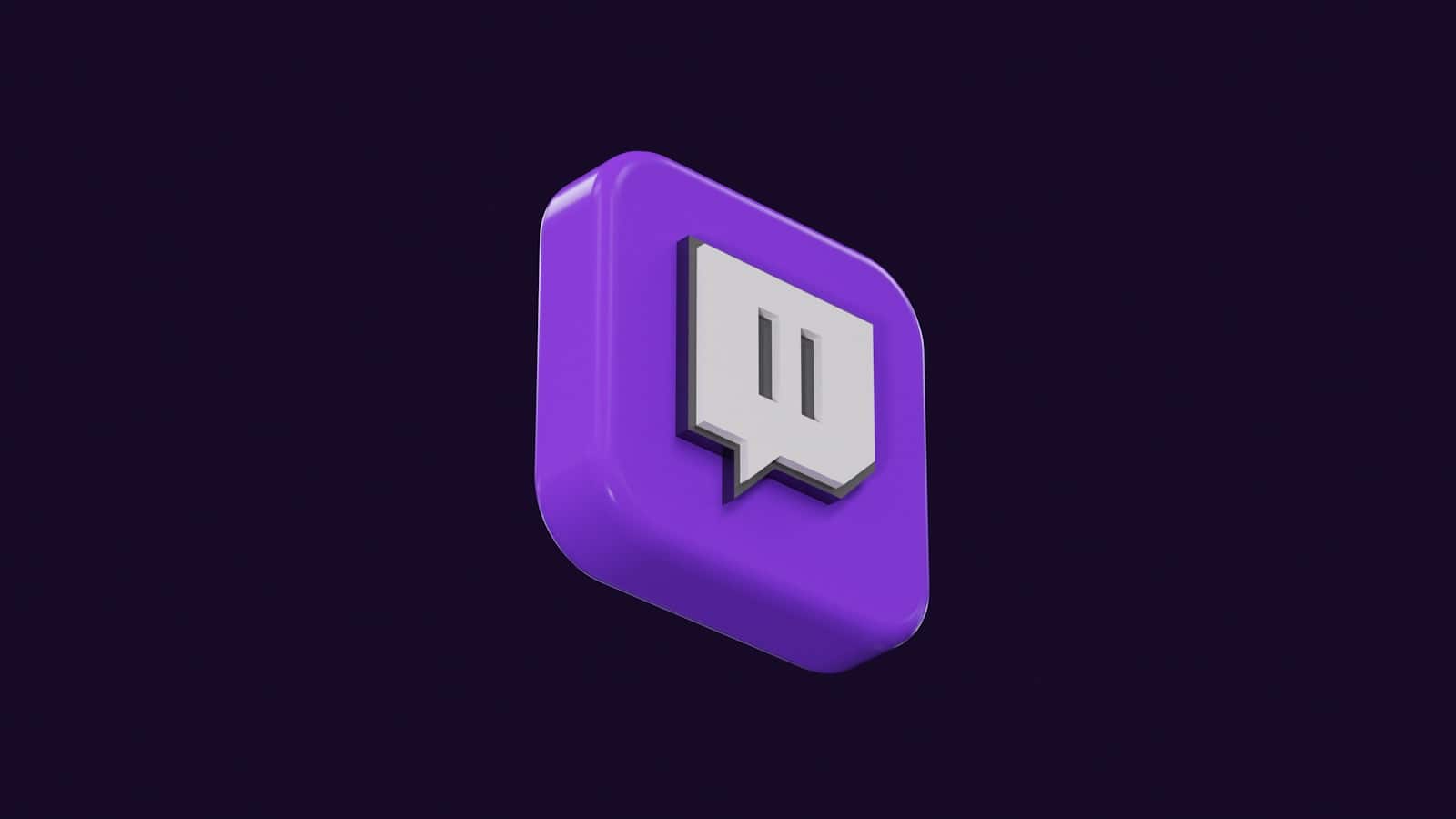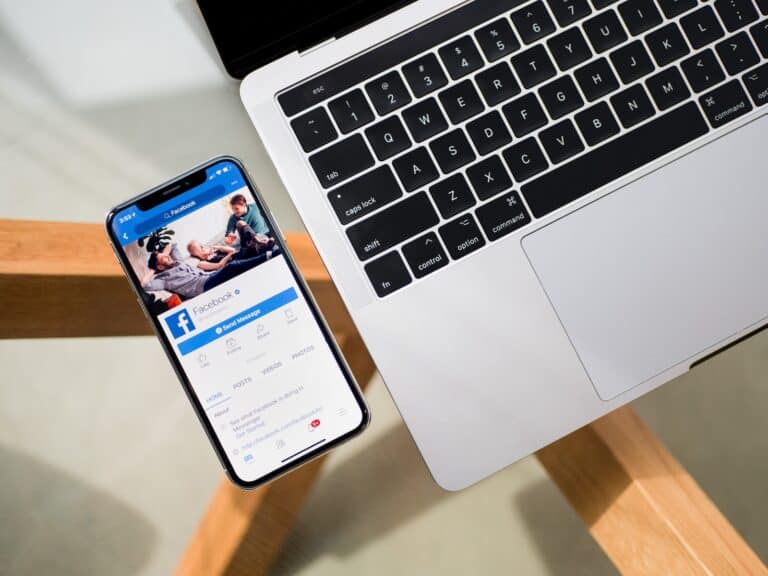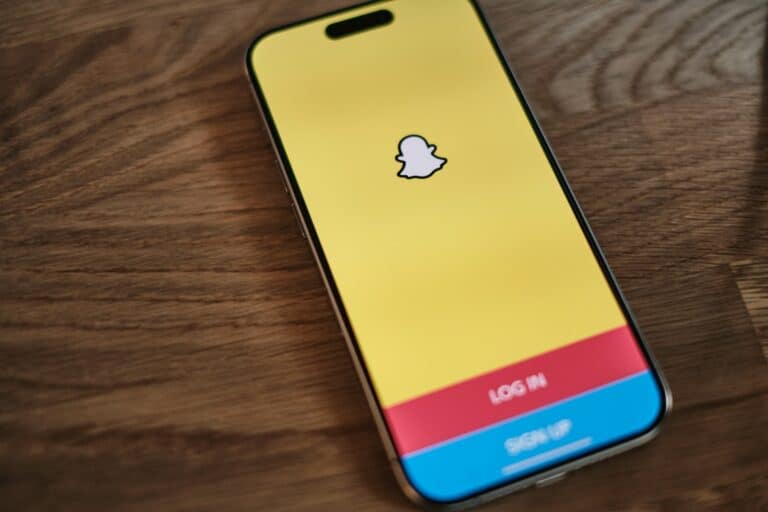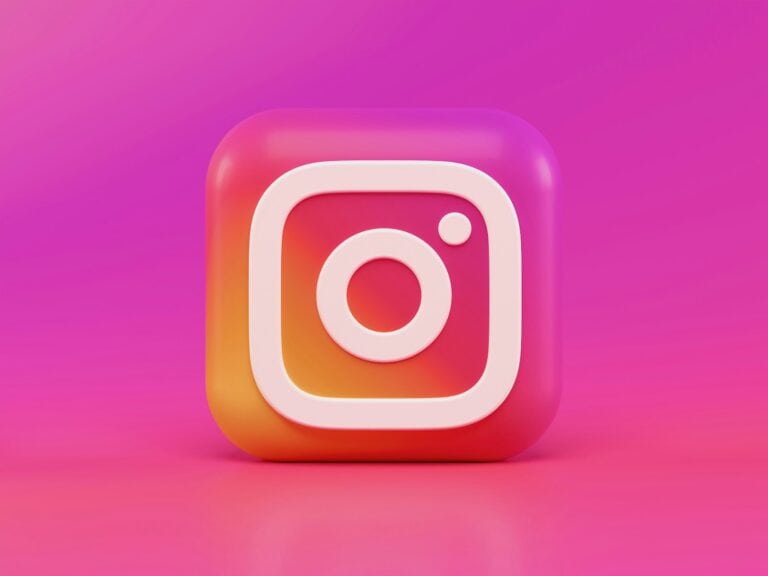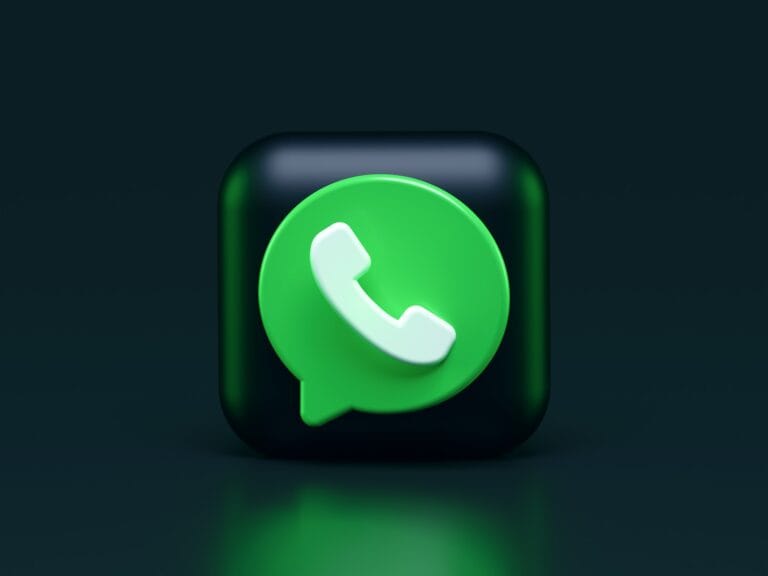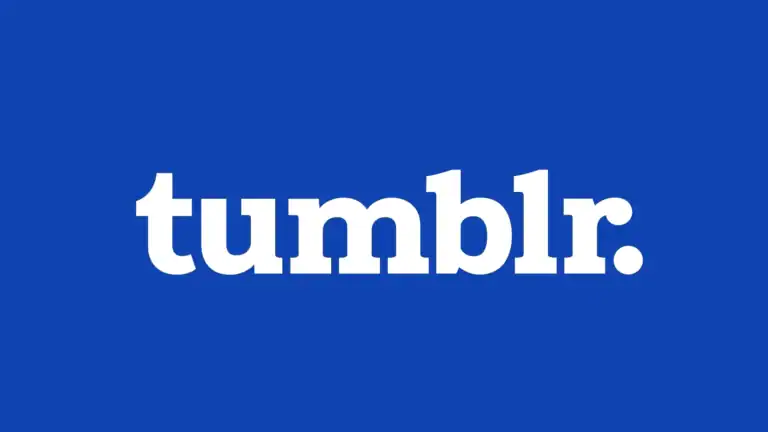Getting a “browser not supported” error on Twitch can stop you from watching your favorite streams. This frustrating message appears when Twitch detects issues with your browser version, settings, or extensions. Most users see this error because their browser needs updates or has conflicting add-ons installed.
The most common fix is updating your browser to the latest version, as Twitch only supports current versions of Chrome, Firefox, Safari, and Edge. Outdated browsers lack the security features and compatibility that Twitch requires. The platform regularly updates its requirements to protect users and provide the best streaming experience.
Users can also resolve this issue by clearing browser cache and cookies, disabling extensions, or trying a different supported browser. Some people find that privacy settings or ad blockers trigger the error message. The problem affects both viewers trying to watch streams and streamers attempting to broadcast content.
Guide: How to Fix “Unsupported Browser” / “Browser Not Supported” Error on Twitch
If you encounter the “Unsupported Browser” or “Browser Not Supported” error when trying to log in or watch streams on Twitch, it means Twitch is blocking your browser due to compatibility or configuration issues. This guide will help you troubleshoot and fix this common problem.
Why Does the “Browser Not Supported” Error Occur?
This error can happen for several reasons:
- Your browser is outdated or no longer supported by Twitch.
- Browser extensions or settings interfere with Twitch’s functionality.
- Cookies or cache data are corrupted.
- VPNs or proxies reroute your connection and cause issues.
- Using a less common or unsupported browser.
How to Fix the “Unsupported Browser” Error on Twitch
1. Update Your Browser
- Ensure you are using the latest version of your browser.
- Twitch supports major browsers like Google Chrome, Firefox, Microsoft Edge, and Safari.
- Update your browser through its settings or download the latest version from the official website.
2. Clear Cache and Cookies
- Cached data or cookies can cause login or playback issues.
- Clear your browser’s cache and cookies:
- Go to browser settings > Privacy & Security > Clear browsing data.
- Select cookies and cached images/files.
- Restart your browser and try Twitch again.
3. Disable Browser Extensions
- Some extensions, especially ad blockers or developer tools, can interfere with Twitch.
- Temporarily disable extensions and refresh Twitch.
- If the error disappears, enable extensions one by one to find the culprit.
4. Check VPN or Proxy Settings
- VPNs or proxies can cause Twitch to block access due to location or IP issues.
- Try disabling your VPN or proxy and reload Twitch.
- If you need to use a VPN, try switching to a different server.
5. Use a Supported Browser
- If you’re using a niche or outdated browser, switch to one of Twitch’s supported browsers:
- Google Chrome
- Mozilla Firefox
- Microsoft Edge
- Apple Safari
6. Try Incognito or Private Browsing Mode
- Open a private browsing window (Incognito in Chrome).
- This disables extensions by default and uses fresh cookies.
- Visit Twitch and check if the problem persists.
7. Restart Your Device
- Sometimes a simple restart can resolve temporary glitches affecting your browser.
Key Takeaways
- Update your browser to the latest version to fix most unsupported browser errors on Twitch
- Clear cache and cookies or disable extensions if updating doesn’t solve the problem
- Try switching to Chrome, Firefox, Safari, or Edge if your current browser continues showing errors
Frequently Asked Questions
Users experiencing browser compatibility issues with Twitch often need quick solutions to common problems. These questions address login difficulties, browser-specific fixes, and platform limitations across different devices.
How can I log in to Twitch if my browser is not supported?
Users should first try updating their current browser to the latest version. Most “unsupported browser” messages appear when using outdated software.
If updating doesn’t work, users can switch to a supported browser like Chrome, Firefox, or Edge. These browsers receive regular updates that maintain compatibility with Twitch.
Clearing browser cookies and cache often resolves login issues. Users should delete all Twitch-related cookies, refresh the site, and attempt to log in again.
Some users find success by logging in through incognito or private browsing mode first. This bypasses cached data that might cause problems.
What are the steps to resolve an unsupported browser issue on Twitch using Chrome?
Chrome users should first check their browser version by typing “chrome://settings/help” in the address bar. The browser will automatically update if a newer version is available.
Users need to clear their browsing data including cookies and cached files. They can access this through Chrome’s settings under “Privacy and security.”
Disabling browser extensions temporarily helps identify if add-ons are causing conflicts. Users should turn off all extensions and test Twitch again.
If problems continue, users can try creating a new Chrome profile. This eliminates any corrupted user data that might interfere with Twitch.
Why am I seeing a ‘no supported browser’ message on Twitch?
Twitch displays this message when it detects an outdated browser version. The platform requires recent browser versions to function properly.
Browser extensions can trigger false unsupported browser warnings. Ad blockers and privacy tools sometimes interfere with Twitch’s detection system.
Corrupted browser data causes authentication problems that appear as browser compatibility issues. Old cookies and cache files create conflicts with Twitch’s login system.
Some browsers like Brave or Opera may show this message even when they support Twitch. Users can try switching user agent settings or using a different browser.
What browsers are officially supported by Twitch for optimal streaming experience?
Twitch officially supports the latest versions of Google Chrome, Mozilla Firefox, and Microsoft Edge. These browsers receive priority testing and support from Twitch developers.
Safari works on Mac and iOS devices but may have limited features compared to other browsers. Apple users get the best experience with Safari on their devices.
Opera and Brave browsers may work but are not officially supported. Users might experience occasional compatibility issues or missing features.
Mobile browsers on Android and iOS have their own compatibility requirements. The Twitch mobile app often provides better performance than mobile browsers.
How can users address the unsupported browser message when trying to access Twitch on Android?
Android users should download the official Twitch app from the Google Play Store instead of using mobile browsers. The app provides better performance and full feature access.
If users prefer browser access, Chrome for Android works best with Twitch. Users should ensure they have the latest version installed.
Clearing browser data on Android Chrome helps resolve compatibility issues. Users can do this through the browser settings under “Privacy and security.”
Some Android browsers may never work properly with Twitch. Users should stick to Chrome or the official app for reliable access.
What solutions are available for accessing Twitch on a Tesla vehicle’s browser?
Tesla’s built-in browser has limited compatibility with modern web platforms like Twitch. The browser lacks many features needed for streaming video content.
Users cannot easily update Tesla’s browser software independently. Browser updates come with vehicle software updates from Tesla.
Tesla browsers may not support the video codecs required for Twitch streams. This creates playback issues even if the site loads.
Most Tesla owners use mobile hotspots with separate devices for Twitch access. The built-in browser works better for basic web browsing than streaming platforms.